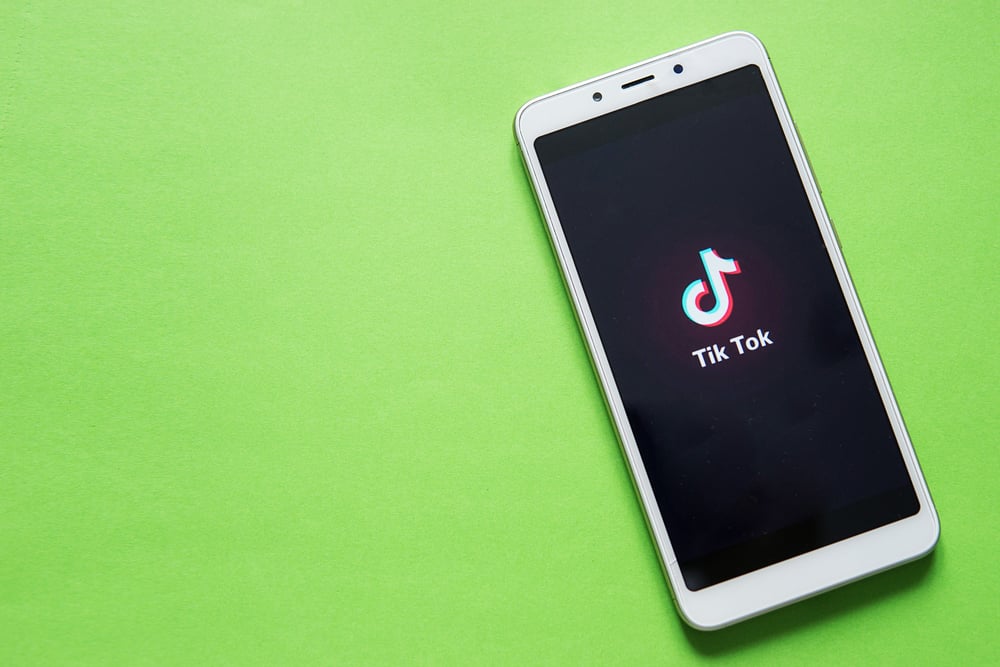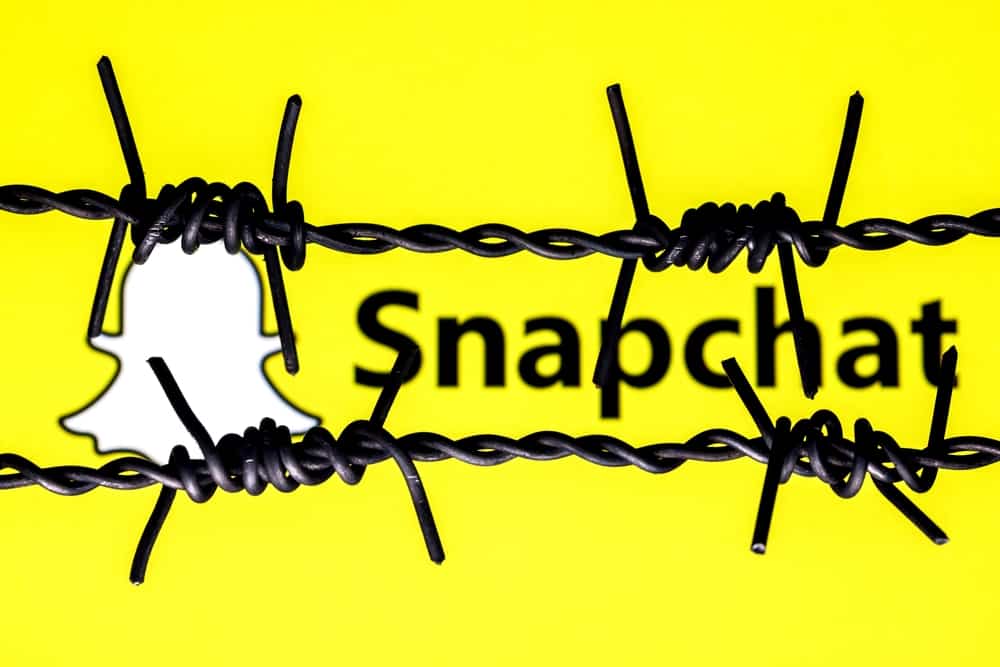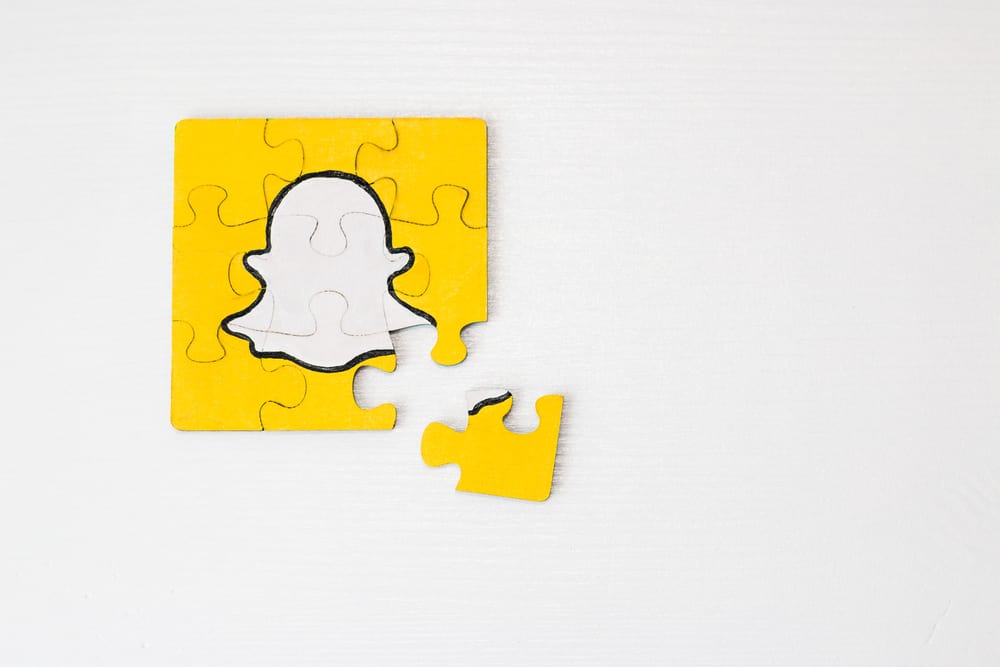You can share a post/status on Facebook to let your audience know what you are doing. The Facebook status will appear on your timeline, and people can interact with what you’ve shared.
Besides, you can add a location when creating the Facebook status so that someone can quickly know where you are or where you recently visited, depending on your post.
Adding location to your Facebook status is something you can do using your mobile phone or desktop. Open your Facebook account and click on the “What’s on your mind” box. Next, add something to explain what you are doing, then click on the location icon and type the location you wish to add to your Facebook status. Once the location is added, you can share your Facebook status for your audience to view.
This guide covers the steps for adding a location to your Facebook status when creating it. Also, we will see how you can edit a posted Facebook post to add the location for the post. Let’s begin!
Should You Add Location to Your Facebook Status?
Facebook status is a feature that allows you to post your current moment or share something that happened earlier.
Most people use Facebook statuses to share what they are currently doing, such as vacation, lunch, etc. Besides, you can share your Facebook status as a picture or text, depending on what works best for you.
When creating your Facebook status, you have the option to add your location.
The benefit of this is that you pin the location to which your post relates.
For instance, if on vacation, one way of letting people know where you are visiting is by adding the location. That way, people can keep a tab on your location whenever you post on Facebook.
How To Show Location on Facebook Status
Are you ready to show your location when creating your next Facebook post? Let’s see the steps to follow for that.
Using Facebook on Your Desktop
If using your Facebook on your desktop, follow the steps below:
- Open your Facebook account and log in.
- On your timeline, click on the “What’s on your mind” option.
- Write something to accompany your status or upload an image.
- Next, click on the location icon among the listed icons.
- Type the name of the location you want to show on your status.
- Once you’ve added the location, you will note a map displaying.
- Click the “Post” button to share your Facebook status.
Your post is now available for people to interact with, and anyone who views it will notice the location you’ve added. That’s how you can show your location on your Facebook status using your computer.
Using Facebook Mobile App
If using the Facebook mobile app, do the following.
You can still achieve the same thing with the Facebook mobile app on your iOS or Android.
- Login to your Facebook account using the mobile app.
- Click on the “What’s on your mind” option.
- Create your post by adding text or sharing a picture.
- Tap on the “Check-In” location icon.
- Select a location from those suggested or add your location.
- A map of the location you’ve added will display.
- Click the “Post” button to share your Facebook status to your timeline for people to view.
The good thing with Facebook posts is that you can edit them anytime. For instance, you can delete or update the location of your Facebook status.
How To Edit Location of Facebook Status
You can easily edit the details of your Facebook post from your account. The steps below will guide you.
Using Facebook Mobile App
- Open your Facebook account.
- Click on the Menu icon.
- Tap on your Facebook name.
- Locate the target post at the bottom and click on the three dots next to it.
- Click the “Edit post” option.
- Click on the “Check-In” with a location icon.
- Select a new location for your post.
- Click the “Save” button to update the changes.
Using Facebook Desktop Version
- Open your Facebook account.
- Click on your Facebook profile icon.
- Click on your Facebook name.
- Locate your target post at the bottom and tap on the three dots next to it.
- Tap the “Edit post” button.
- Tap the “Check In” icon.
- Tap the “Where are you?” option and set your new location.
- Once you’ve added your new location, click the “Save” button.
That’s how you can easily edit your location on your Facebook status.
Conclusion
We’ve seen the various ways of adding location to your Facebook status.
Also, we’ve seen how you can edit your location and set a new one when need be.
With the steps in this article, you can now comfortably show your location when creating your next Facebook status.