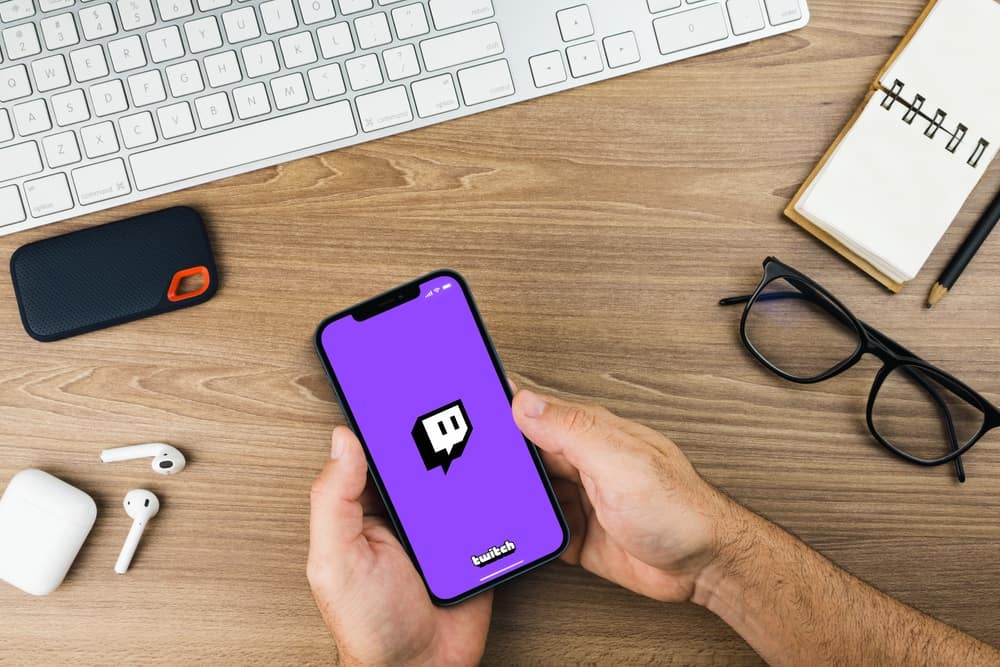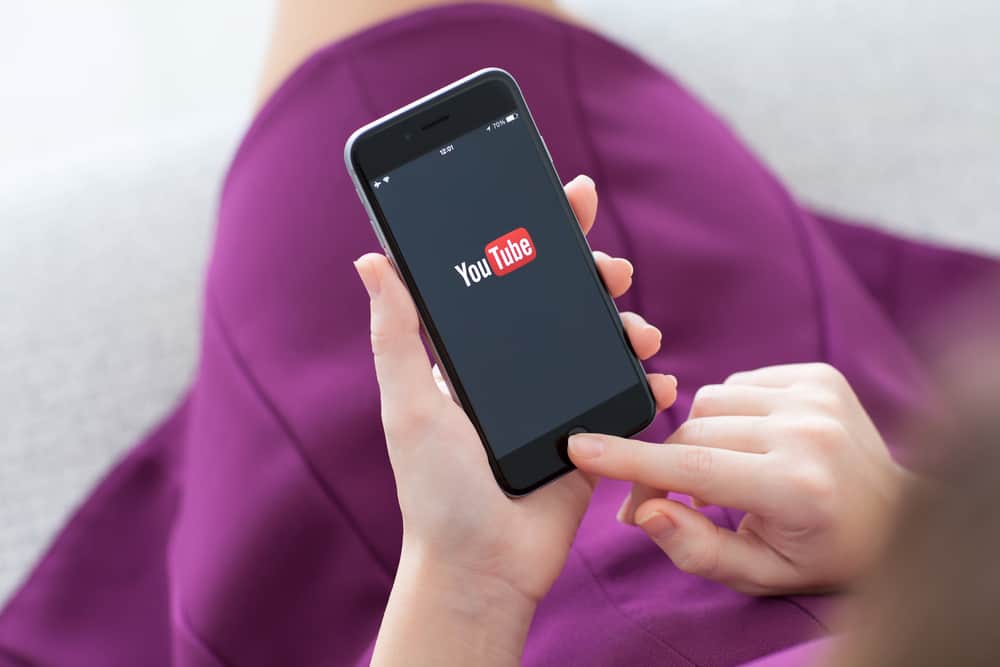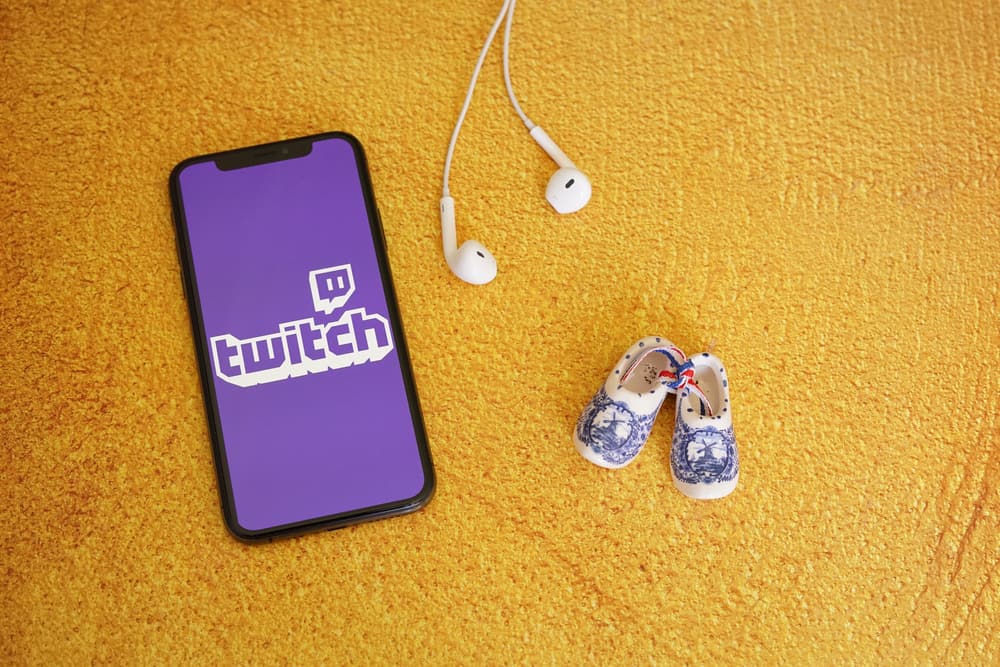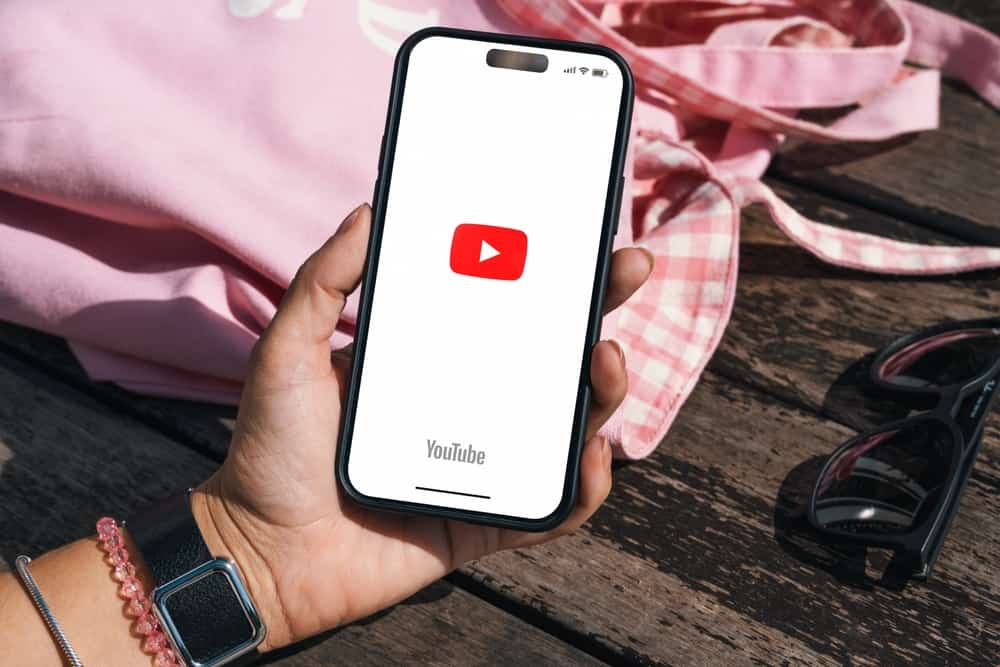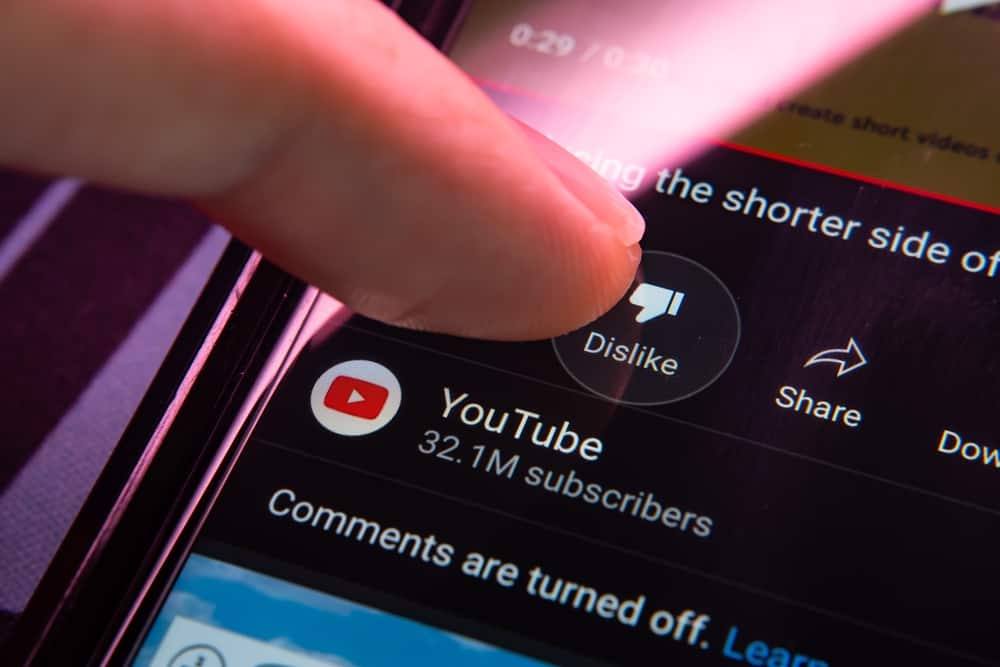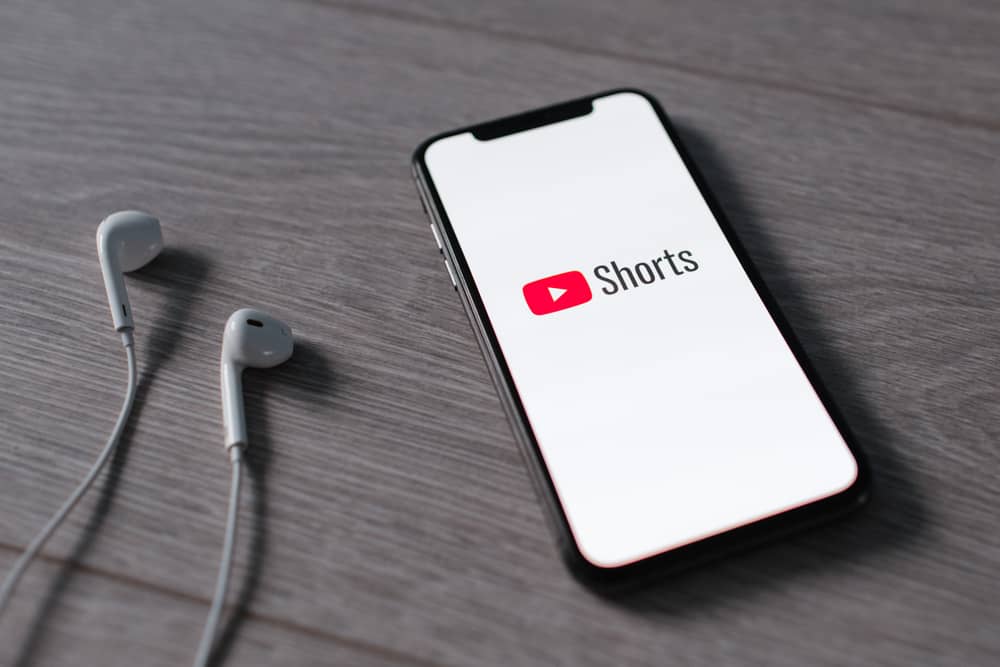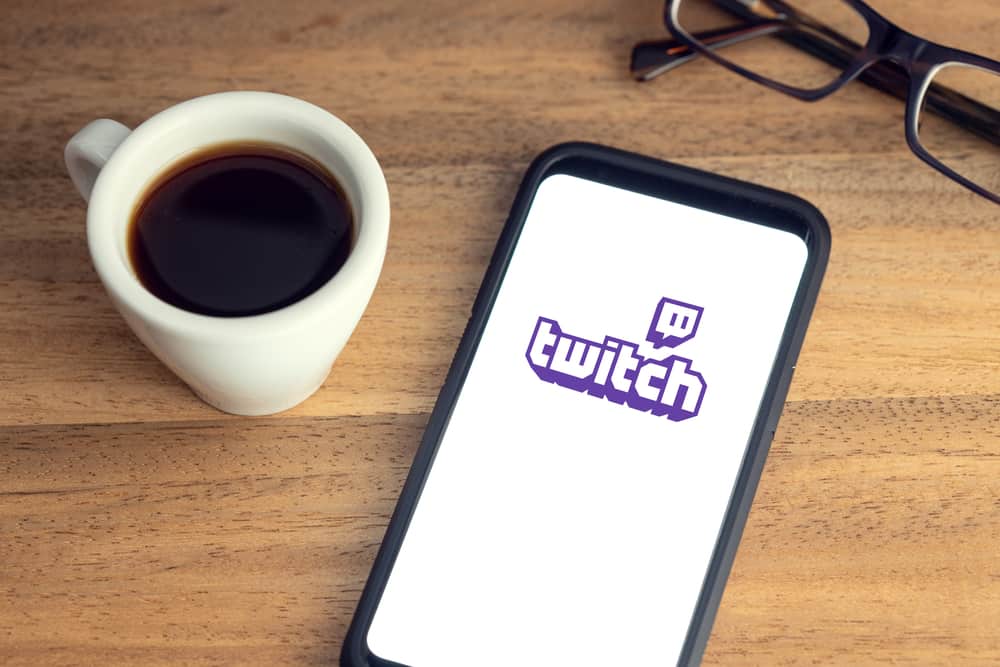
Social media cross-platform promotion is always a good idea if you are a content creator who wants to grow your reach and influence.
It is always a great idea to look for all possible opportunities to promote your content in different mediums. So, why limit oneself to one platform when each social media provides unique prospects to grow engagement?
If you like someone’s streams on Twitch or want to share your channel with your friends, we can help you share the Twitch link with anyone on any platform. So, how to share your or someone else Twitch link?
To share a Twitch link to someone else’s stream, find the stream, click the “Share” button, and select the platform or copy the link. You can share your own Twitch stream similarly. On the Twitch app, you can share the link to your stream before starting the stream. Moreover, you can share the channel link by selecting the “Share” option from the streamer’s page on the Twitch app.
Sharing your content across social media platforms enhances your reach and creates more engagement opportunities. Let’s learn how to share Twitch links with friends and others, including links to active streams or offline streamers/channels.
Step-by-Step Guide To Share Twitch Link
There are over 7 million streamers on Twitch, and millions of daily active users spend an estimated 95 minutes on this platform daily. It is natural to find content so intriguing that you want your friends to check out.
Moreover, if you are a streamer, you would want to promote your Twitch content on other platforms to drive traffic from there to enhance your engagement.
Whatever your intentions are, the good news is that you can easily share the Twitch link, including a link to your stream page/channel or someone else’s (including active streams), to support someone you care for or enjoy the content of.
You can share the Twitch link to any platform you want – Facebook, Twitter, Reddit, etc. with minimum effort. To do that, follow these steps for the Twitch web version and mobile app.
Sharing Twitch Link to Someone’s Stream
Follow these steps to share the Twitch link to someone else’s stream you are watching.
On Desktop
- Navigate to Twitch’s website on your browser.
- Open the stream you want to share.
- Click on the share icon (downward-facing arrow).
- Choose among the given options platforms where you want to share the stream.
- Alternatively, you can tap the “Copy URL” option to copy the link.
On Mobile
- Open the Twitch mobile app.
- Navigate to the stream you want to share the link of.
- Tap on the share icon at the top.
- Now, hit “Share to” and select from the list of sharing options.
- Alternatively, you can click “Copy” to copy the link to share anywhere.
Sharing Twitch Link to Your Stream
Follow these steps.
On Desktop
- Start your broadcast on Twitch.
- Navigate to the Twitch website on your browser and click the profile icon at the top right corner.
- Select “Channel” to go to your channel page.
- Click the share icon under your stream and select the sharing option.
- Alternatively, you can copy the URL from the address bar for your Twitch channel to share your live stream link.
On Mobile
- Open the Twitch mobile app.
- Android users can tap the “Create” button.
- Tap the “Stream Manager” button.
- Select the “Share Stream” option, and select the desired option for sharing your stream link.
- Hit the “Go Live” button to start the stream, and anyone who sees the link you shared can join the stream conveniently.
Share the Twitch Link for an Offline Channel/Streamer Page
Alternatively, you can share the Twitch link for a channel/streamer page offline with anyone to check the content out.
On Desktop
- Navigate to the channel or streamer page on Twitch.
- Select the entire URL from the address bar on the browser.
- Right-click, select “Copy,” and paste anywhere to share.
On Mobile
- Navigate to the Twitch channel you want to share.
- Tap on the three-dots icon on the main page.
- Tap “Share via” and then “Copy.”
Alternatively, you can also navigate to the Twitch website on your mobile browser and copy the URL of any streamer to share their profile/channel.
Wrap Up
If you want to grow your audience or help others grow on Twitch, sharing Twitch links to other social media platforms is a good idea. Different mediums offer more opportunities to enhance visibility and engagement.
This article provides step-by-step guidelines for desktop and mobile users to share someone else’s or your Twitch streams/channel. We also explained how to share the Twitch link to a channel currently offline.
With this guide, hopefully, you can now share Twitch links to increase your reach and attract more viewers to your content.