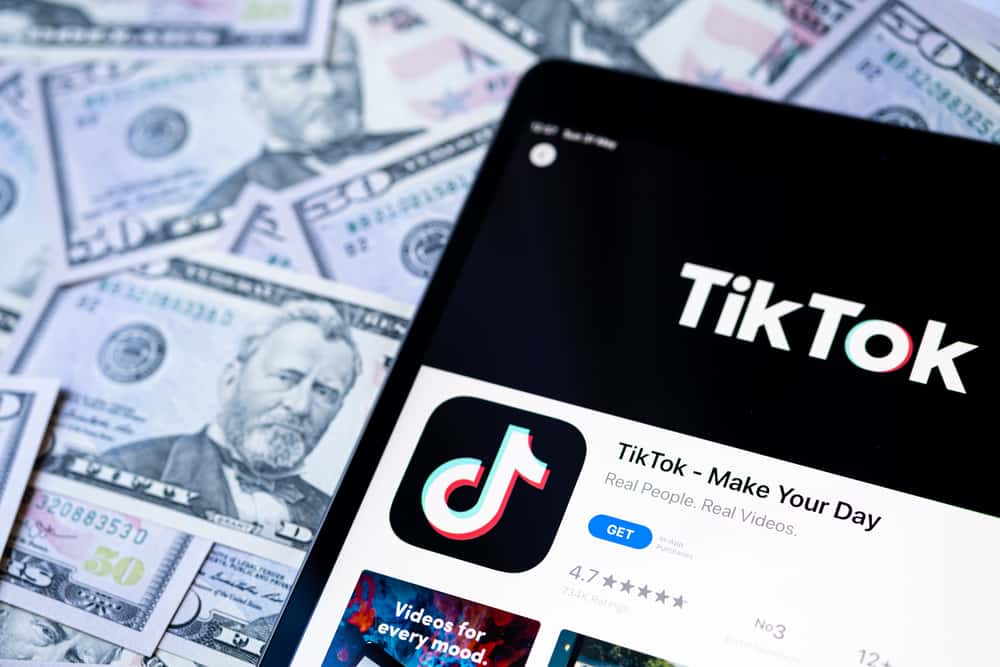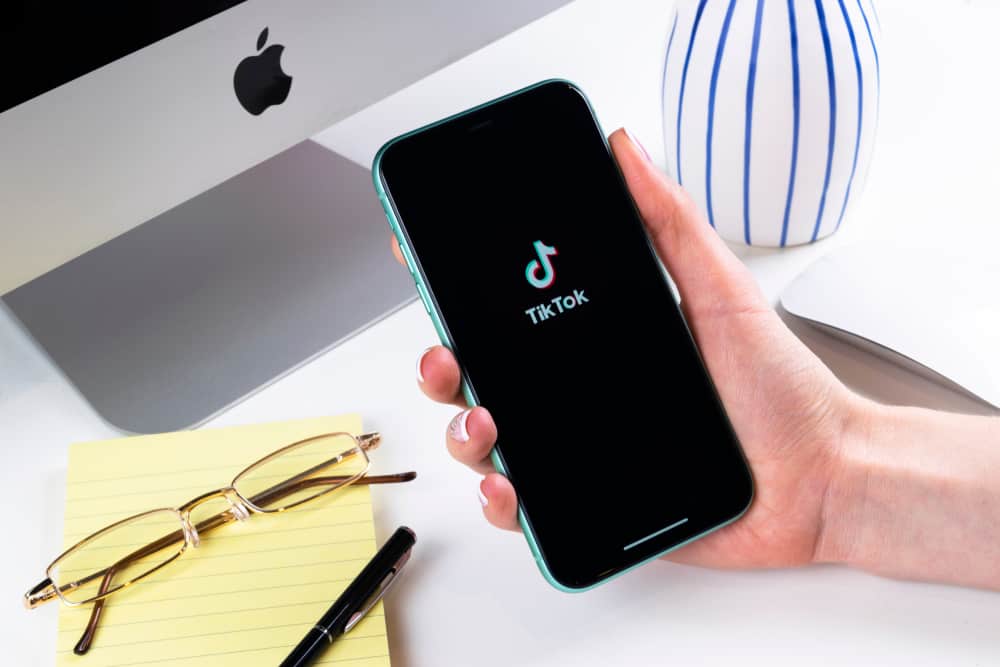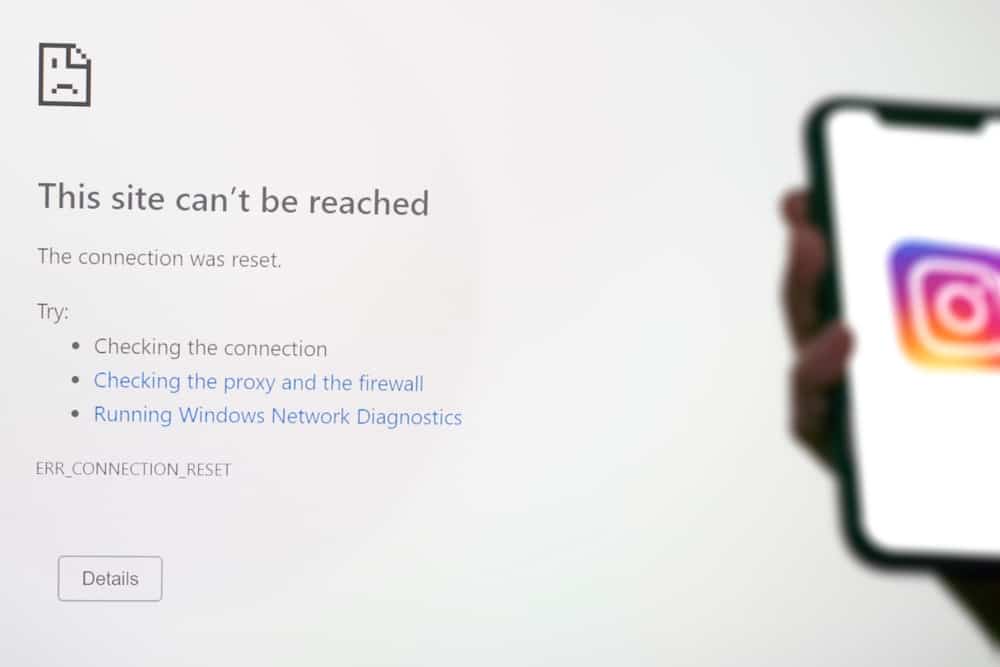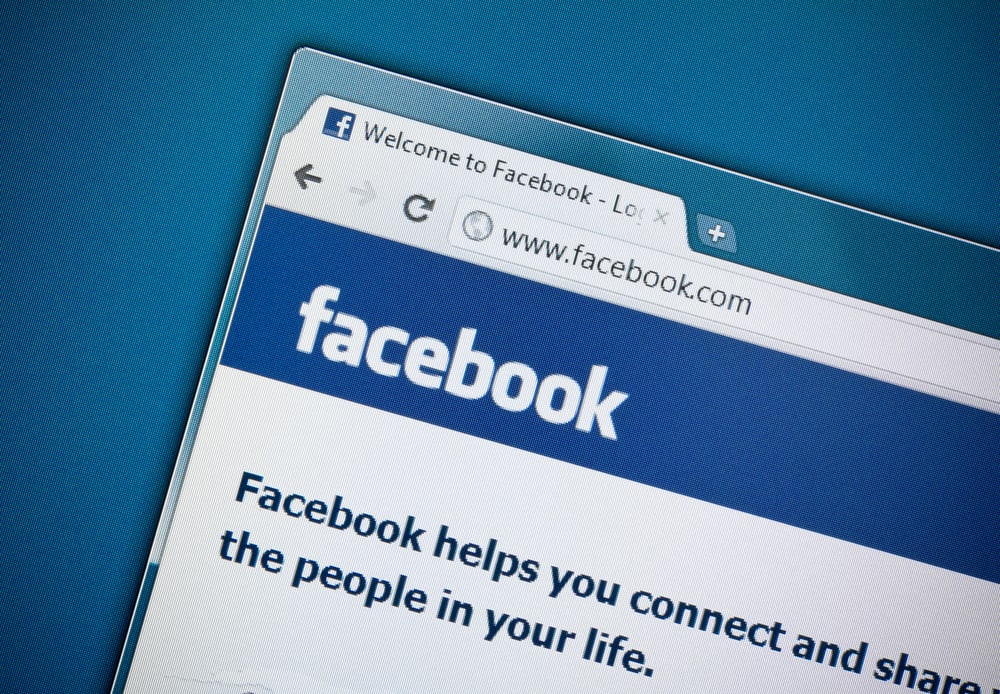
With over 2.9 billion active users, Facebook gives you a broad audience to connect with. Not to mention, the potential for marketing your business on this platform is huge!
One of Facebook’s many features is groups. You can create or join groups related to your interests and engage in discussions with like-minded people.
You would want to share a Facebook group link for many reasons. Maybe you’re trying to promote your group to get more members, or perhaps you just want to share some valuable content with your friends. Either way, it’s easy to do!
Go to the group you want to share, then click on the three dots in the top-right corner of the group. In the drop-down menu, tap on the “Share” button and select the sharing option, and that’s it! Your group link will be shared with whoever you choose. The process differs a bit with public and private groups, which we’ll discuss in the article.
This informative article will show you how to share a Facebook group link with a step-by-step procedure. We also have covered the answers to some common questions related to this topic.
What Is a Facebook Group?
A Facebook group is a platform for people to connect with others who share the same interests. Groups can be public or private.
Public groups are open to anyone on Facebook, while private groups require an invitation or approval from the group admin to join.
Sharing Public and Private Groups
Before we move on to the sharing process, it’s important to note that there are two types of groups on Facebook- public and private. The sharing process differs slightly for both, so keep that in mind.
With public groups, anyone can see the group’s name, members list, and posts. You can view and join public groups without being approved by an admin.
On the other hand, private groups are hidden, and only members can see the group’s name, members list, and posts. You need to be approved by an admin to join a private group.
You can change the group’s privacy settings anytime if you’re the group admin.
Now that you know the difference, let’s move on to the sharing process.
How To Share a Public Facebook Group?
As we mentioned earlier, sharing a public group is easy, and anyone can do it. Just follow these steps:
- Open the Facebook app on your mobile device or PC and log in to your account.

- Go to the group that you want to share.

- Click on the Share Icon in the top right-hand corner of the group page.
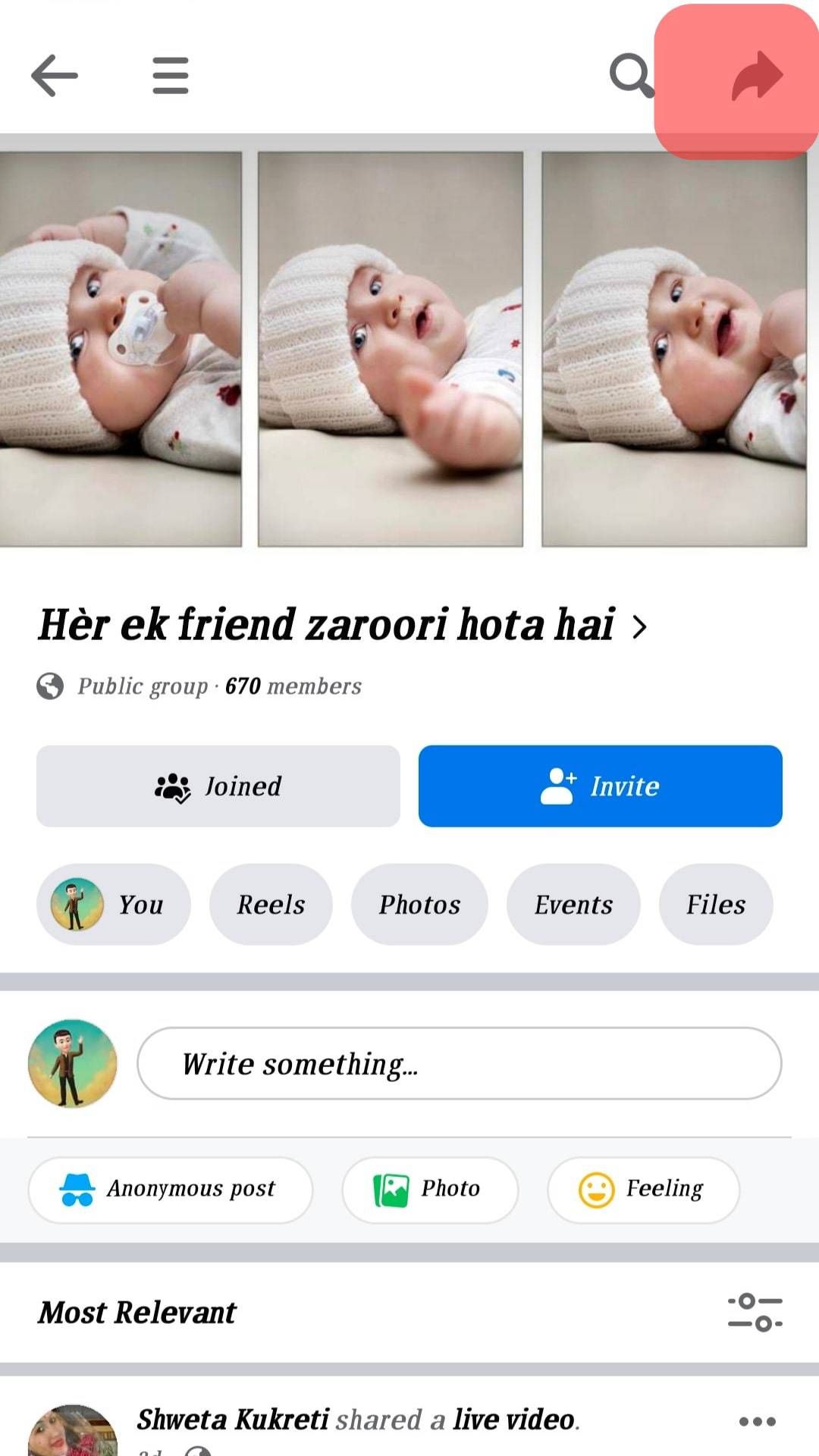
- You will find several sharing options, from Facebook status to Whatsapp to Twitter. Select the one you want, and that’s it! Your group link will be shared with whoever you choose.
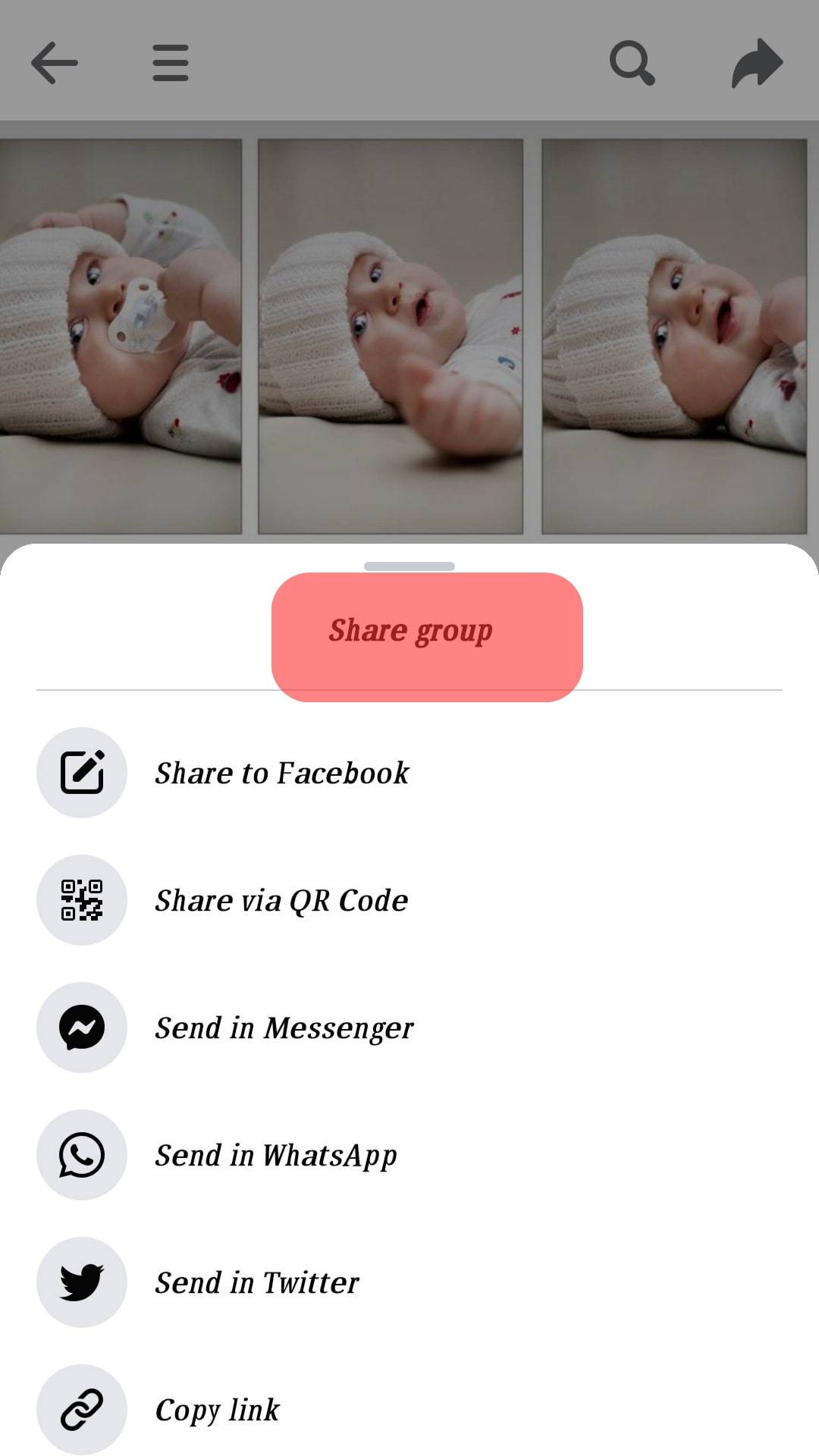
The exact process can be followed to share a post from a public Facebook group. But, in this case, you will have to click on the share button below the post.
How To Share a Private Facebook Group?
Sharing a private group is slightly different from sharing a public group. Since you can’t access the group without being approved by an admin, you won’t be able to share the link like the public group.
In that case, you’ll need to take the manual route. Copy the URL and share it with whoever you want to add to the group. Or you can use the invite option as well.
Parting Words
That’s all there is to it! Sharing a Facebook group link is easy once you know how to do it. We hope this article was helpful and informative.
Just remember the difference between public and private groups, and you’ll be good to go. Thanks for reading!
FAQs
Yes, you can share a post from a group instead of the whole group. Just follow the same steps as mentioned above. The only difference is that you need to go to the post you want to share and click on the “Share” button.
Yes, you can share the group link on your Facebook page. Follow the procedure, and select the Facebook page option in sharing options.
If you are a member of the group, then yes, you can share a post from the private group. But if you are not a member of the group, then no, you can’t share a post from the private group.
No, Facebook doesn’t allow users to share a group link if they are not a member of that group. So, if you want to share a group link, you first need to join the group.