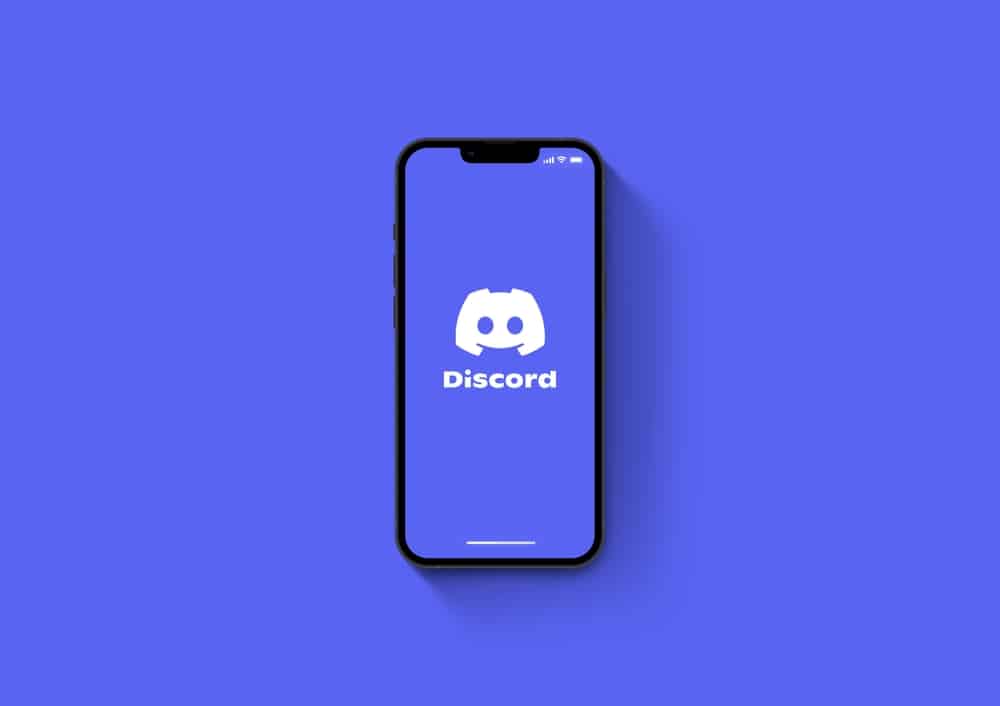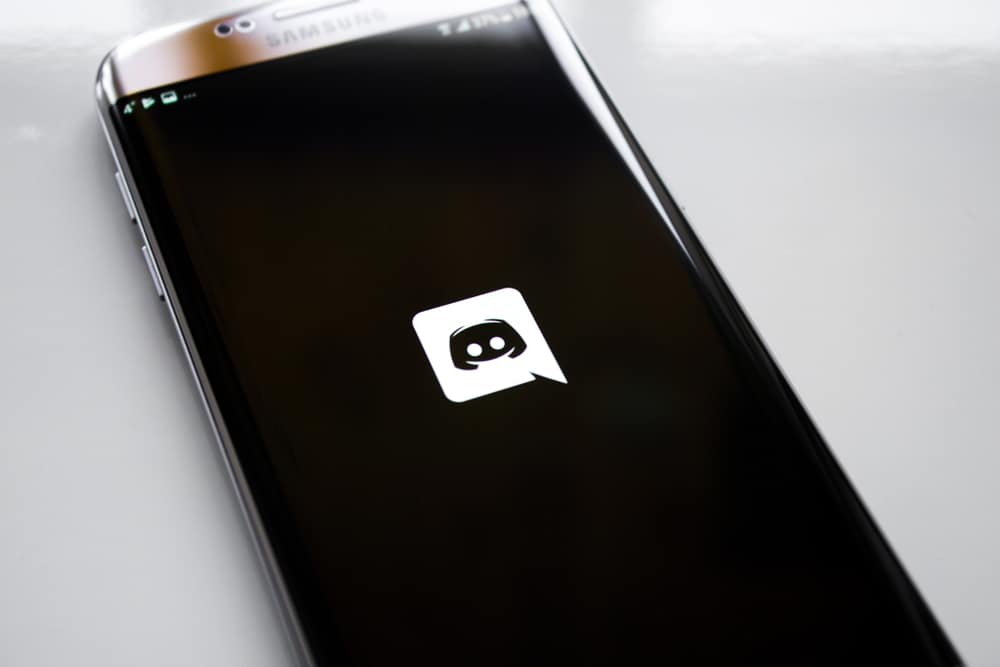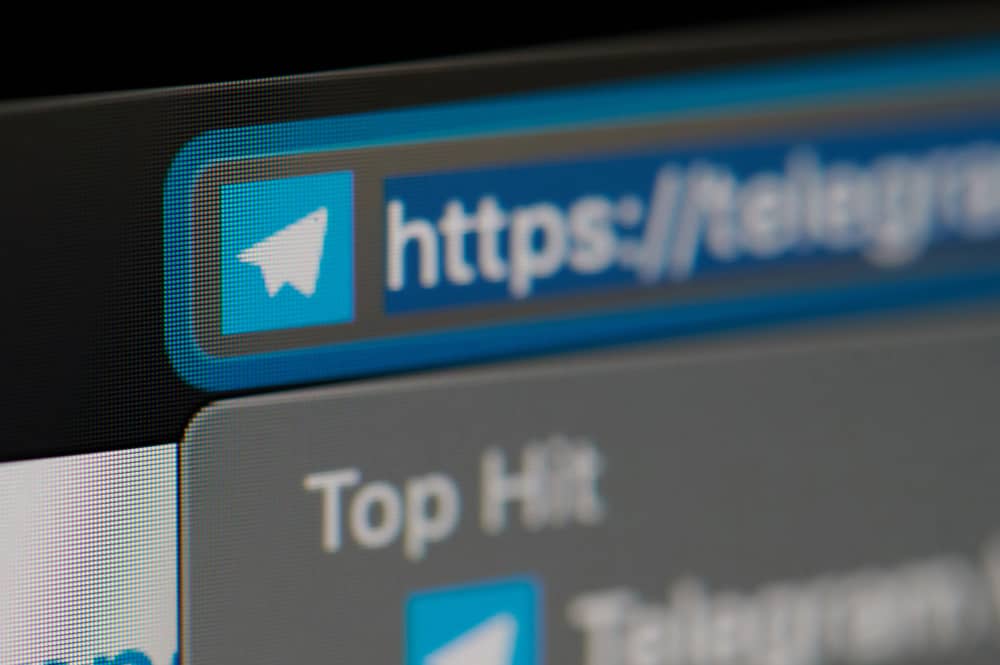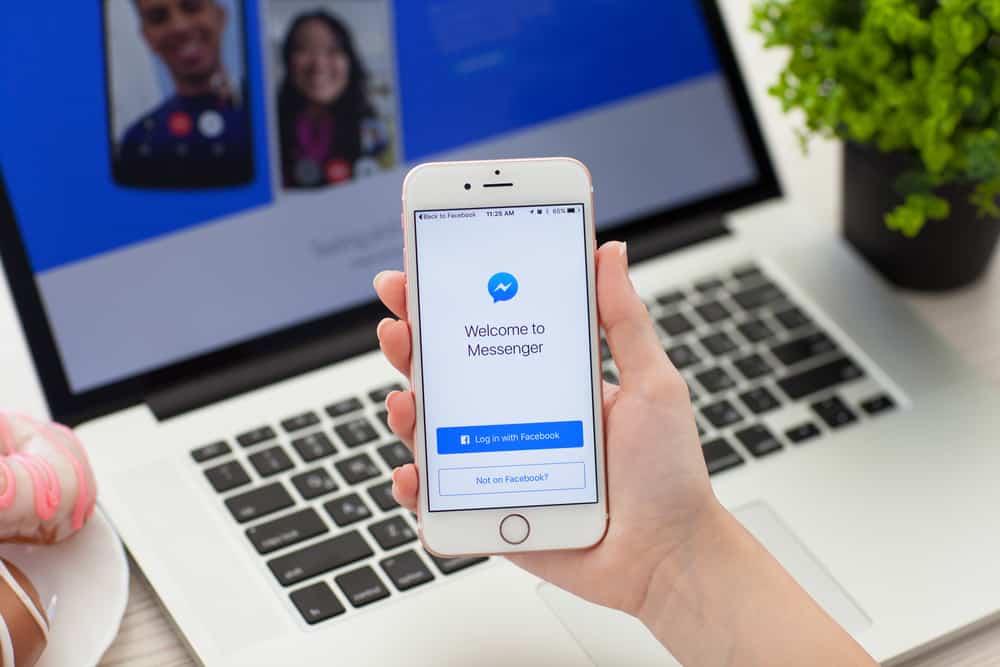Online court proceedings have become normal, and Lawyers and Attorneys have to get used to videoconferencing platforms like Zoom to support remote proceedings.
You may need exhibits to help your case during the deposition. The problem is in knowing how best to share the exhibits on Zoom. If you are stuck at it, this guide got your back.
Sharing of exhibits depends on the court’s requirements. If sharing when in the live proceedings, plan your exhibits in order and name them correctly. Then, screen share before the procedure starts, and only share a portion of your screen that captures the exhibits you want to share. You can pause the screen share when you want to share another exhibit and capture the selected section only.
This guide begins by highlighting key points to consider before sharing exhibits on Zoom. Next, we will see how to share exhibits on Zoom. Let’s begin.
Points To Consider Before Sharing Exhibits on Virtual Courtroom
Working from home doesn’t exempt the legal industry, especially during the pandemic, when physical movement has been reduced. Court proceedings are now conducted virtually via platforms like Zoom.
The main problem comes in sharing exhibits in the courtroom. Below are the common considerations to adhere to before sharing exhibits.
The Court’s Requirements
Different courts have different requirements when handling a virtual courtroom. Some courts may require you to submit the hardcopy of your exhibits to the clerk or share them via email or Zoom chat.
Besides, a court may have a specific format for sharing the exhibit, such as a PDF or picture. So, before you join a virtual courtroom, consider checking the requirements of a given court about how they handle exhibits in the virtual courtroom. That way, you can prepare yourself adequately.
Formatting
How do you present the exhibit? Formatting is crucial when preparing to format your exhibit. Remember, when sharing your exhibit, you must screen share and capture the exhibit on your screen. Therefore, you must know which formatting works best for screen sharing and which format you will send it with if a softcopy is required.
Change in Communication
The language of the court changes when it’s virtual. Some phrases are not applicable regarding sharing the exhibit virtually. For instance, you can’t say you are showing your exhibit to the opposing counsel. Instead, you will change the language to say you are displaying the exhibit or sharing it on your screen for everyone to see.
Plus, you must wait for the judge to permit you to share your exhibit on Zoom because once someone starts screen sharing, everyone in the Zoom session will see what they are sharing.
Connectivity
You must ascertain that your internet connection is excellent. Zoom is an online platform. Therefore, if you plan to share your exhibits, ensure you have a good internet connection and that your sound and speaker are working properly.
You can now proceed to share exhibits on Zoom.
How To Share Exhibits on Zoom
Zoom is excellent for remote depositions. Let’s see the steps for sharing exhibits on Zoom.
Organize Your Exhibits
Organizing your exhibits is crucial. It involves placing all the exhibits in one folder and correctly naming them so you don’t confuse which exhibit to share.
Proper naming also comes in handy in a counter battle where a witness can raise an issue, and by quickly checking the exhibits, you can know which one you should share.
Share Portions of the Screen
When ready to share:
- Open the share screen window, and click the “Advanced files.”
- Select the option for “Portion of screen.”
- Select the portion of the exhibit that you want to share.
Here, you can pause the screen share by pressing the pause button. That way, you get to select which section you want to capture in the exhibit and when you’ve captured the correct section, resume the screen share.
Also, when you want to share another exhibit:
- Pause the screen share and open the exhibit.
- Select the portion to share, then resume the screen share.
Bonus Tip
Sharing exhibits is crucial. Therefore, it’s best if you have a presentable desktop on your computer.
- Next, start the screen share before everyone joins the meeting.
- Pause the screen share, and ensure you’ve selected the “Portion of screen.”
That way, when it’s your turn to share the exhibit, you can quickly start the screen share, having selected which section of the exhibit to share. Moreover, Zoom will save your preferences for sharing only a section of your screen instead of the entire screen.
Conclusion
We’ve covered all the details about sharing exhibits on Zoom, from points to consider before starting the virtual courtroom to sharing a portion of your screen for the exhibit. Hopefully, you now know how best to share exhibits on Zoom.