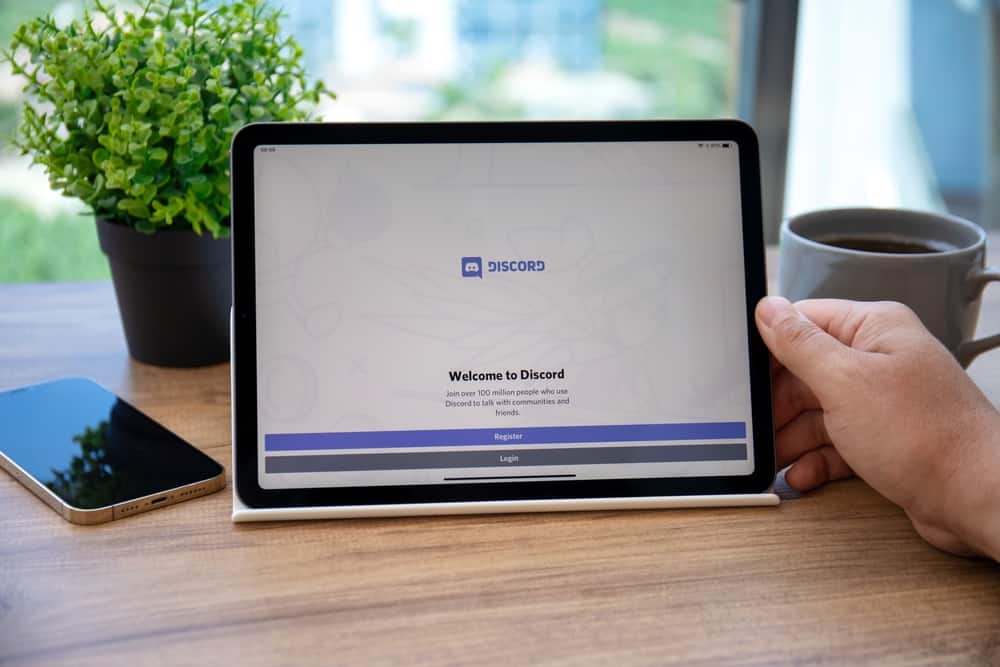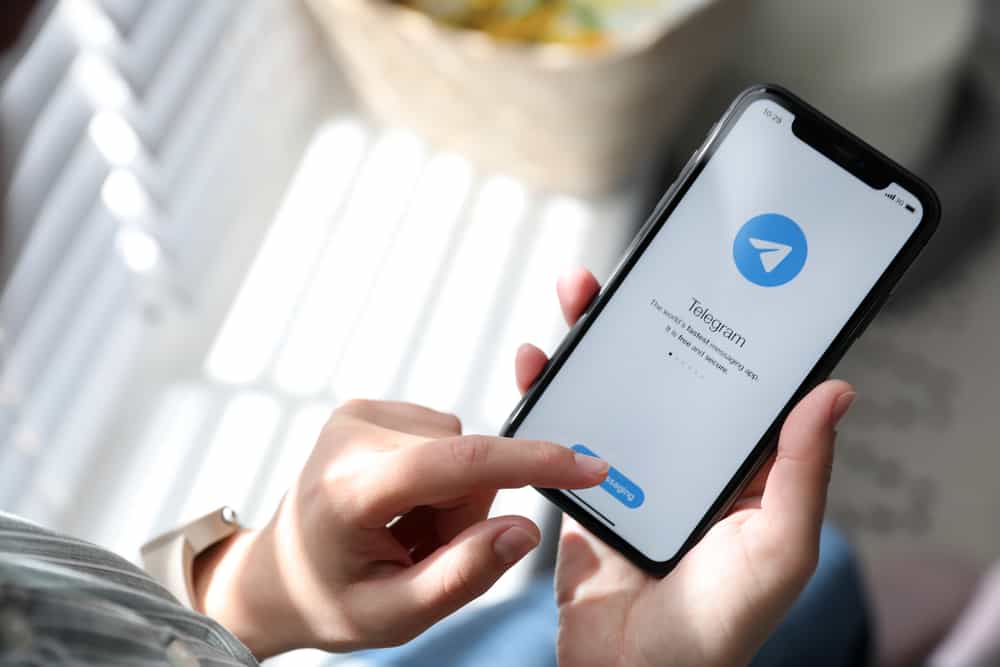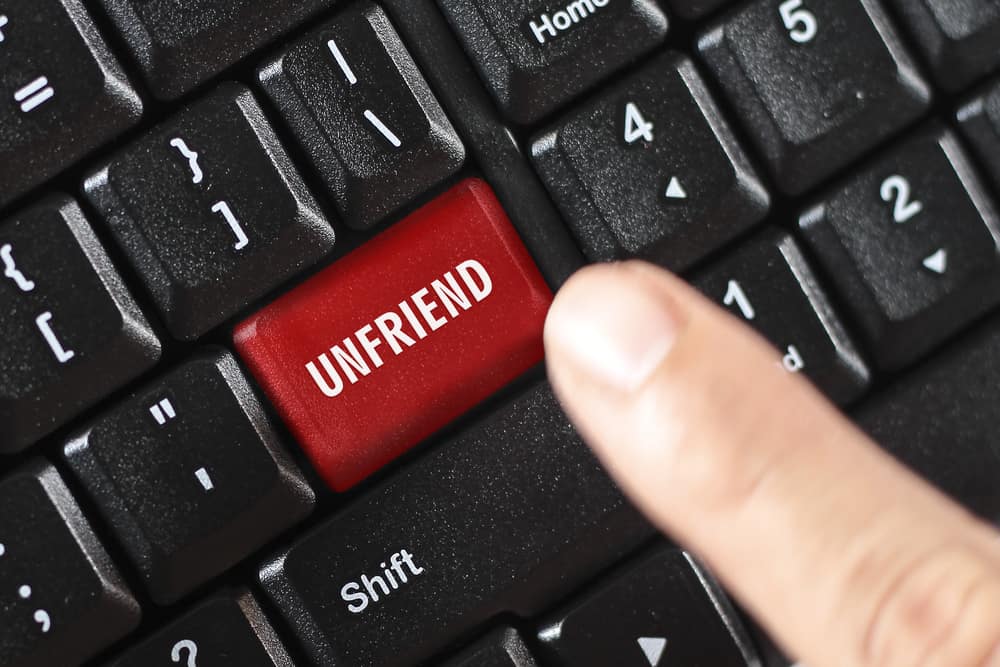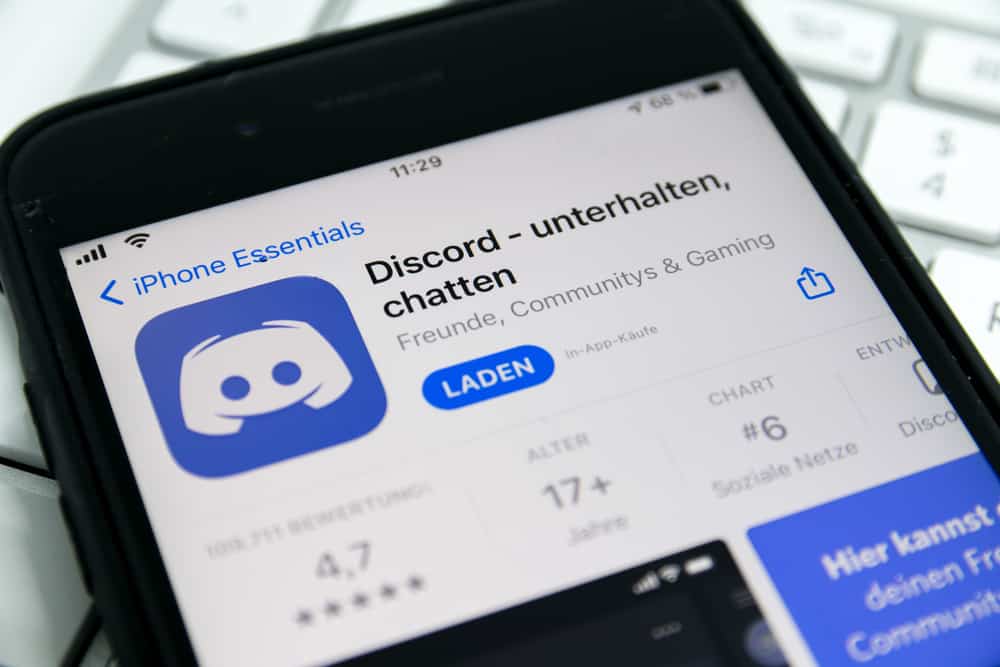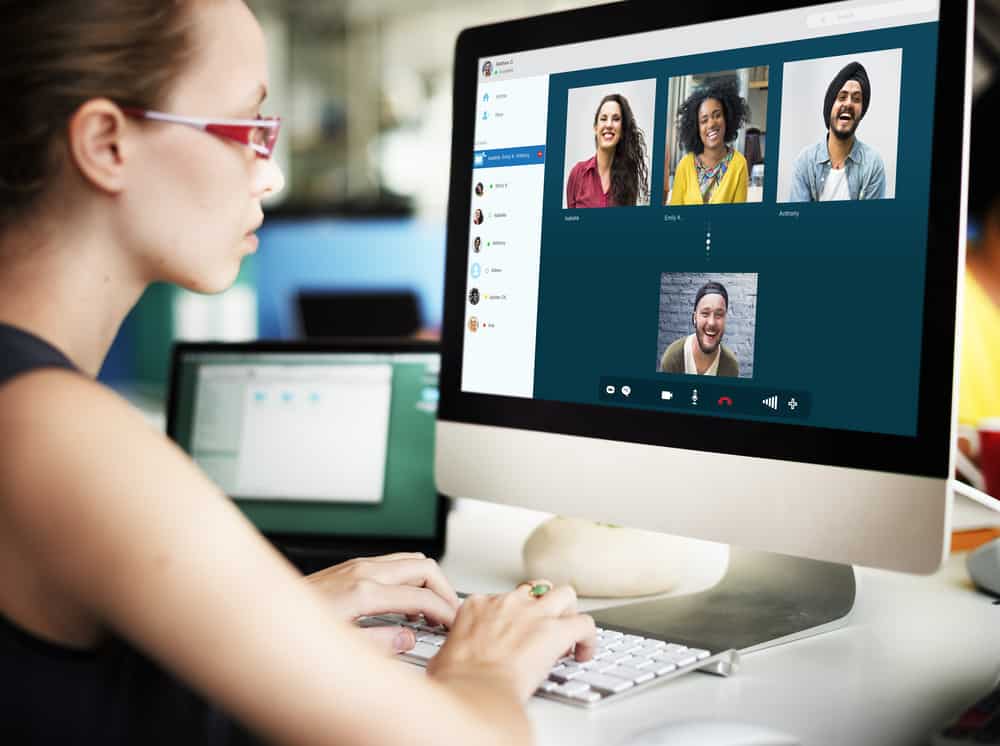
Sharing a Jamboard on Zoom can be a great way to keep everyone engaged during virtual meetings. Whether you use Jamboard in the classroom or a business setting, having the ability to share your work and collaborate with others is invaluable.
So how do you share a Jamboard on Zoom?
It’s pretty easy! All you need is to navigate to jamboard.google.com on your computer. Then, start or open a whiteboard. Once done, at the top right corner, click ‘Share.’ Next, click on ‘Copy link.’ After that, navigate to the Zoom chat session where you want to share the Jamboard. Once there, paste the link and send it to the recipient.
That’s It! But you need to know more about sharing a Jamboard on Zoom. Hence, in this blog post, we will show you how to share a Jamboard on Zoom so that you can start collaborating with others today!
Why Share a Jamboard on Zoom?
Jamboard is a fantastic collaboration tool that allows you and your participants to collaborate and add ideas to the same document, all from the comfort and safety of your own homes.
There are a few reasons why you’d want to consider sharing a Jamboard on Zoom.
First, it encourages collaboration. With Jamboard, multiple people in the same room or across different locations can brainstorm ideas, create visuals, and even work on tasks. This makes it much easier for teams to collaborate and develop creative solutions.
Zoom is a powerful tool that can be used for online collaboration. One of the great features of Zoom is the ability to share your screen with other participants. You can do this through the use of the Jamboard feature. Jamboard is a digital whiteboard that allows you to brainstorm, collaborate, and work on projects with others in real time.
Second, Jamboard is incredibly intuitive to use and requires no prior training. All you need to do is create a board, invite people to join, and start working.
It’s also great for presentations. If you’re presenting to a larger group of people, Jamboard allows you to quickly and easily create visuals and presentations. You can easily make slideshows, charts, and more, which you can share with everyone on the call.
Furthermore, it’s interactive. Unlike regular presentations, Jamboard allows everyone to participate in the process. People can comment, draw, and even add content to the board. This makes it much easier for people to engage with the content and develop creative solutions.
Finally, it’s great for remote teams: Jamboard makes it easy for remote teams to collaborate in real-time. Everyone can join the board from their device and contribute to the discussion.
Overall, if you’re looking for an easy and interactive way to collaborate with your team and present ideas during your Zoom meetings, Jamboard is the perfect way to do it. Jamboard’s intuitive interface, easy collaboration features, and great visual presentations make it the ideal tool to help keep your meetings lively and engaging.
How To Share a Jamboard on Zoom?
Sharing a Jamboard on Zoom is pretty straightforward. Here are the steps to follow:
- Navigate to jamboard.google.com on your favorite browser.
- Then, create or open a whiteboard.
- Click on the ‘Share’ button in the top right corner.
- Click on ‘Copy link.’
- Navigate to the Zoom chat session where you want to share the Jamboard.
- Once there, paste the link and send it to the recipient.
With the link, your recipients can easily access the Jamboard you created.
Change the ‘Restricted’ option to ‘Anyone with the link’ while sharing Jamboard. Doing this means you don’t need to grant permissions to each participant manually. However, if security is super important for you, keep it as ‘Restricted.’
Conclusion
There you have it on how to share a Jamboard on Zoom. In brief, sharing your Jamboard on Zoom is a great way to add an extra layer of interactivity and collaboration to your meetings.
With this easy-to-follow guide, you’ll be able to share your Jamboard with your colleagues in no time.
FAQs
You may get Jamboard in your browser by navigating to https://jamboard.google.com. Although the browser app has limited functionality, it allows you to access powerful features. You can also get the app from the App Store on iOS or the Google Play store on Android.
People may desire to use Zoom and Jamboard together for various reasons. Zoom, for example, is helpful for video conferencing and real-time collaboration, whereas Jamboard helps produce digital whiteboards and other graphics. This combination can potentially make users’ experiences more dynamic and engaging.
You can start a Zoom meeting with your participants and send them a Jamboard link. You and the attendees can communicate while editing the Jamboard session in real time while the Zoom meeting is running in the background.