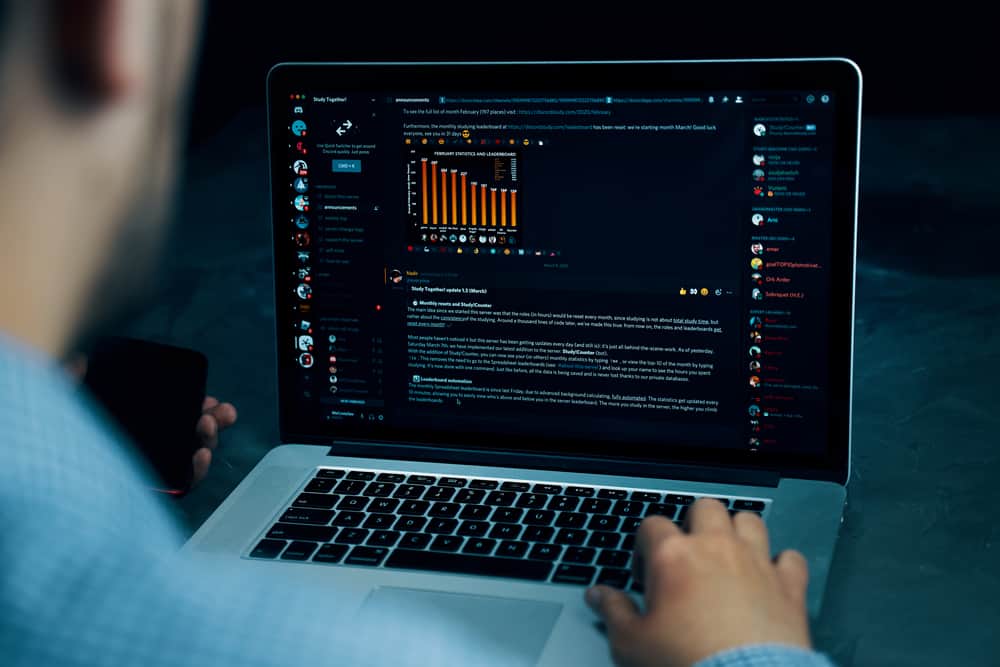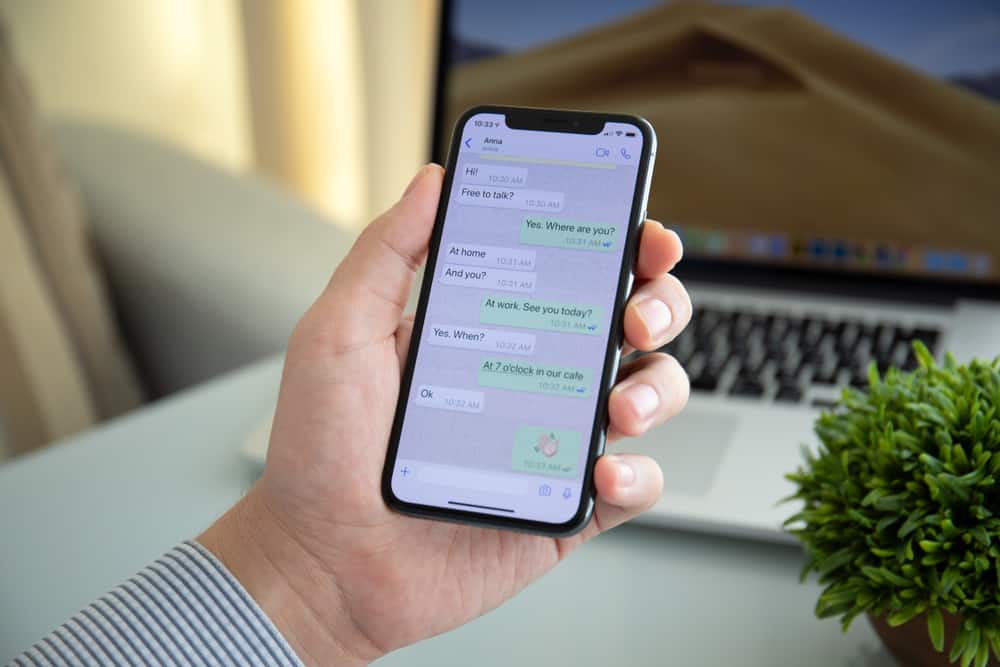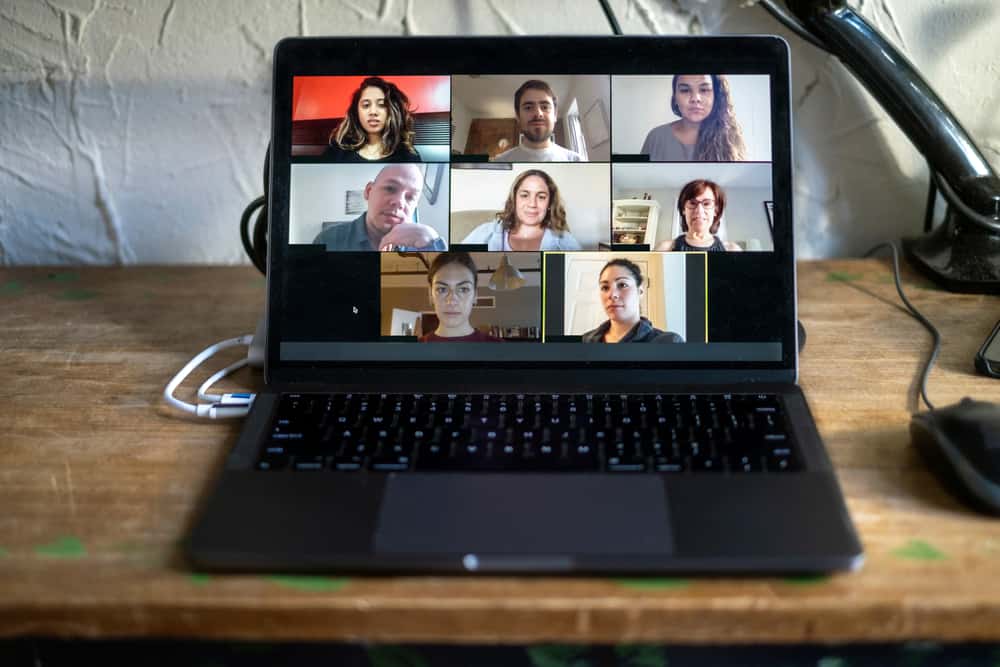Regarding social media platforms, WhatsApp is a household name with a user population of over 2 billion.
There are several reasons WhatsApp is popular.
The first is it’s easy to use and solves multiple problems. Excellent examples include serving as an instant messaging app, enabling sharing of files and other documents, and video and voice call features.
Another reason is the ease of sharing information, like a birthday invitation, with a group of people.
When it comes to birthday invitations, how should you send them on WhatsApp?
You can send a birthday invite on WhatsApp via a group text. To use this method, first, create a WhatsApp group with all the members you wish to invite. Next, craft a birthday invitation message or use online tools to create a card and navigate to the group chat on WhatsApp. Finally, type the message you crafted or attach the card, and send the message.
Read to the end to learn various methods to send a birthday invite on WhatsApp.
Overview of Sending a Birthday Invite on WhatsApp
Birthdays are special occasions for many people. They remind us to celebrate life and enjoy the company of our friends and loved ones.
Suppose you’re having a birthday celebration and struggling with the best way to send an invite. In that case, WhatsApp is an ideal way.
The first reason to send your birthday invite on WhatsApp is that many people use it. Another reason is that the recipient can follow up with a chat message to confirm attendance or send an apology.
Also, WhatsApp has read receipts you can use to confirm if the person received your invite. If they’ve disabled read receipts, follow up with a message and wait for their reply.
Next, we explore various methods to send a birthday invite on WhatsApp.
Step-by-Step Guide To Sending a Birthday Invite on WhatsApp
You can use several methods to send a birthday invite on WhatsApp, as detailed below.
Method #1: Through a Group Message
This method involves creating a group of all the people you wish to send the birthday invite to and then sharing the invitation message or card with the group.
Step #1: Create the Group
The first step is to create a group. Follow the steps below:
- Open WhatsApp on your mobile device.

- Tap the three dots at the top-right corner of your Android device or the new message icon on your iOS device.
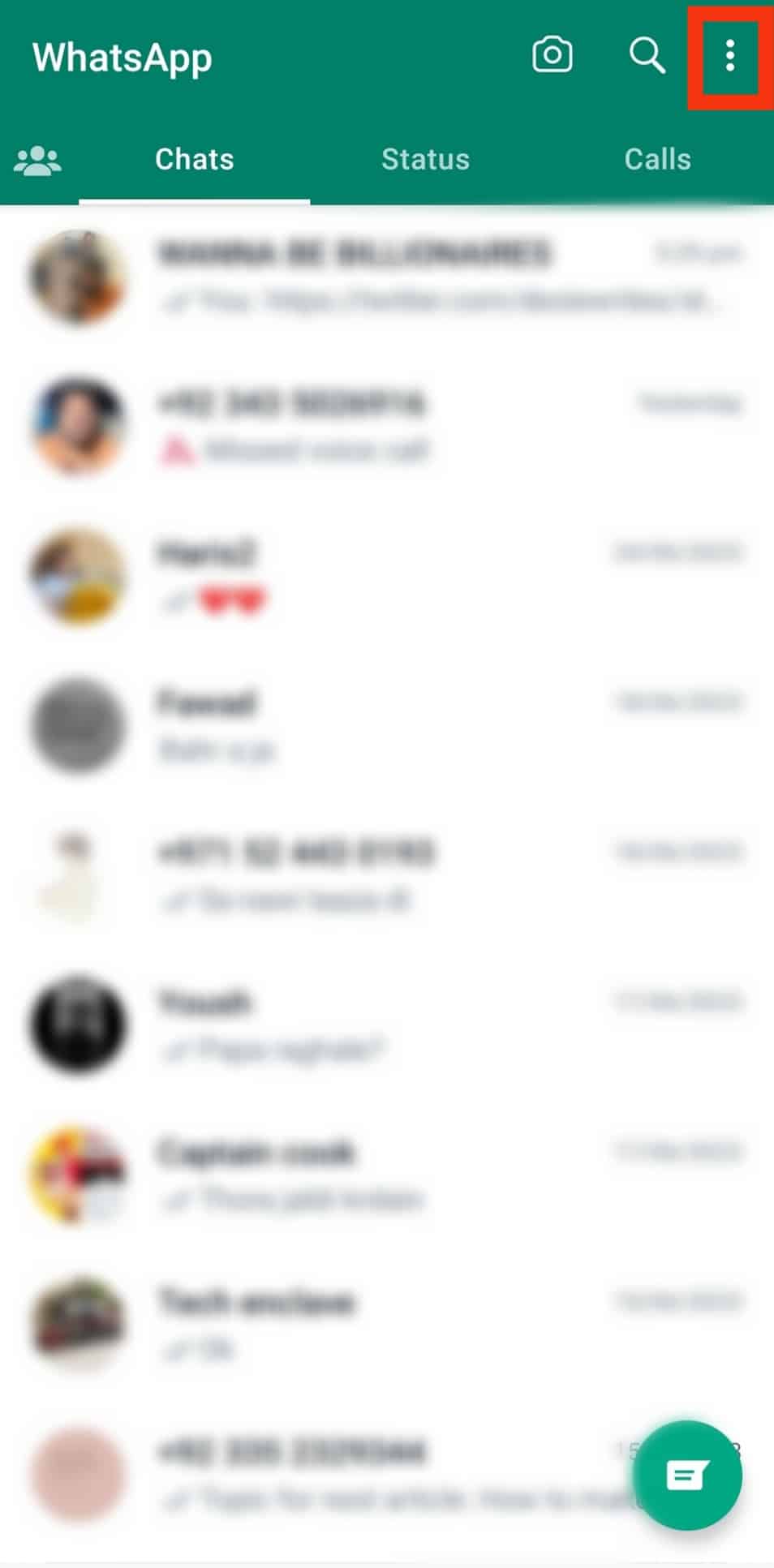
- Select “New group.”
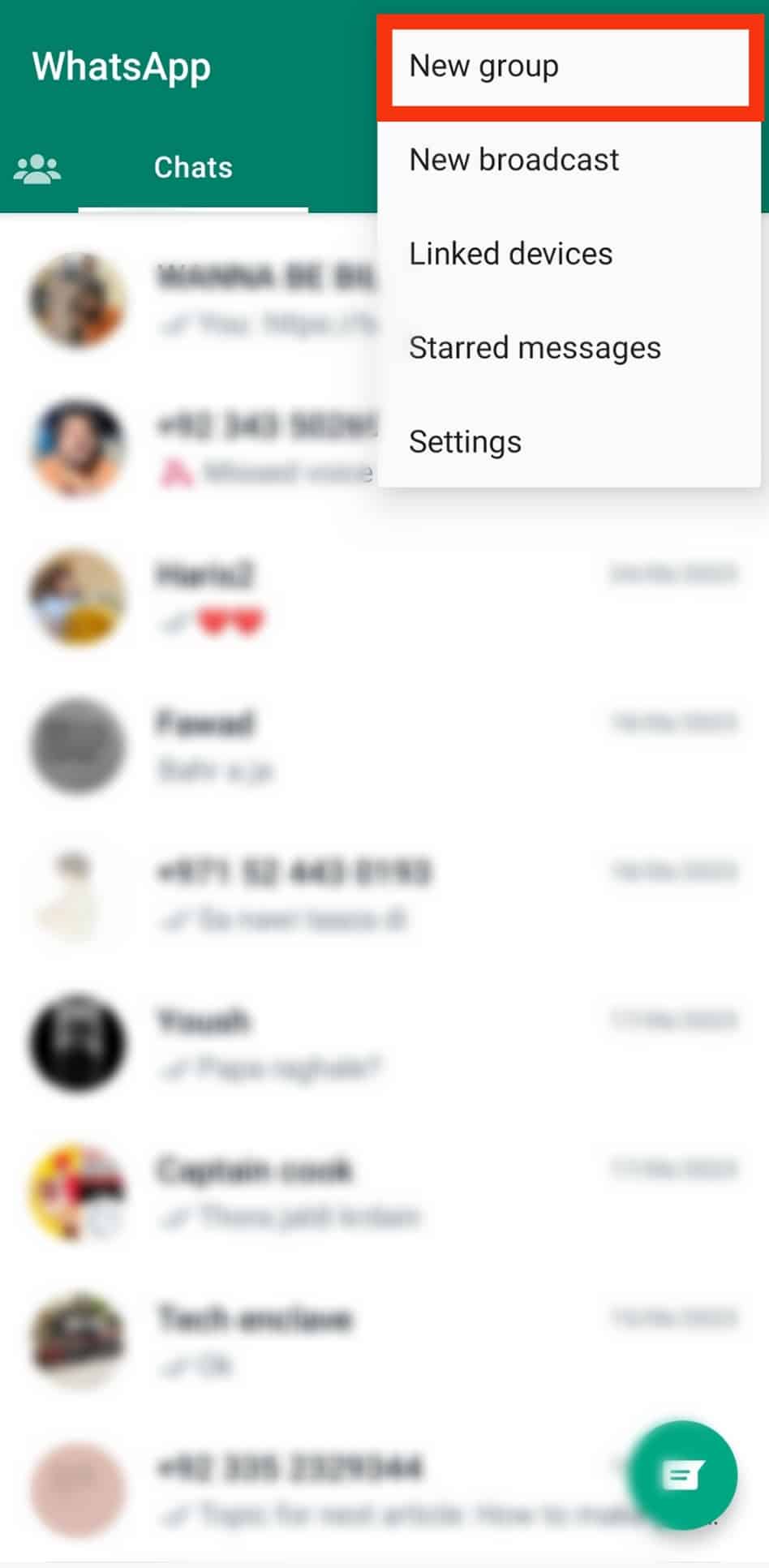
- Scroll down your contact list as you tap on the names of the people you wish to add to the group.
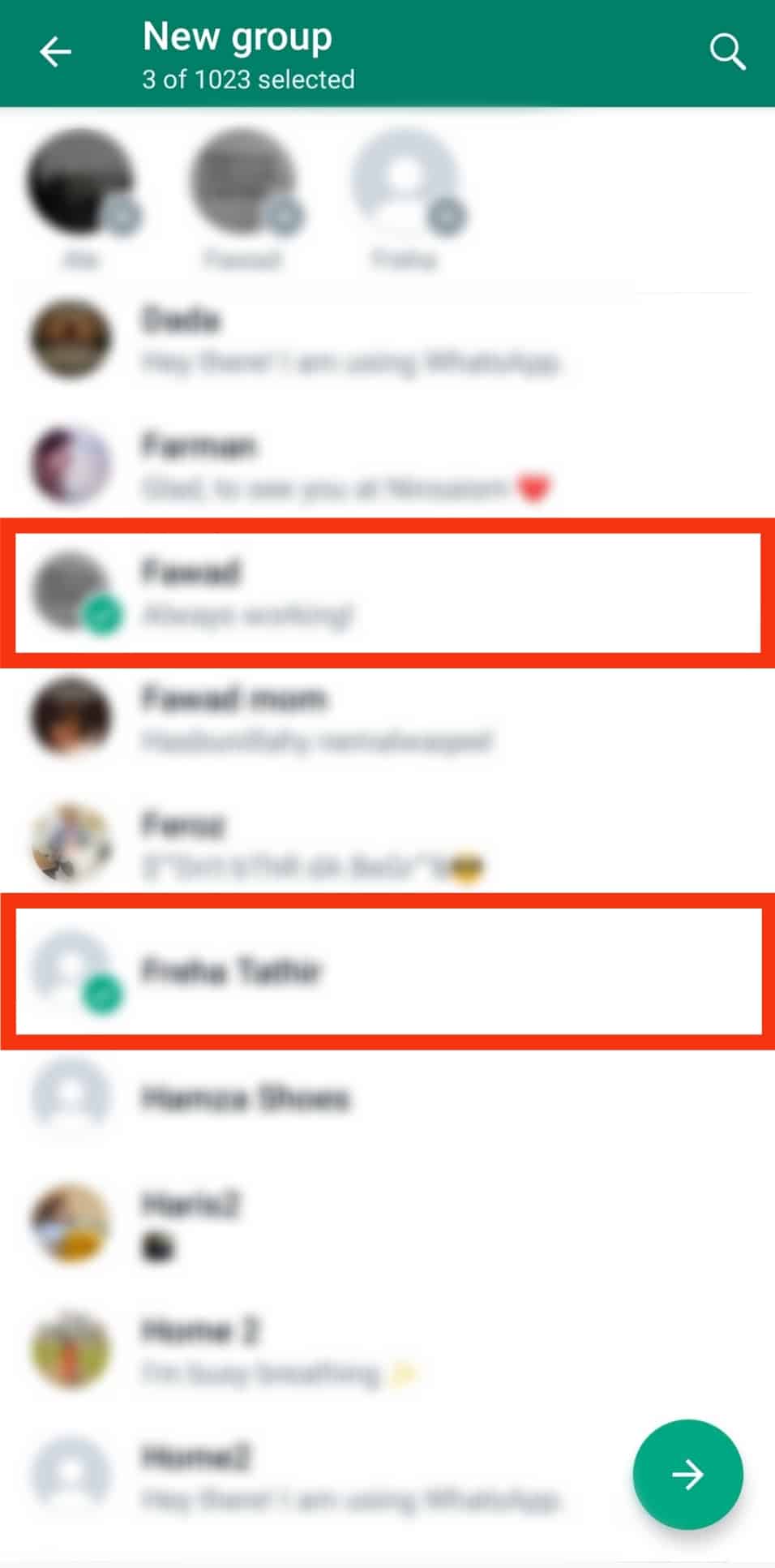
- Tap the green arrow to go to the next window.
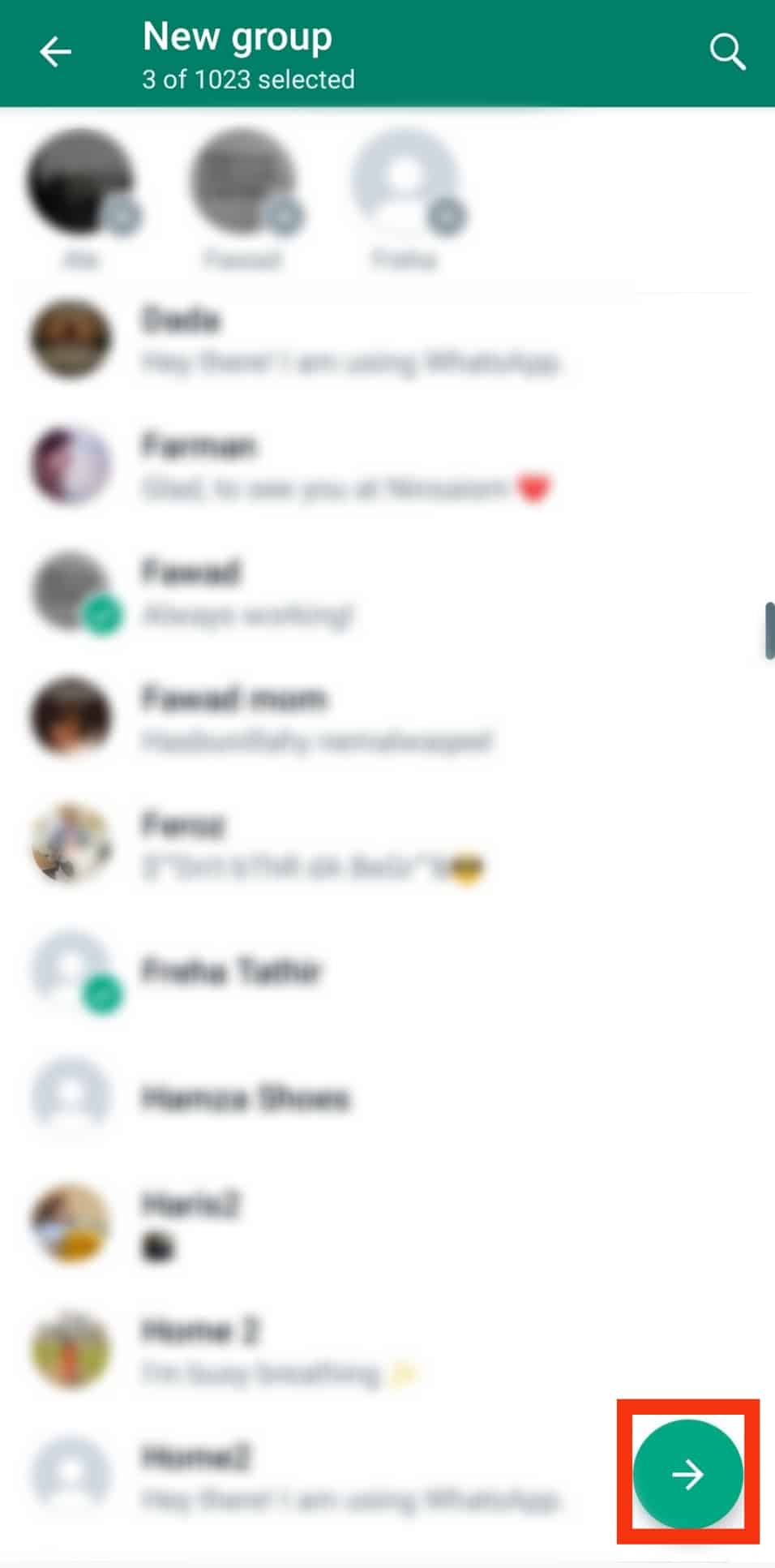
- Type the group name and add a picture if you wish.
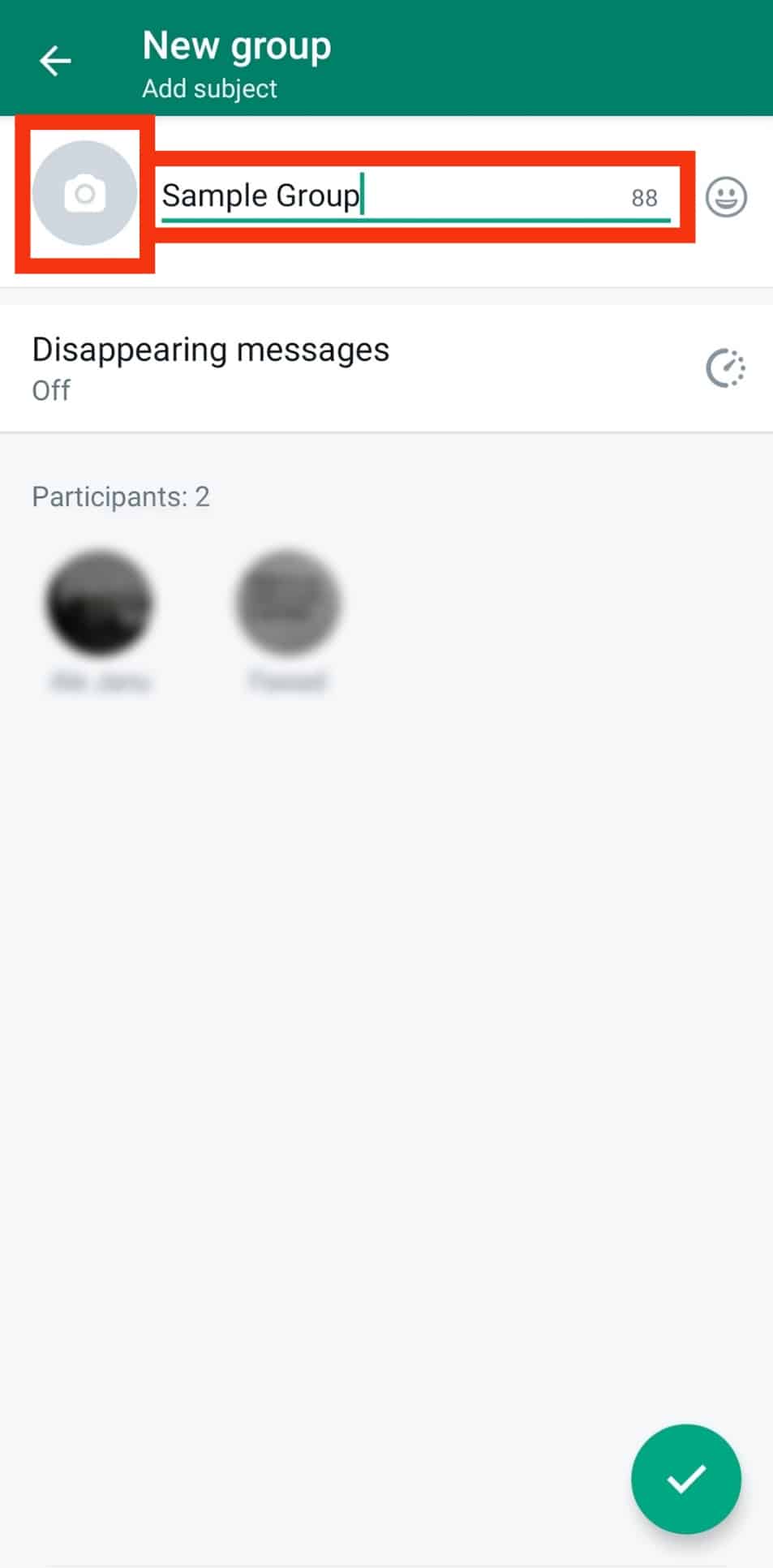
- Tap the check icon at the bottom right.
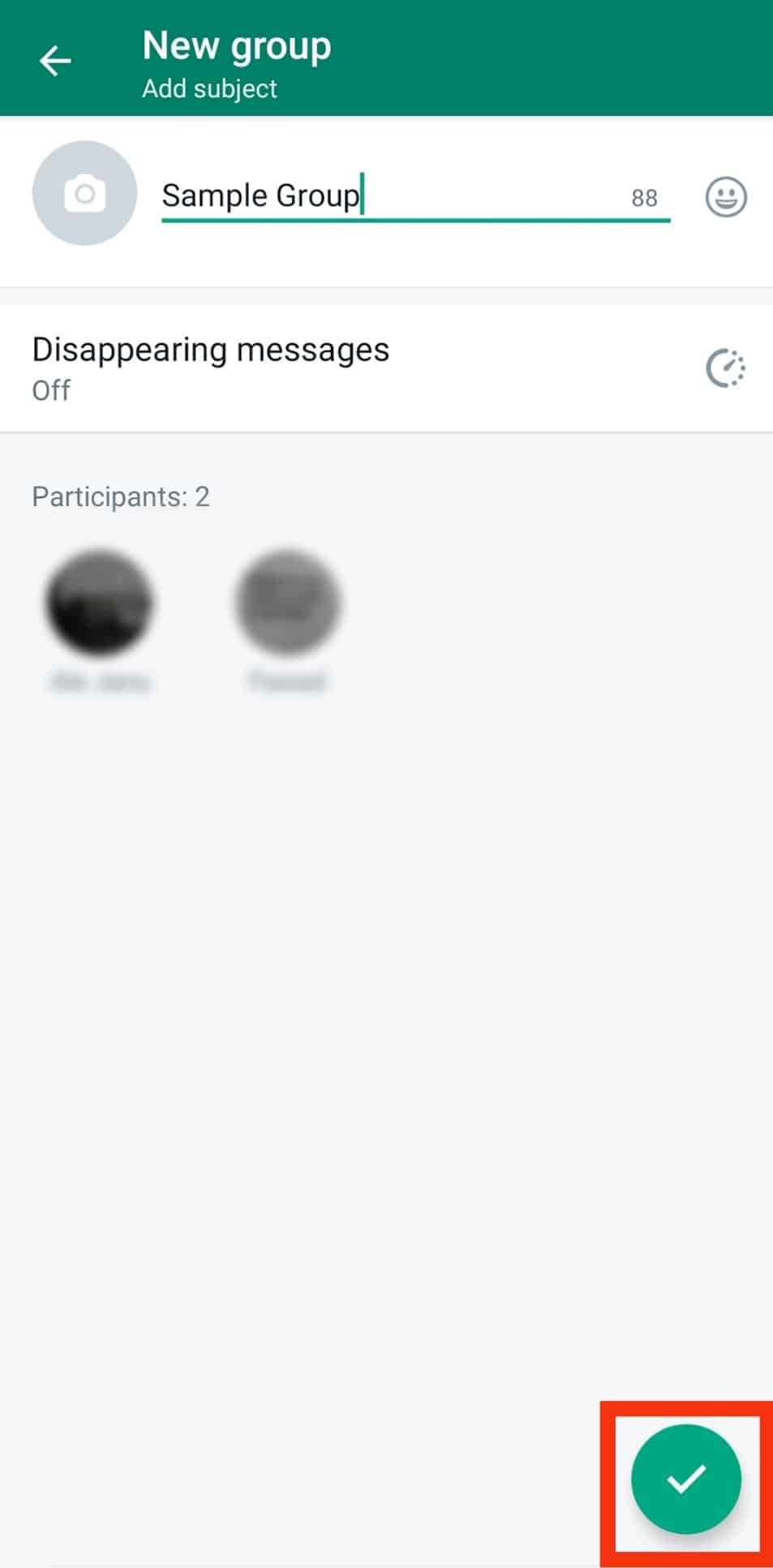
Step #2: Send the Invite
After creating a birthday invitation group, it’s time to send the actual invite.
Follow the steps below:
- Open WhatsApp on your mobile device.

- Tap on the search icon at the top.
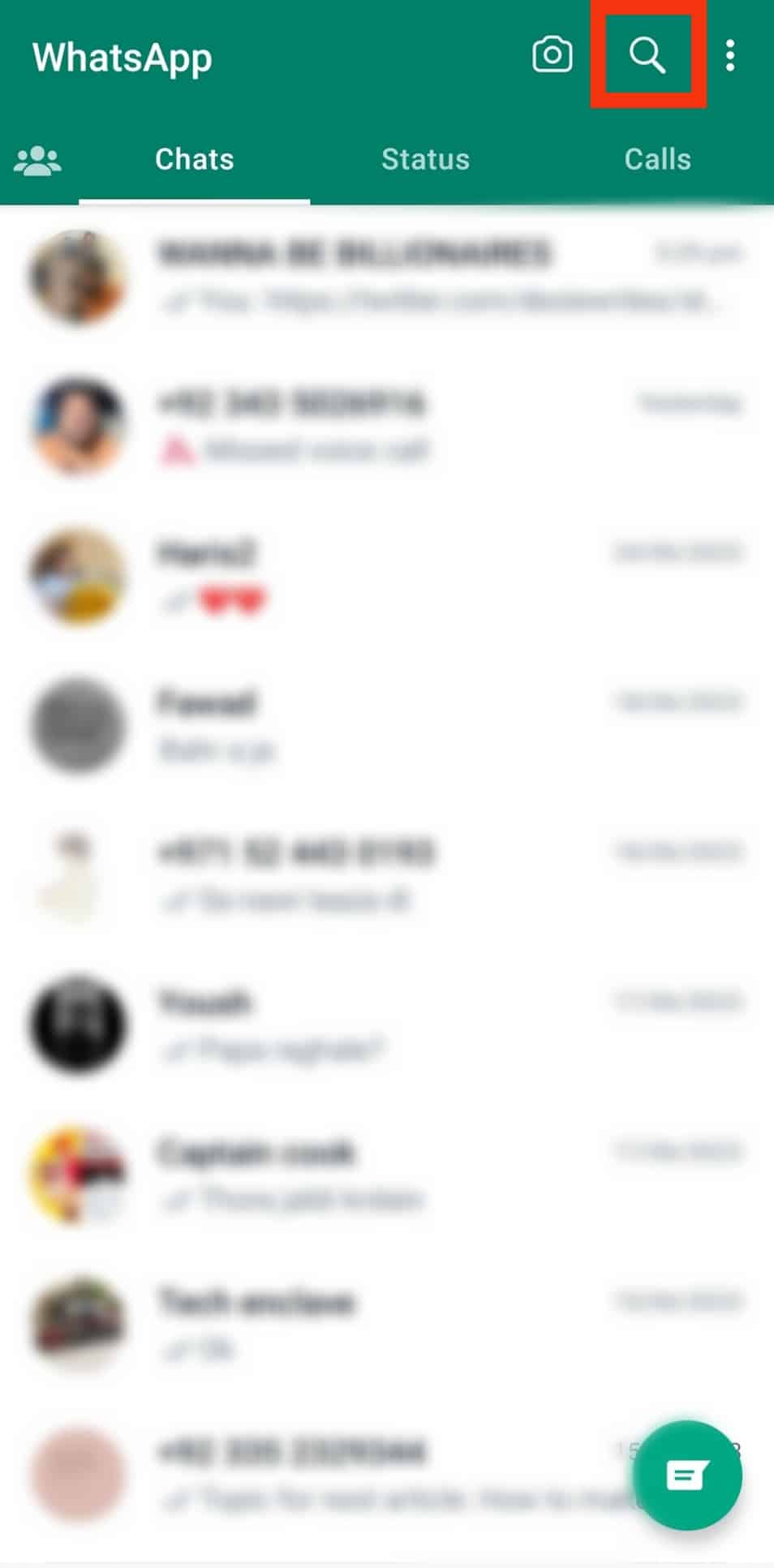
- Enter the name of the group into the search bar.
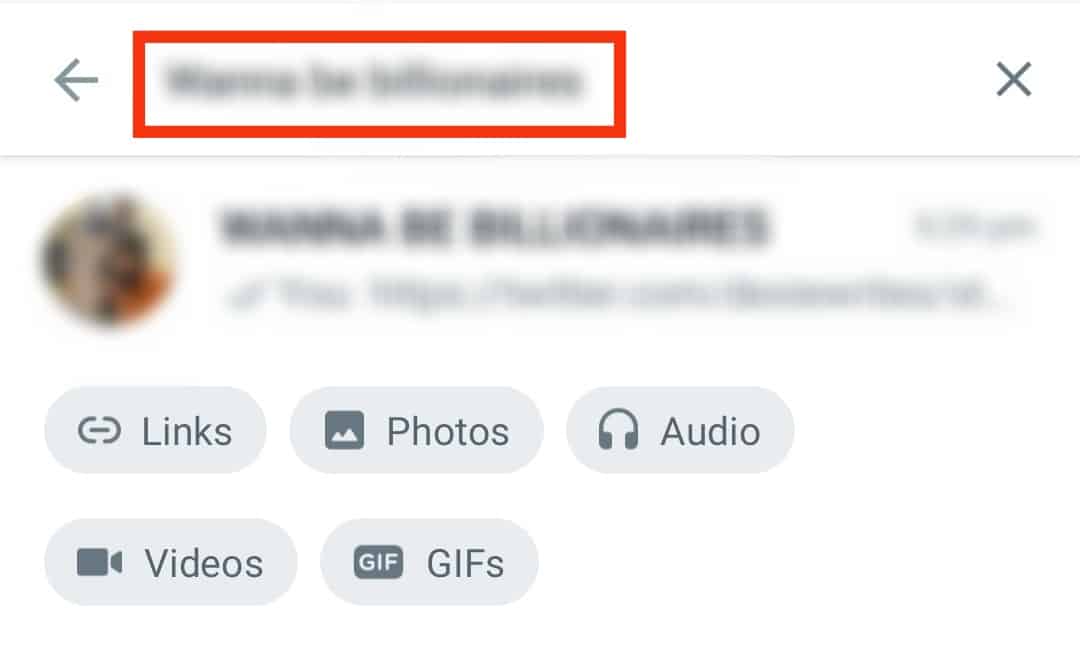
- Tap on the group to open.
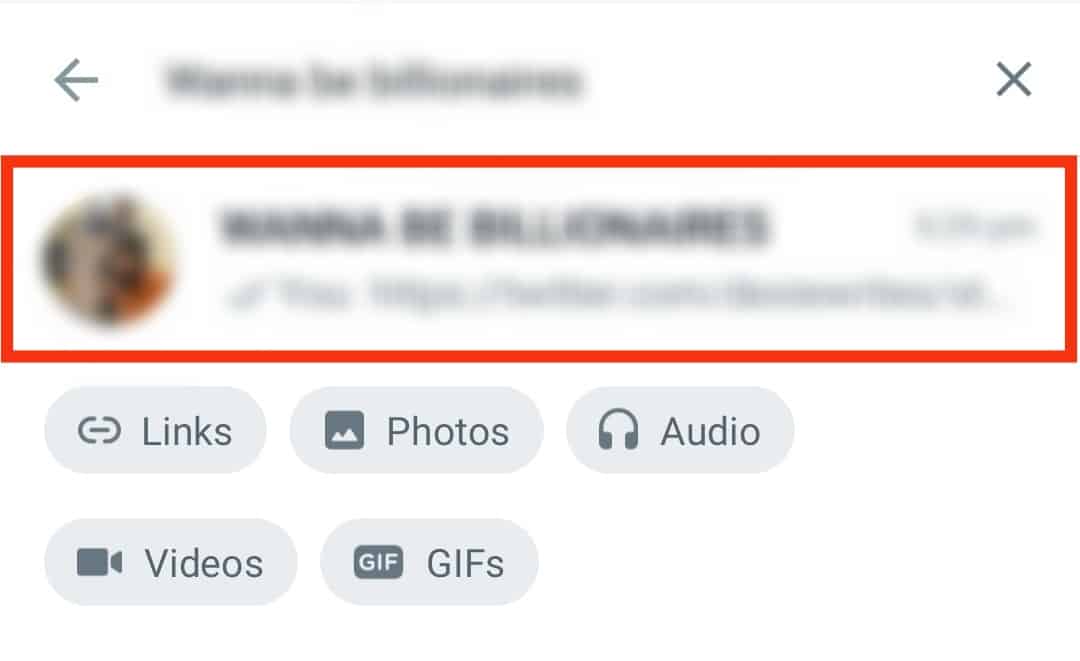
- Type your invitation message in the message bar or tap the attachment icon to attach an invitation card.
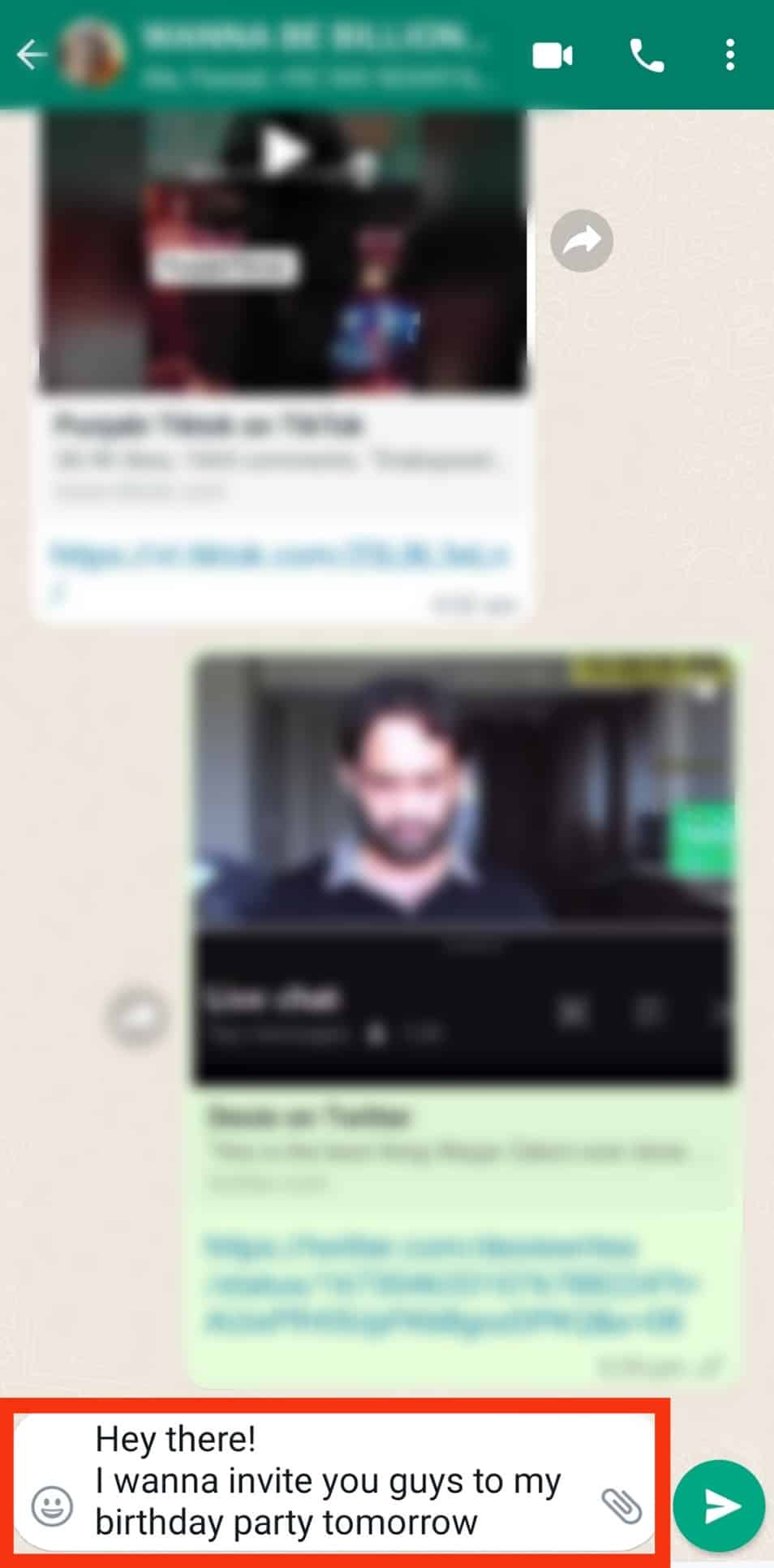
- Tap the send button.
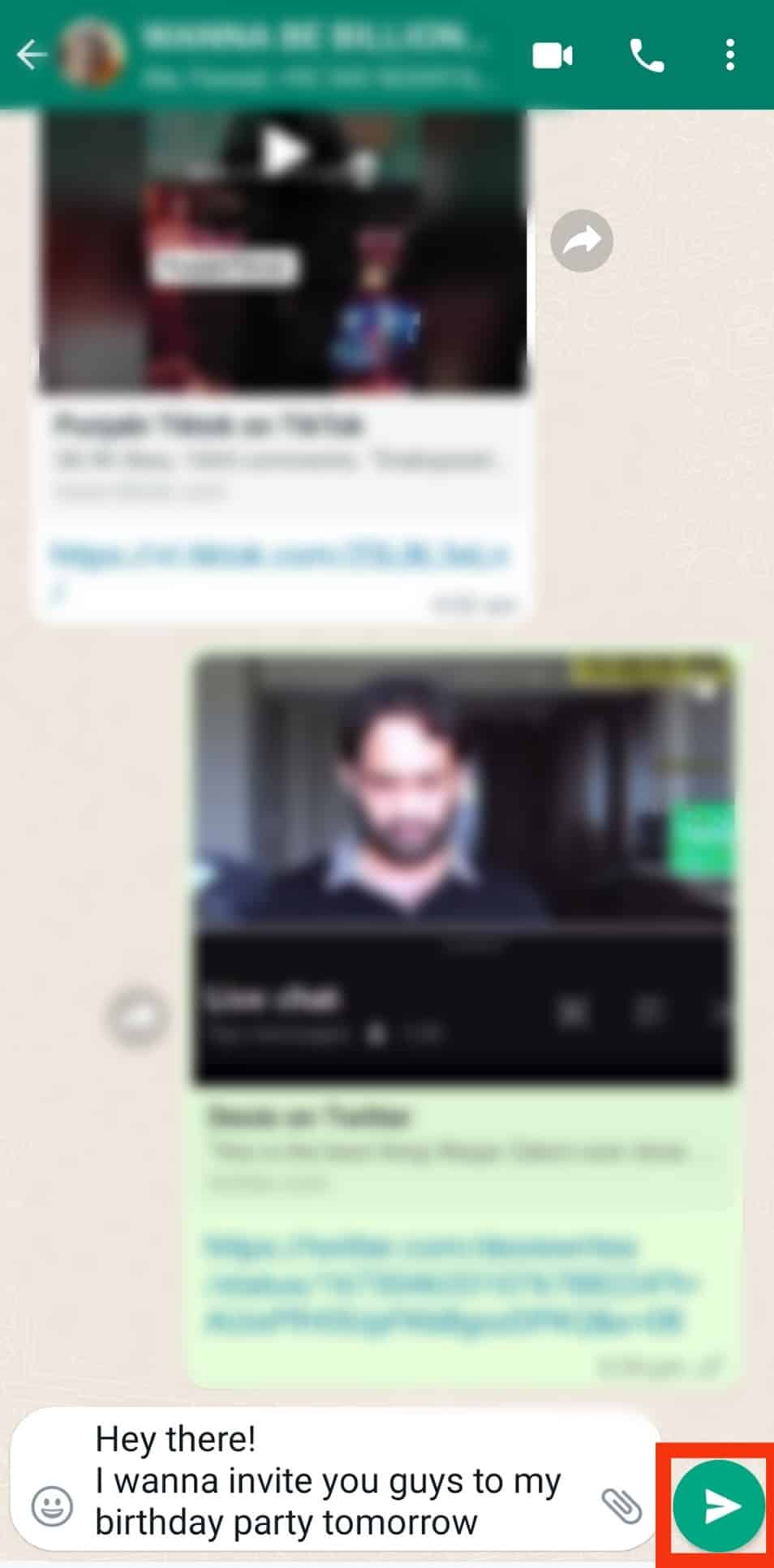
Method #2: Using a Broadcast List
You can use a broadcast message if you don’t want to create a group. Here’s how to do it.
On Android
Follow these steps:
- Launch WhatsApp on your Android device.

- Tap the three dots in the top right corner.
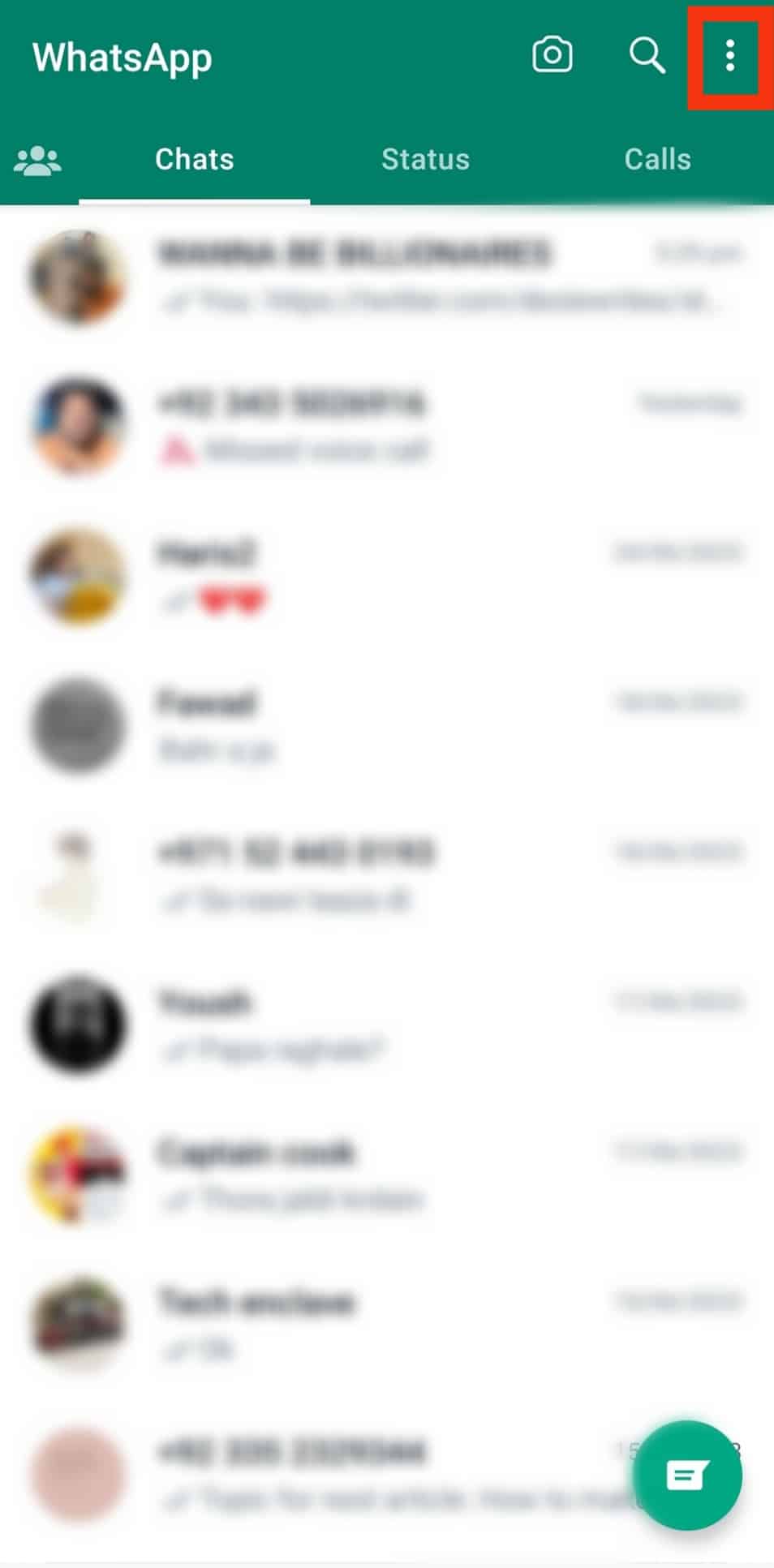
- Select “New broadcast.”
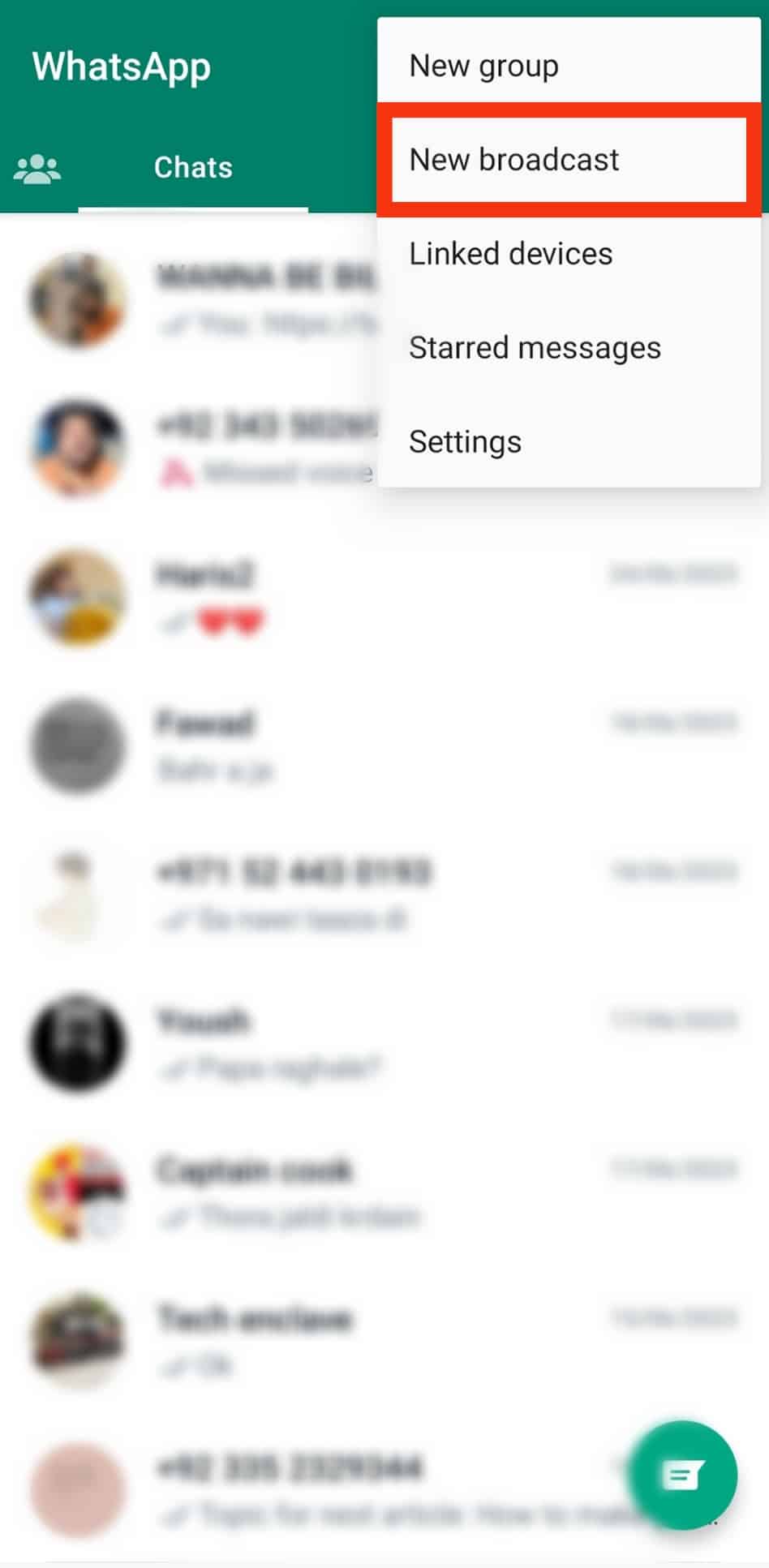
- Scroll down your contact list while tapping on the names of the people you wish to add to your list.
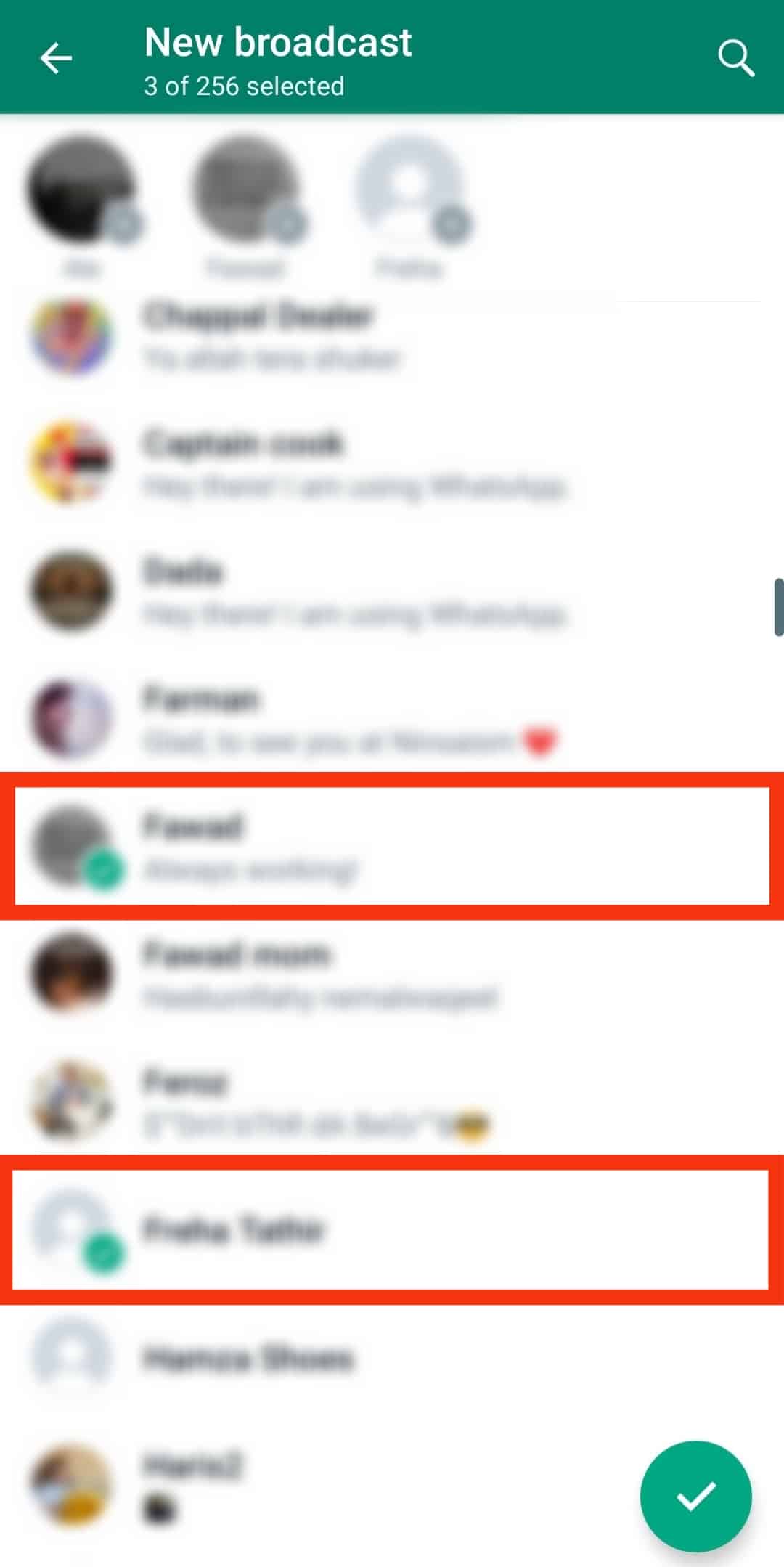
- Tap the check button on the bottom-right edge.
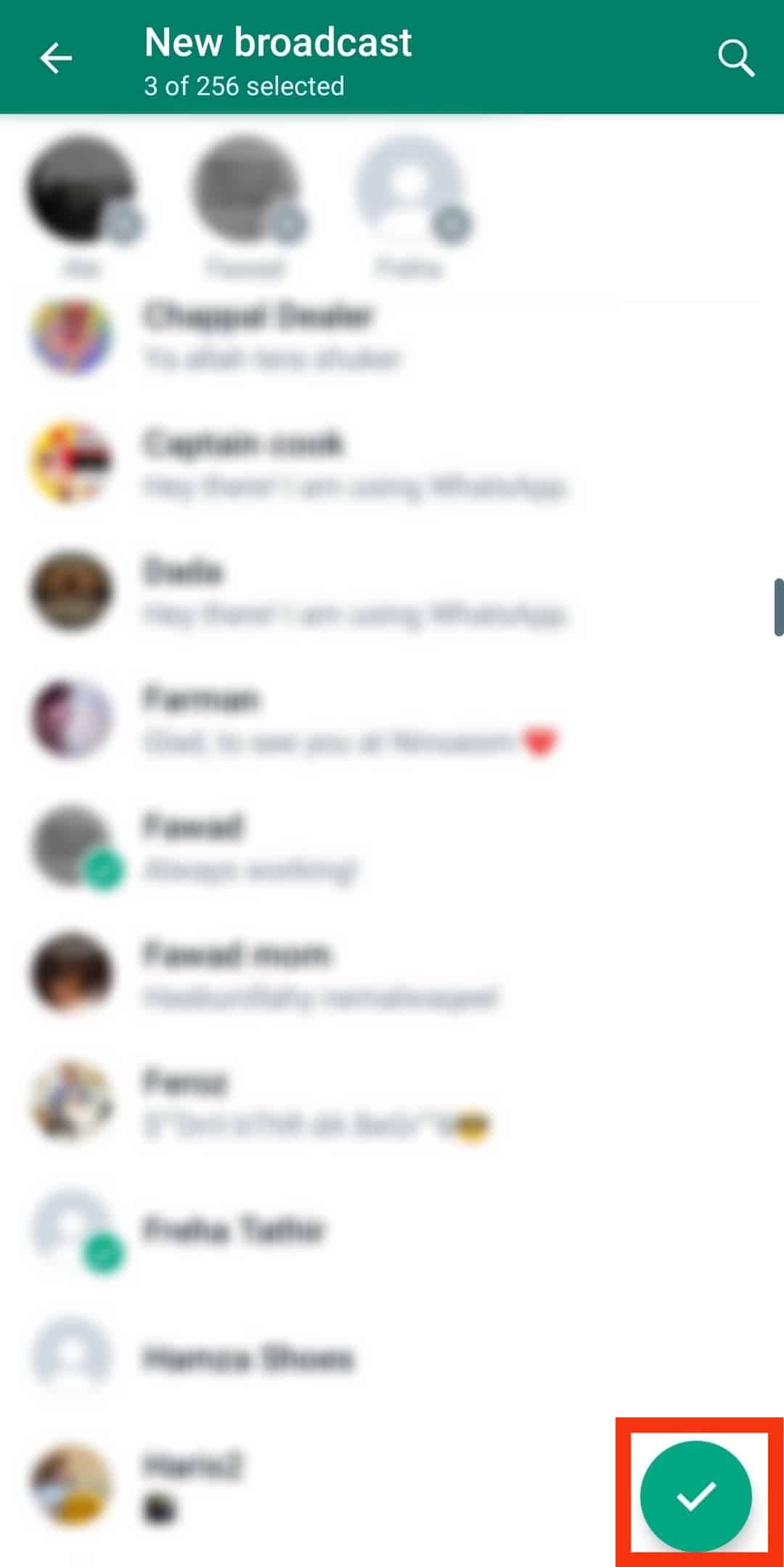
- Type your birthday invitation message in the message bar or attach a card.
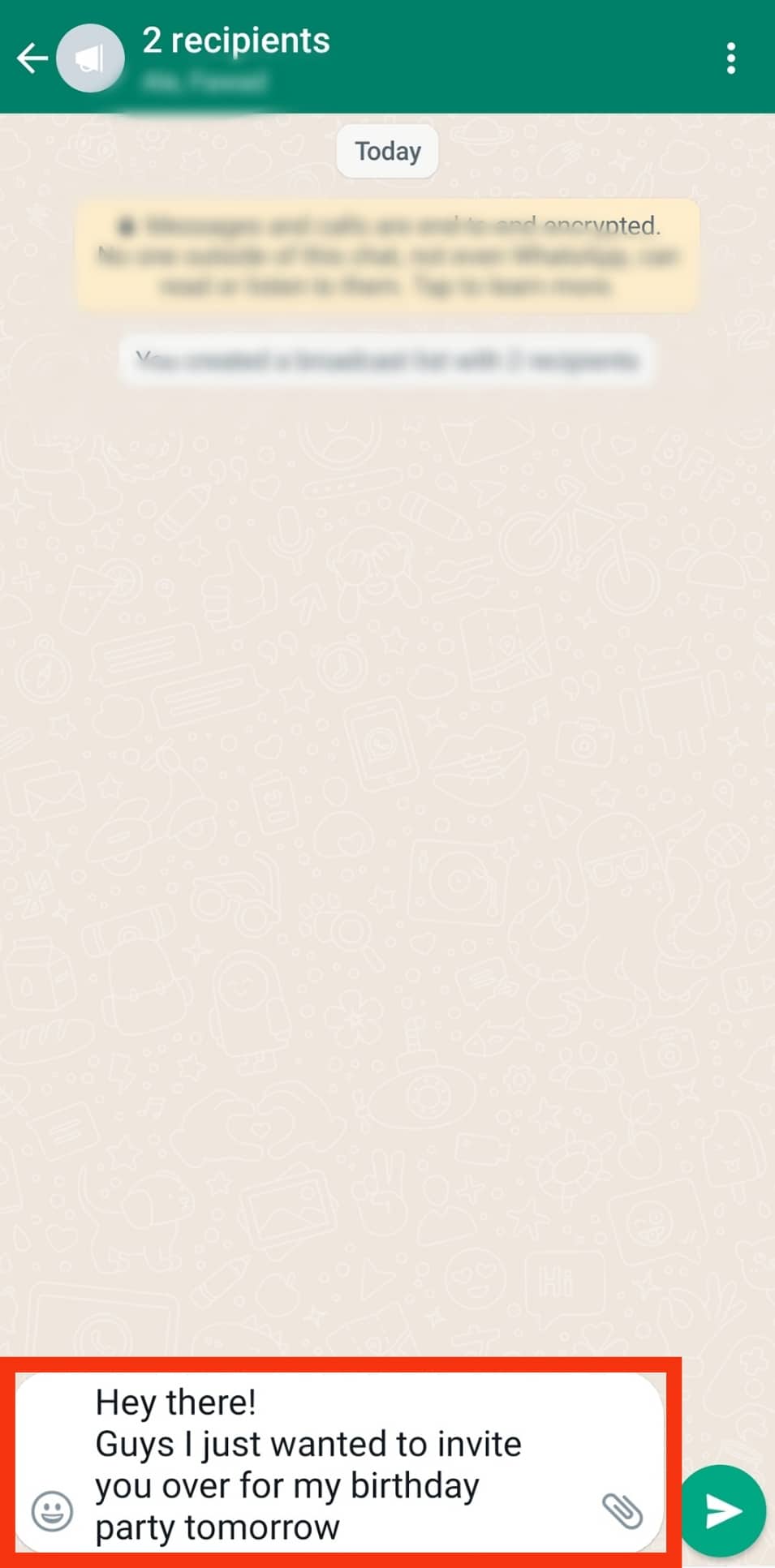
- Tap the send icon to send.
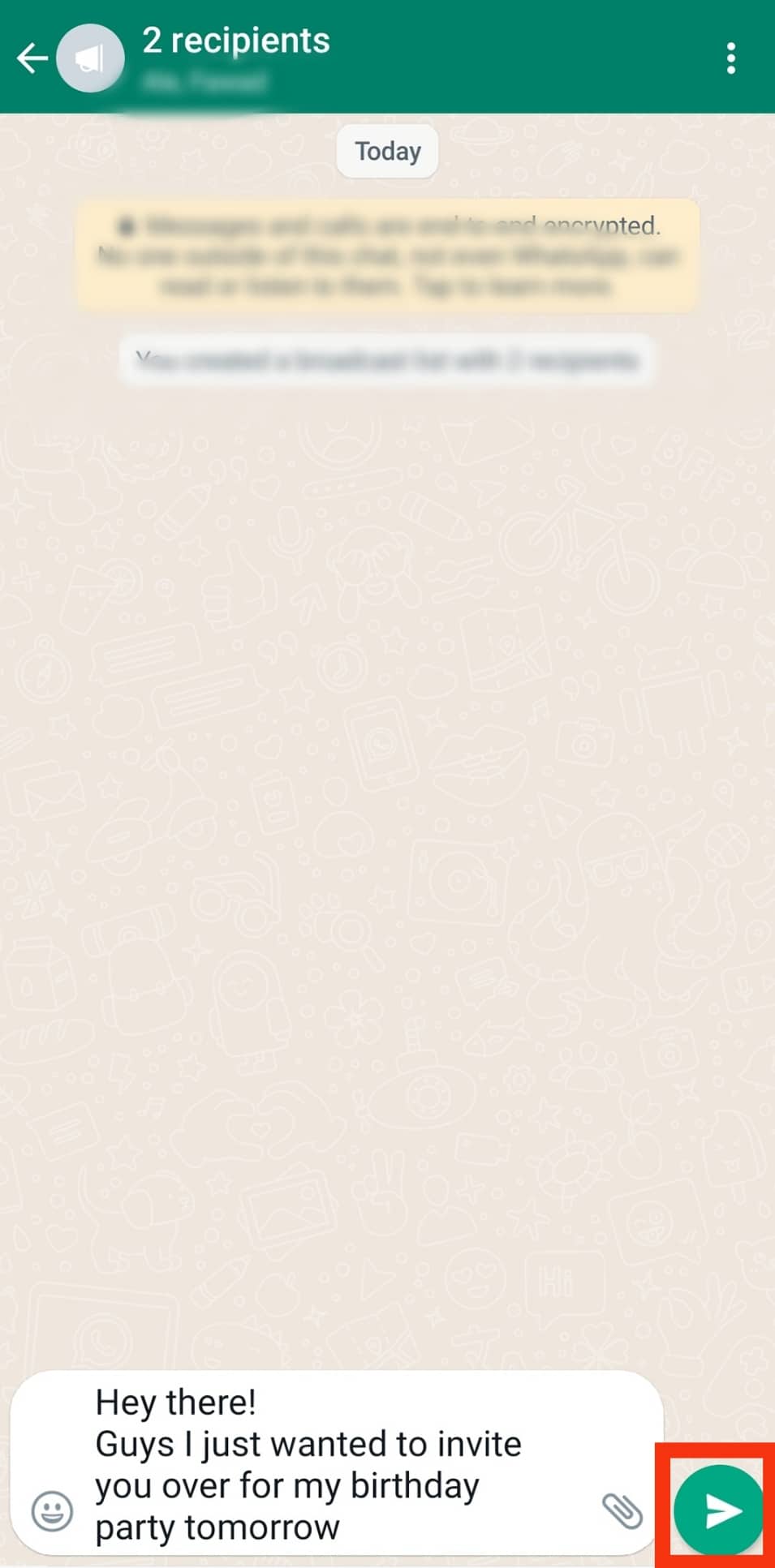
On iOS
Follow these steps:
- Open the WhatsApp app on your iOS device.
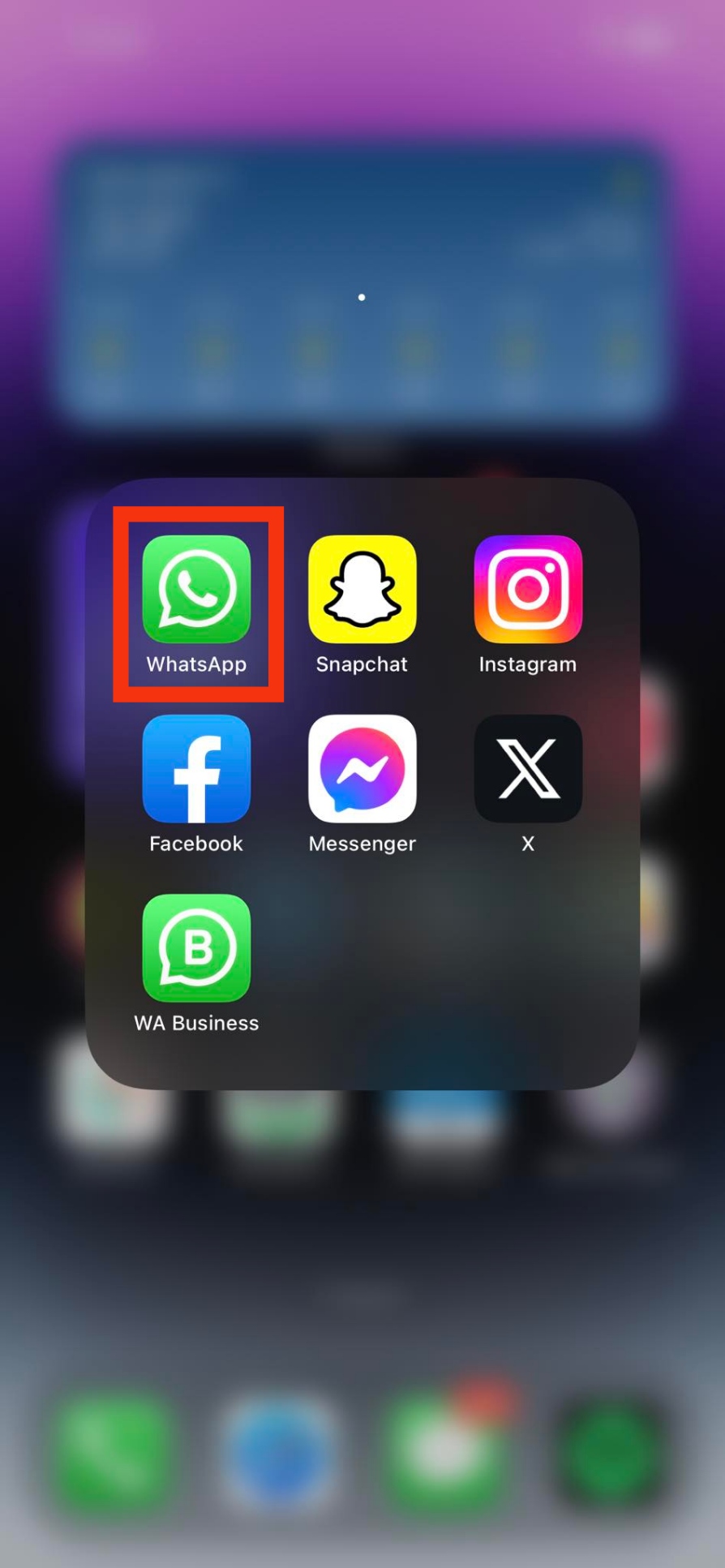
- Tap on “Broadcast Lists” at the top.
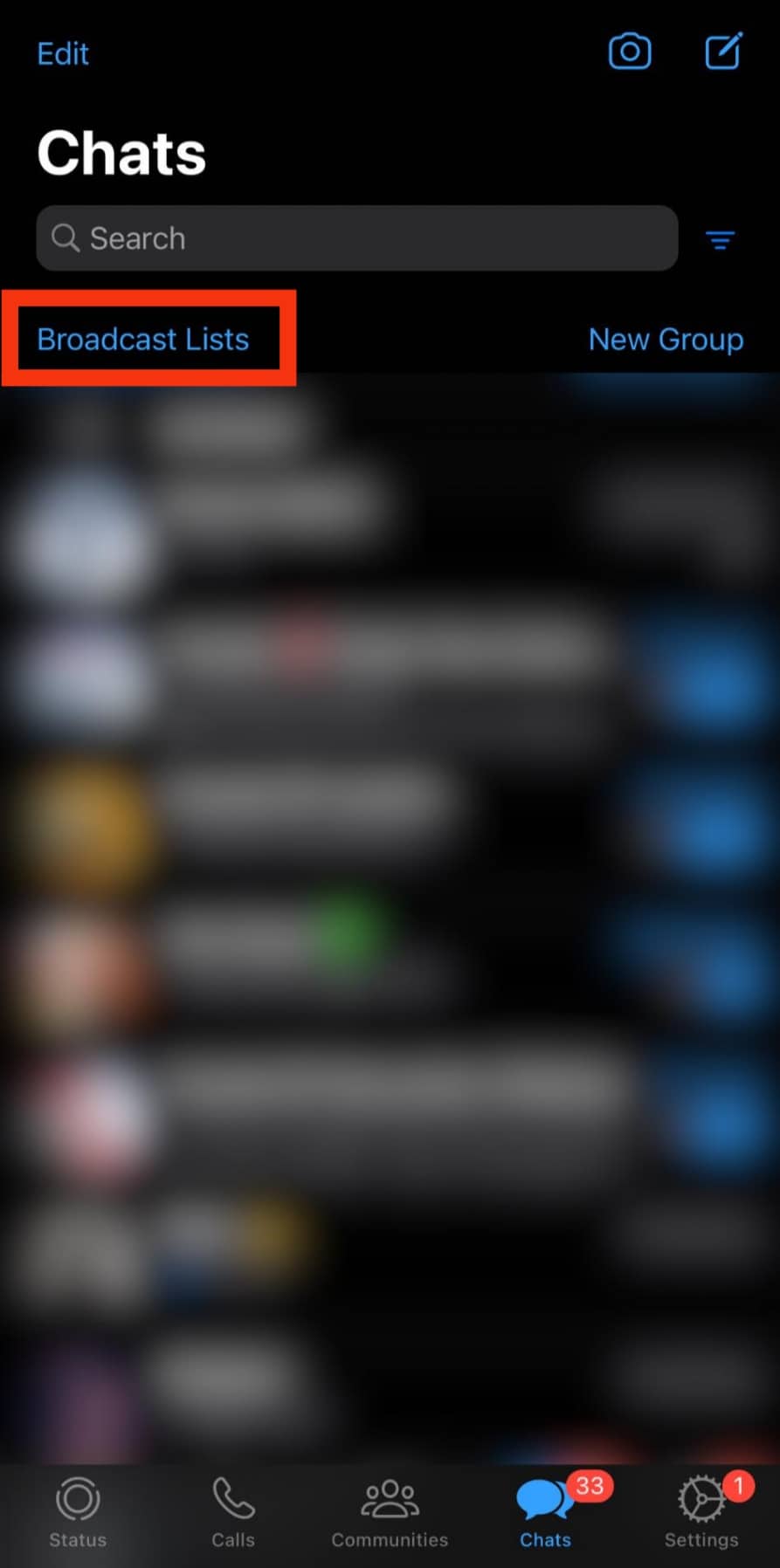
- Tap on “New List” at the bottom.
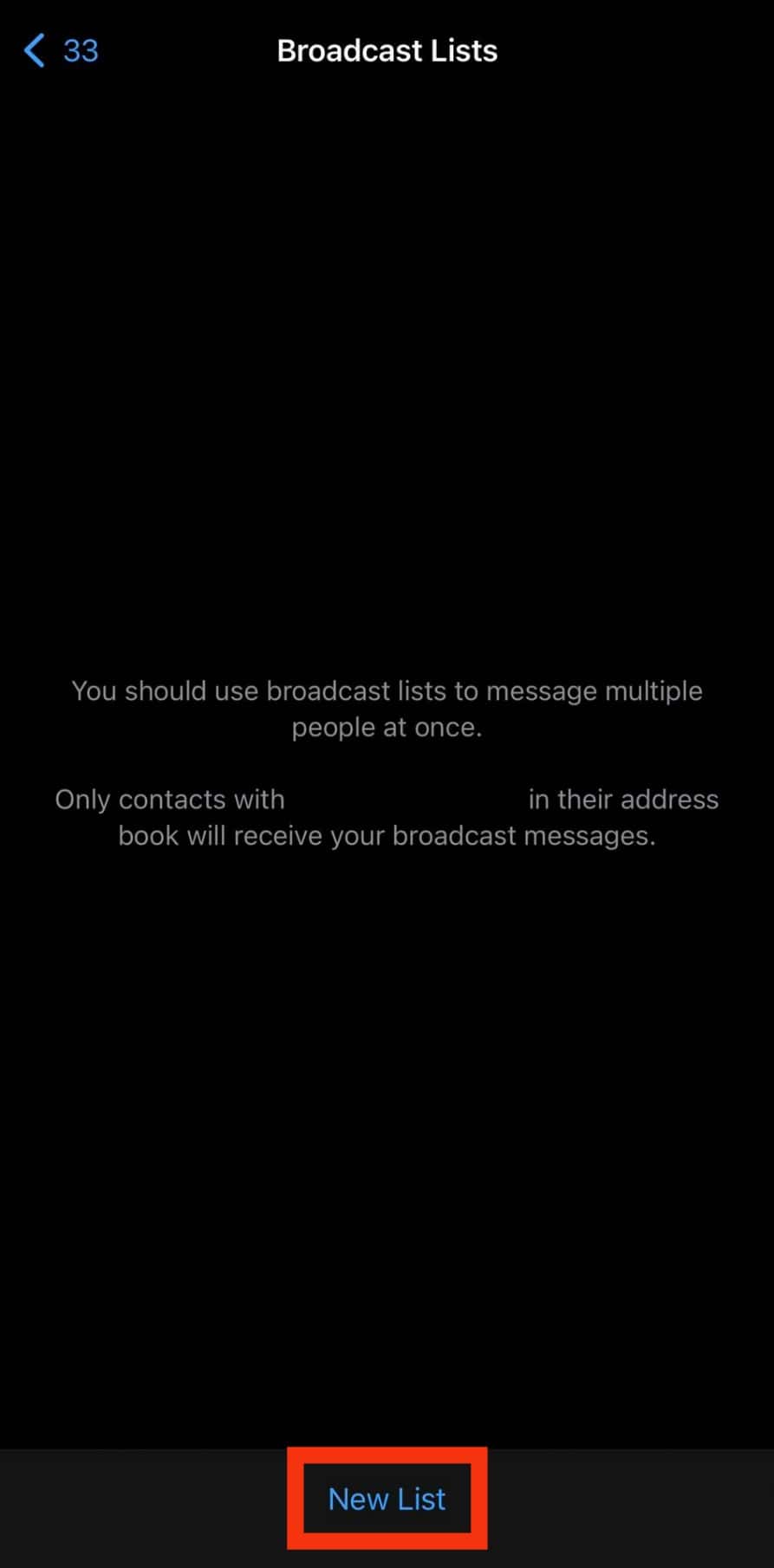
- Select all the contacts you wish to invite.
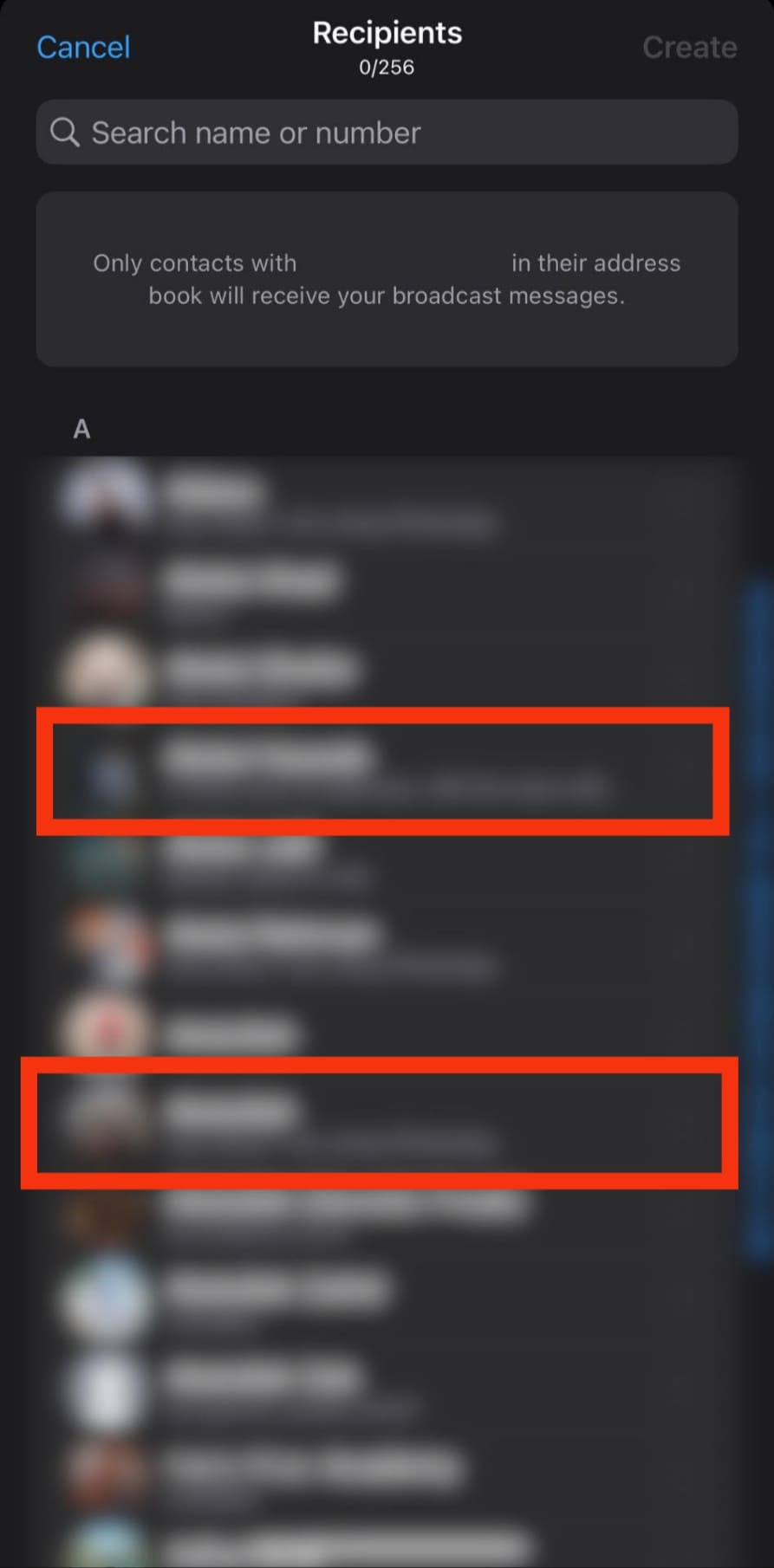
- Tap the “Create” button at the top.
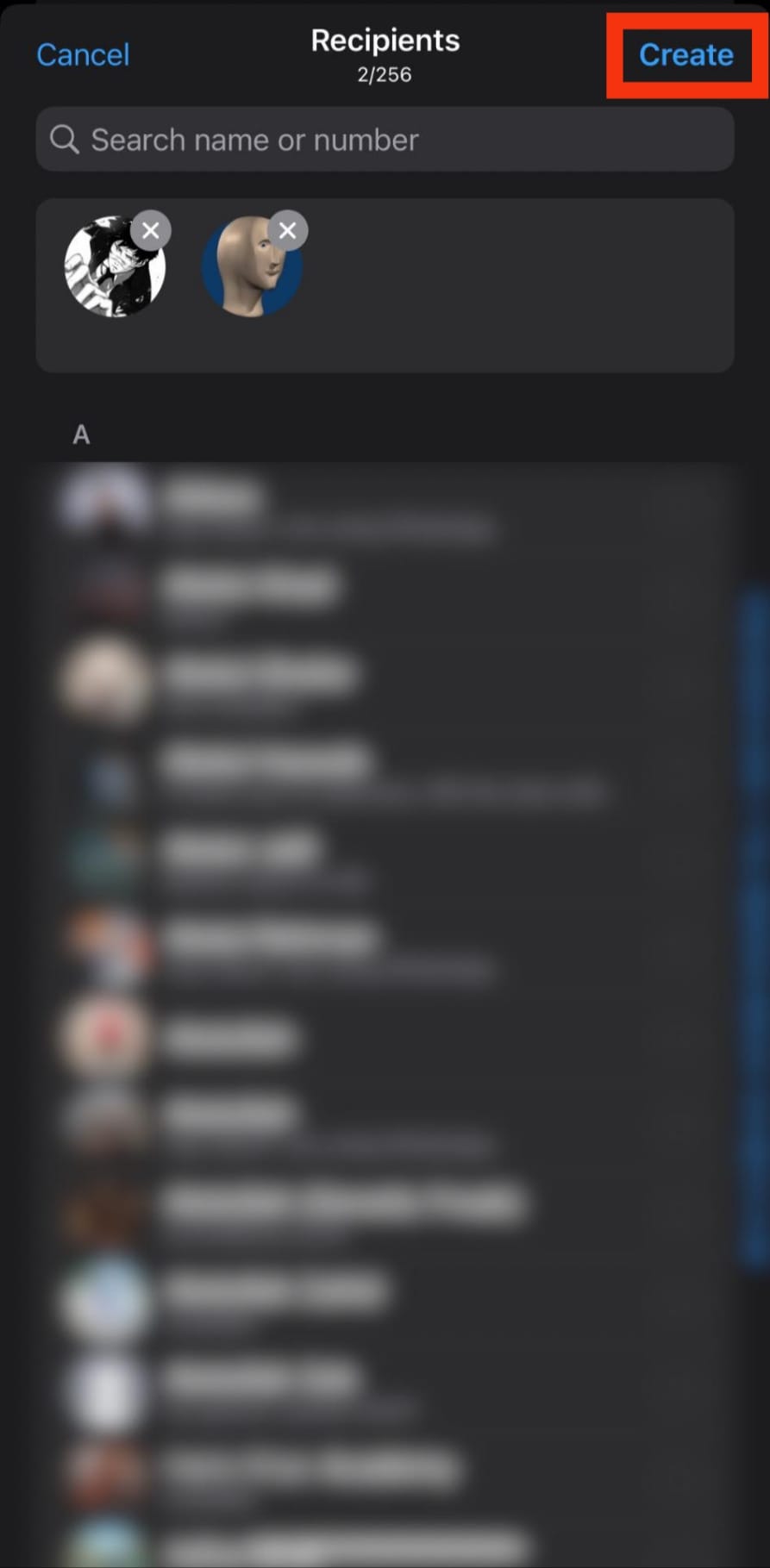
- Type your invitation or attach a card.
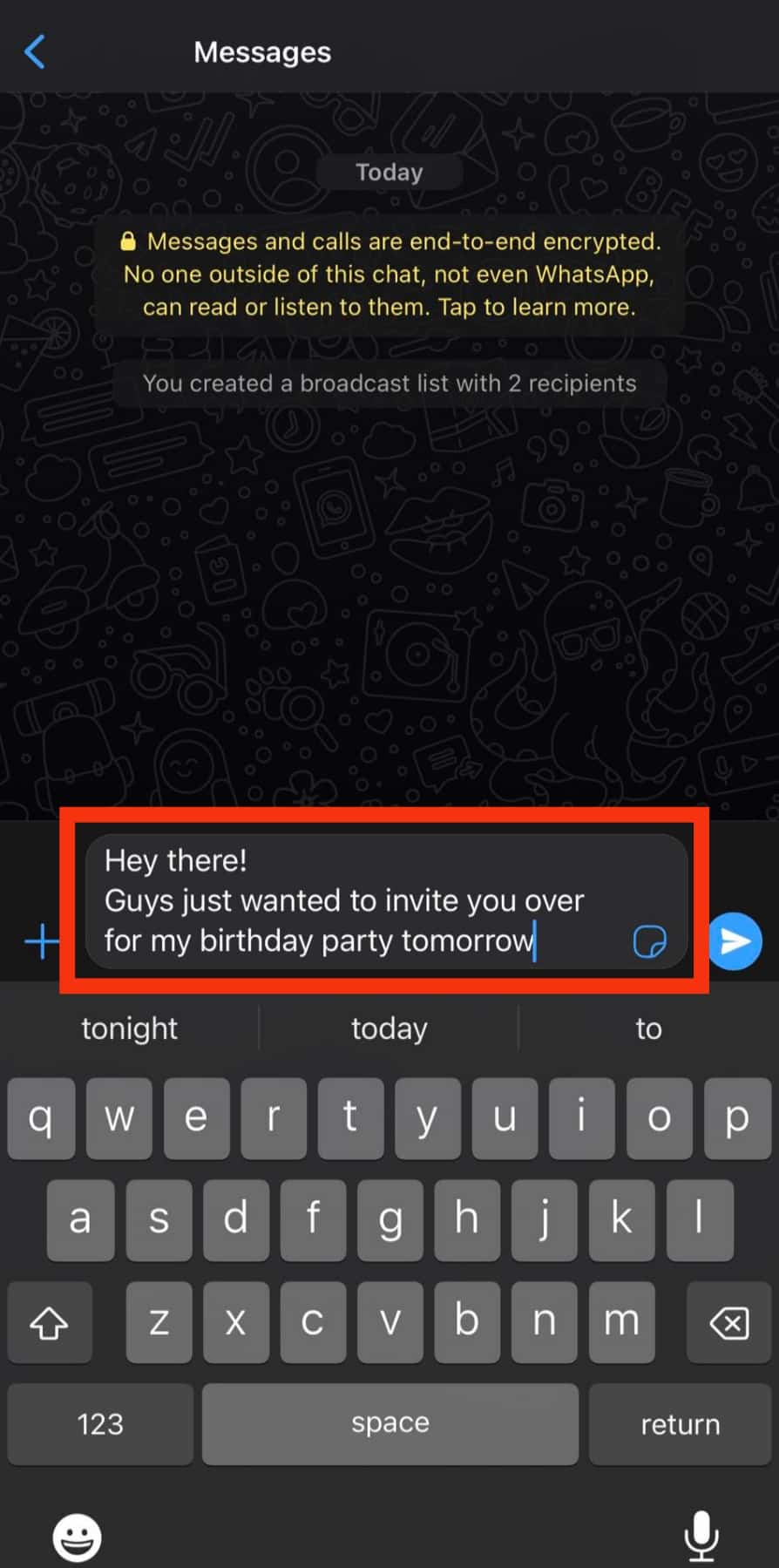
- Hit the send button.
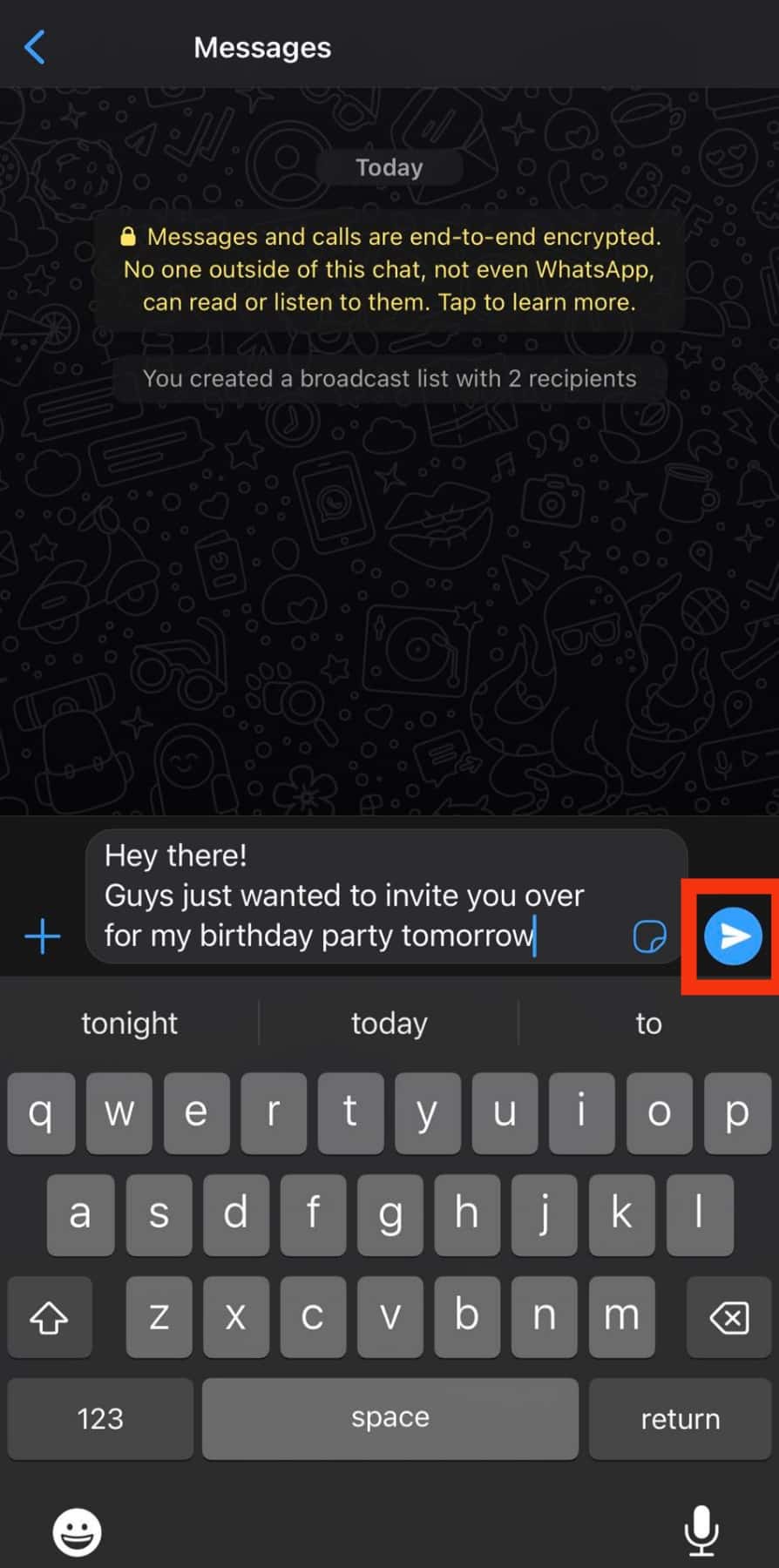
Method #3: Using Your WhatsApp Status
If you don’t have a specific group of people to whom you wish to send the birthday invite, you can use the WhatsApp status method.
To use this method, you’ll create a birthday invitation card with specific details and then upload it on your status.
Sharing a Card
Follow the steps below:
- Open WhatsApp on your mobile device.

- Tap on “Status.”
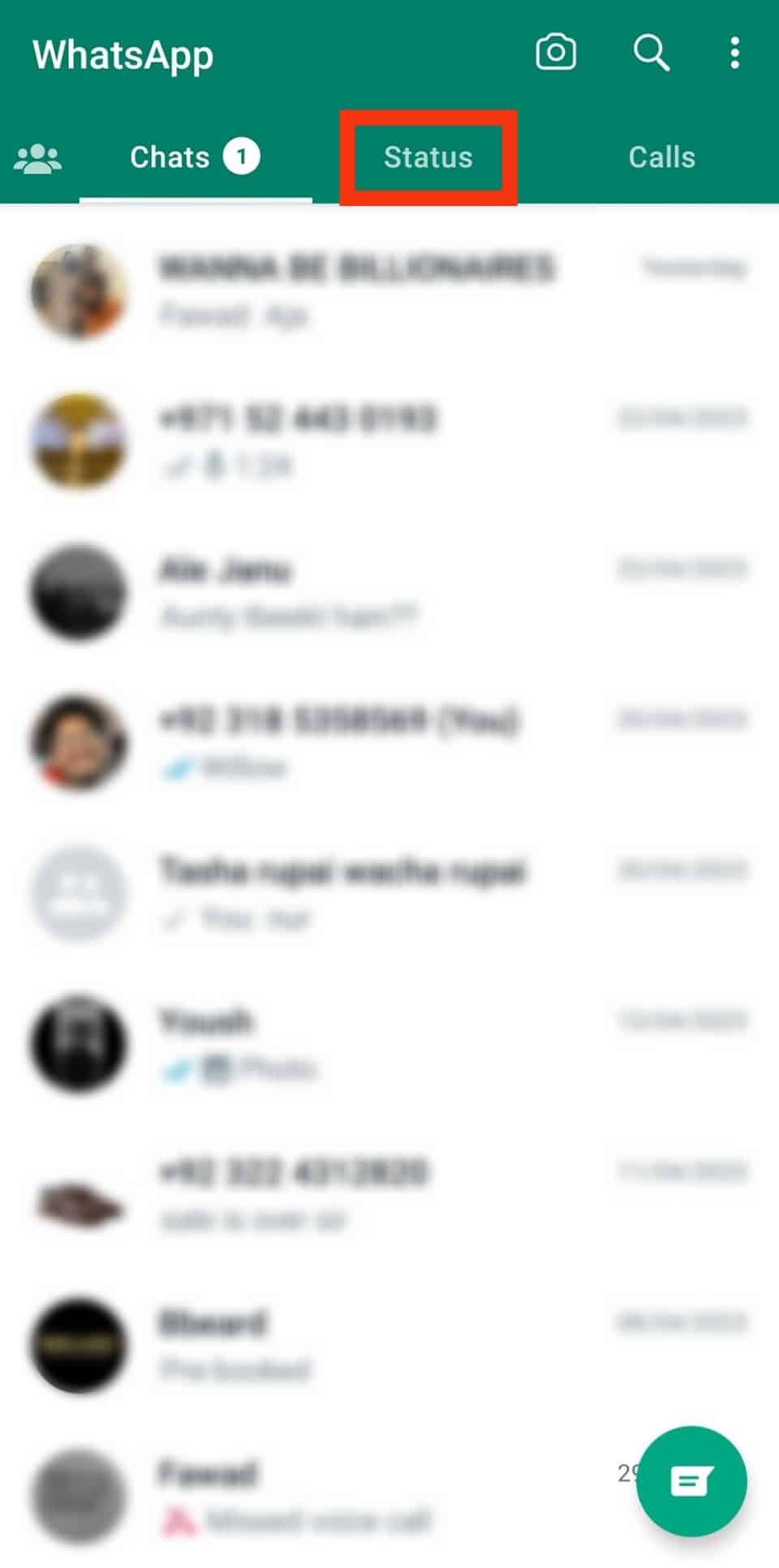
- Tap “My status.”

- Your camera screen will open; tap the gallery button at the bottom left to open the gallery.
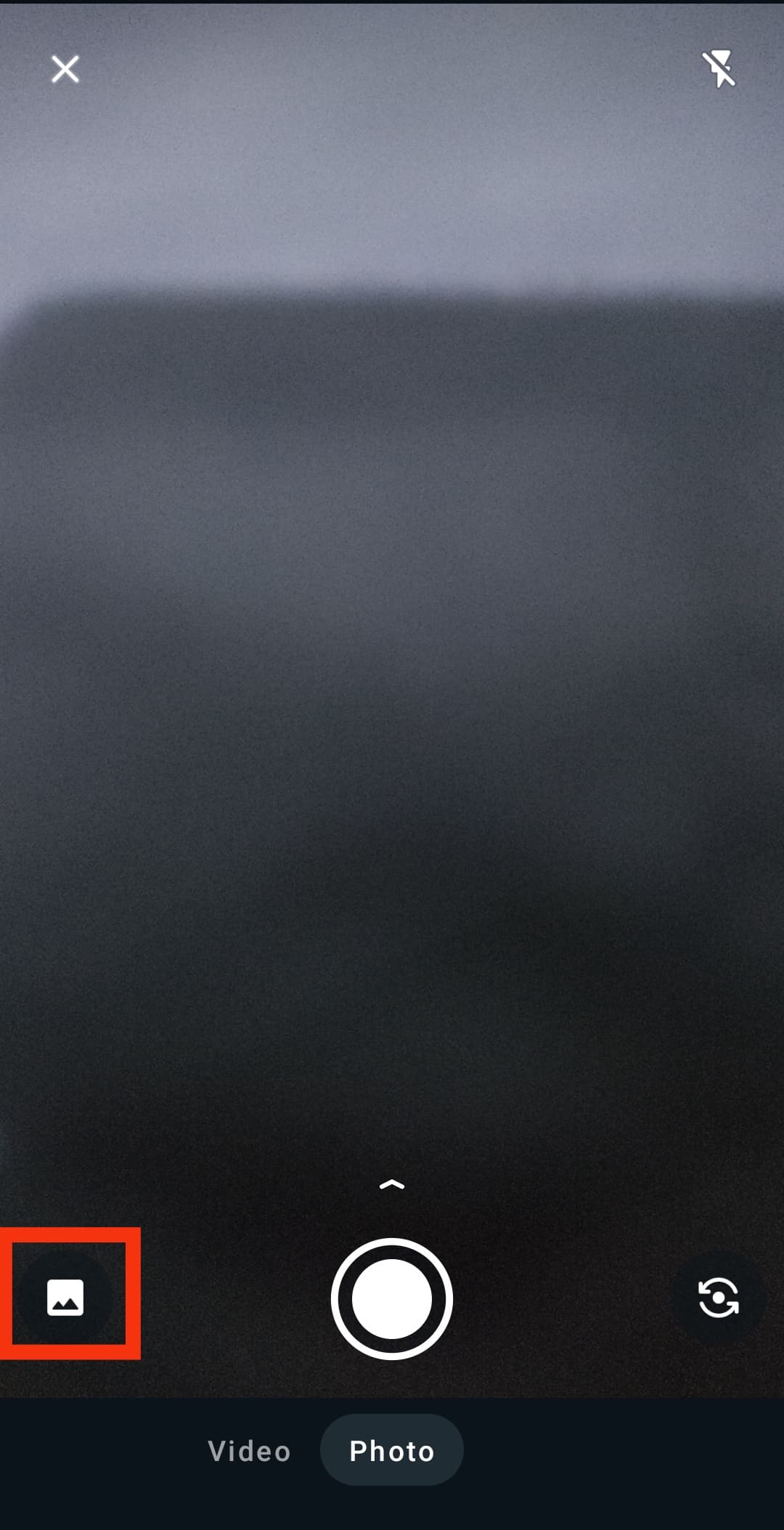
- Select the card from your gallery.
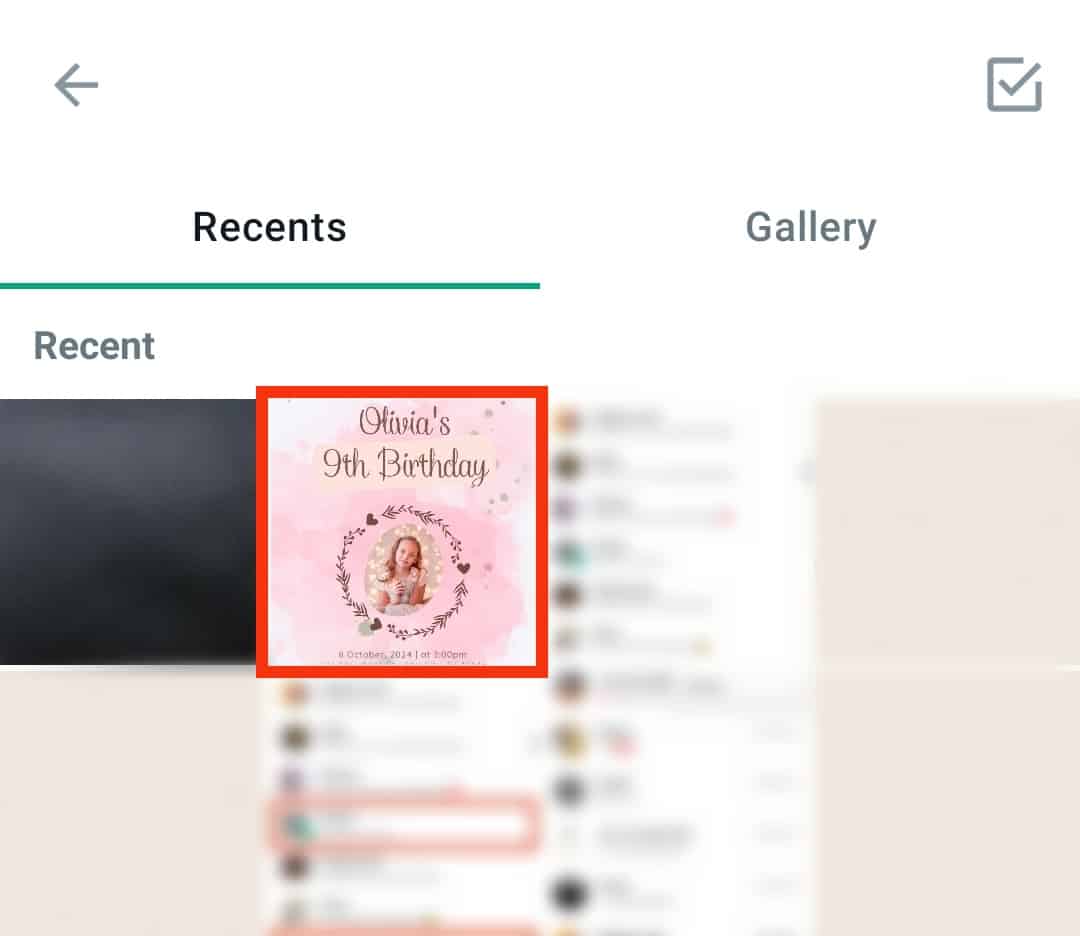
- Tap on the “Status“ option at the bottom left.

- Choose who can see the status update.

- Tap “Done.”
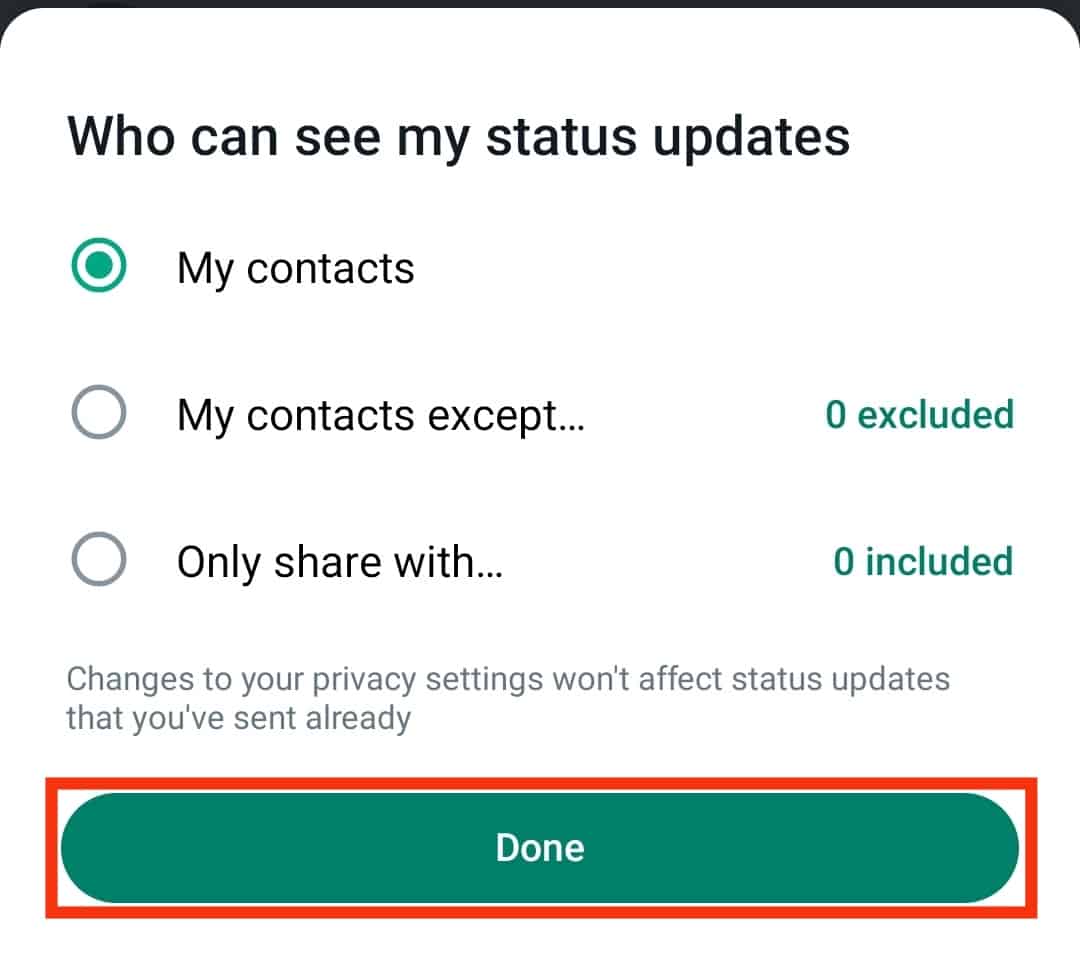
- Tap on the send button to upload.
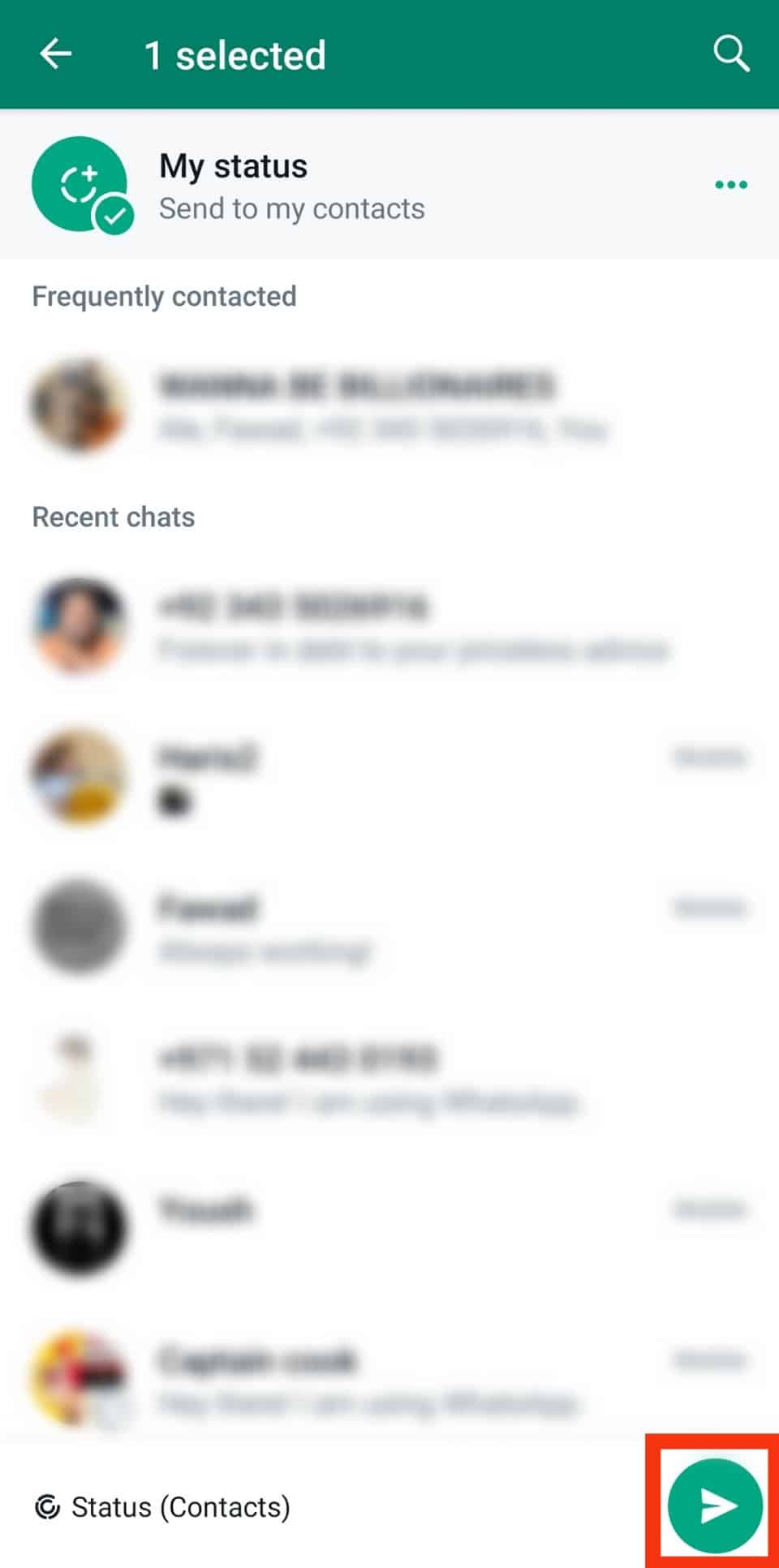
Sharing a Invite Message
Follow the steps below if you wish to type the birthday invite message and post it on your status:
- Open WhatsApp on your mobile device.

- Tap on “Status.”
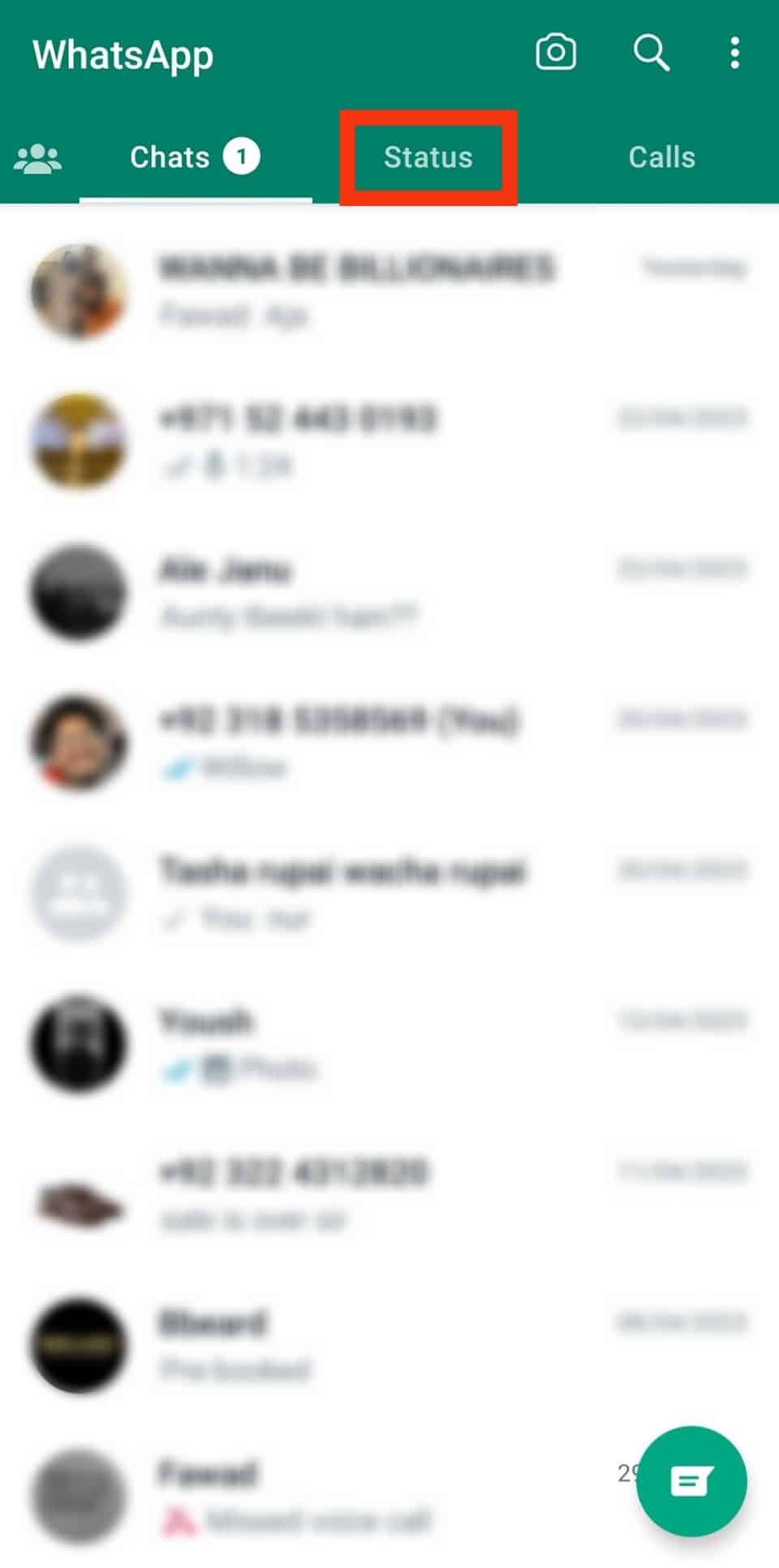
- Tap the pencil icon above the camera icon at the bottom right.
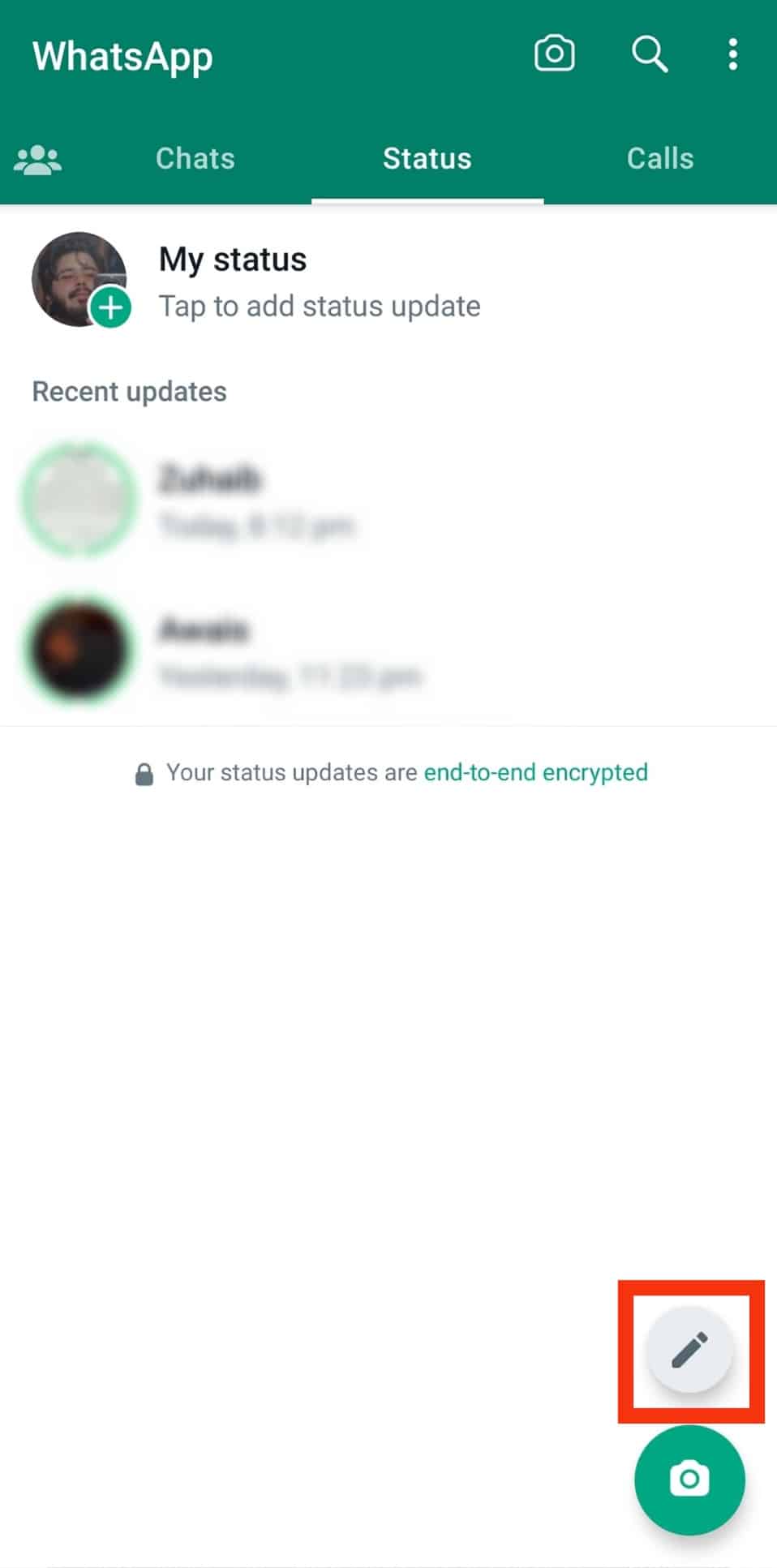
- Type the birthday invite.
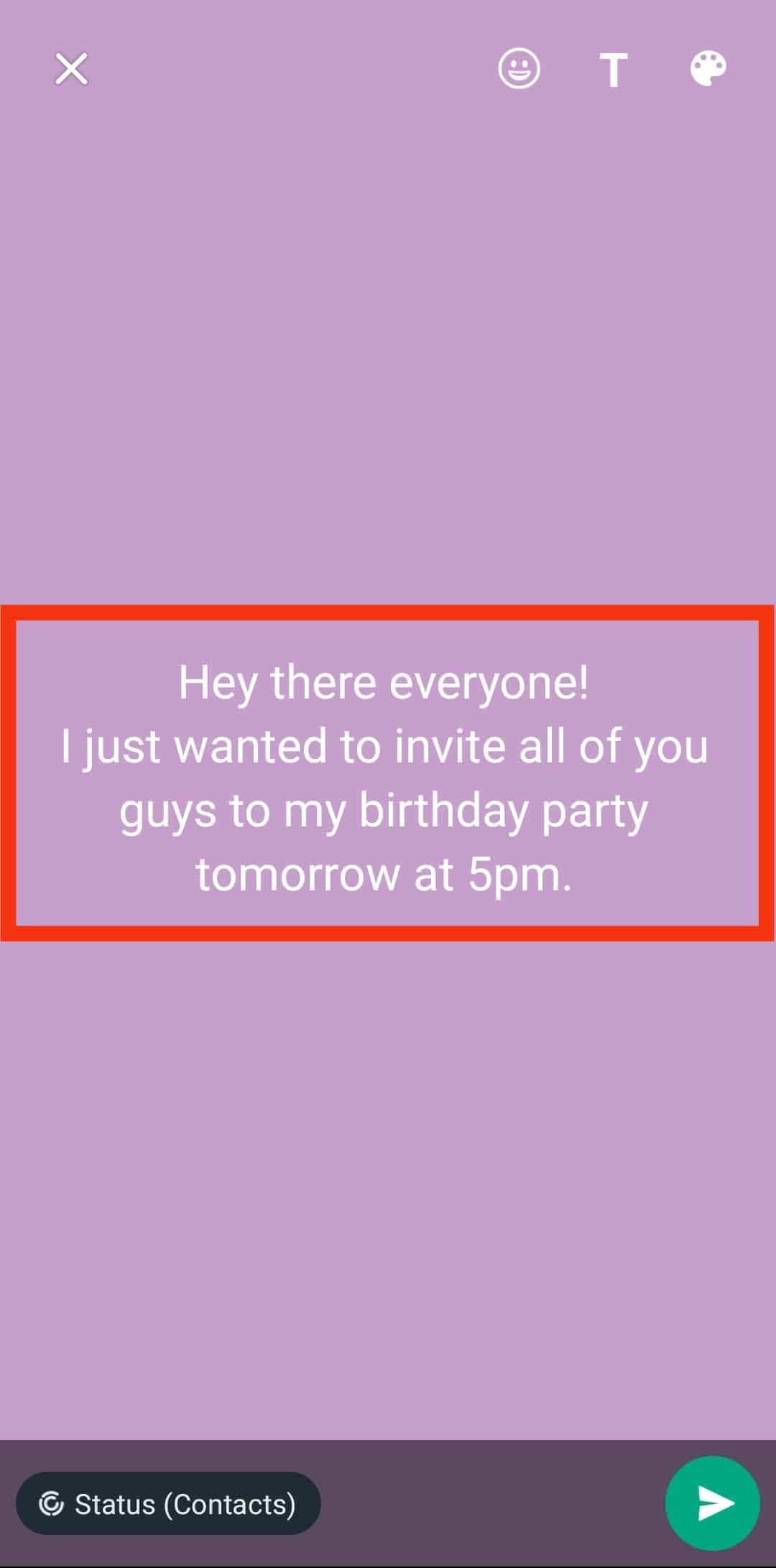
- Tap on the “Status” at the bottom left.
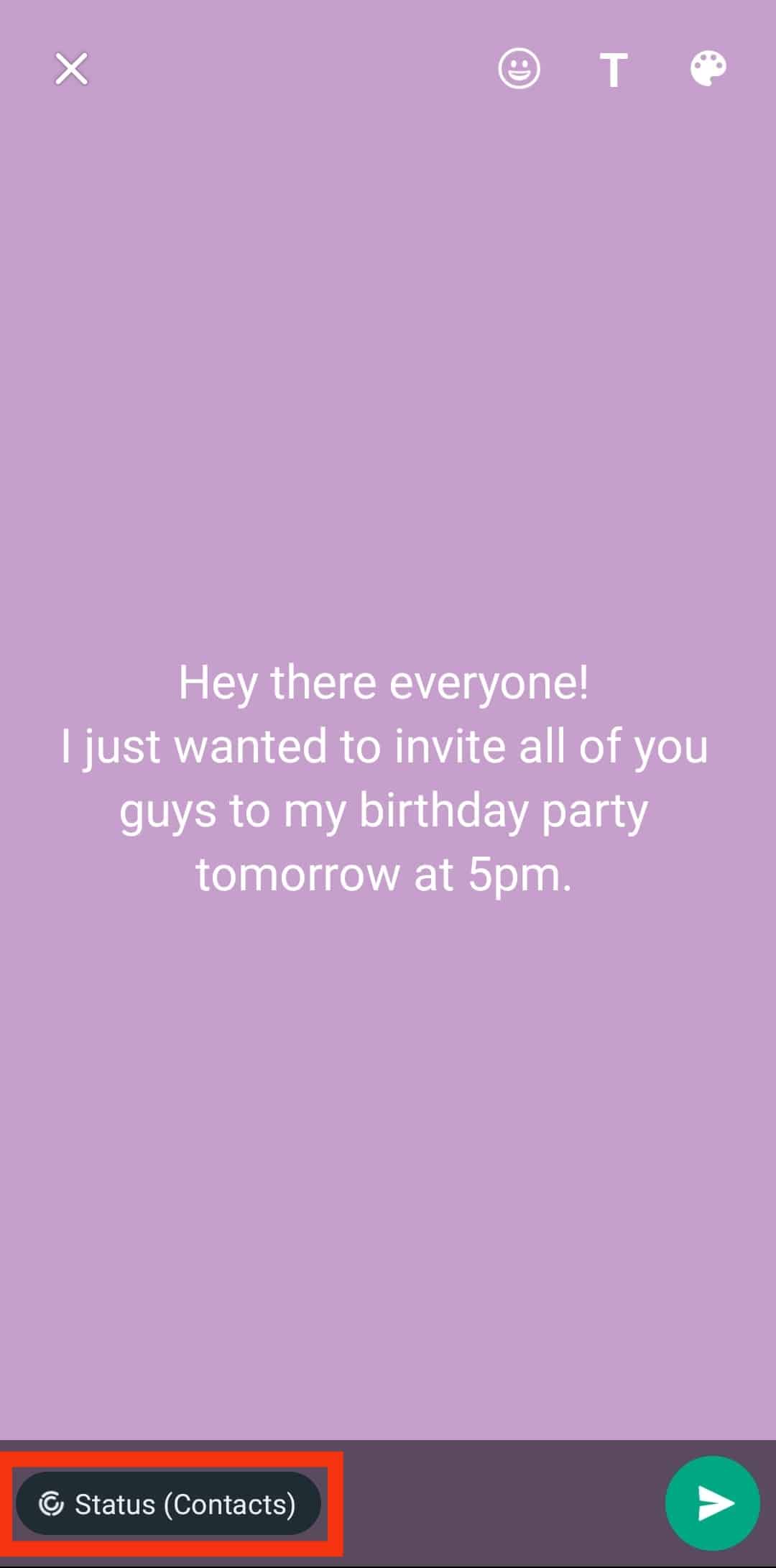
- Choose who can see the status update.

- Tap “Done.”
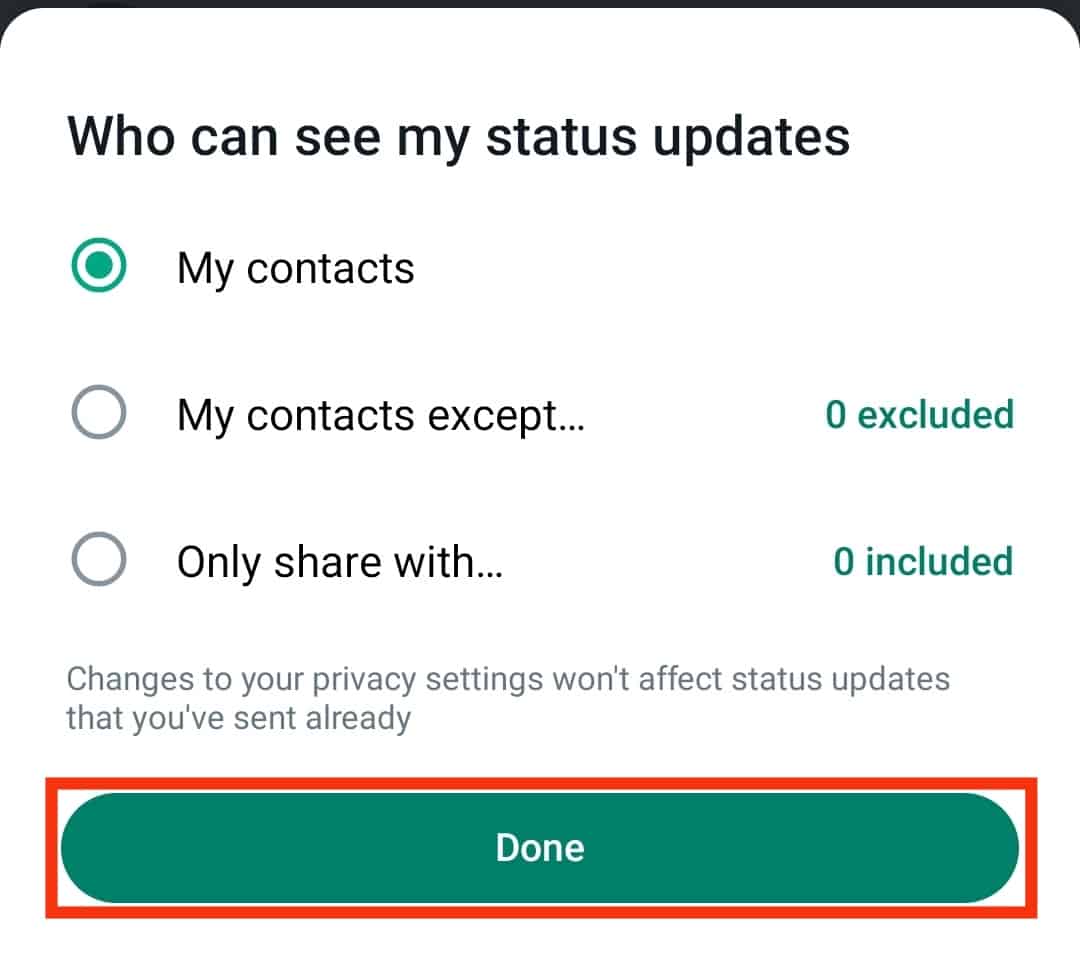
- Tap the send button.
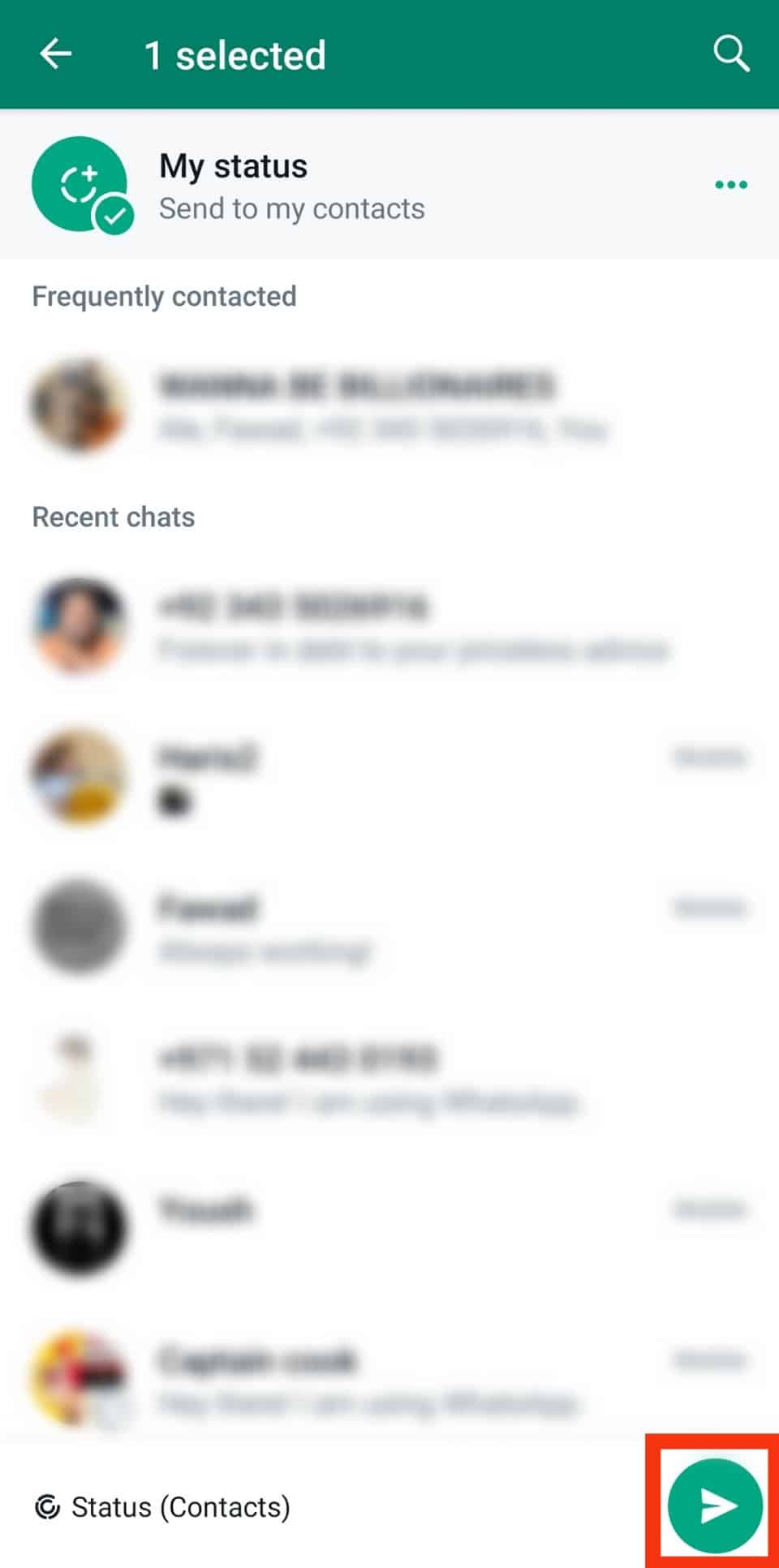
Summary
Sending a birthday invite on WhatsApp only takes a few simple moves.
You can create a WhatsApp group or broadcast list and share the birthday invitation message or card with members.
If you don’t have a specific group in mind, try creating a custom-made birthday invite card and uploading it on your WhatsApp status.
Anyone on your contact list you wish to attend will see it and respond.