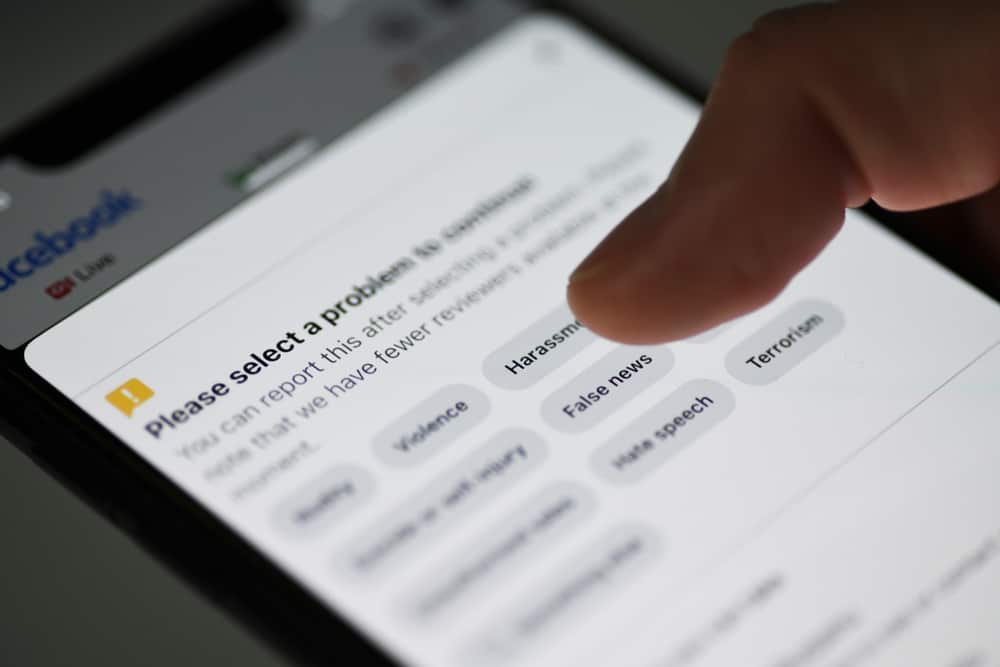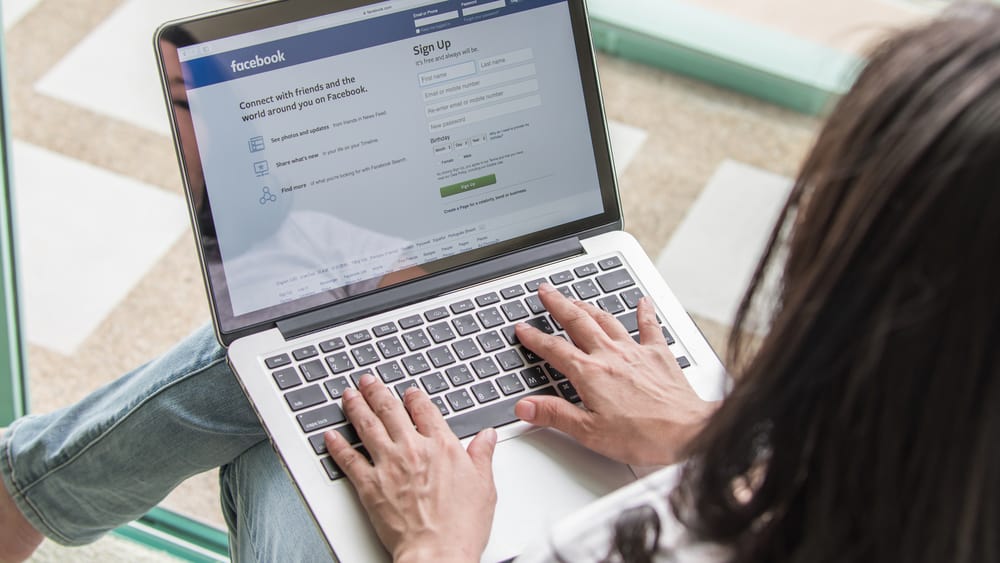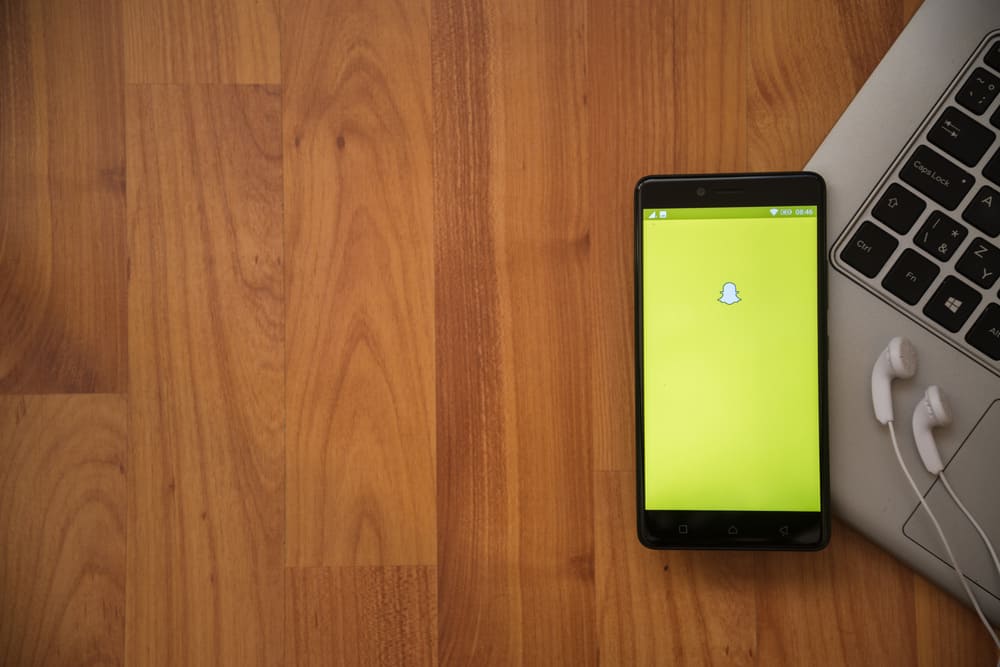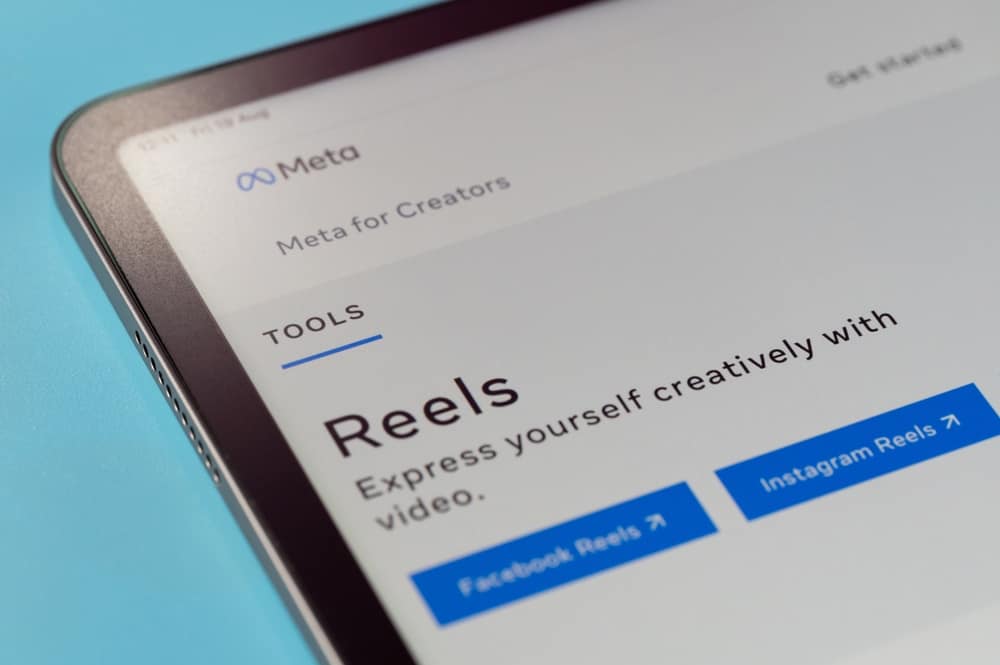Since Facebook’s launch, social networks have seen a fundamental shift in usage and perception. Many new features have been added to Facebook throughout the years, including the Facebook Memories tool.
Using this tool, you can look back at old posts, images, and other memories. You’ll be able to locate all of your favorite memories going back to when you first started your profile. The memories are organized into four categories, making accessing the information you need simpler. Continue reading to find out how to access your Facebook memories.
- What Are The Different Facebook Memories Categories?
- How to Access Facebook Memories – Stepwise Instructions
- Revisiting Special Memories In Time
- How to Set Your Personal Preferences for Facebook Memories?
- How to Find a Facebook Memory by Year or Month?
- Share Your Facebook Memories With Friends
- Summary
- Frequently Asked Questions
What Are The Different Facebook Memories Categories?
This is how Facebook organizes your memories into four distinct sections:
- Today
- Friendships Begun on This Day
- Moments in Time Recaps
- Memories You’ve Missed
You may reminisce about special times with friends and family in each section. Let’s look at each part to see what it represents.
1. Facebook Memories of Today
This category’s material will let you jog your memory of significant events that occurred on a given day. Memories of your profile’s creation date back to that year. Some dates will have no recollections, while others will have many. It’s the most straightforward method of recalling events that took place on a given day.
2. Facebook Memories of Friendships Begun on This Day
You’ll be taken back to the days of making friends on Facebook. You can see when you first became friends with the individuals you care about, and Facebook can even compile a video or picture collage of the moments you’ve shared through time. You may use it to relive some of the most significant moments of your life.
3. Facebook Memories of Moments in Time Recaps
Memory recaps provide an overview of the events that occurred over a month or a season. They may be seen as a short video or as a message. Once again, this function gives you access to all the memories you and your friends shared.
4. Facebook Memories You’ve Missed
If you’re not a fan of constantly checking your memory, this section will help catch you up.
How to Access Facebook Memories – Stepwise Instructions
There hasn’t been an upgrade to Facebook Memories since 2018. At any moment, you may go back in time by clicking on the “Memories” bookmark located to the right of your news feed.
To access your Facebook memories, follow these steps:
- First, go to Facebook’s app or the official site and log in.
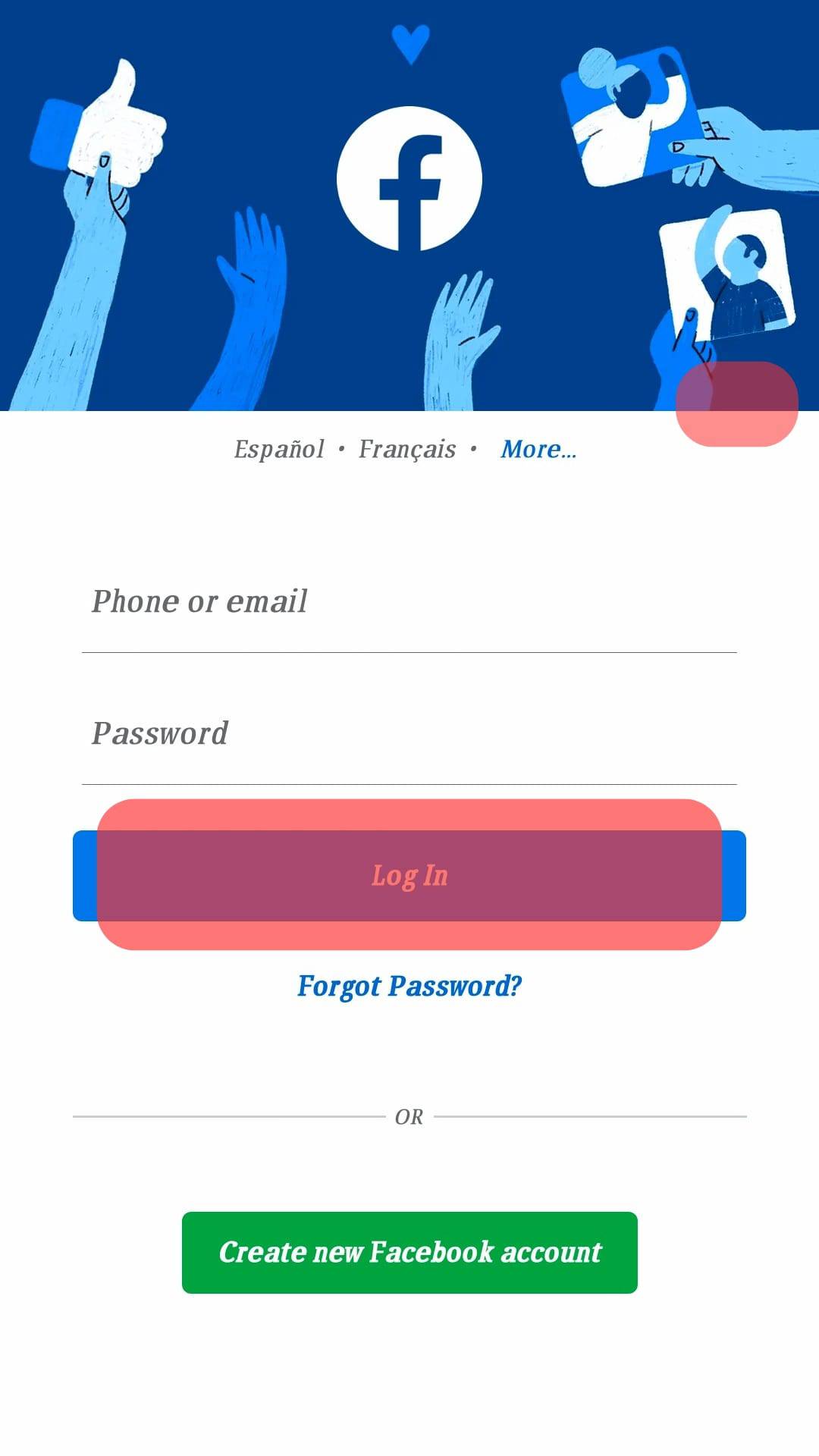
- A bookmark for “Memories” will appear if you expand the “Explore” tab.
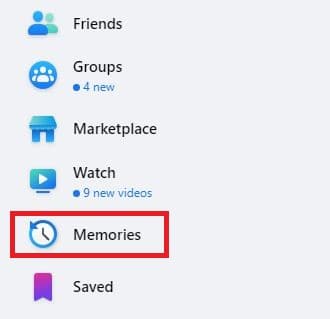
- After clicking memories, a new Facebook Page will show Memories of That Day on your screen.
Revisiting Special Memories In Time
If you’re willing to put in more time and work, you can access all of Facebook’s history. Apart from locating Facebook Memories of the same day, there’s a different approach to digging out some of your favorite memories from the past.
Here’s how to look for a certain post or memory:
- First, go to Facebook’s app or the official site and log in.
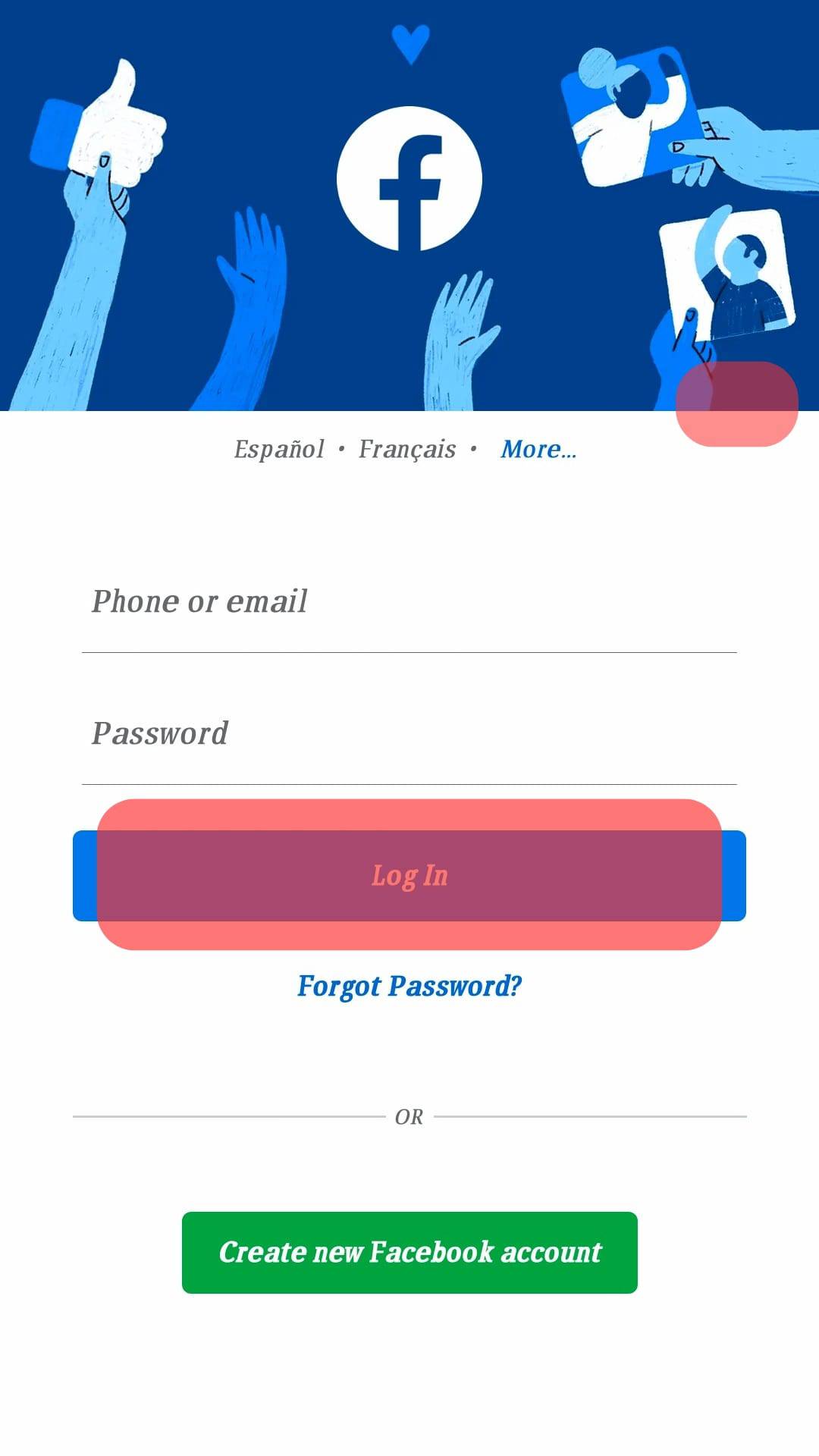
- Go to the search bar and enter a relevant search term to find memory.

- After you’ve entered a search term (date, keyword, or name), press enter.
- On the left-hand side of the page, choose the category you’d want to see.
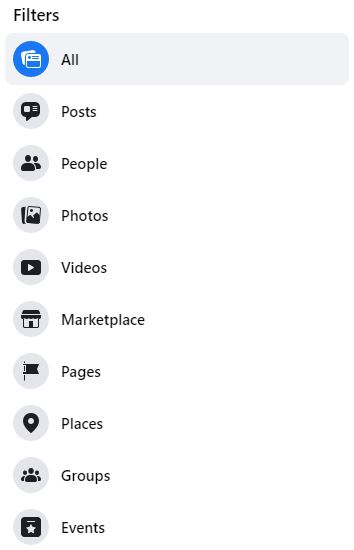
- Utilize a variety of filters to narrow your search.
Any post or group may be searched for. Other people’s postings, such as those from your friends and the groups you belong to, are also accessible through the memory search method.
How to Set Your Personal Preferences for Facebook Memories?
Filtering memories based on dates is simple. It’s preferable to use the “Date Posted” option to locate posts you’ve made yourself. Facebook users may see their entire posting history here, back to when they first set up their account. Your previous postings from five or even ten years ago may surprise you. Avoid revisiting old Facebook memories if you don’t want to relive the past.
- To get started, go to the Facebook “Memories” section.
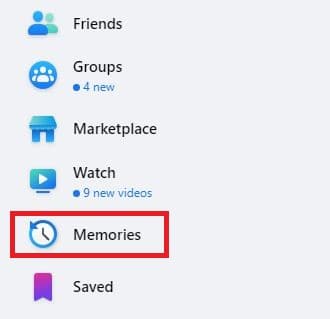
- To hide dates, choose “Hide Dates” and then “Add a New Date Range”.
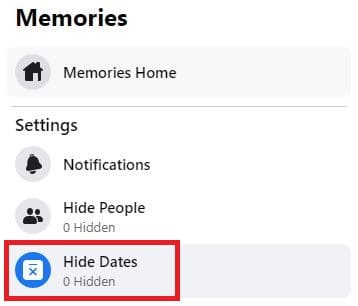
- Next, choose the dates when you’d want to remove the memories from your memories collection.
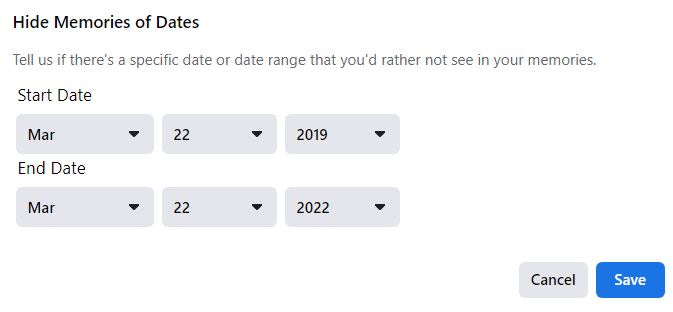
- When you click “Save”, all the memories you’ve chosen to delete will be removed from the stream.
How to Find a Facebook Memory by Year or Month?
It’s possible to search for posts and memories by year and month.
To find a specific date or time, follow these steps:
- Log in and locate The “Filters” button. It is usually found underneath your profile page’s “What’s on Your Mind?” box.
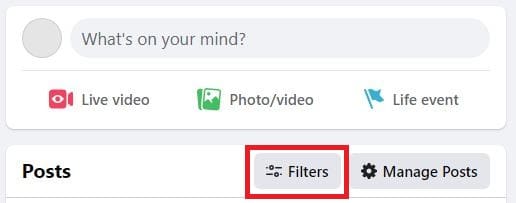
- The next step is using the filter options to narrow your search.
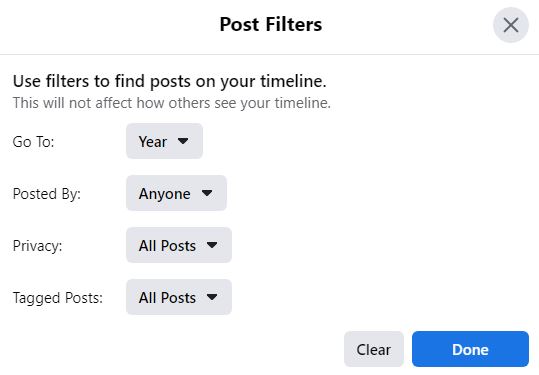
- View more posts in a grid format. Choosing an image is as simple as clicking on it and then making any required modifications, sharing, or deleting it.
Share Your Facebook Memories With Friends
People come and go in the blink of an eye, and time passes. Friendships may be broken apart over time. Your friends might easily go off your radar if you haven’t been in contact with them for a long time. That’s where Facebook memories come in handy.
You may be reminded of people or events that you have entirely forgotten about from time to time through Facebook Memories. As a result of the recollections, you’ll be motivated to reconnect with an old acquaintance to carry on the started conversation.
Summary
This guide has shared the basic steps involved in locating your Facebook Memories from 4 different categories in a desktop browser.
If you’re using a computer or a mobile app, you can still get to your saved memories by clicking on the “Memories” bookmark located to the left of your News Feed. Notifications and messages on your News Feed are more ways to get to Memories.
Frequently Asked Questions
The answer is yes, but there is only room for one at a time. Click on the three horizontal dots in the top right-hand corner to remove an old post you wish you had erased.
Select Notifications from the Preferences drop-down menu. You will be presented with a menu where you may choose between “Highlights” and “None.”
According to Facebook, you may view old posts and photographs you’ve shared or been tagged in from one year ago, two years ago, etc. Except if you decide to make it public, this material will only be seen by the people you choose.”
Using the search area at the top of the app or website, you can choose to search for posts, persons, photographs, and other types of information. Type in a search word (like “funny puppy“) that you recall from the article to get relevant results.