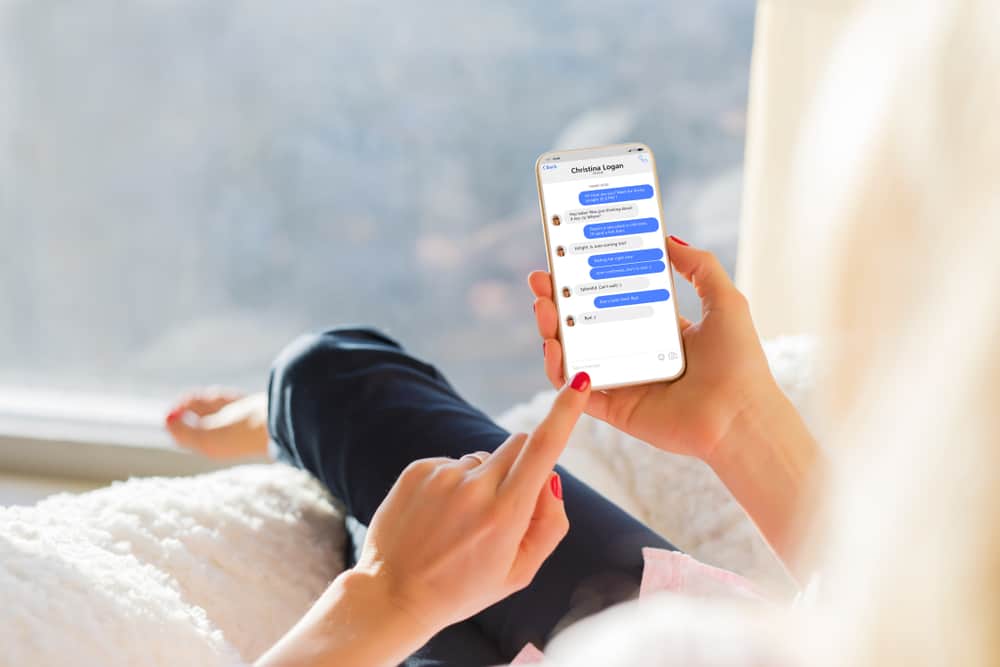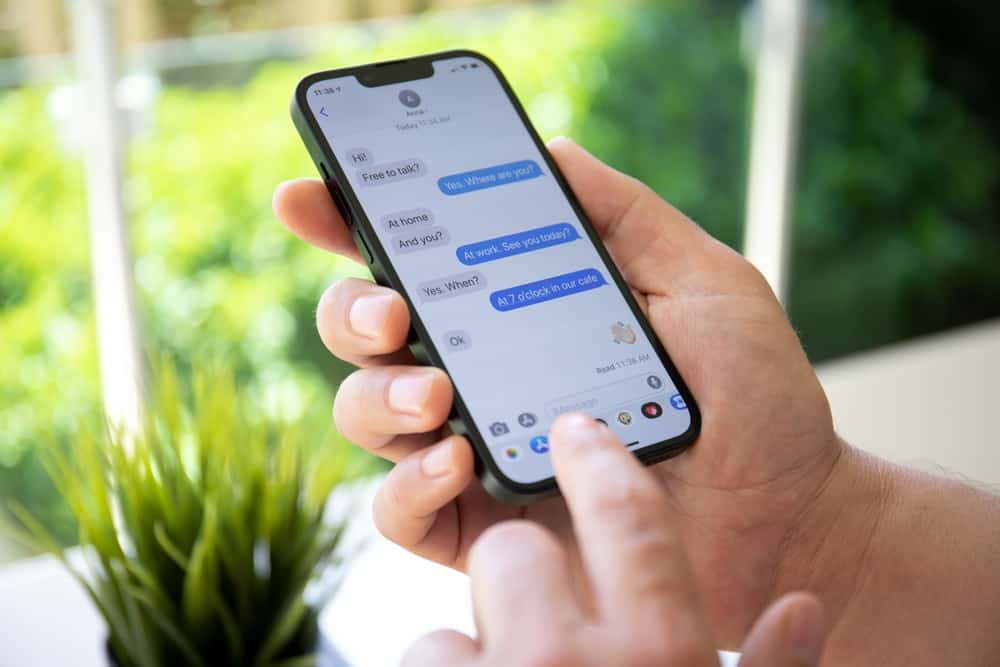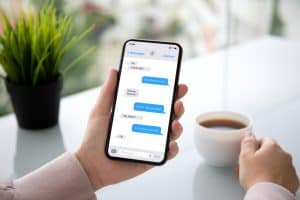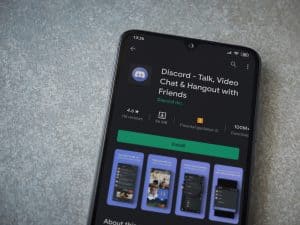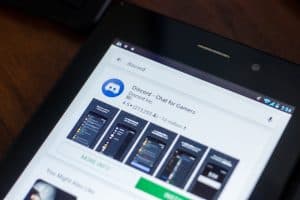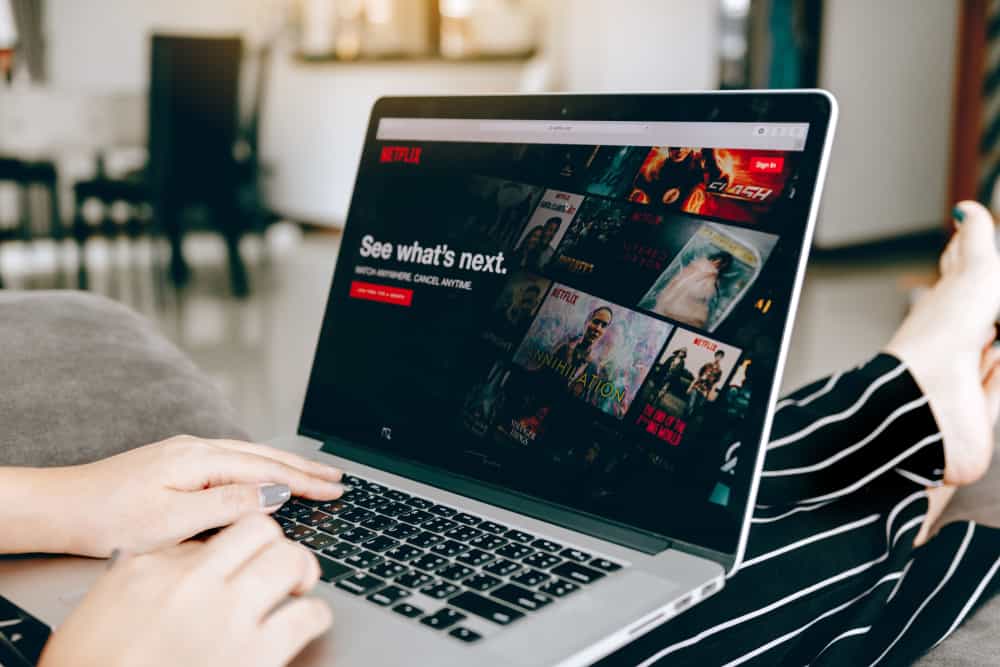
When the two coolest things work together well, it is the happiest moment for the fans. Netflix and Discord are two different universes that can work plausibly well together.
Well, on the one hand, you have amazing shows and movies on Netflix. On the other, your friends from all across the globe reside in Discord.
Thankfully, the COVID-19 pandemic is gone, but it has taught us many significant lessons. One of them is that nothing can prevent you from having fun if you know how to do it.
Let us teach you one fun thing one can do on Discord with friends — binge-watch Netflix. So, how can you stream Netflix on Discord to have a watch party with friends?
To screen share Netflix on Discord, either on the Discord desktop client or mobile apps, you must first open the voice channel where you want to stream. Next, open Netflix on a browser or app and keep the show on standby to be ready to play. Finally, click the “Share Your Screen” option, set your streaming settings, and hit “Go Live.” Alternatively, you can add your browser as the game on Discord desktop to stream Netflix.
Grab your pop-corns, set a time, and select some cool Netflix shows to binge-watch this weekend with your Discord friends with our guide.
Complete Guide on How To Screen Share Netflix on Discord
Discord, Zoom, FaceTime, and other platforms like this with screen-sharing options came in handy during the COVID-19 pandemic.
When the world shunned us behind our homes during the horrific fatal virus, there were limited resources for fun and entertainment.
Since we could not meet physically with our friends — social media and chatting platforms enabled us to keep in touch with them.
Many things traditionally done in physical places had to be performed online, including business meetings, online classes, fitness classes, movie nights, sleepovers, and even weddings.
Discord is a chatting platform that has been quite popular among gamers for multiple reasons, one of which is that it knows what they want. Part of this comes from the fact that it was created by people who are gamers by heart.
Anyways, the platform also made quite waves due to its screen-sharing feature, and still, it continues to be one of the many endearing features.
You can share your screen with your friends to share whatever on Discord. They can watch together the movie you are watching, the game you are playing, or even the document you are reading.
You can share your screen on Discord desktop and also mobile.
Let’s learn how to screen share Netflix on Discord to enjoy your favorite Netflix shows, from “Stranger Things” to some k-drama like “Crash Landing on You” with your friends (whatever you fancy).
The process is simple.
On Desktop
There are two ways to screen share Netflix on Discord on your PC.
Method #1: The Screen Share Feature on Voice Channel
Follow these steps:
- Navigate to the Netflix website on your browser, enter your login detail, and open your favorite show you want to watch. Keep the show ready to play.
- Open the Discord on your PC.
- Select a server from the left panel
- Connect to the voice channel where you want to stream Netflix.
- Click the “Share Your Screen” option at the bottom (the screen icon with an arrow).
- Select the browser window where Netflix is opened.
- Adjust streaming quality, resolution, and frame rate, and tap “Go Live.”
- Go back to Netflix and play your show to live stream it to your friends.
You need a Netflix subscription to stream Netflix content.
This way, the live stream will start, and your friends can become part of it by joining the voice channel where you are streaming.
Alternatively, you can download the Netflix desktop app for Windows and screen share it on Discord using the steps above.
You can tap on the “Invite” button on the stream to send an invitation link to your friends to join the stream.
Method #2: Browser as a Game on Discord
Alternatively, you can add your browser as the game on Discord to screen share Netflix.
Follow these steps:
- Open Netflix on your browser and open any show you want to stream on Discord.
- Launch Discord on your PC.
- Click the settings icon at the bottom left.
- Under “Activity Settings” on the left panel, find “Registered Games” and click on it.
- Click on the “Add it!” button.
- From the drop-down, select the browser where the Netflix show is on standby.
- Click the “Add Game” button and exit settings.
- You can see the new tab with the above-added service name at your bottom left.
- Connect to the voice channel where you want to stream Netflix.
- Click on the “Stream [Browser]” at the bottom left section.
- Select the tab with Netflix to stream it and adjust streaming quality settings, then tap “Go Live.”
Alternatively, you can also download the Netflix desktop app for Windows and add it as a game on your Discord. Next, open the Netflix app and play any show to screen share on Discord after adding it as the game on Discord.
Disable the hardware acceleration if your stream has a black screen issue.
On Mobile
Follow these steps:
- Open the Netflix app and the show you want to stream.
- Launch the Discord app.
- Navigate to the server where you want to stream Netflix.
- Join a voice channel.
- Swipe up the bottom.
- Select the “Share Your Screen” option.
- Tap the “Start Broadcast” option.
Your screen is shared, and whatever you play on Netflix will be played to your friends who join the stream.
Final Thoughts
You can use the screen share feature on Discord to stream any streaming service content you play on your browser or through the app.
Netflix is a streaming service that you can enjoy with your Discord friends with this feature.
So, try it out right now. Gather up your friends, play the show on Netflix, join any voice channel on Discord, and use Discord’s screen share feature to share your Netflix screen with your friends on Discord.
Besides Netflix, you can enjoy other streaming services and watch movies and shows with your friends on Discord.