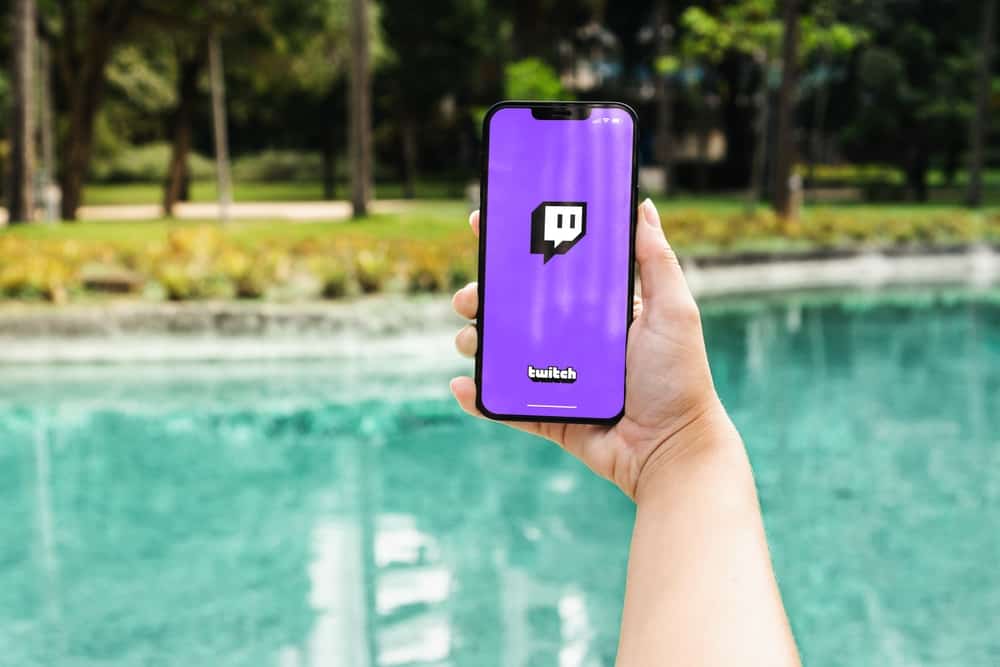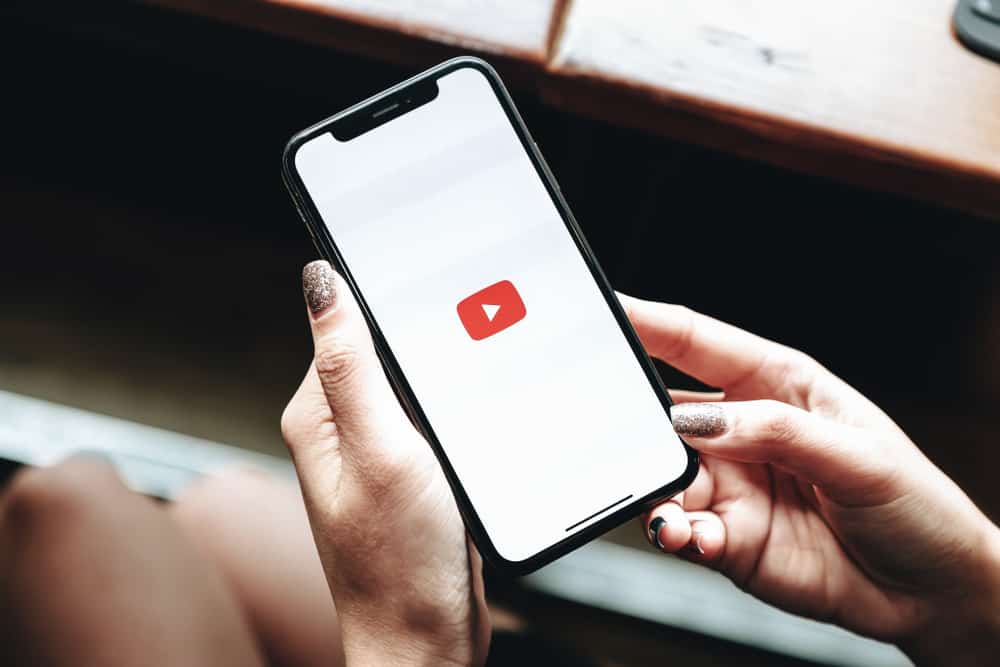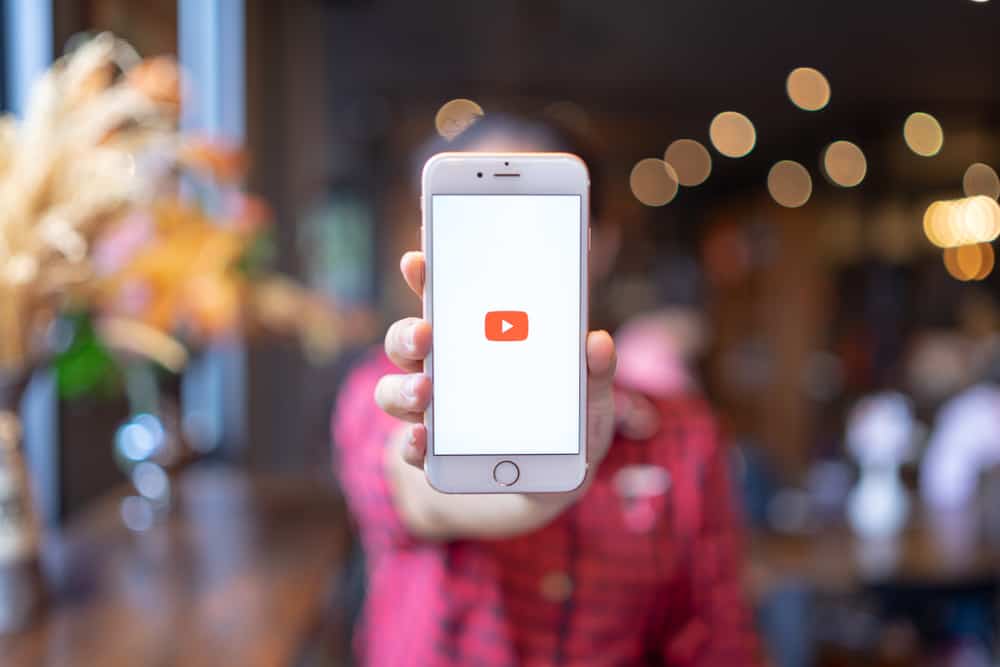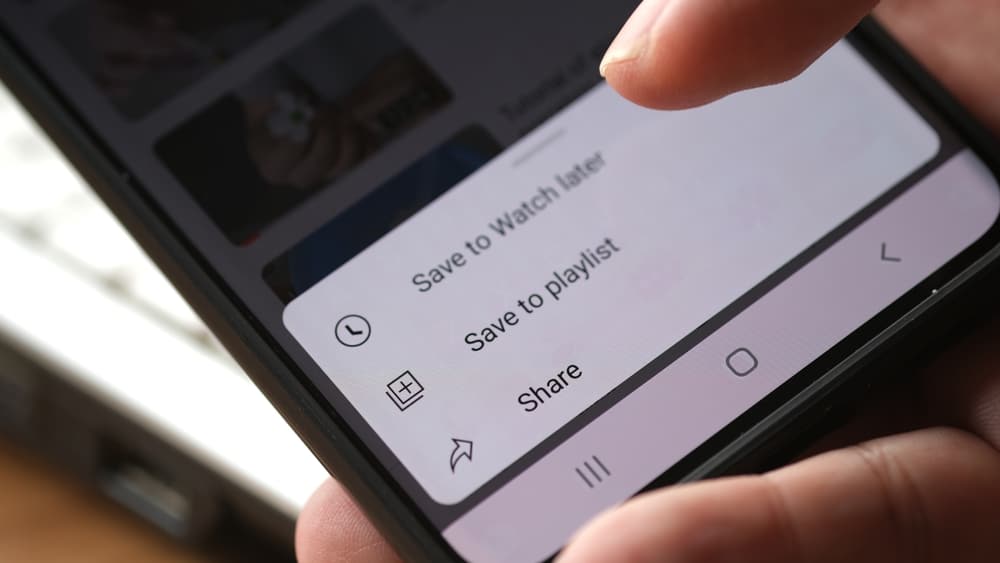
YouTube is a collection of numerous videos; you can search for any category of videos to watch online. However, you may wish to access the same videos on your camera roll.
For that, you must get ways to download YouTube videos to your phone storage such that you can watch the videos on your camera roll. This post will guide you.
For iOS, install the “Documents by Readdle” app, then access the Y2Mate site. Next, paste the YouTube video URL you wish to save to your camera roll and click the “Download video” button. For Android, open your Chrome browser and visit the Y2Mate website. Paste the video’s URL and download it to your storage.
There are numerous reasons for wanting to save a YouTube video to a camera roll. We will cover a few of these reasons while guiding you on what steps to take to save a YouTube video to a camera roll. Let’s dig in!
Can You Save YouTube Videos to Camera Roll?
YouTube respects the copyright of creators and doesn’t offer a way for people to download videos and store them on their devices. It only allows you to access the video offline with a Premium subscription. You must use third-party YouTube downloaders when saving videos to the camera roll.
You can utilize different third-party downloaders, including apps and websites. We will present different options you can use and select the ideal one for you.
Why Save YouTube Videos to Camera Roll?
YouTube only lets you view videos offline when you have the Premium offer that comes at a cost. Suppose you want to save the videos to access them later. You must use third-party options.
You could want to utilize the YouTube videos, such as merging them to achieve a given goal. Still, it could be you want to watch the videos offline when traveling or later when you can’t be online, such as when traveling. Whatever the case, having a way to save a YouTube video to a camera roll is handy and offers numerous benefits.
How To Save a YouTube Video to Camera Roll
You can save a YouTube video to a camera roll on iOS or Android. The steps for each case are presented below.
On Android
On your Android device, follow these steps.
- Open the Chrome browser.
- Access Y2Mate and paste the YouTube URL on the search bar.
- When you find the target video, tap the green “Download” button next to the preferred quality option.
- A new browser tab will open. Once the video is converted, tap “Download .mp4.”
Once downloaded, you will find the video in your “Downloads” folder and can move it to a suitable location.
On iOS
Follow these steps.
- Open App Store and download the Documents by Readdle app.
- Install the downloaded app, then open it.
- Tap the compass icon at the bottom right corner.
- Access the Y2Mate website and tap the “Go” button.
- The Y2Mate will open in the downloaded app.
- On its search bar, type the address of the target YouTube video or use keywords to search for it.
- Click the red arrow and locate the video from the search results.
- Under your target video, tap the “Download” button to start the download.
- On the Documents by Readdle app, tap the tab icon and select the tab that will be opened.
- Scroll down on the new browser tab, find the “Download” button, and choose the resolution.
- Tap the “Download Video” button on the right.
- Select the “Download .mp4” option and name the file.
- Lastly, tap the “Done” button.
Your video is downloaded and stored in your Downloads folder on your phone. You can access it and move it to your Photos app to ensure you can access it in the camera roll.
Conclusion
You must use third-party options when saving YouTube videos to a camera roll. We’ve seen the options you can use when working with Android or iOS. Use the presented steps suitable for your case.