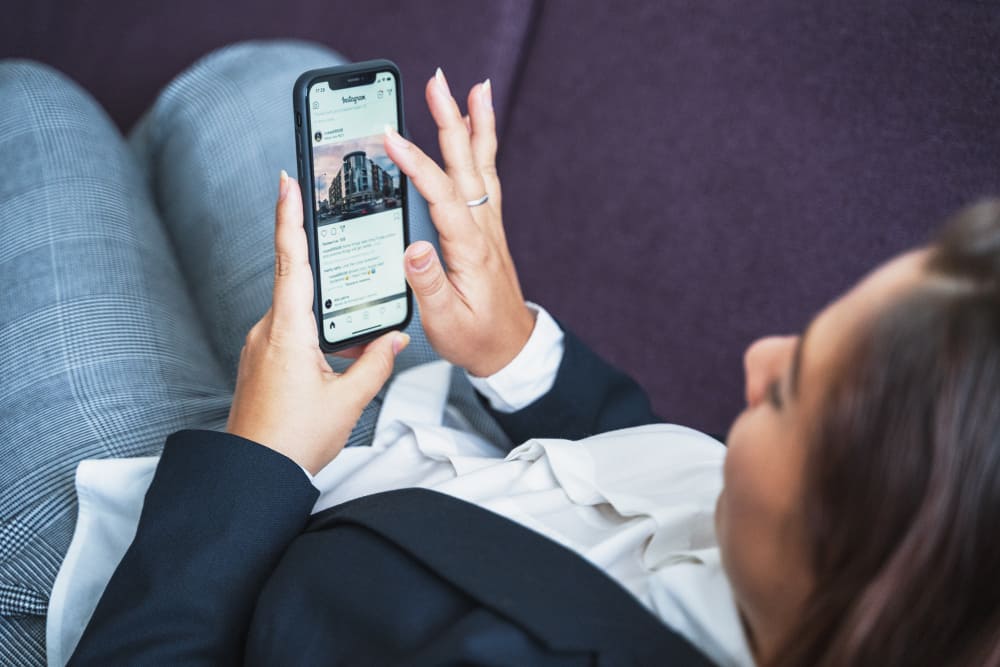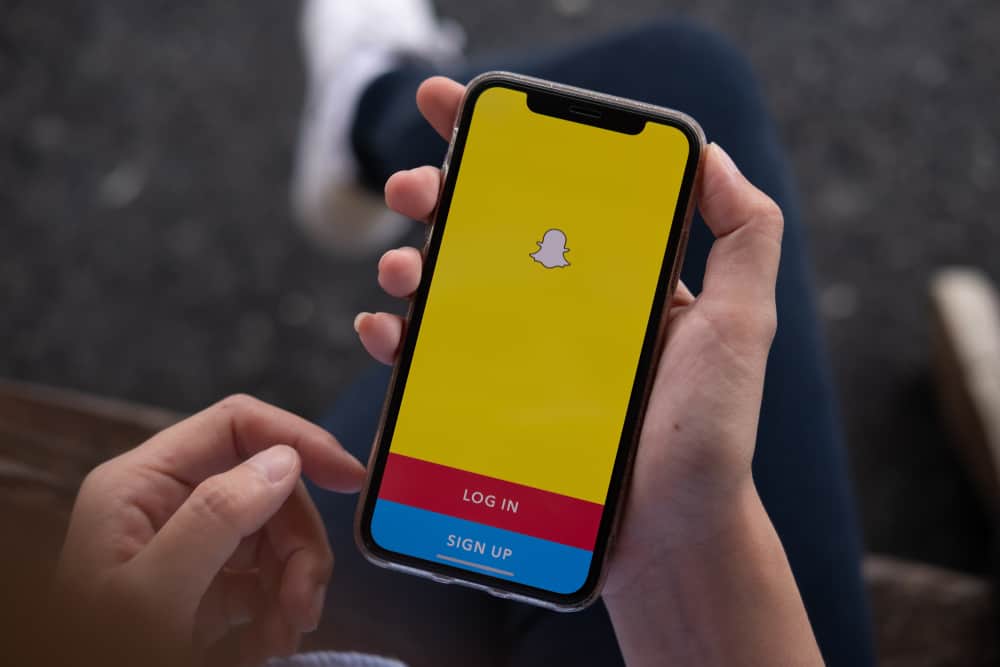Using text in your Snapchat for your images and videos helps you add information.
Snapchat allows you to add to your memories by taking snaps, editing them, and sharing them with friends.
Like other editing options, Snapchat also offers to add text.
While using text in the Snapchat application, you might sometimes want to rearrange or rotate the text to make it perfect with the image or video.
So, how can you rotate text on Snapchat?
Rotating the text in Snapchat can be done in the blink of an eye using your two fingers and the touch screen of your mobile. The fun thing is that you can use multiple options for the text you add. Just grab your text with two fingers and rotate it in the direction desired.
Apart from rotating the text, you can change the color of the text, move it to any part of the image or video, change its size, and even font type.
So, are you considering adding text to your images and videos to make them more convincing? This article will tell you how to rotate the text in your snaps.”
What Is Meant by Rotating the Text on Snapchat?
By default, the text that appears on a video or image is in a horizontal direction, but sometimes it does not fit in the snap.
A feature of rotating the text allows the user to change the direction and angle of the text in any way a user wants, depending on the need and orientation of the snap.
How To Rotate Text on Snapchat?
Rotating the text on Snapchat is very easy. You can do it by yourself within a few seconds.
Here is a step-by-step guide to spinning text on Snapchat.
Step #1: Go to Snapchat And Take A Snap
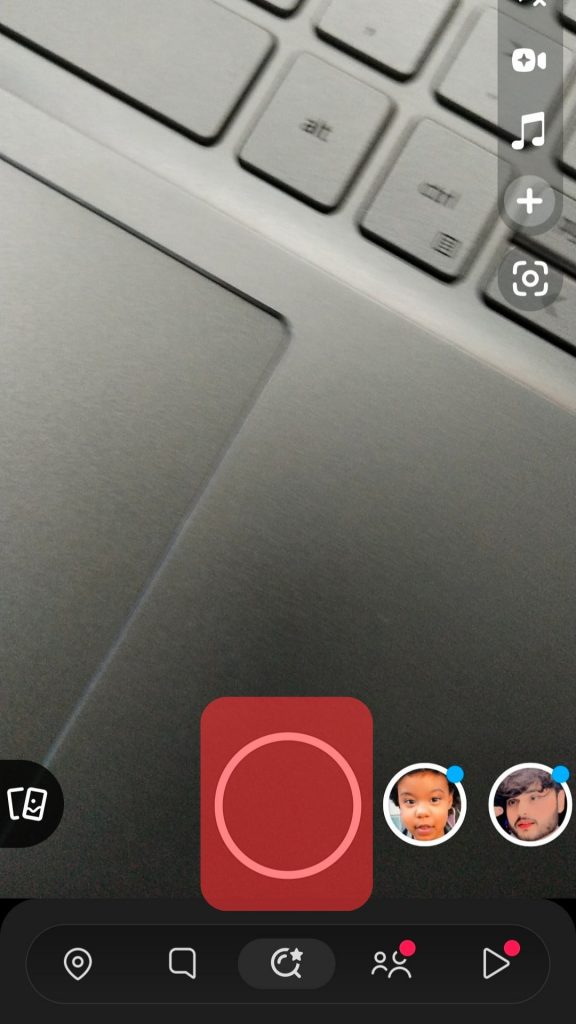
Go to the Snapchat app and click the circle to create your snap in landscape or portrait mode.
You can also select one from Memories if you’d like.
Step #2: Add Text to Your Snap
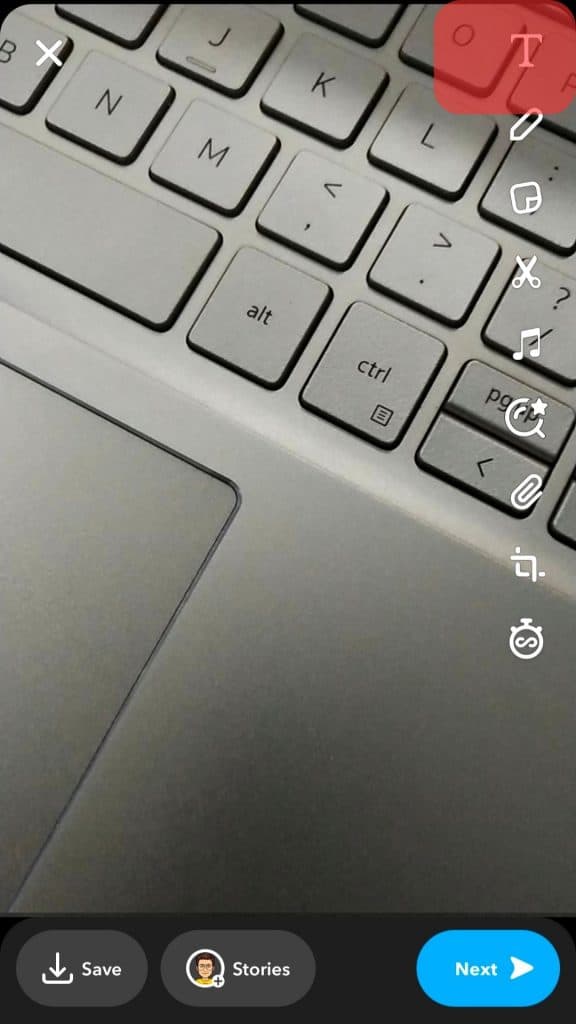
Click on the “T” to add text on your snap and type the text you want.
Once you add the text, click the done button to move forward.
Step #3: Rotate the Text With Fingers
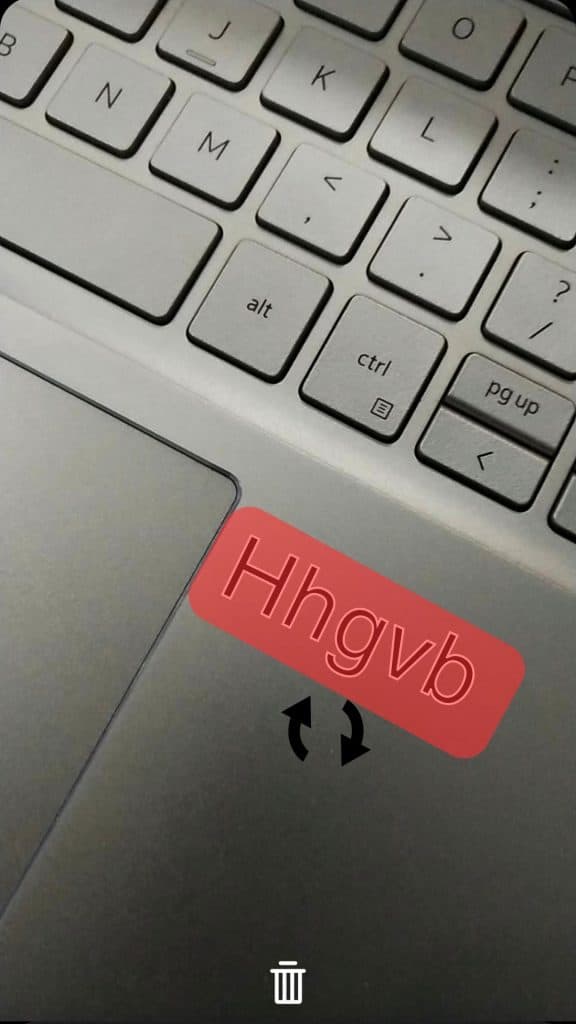
Place your two fingers on both sides of the text and rotate your fingers while pinching the text.
Rotate and adjust it in any direction, and leave the text.
You are all done.
Snapchat has offered many editing features for its users. Text is one of the features that Snapchat has given its users to help them make their images and videos better than ever.
Why Should You Rotate Your Text?
There might be no specific reason to rotate the text because you might like it to be from a different angle.
But sometimes, rotating the text is important to adjust the text in the image.
Here are some reasons that can lead to the rotation of the text on Snapchat:
- To match surroundings. Sometimes, your images and videos may have backgrounds that do not match the horizontal text. You need to rotate your text to make it fit with the environment in such situations. Also, images in portrait surroundings need to turn in the text as a default text angle does not fit.
- To add aesthetics. Sometimes, the horizontal text makes your videos and images dull. Rotating the text at different angles can add a sense of aesthetics to your snaps, making them more beautiful.
- To adjust the landscape mode. Not all the images and videos you have on your Snapchat are in the horizontal direction; instead, many of them can be in landscape orientation, especially videos. Adding text to these landscape-oriented videos requires the rotation feature so that you can adjust the text according to the direction of the video.
Conclusion
Rotating the text in Snapchat is not difficult at all.
You can easily rotate the text on Snapchat by using two fingers on the screen, holding it, and moving it in any direction.
Now you can set the text according to your images and videos.
FAQs
Yes, you can easily change the font size on the Snapchat text editor. After the editor opens, you will find an option to change the font size.
You can rotate the Snapchat images by following these steps:
1. Go to your Snapchat application.
2. Click on the shutter icon and take your photo.
3. Click on the rotation icon.
4. Rotate the picture with two fingers.
5. Click the check button.