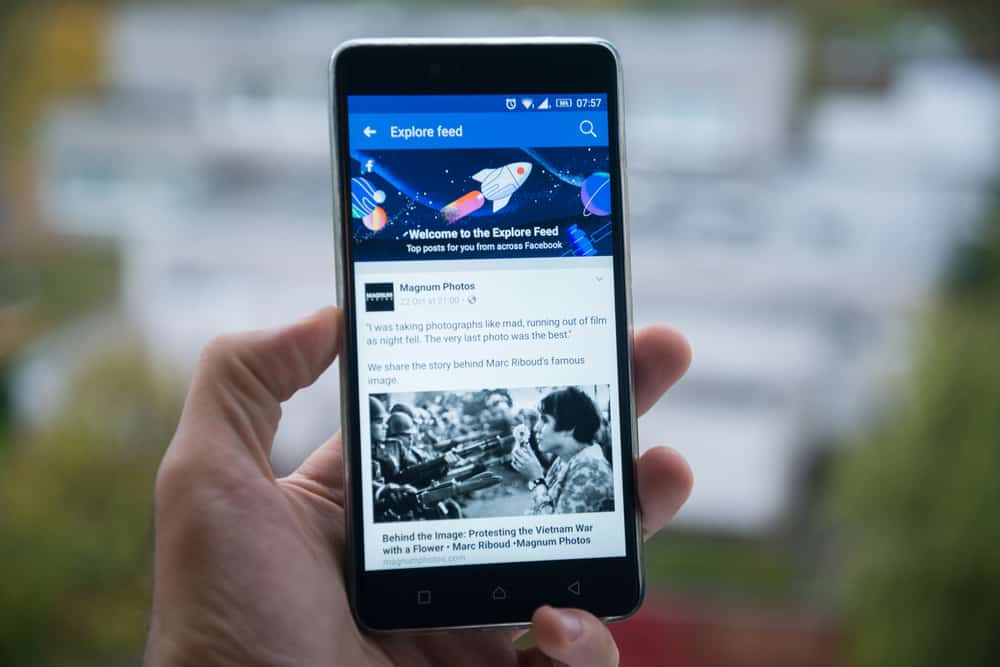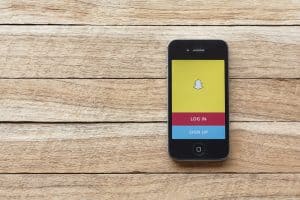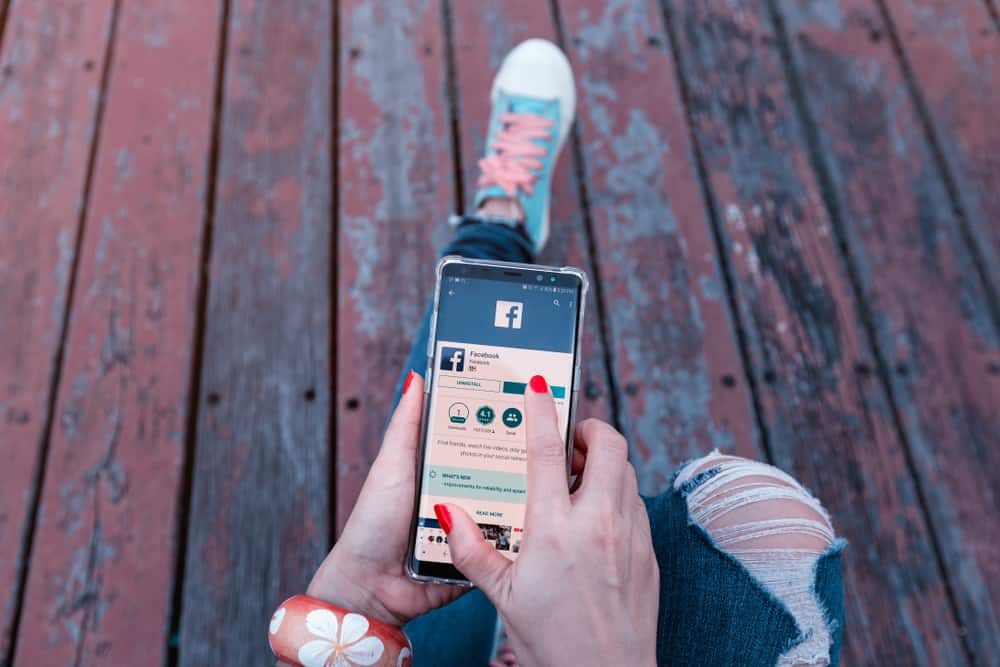
Facebook, a giant networking platform for connecting people worldwide, makes this possible for its users through friend requests and followers.
Having followers on your Facebook profile is an excellent feature for connecting with people, but it gets worse when you have followers you don’t know on your profile.
More often than none, it opens the door for scammers, hackers, or Facebook junkies to gain access to your personal information and use it for harmful purposes for their benefit.
Do you want to cut down on the list of followers you have? This article was written to help show you the steps to remove followers on Facebook.
Who Are Your Followers on Facebook?
People or users who have chosen to “follow” your profile or page to receive your updates are called Facebook followers. A user can choose to follow your page intentionally, and Facebook’s algorithm makes it possible when a user merely likes your page.
You can find out who follows you through these steps:
- Open your Facebook app on your device and log in.
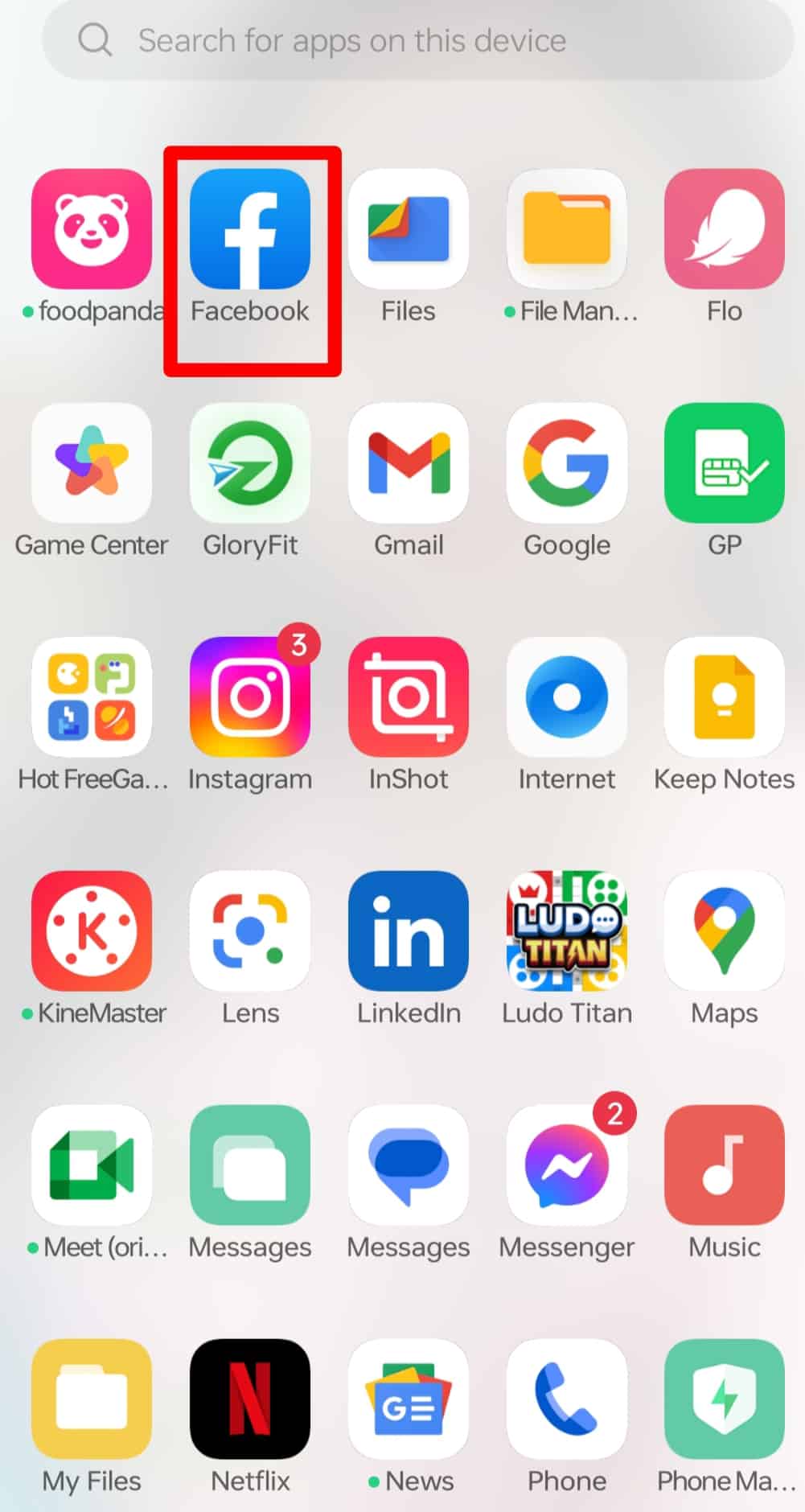
- Tap your profile picture at the top left corner of your home page; this takes you to your profile page.
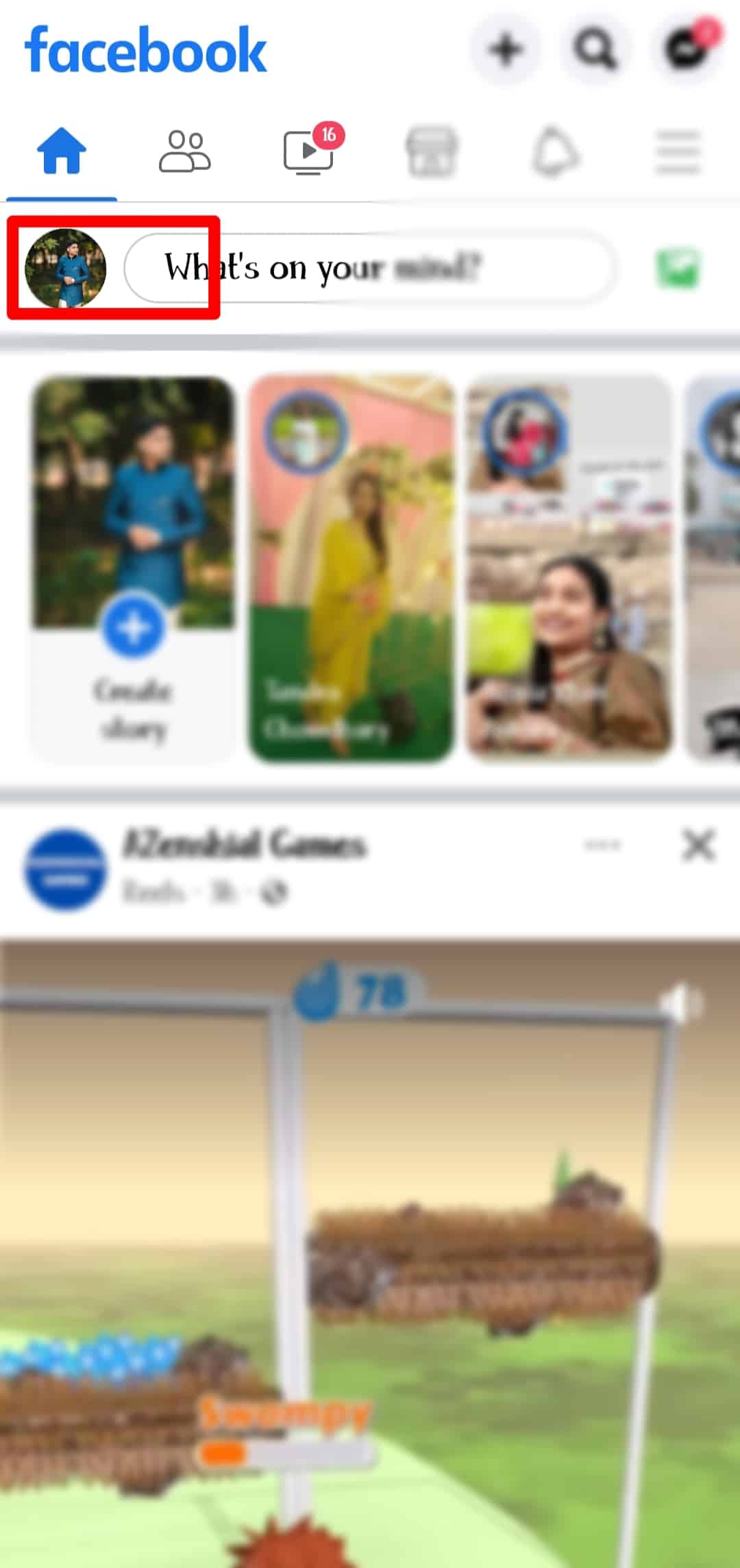
- Tap the “Followed by” option.
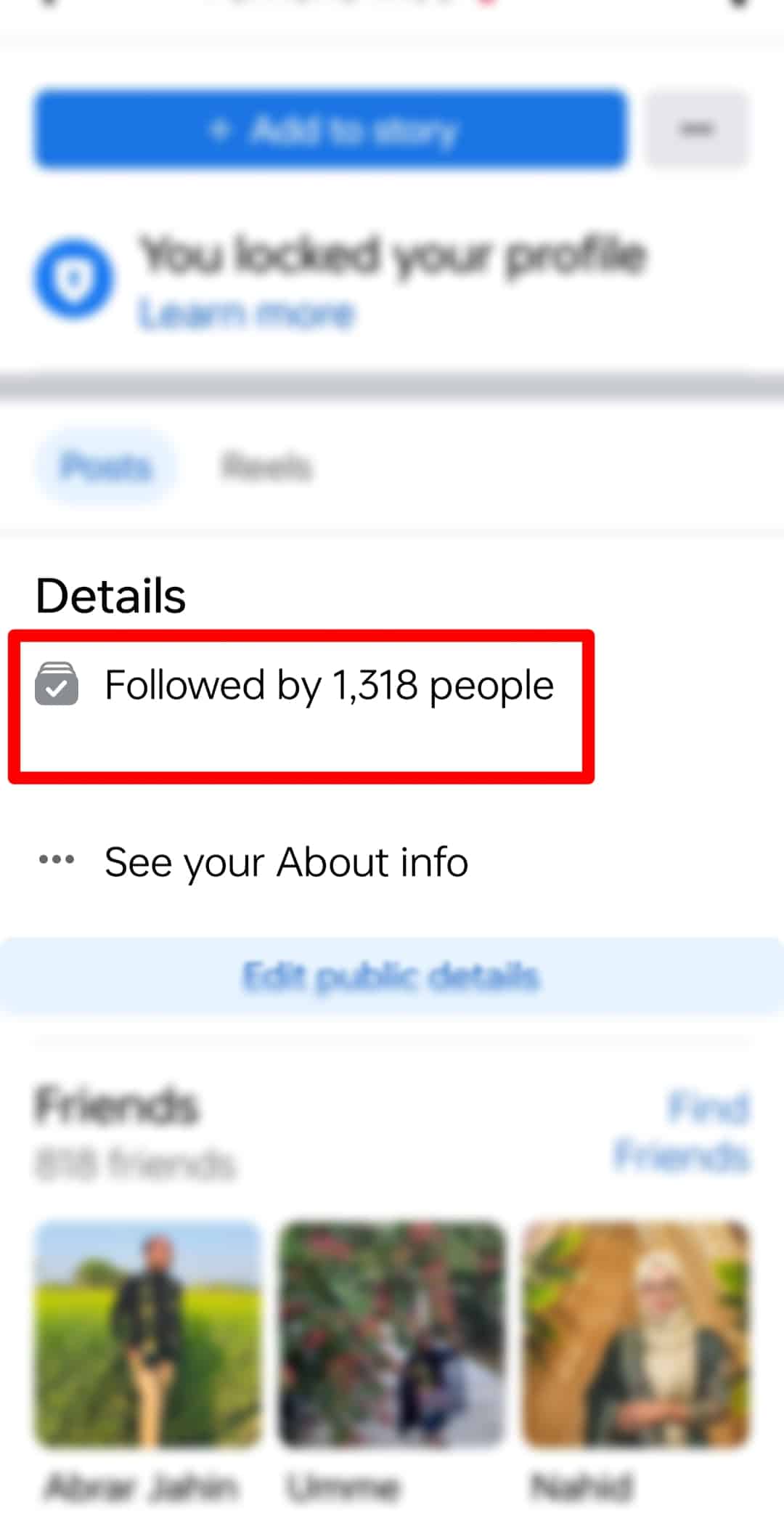
This gives you an overview of who you have as a follower on your Facebook profile.
How To Remove Facebook Followers
There are several ways you can remove followers from your list, and we’d take a look at three methods that can be achieved from your mobile phone and your PC.
Let’s jump right in.
Method #1: Change Your Privacy Settings
The first line of action is to have total control over who can follow you on your profile page through your privacy settings.
Here are the steps on your mobile phone:
- Open your Facebook app on your device and log in.
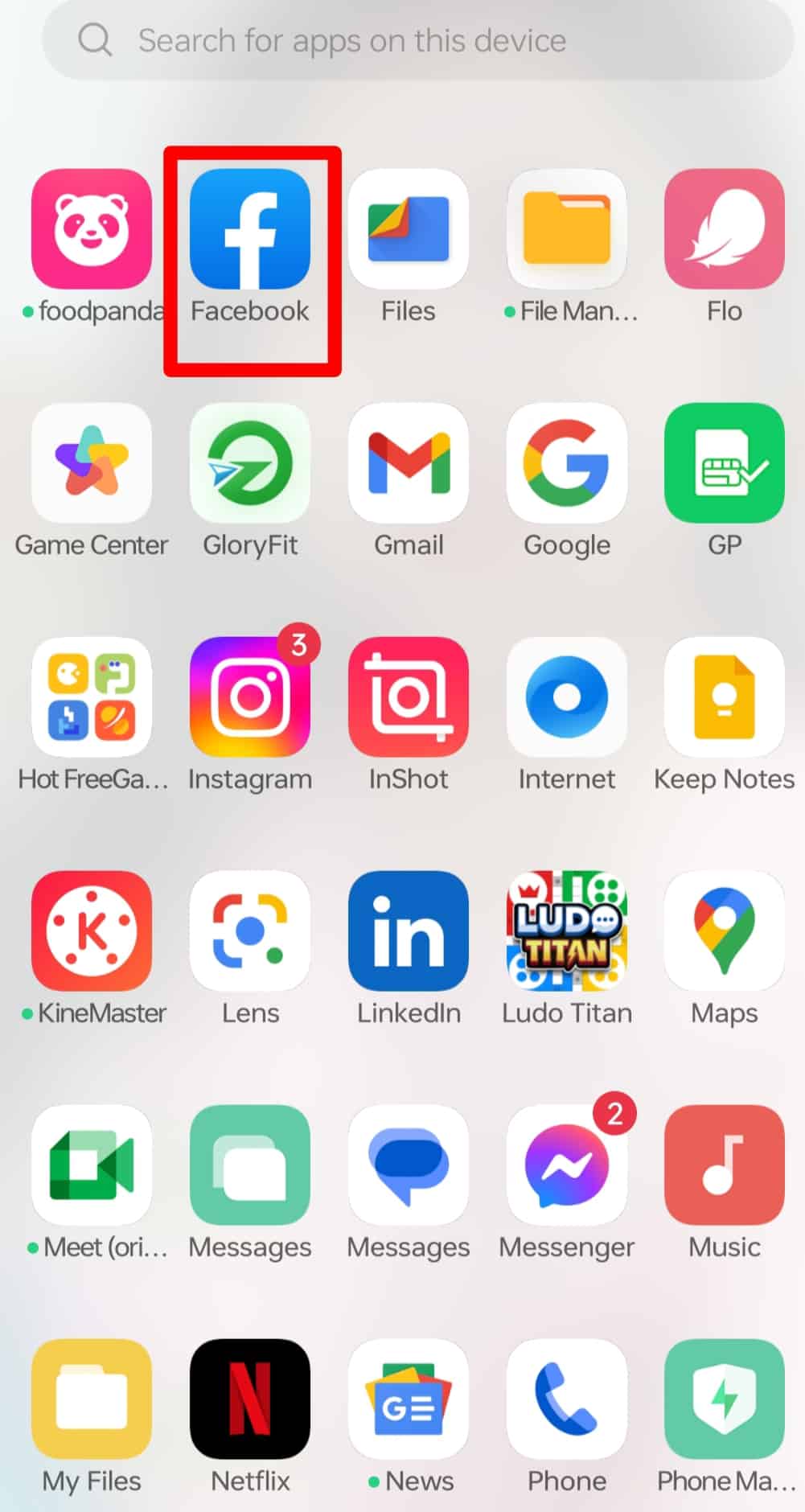
- Click the menu button (3 horizontal bars icon) on the top right corner of your profile page.
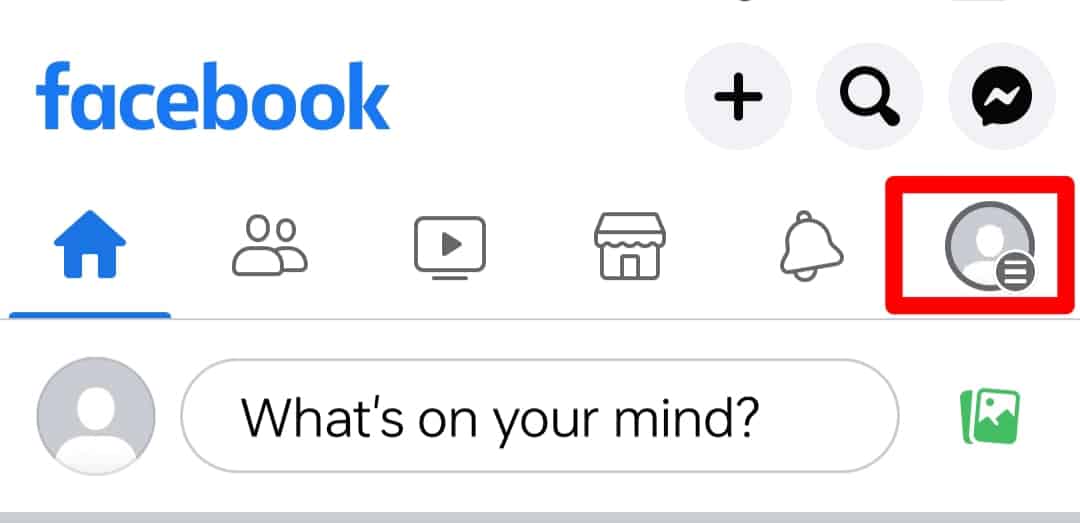
- Scroll down and select the “Settings and Privacy” tab.

- Tap “Settings”, and you’d be presented with four major options – “Account”, “Preferences”, “Audience & Visibility”, and “Permissions”.
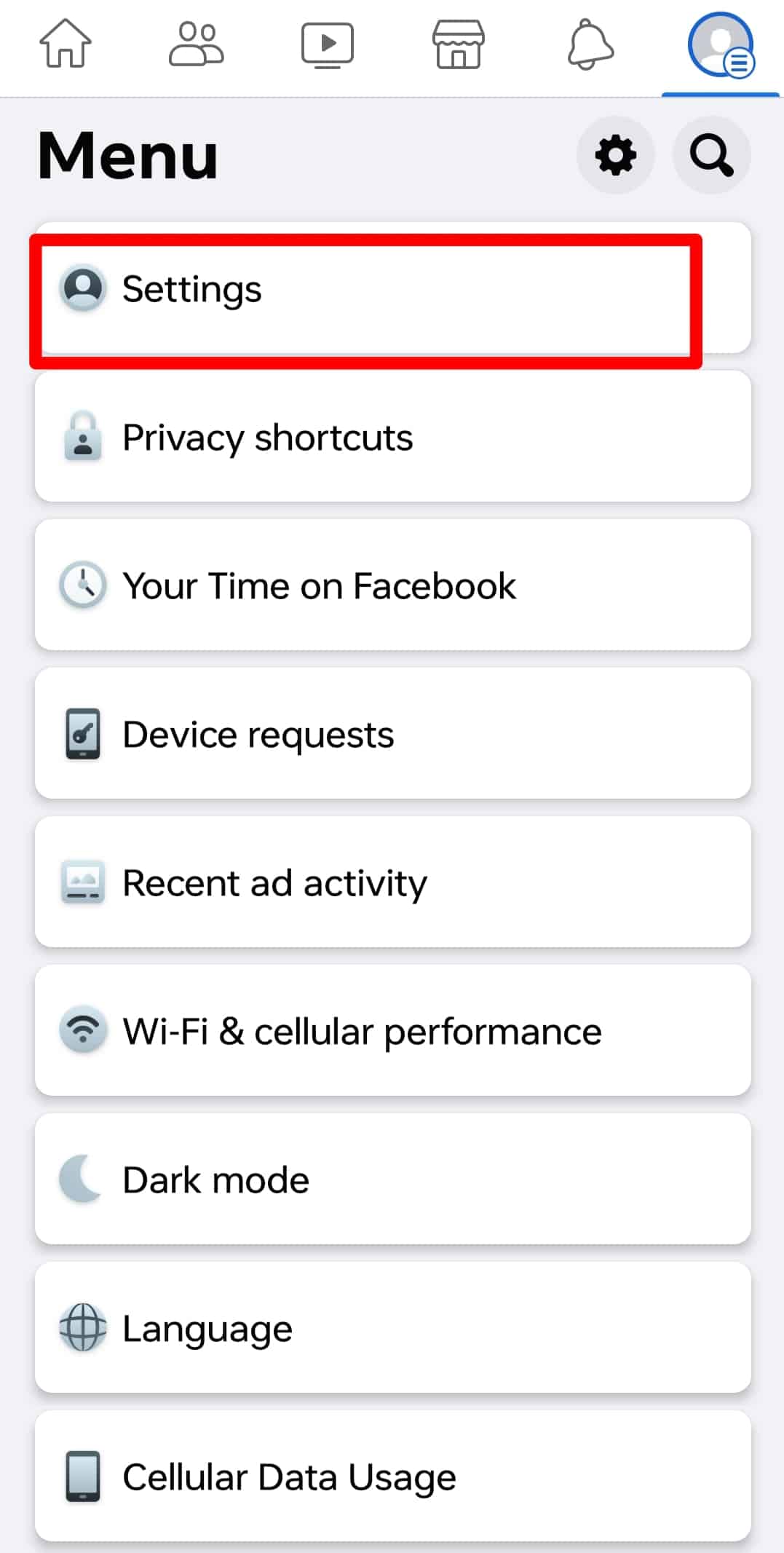
- Under the “Audience and Visibility” option, select the “Followers and Public Content” tab.
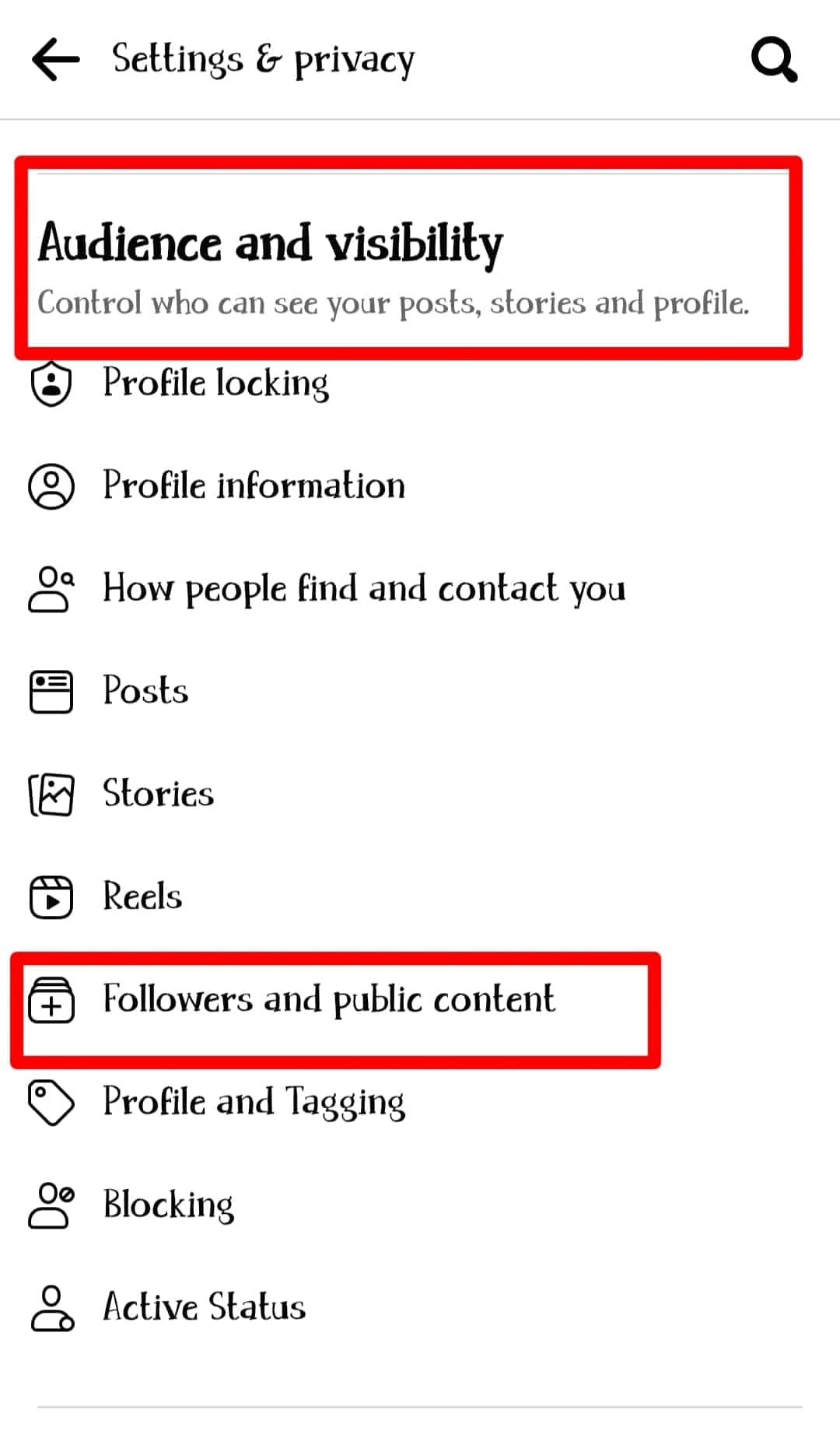
- Under “Who can follow me”, select “Friends”.
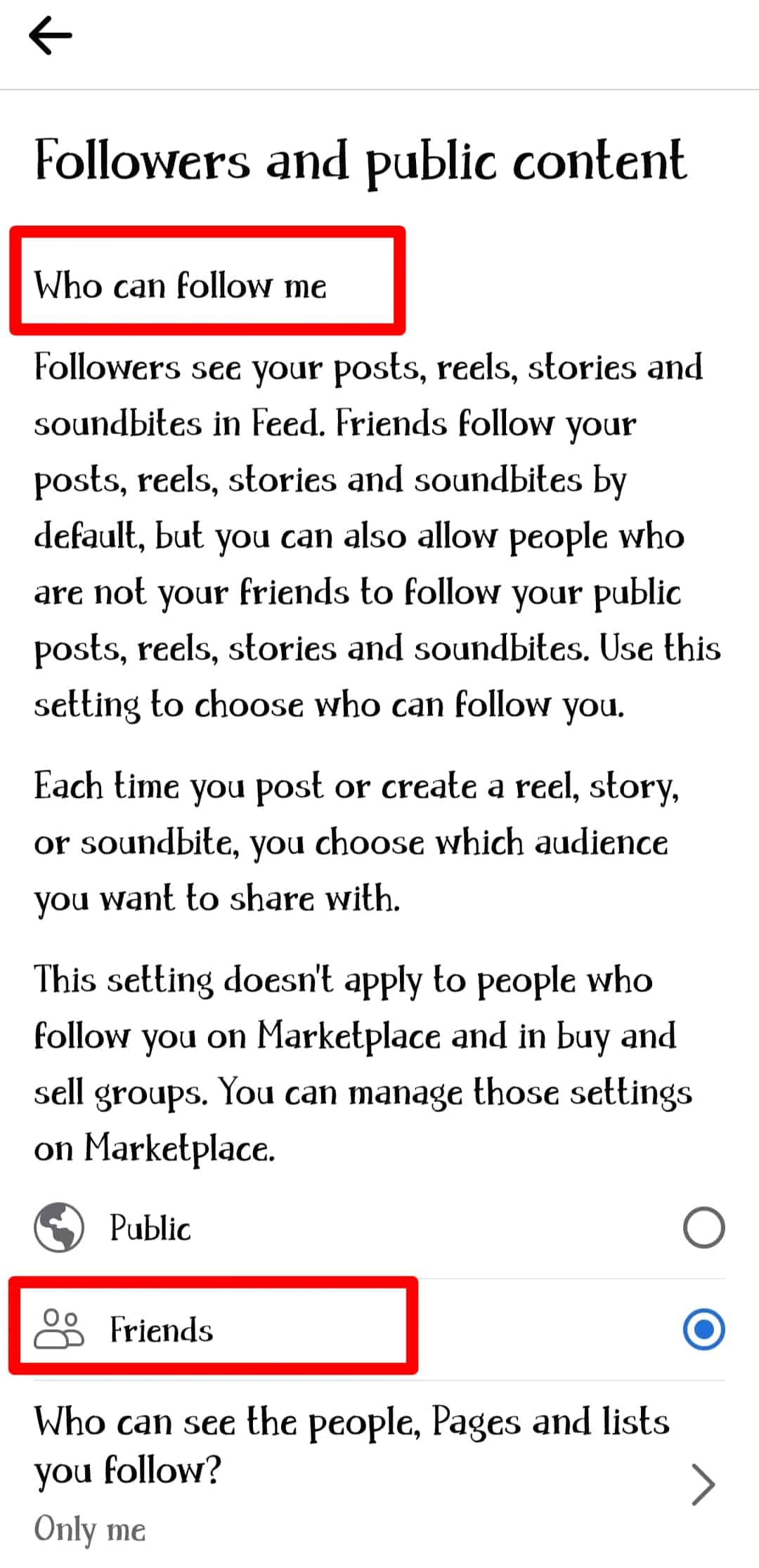
Here are the steps on your PC:
- Go to the Facebook site and log in to your account.
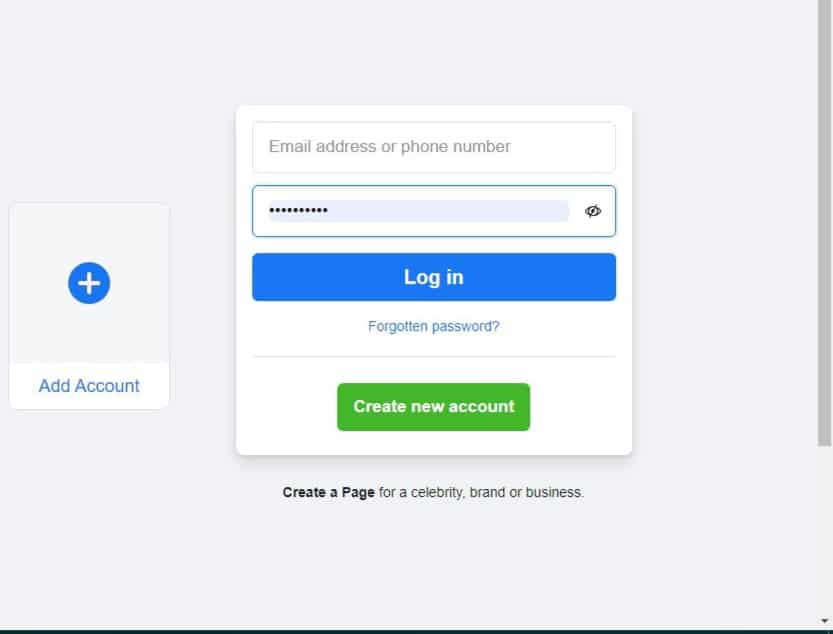
- Click on the drop-down icon at the top right corner of your screen to open your profile menu.
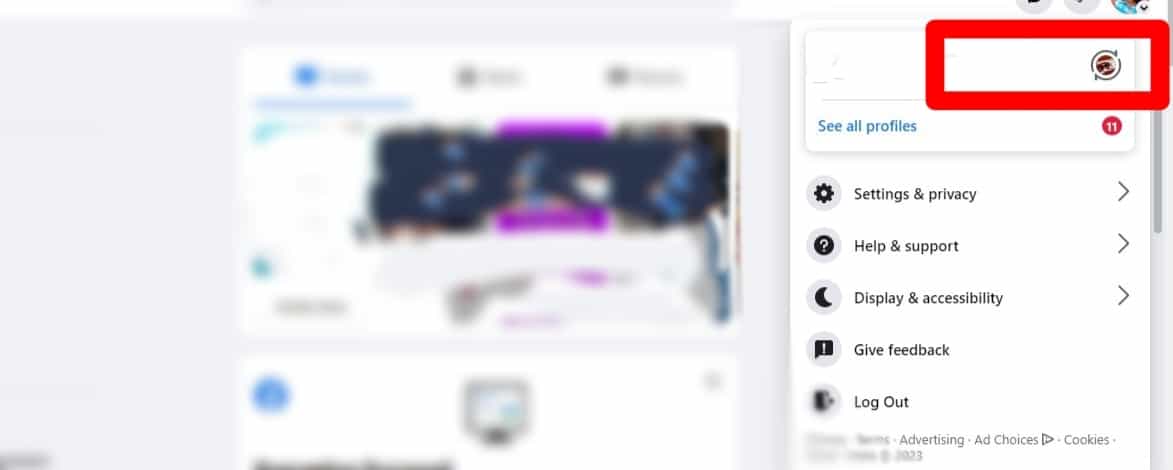
- Click the “Settings & privacy” option.
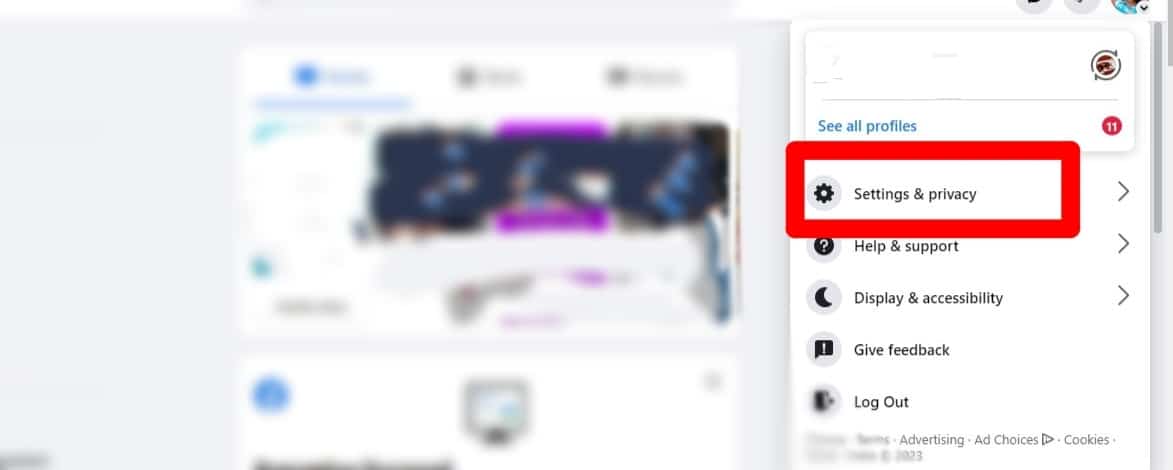
- Click “Settings” and a list of options will be displayed on the left-hand side of the screen.
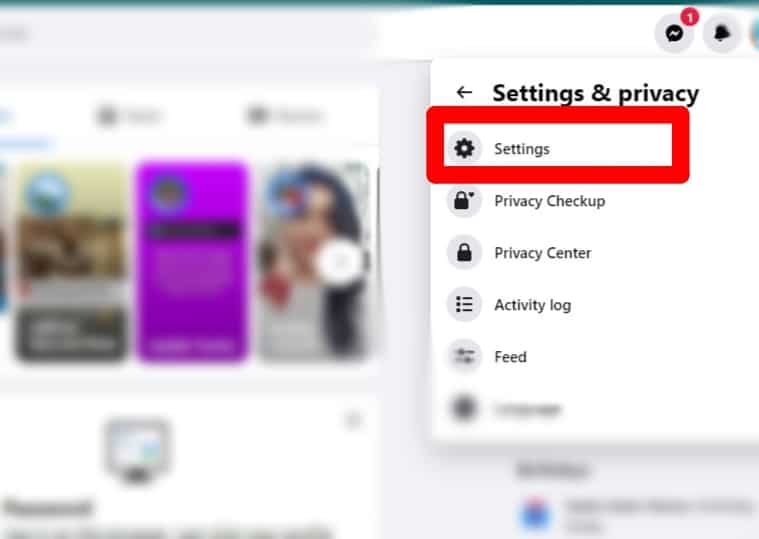
- Select the “Public Posts” option on the left-hand sidebar.
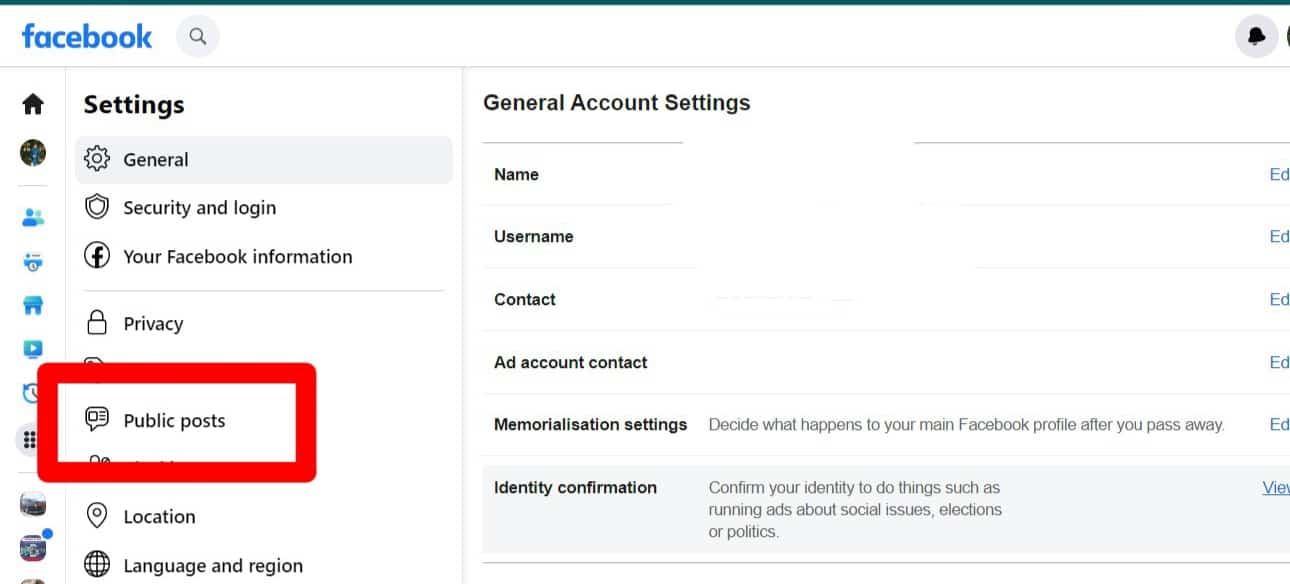
- By the right of the “Who can follow me” option, click the button and select “Friends”.
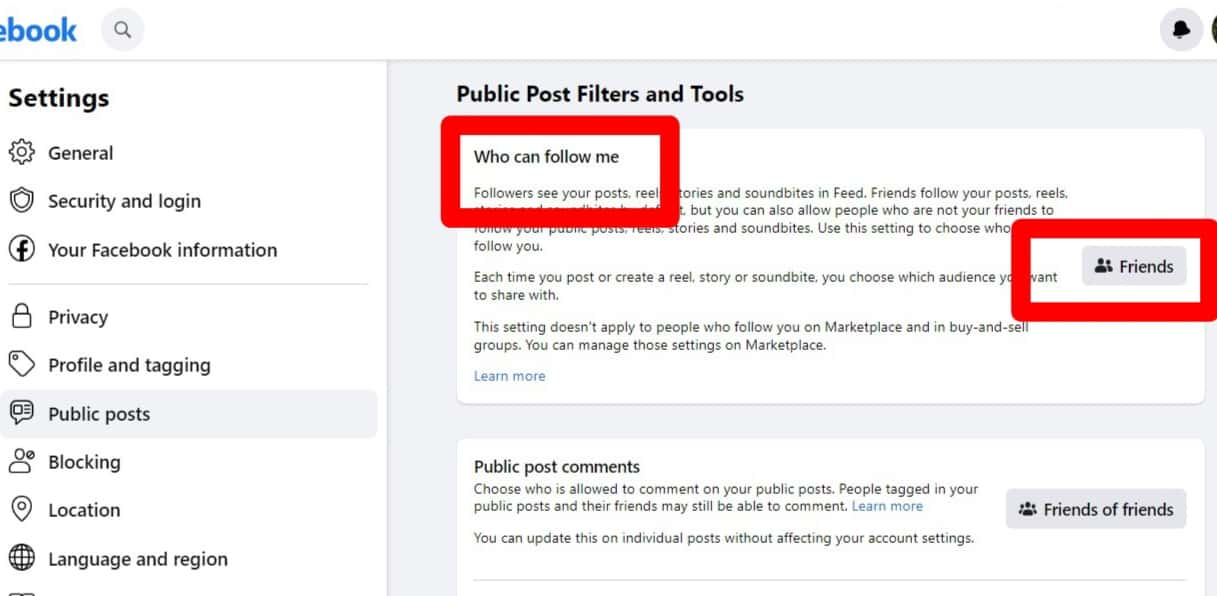
This action would restrict your followers to only those you know and are on your friend list.
Method #2: Block the User
Since forcing the user to unfollow you is not an option, you can block them.
Blocking a user will automatically remove them from your follower list and restrict them from accessing your posts and updates.
These are the steps to block a user on your mobile phone:
- Open your Facebook app on your mobile device and log in.
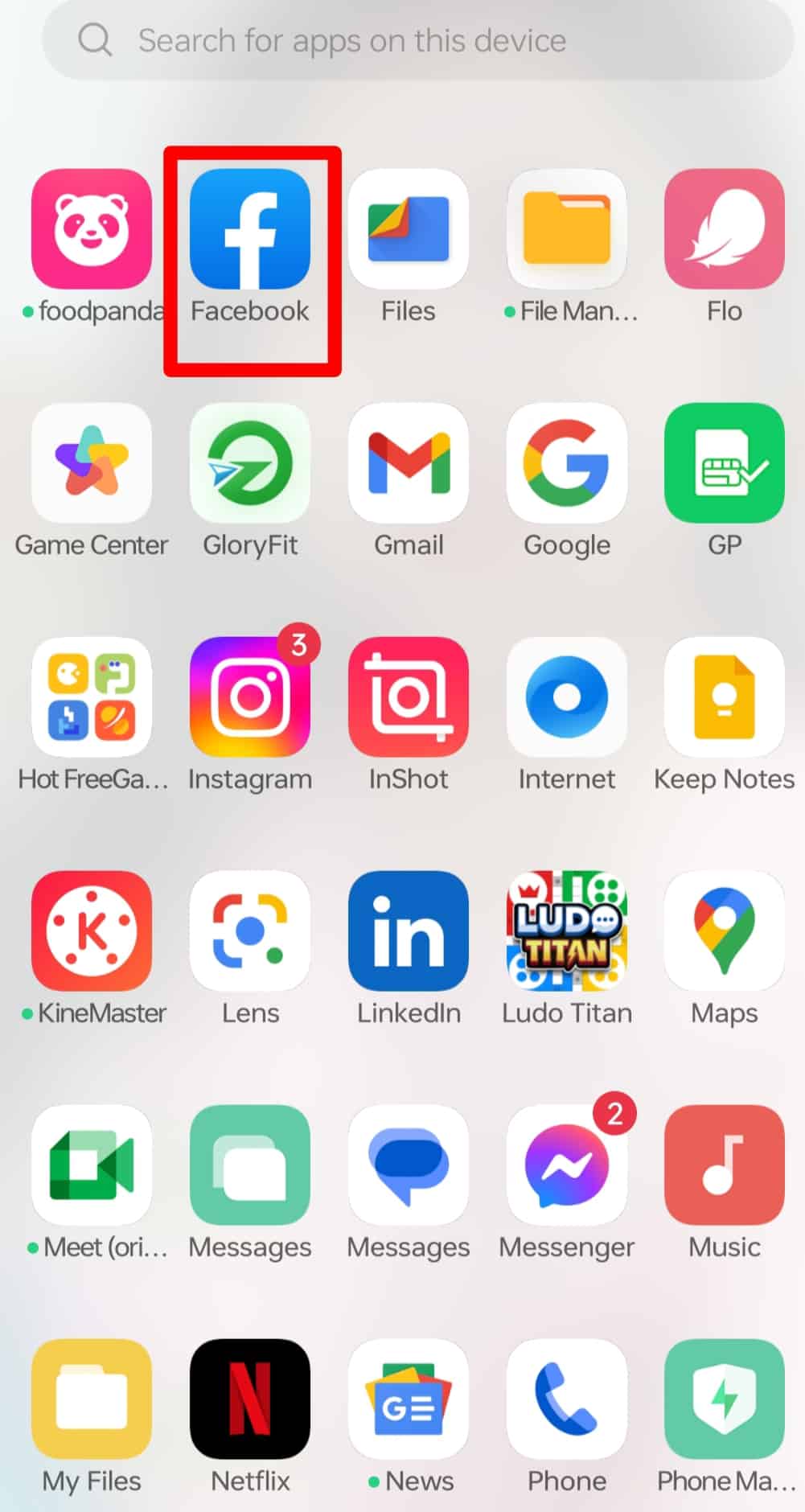
- Tap your profile picture on the top left corner of your Facebook profile.
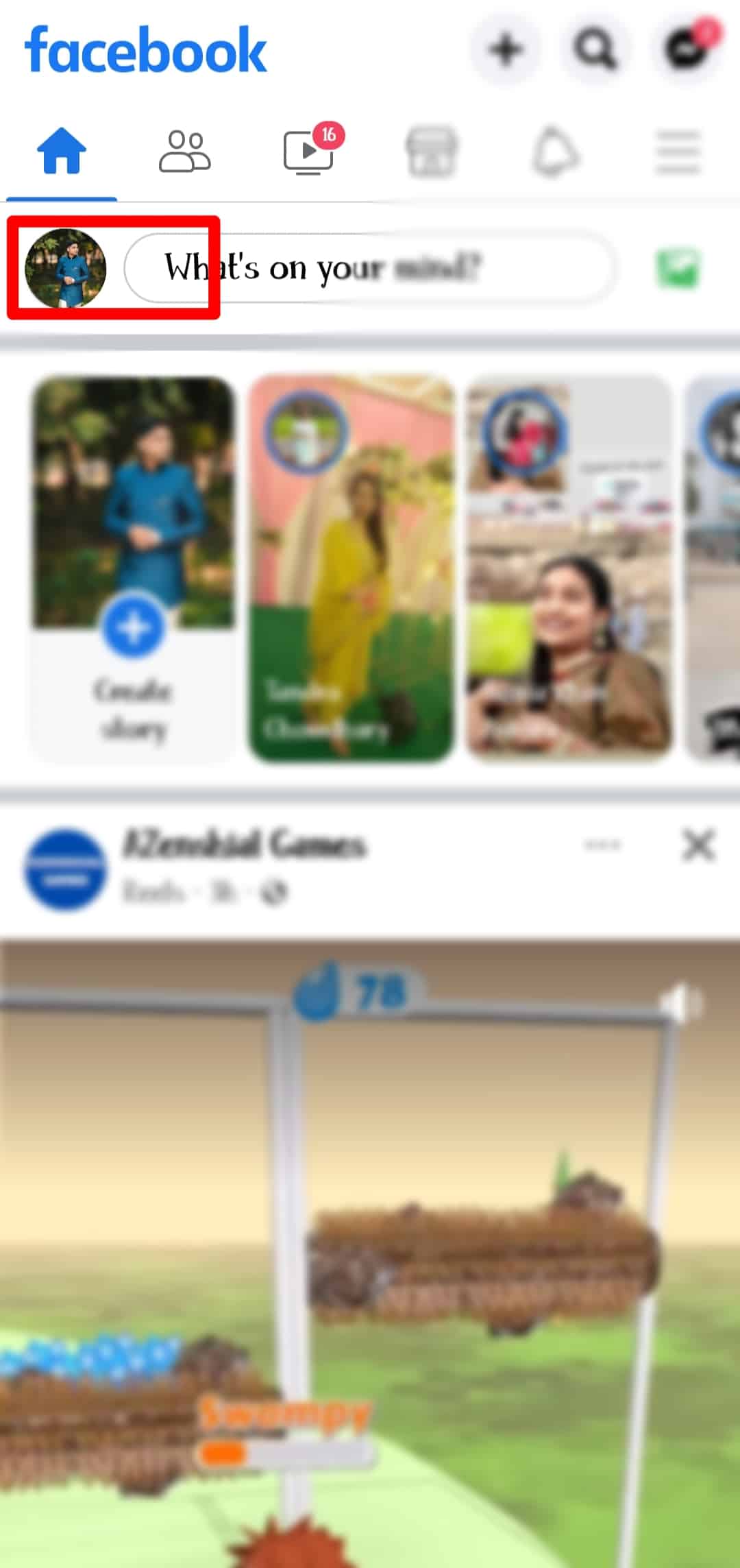
- Tap the “Friends” option.
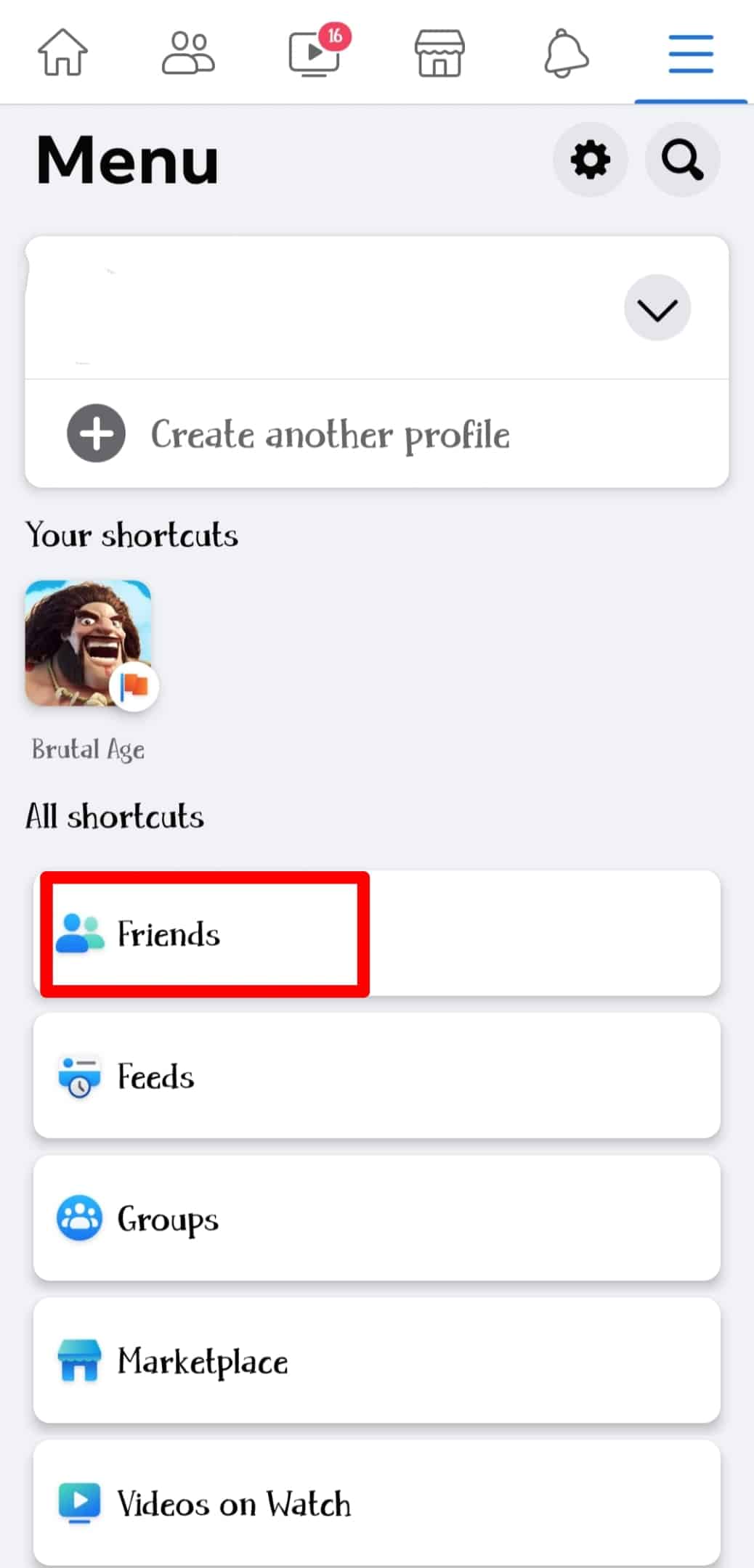
- Scroll through or search and select the user you want to remove. This takes you to the user’s profile page.
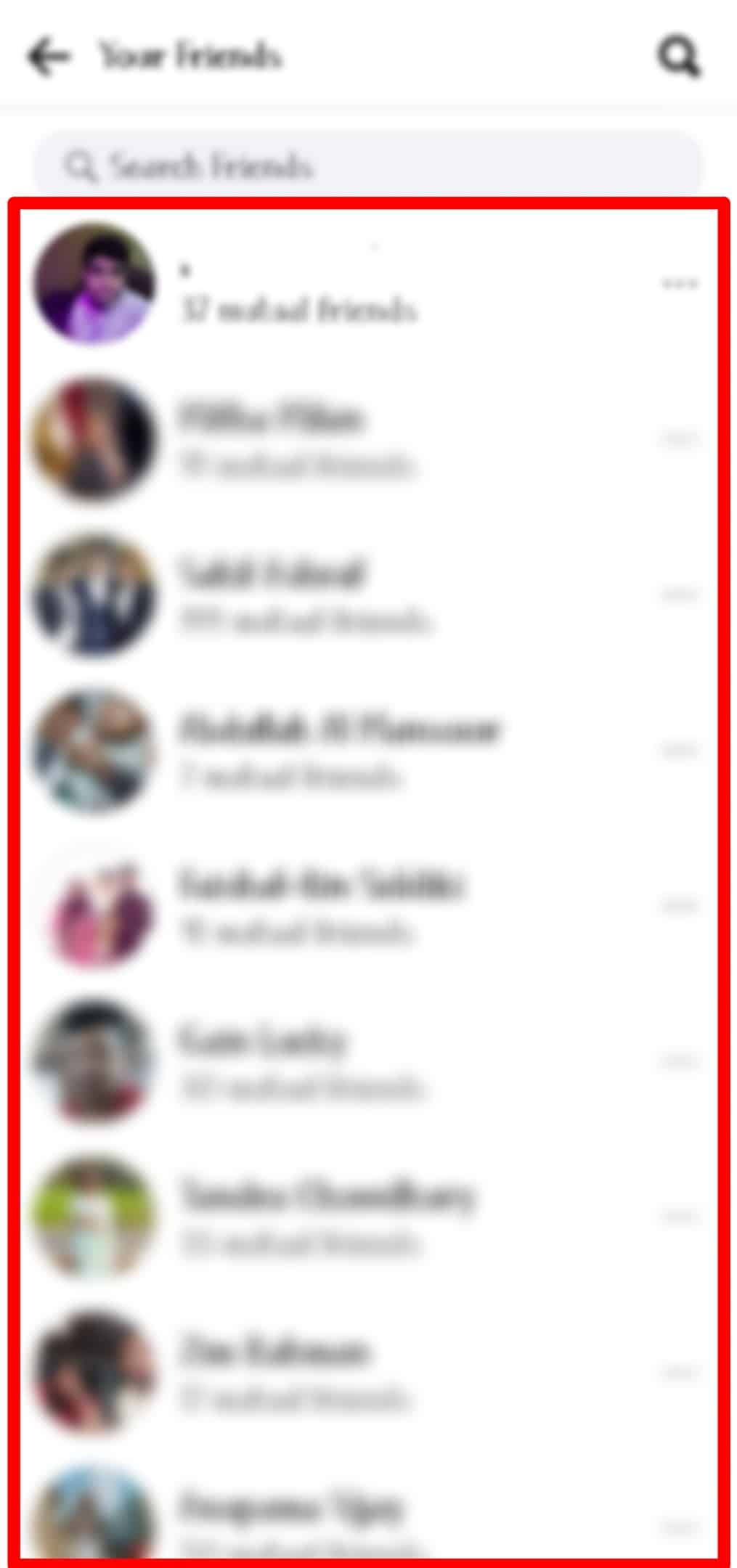
- Tap the more option (3 horizontal dots icon) on the right.
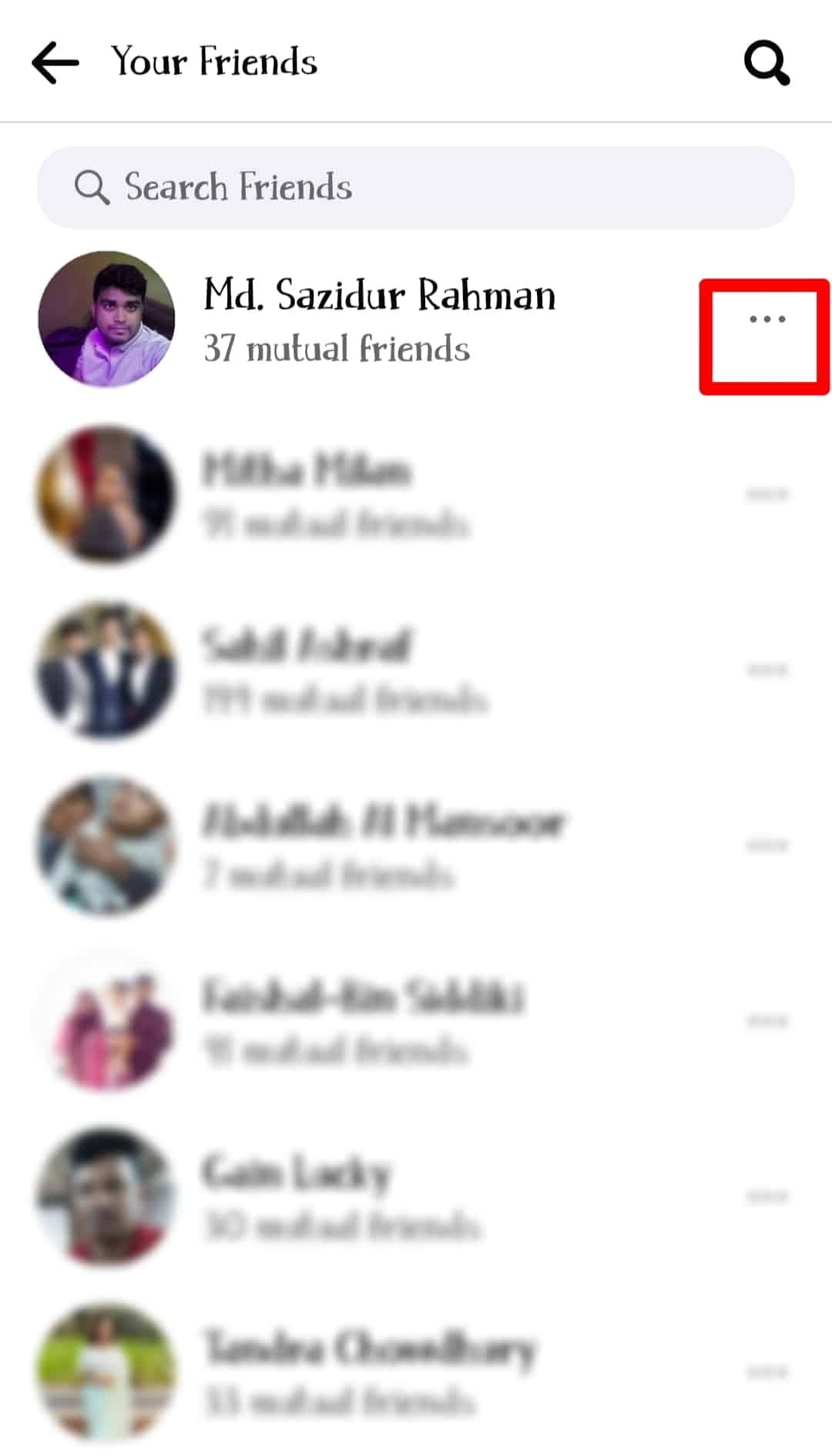
- Select the “Block” tab. It presents a pop-up confirmation message.
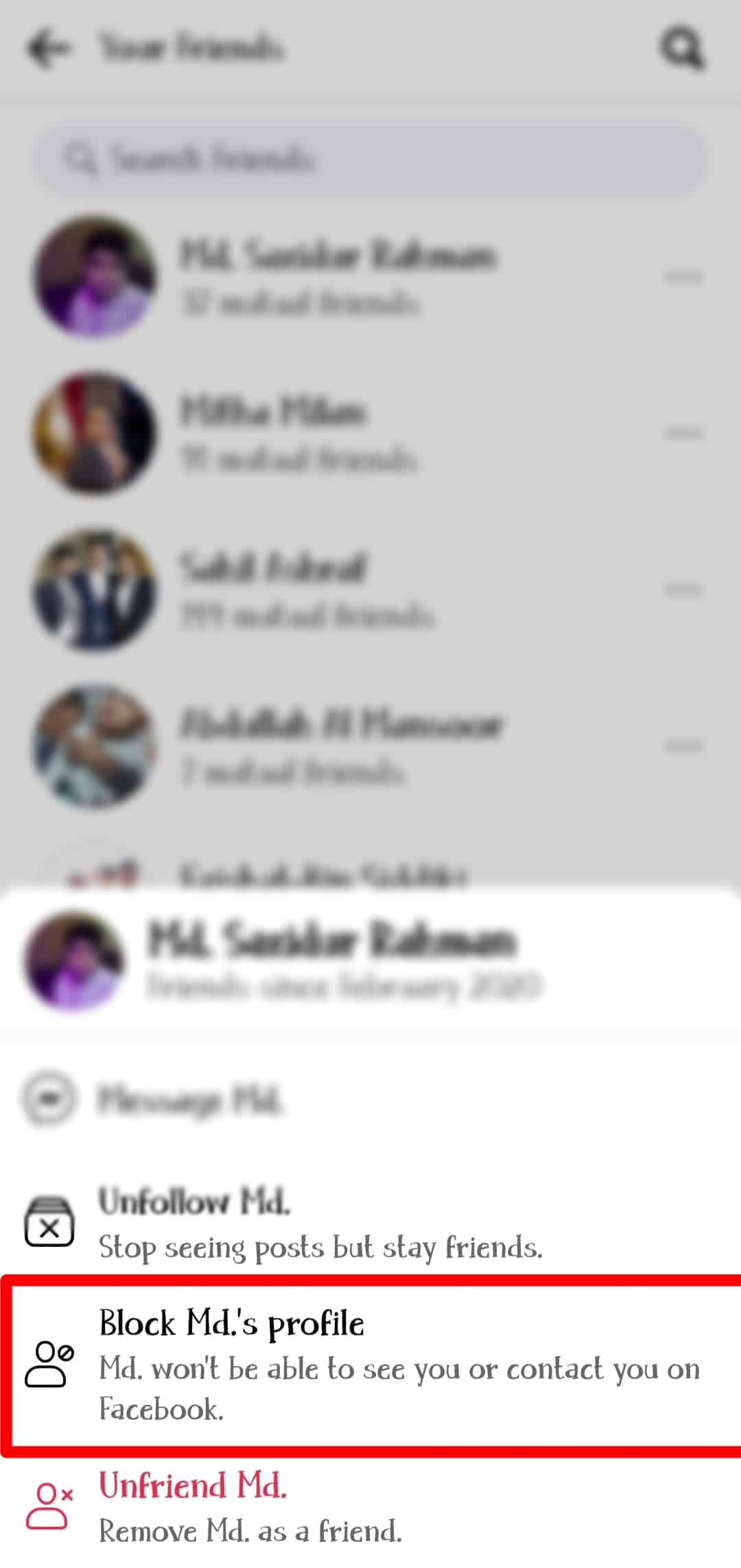
- Tap the “Block” option to block them right away.
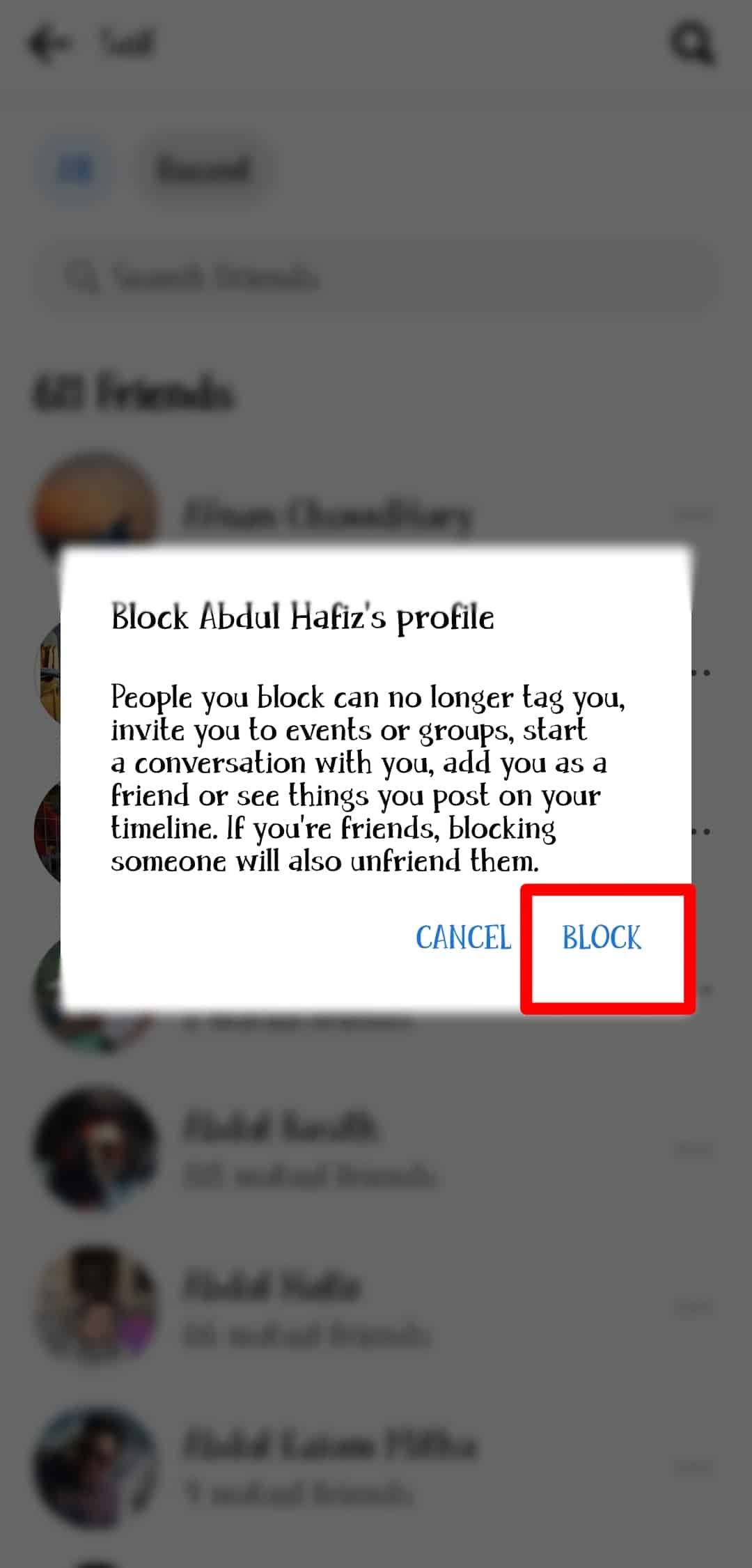
These are the steps to block a user on your PC:
- Go to the Facebook site and log in to your account.
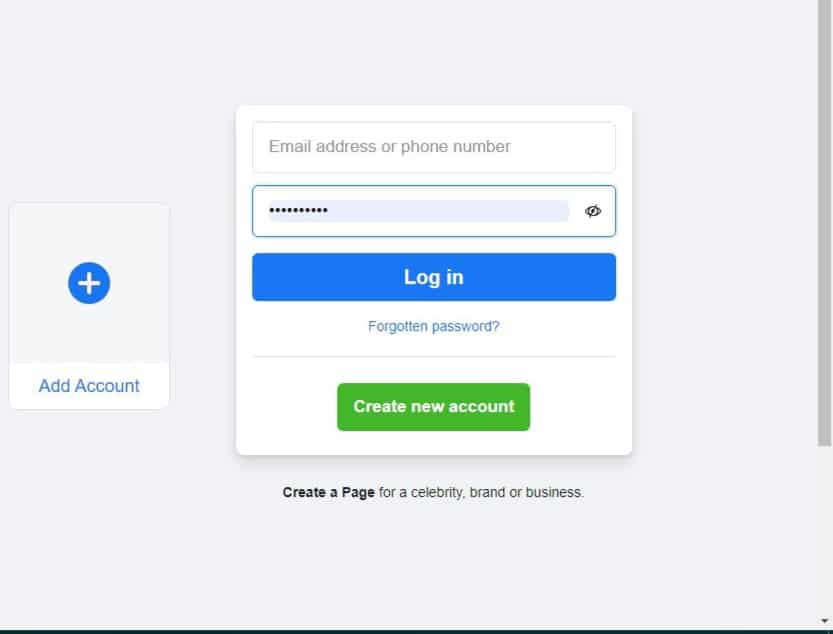
- Click on your profile picture at the top left corner of your feed.
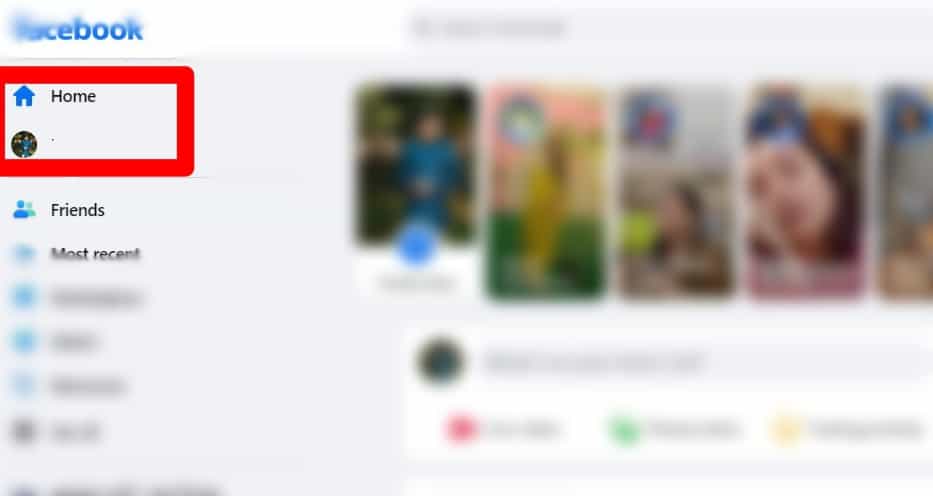
- Click on the “Friends” tab.

- Scroll through and click the profile picture of the user.
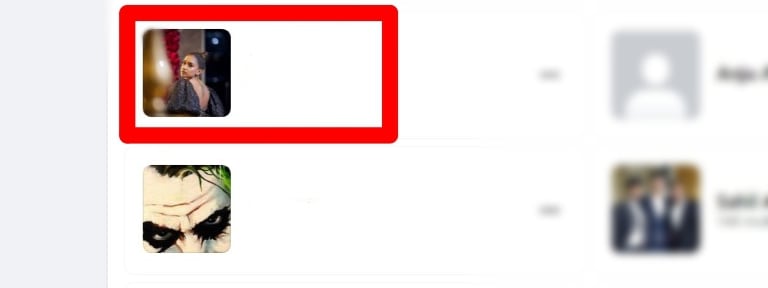
- Click the more option (3 horizontal dots icon).
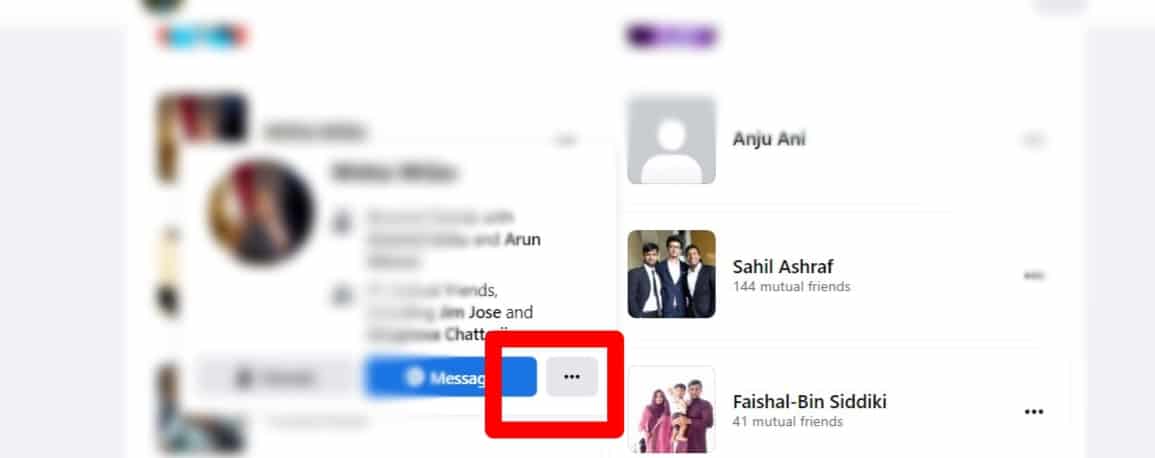
- Click “Block” and select the “Confirm” button.
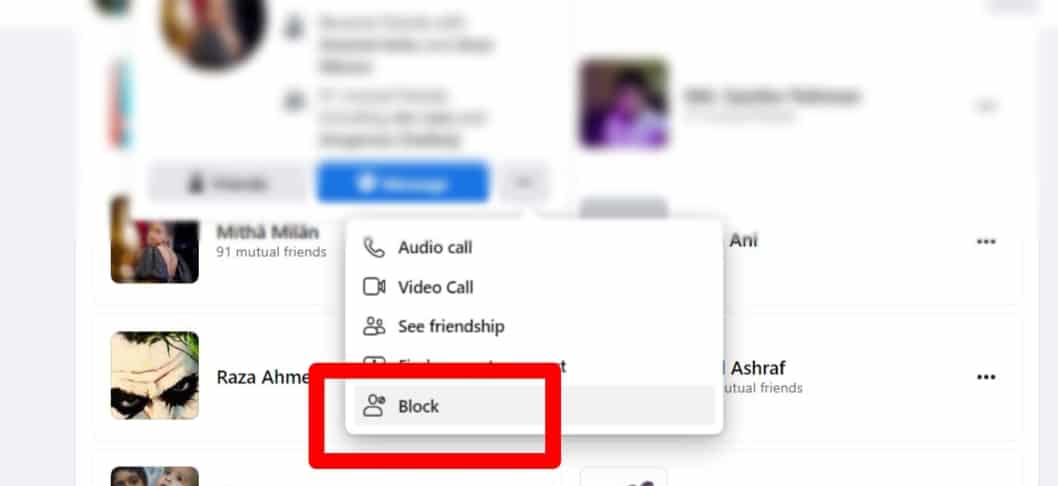
Method #3: Add the User to Your Restricted List
Another way to remove a follower on Facebook is to add them to your restricted list.
Here are the steps to add a user to your restricted list:
- Open your Facebook app on your device and log in.
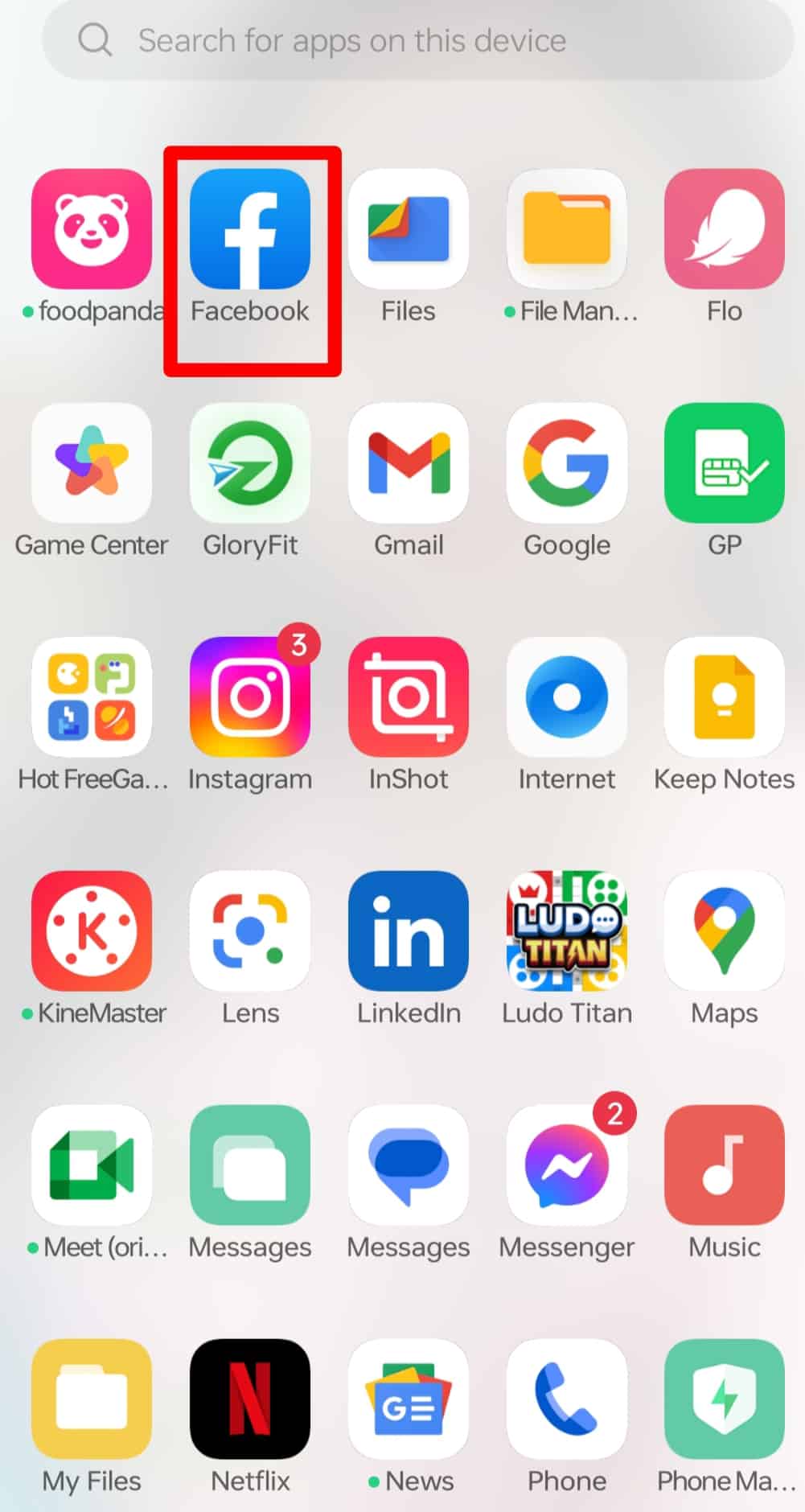
- Tap your profile picture at the top left corner of your home page.
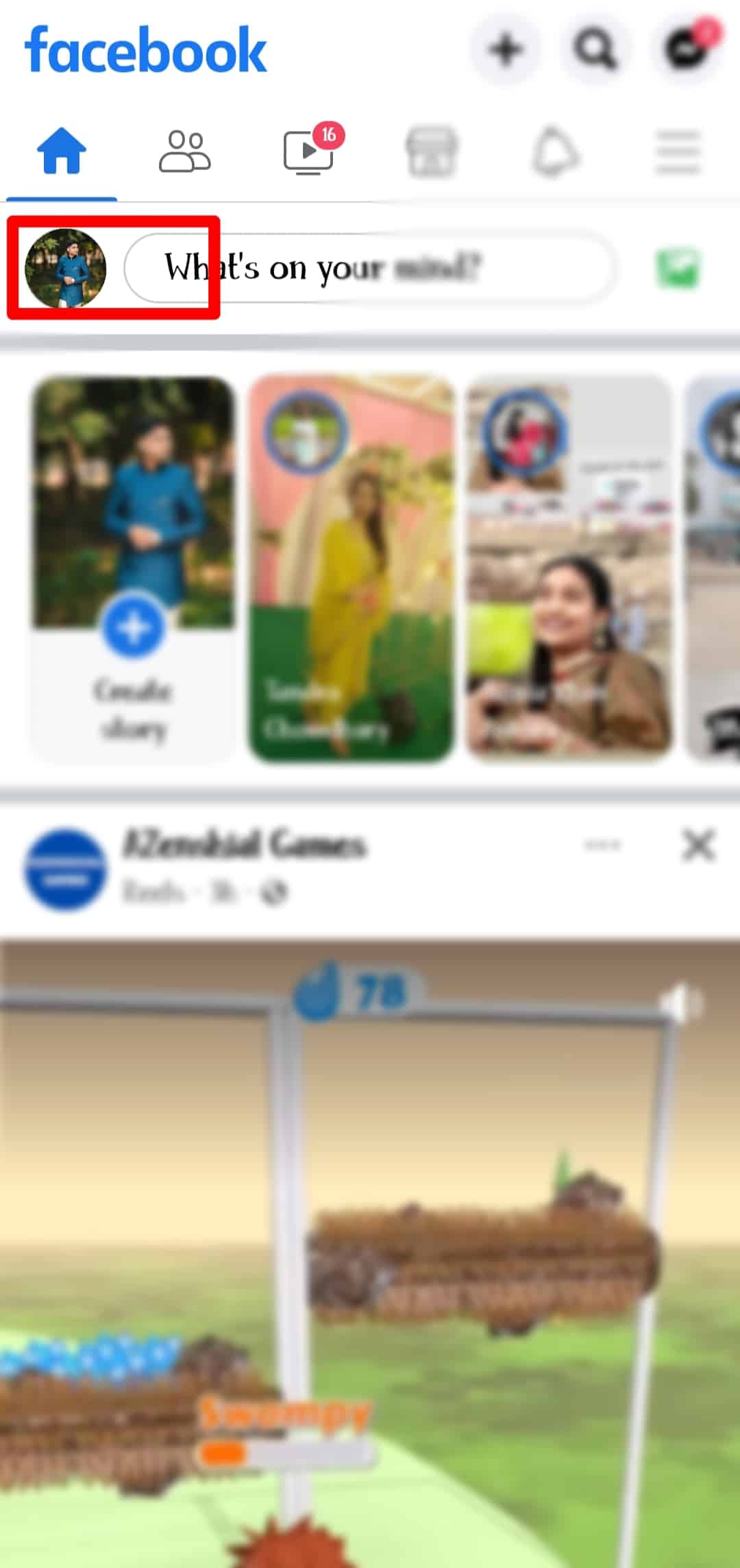
- Tap the “Followed by” option.
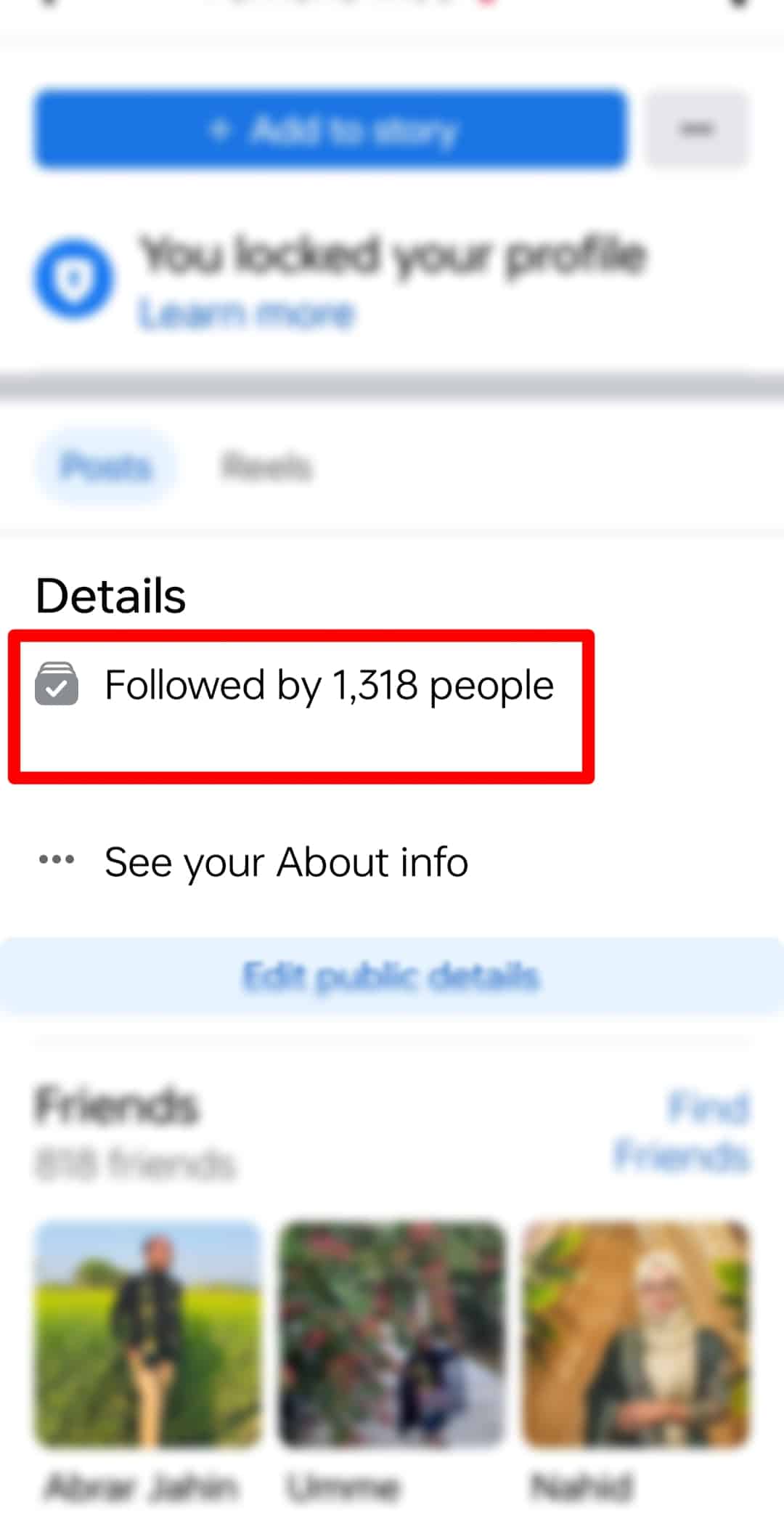
- Scroll through and select the user you want to restrict.
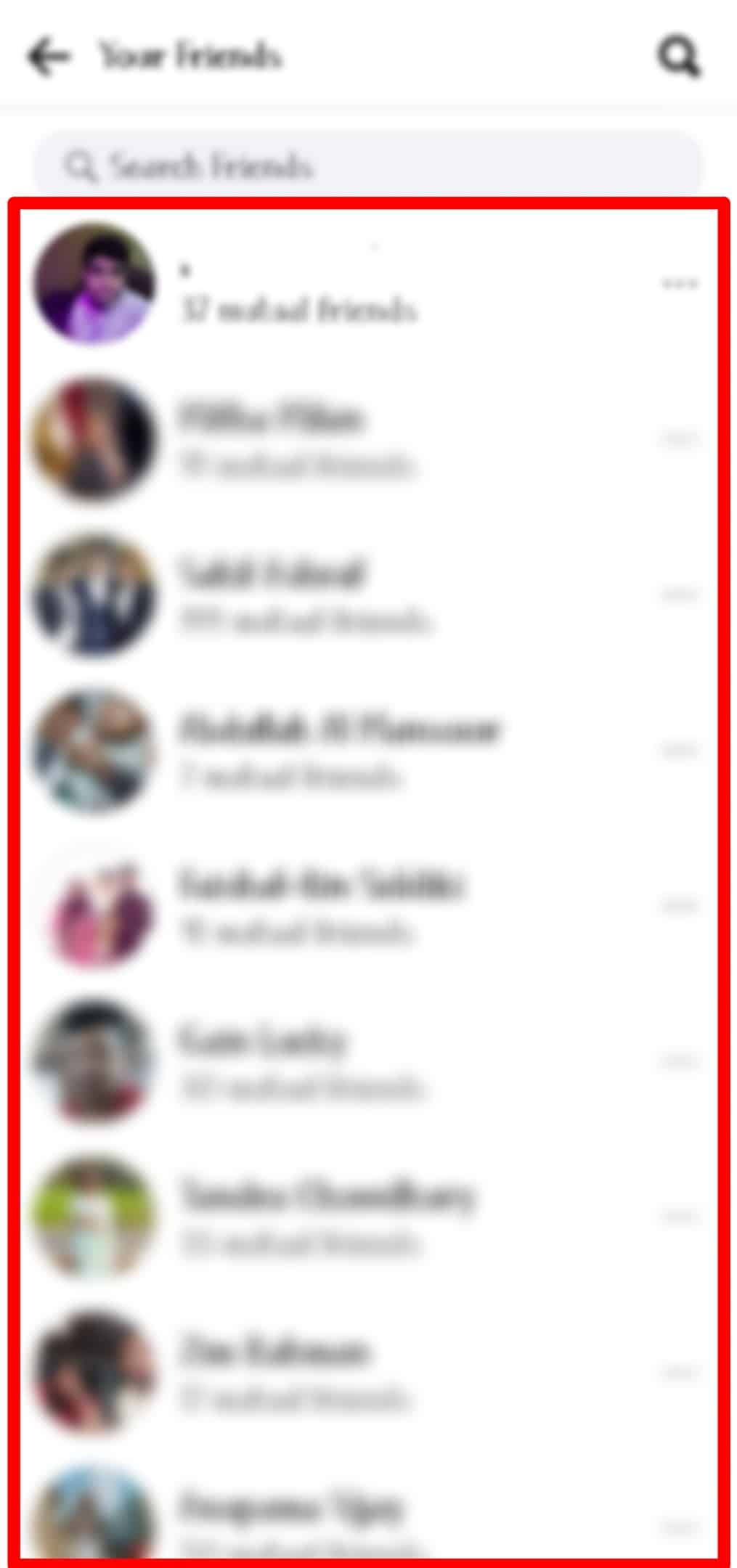
- Tap the menu icon (3 horizontal dots) button just right of the phone icon below the name.
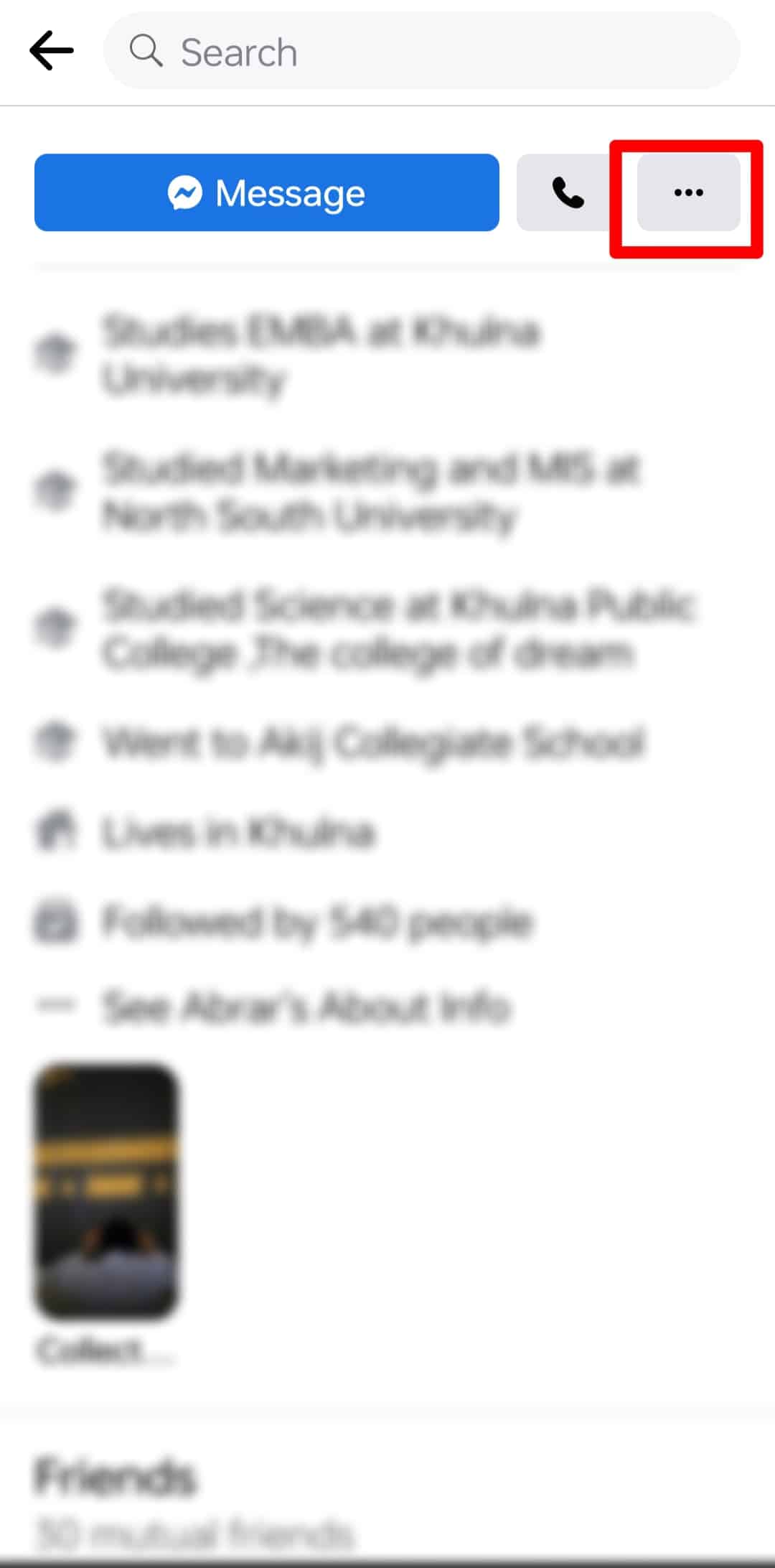
- Select the “Friends” option.
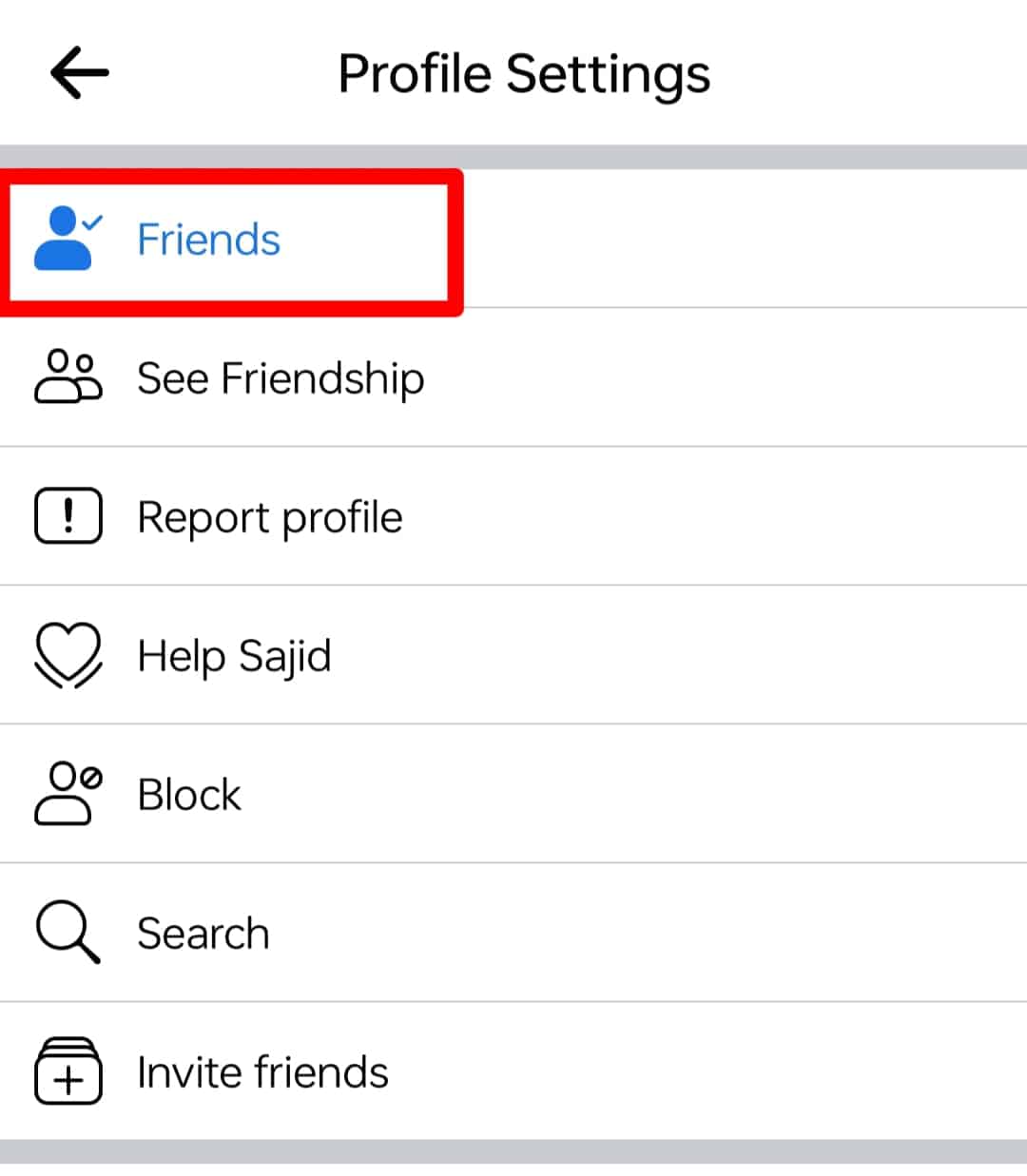
- Select the “Edit Friend List” option.
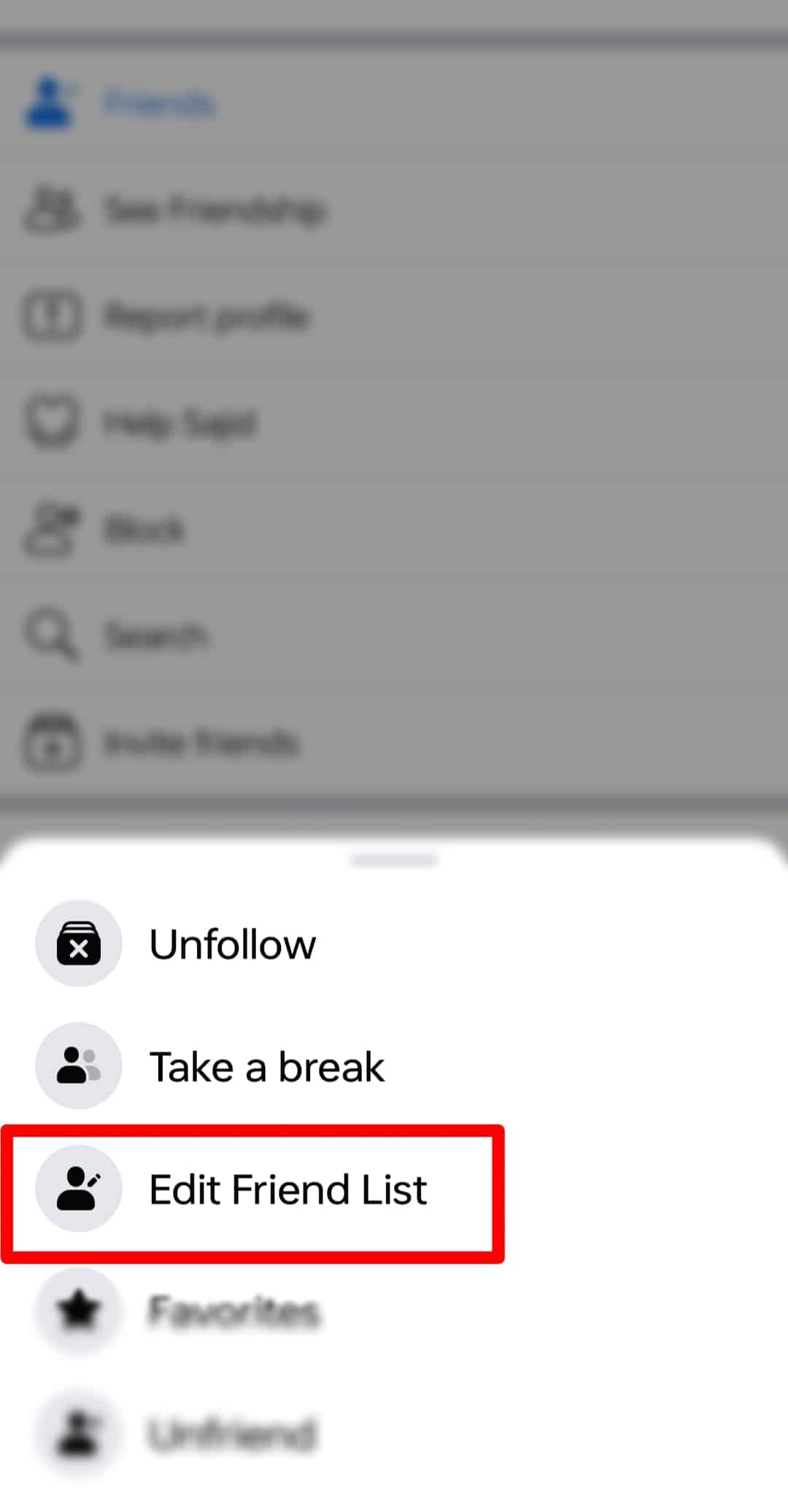
- Select “Restricted”.
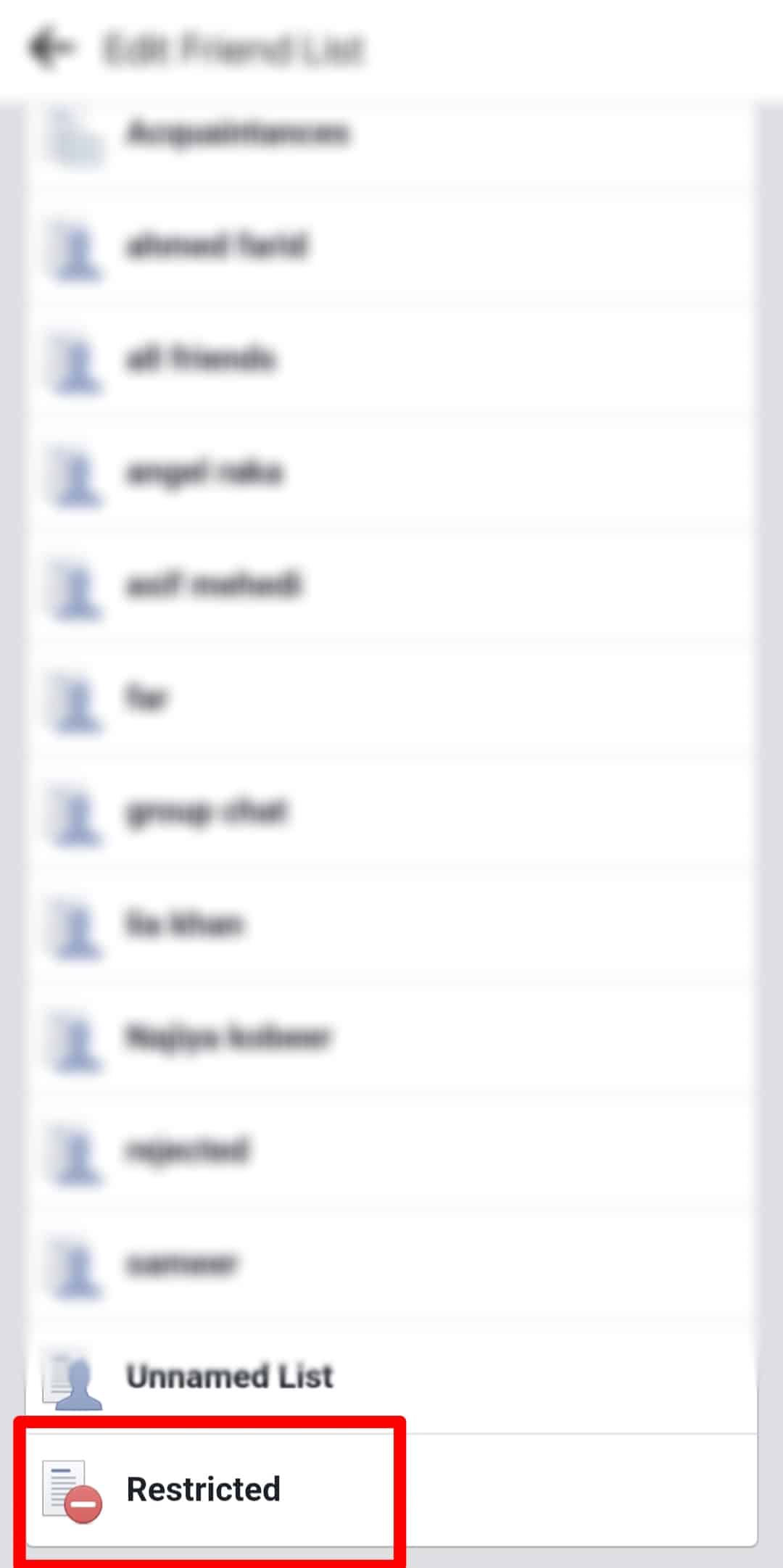
Restricting a follower would make them see only what you want to see.
Summary
This article shows three steps you can take to remove those particularly frustrating followers you have on your Facebook profile and have total control over who sees your updates.
Frequently Asked Questions
You can unblock any user you have once blocked for one reason or another. From the “Audience and visibility” menu, click on “Blocking” and click the “Unblock” button next to the user’s name.
A user you removed won’t have access to see your post, send you a message, tag you in any post or add you as a friend.
No. You won’t be able to receive updates from a user you removed.
You can remove as many followers as you want, but you can only remove them one at a time.
Once you’ve blocked a user on Facebook, you have automatically unfriended them, and they won’t reappear on your friend list, except if they send you a friend request again.