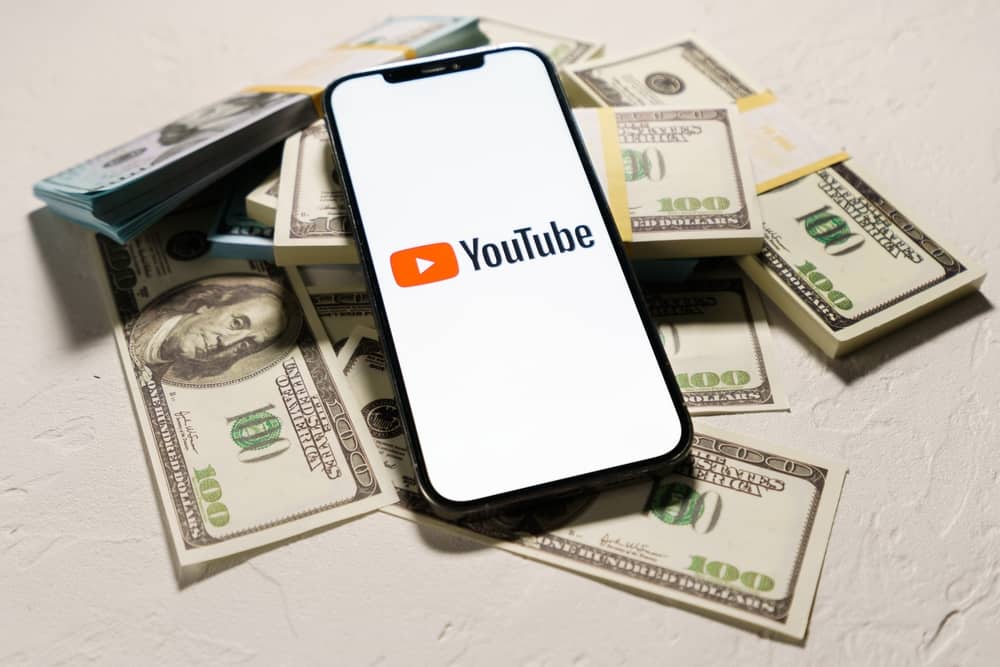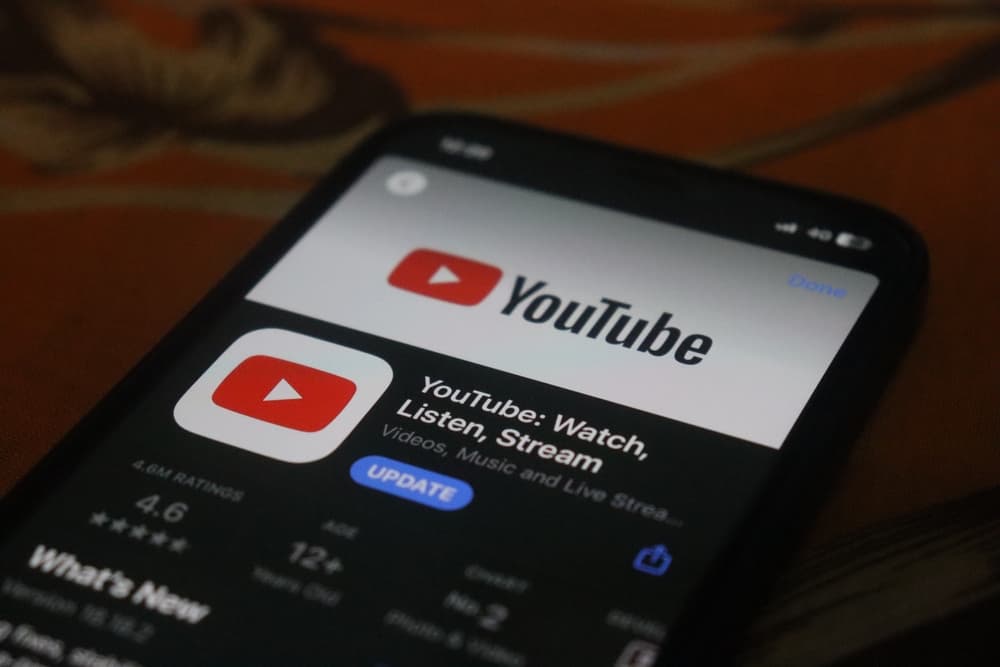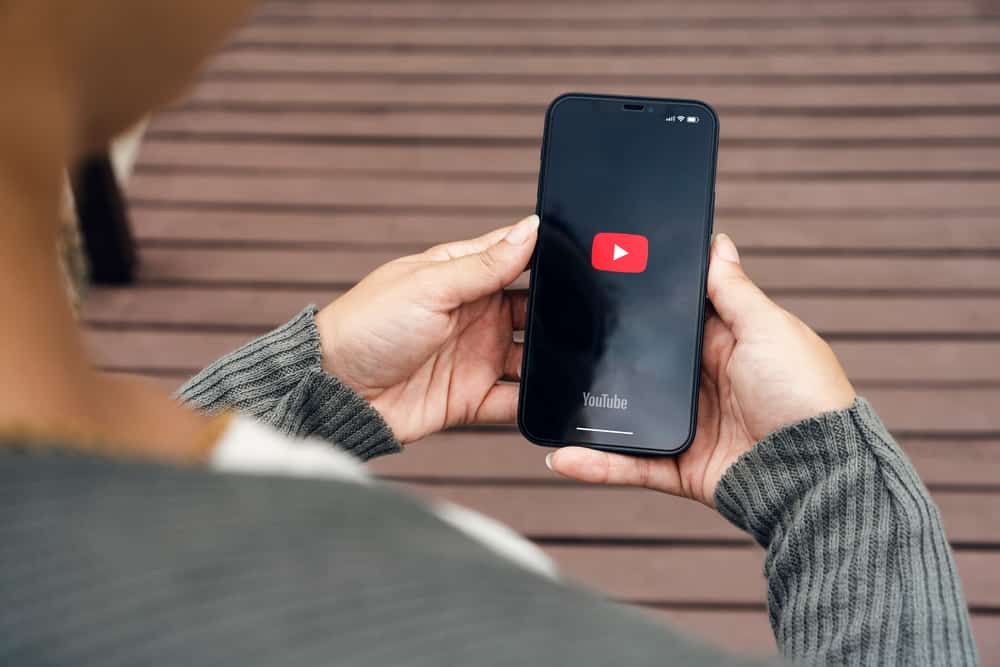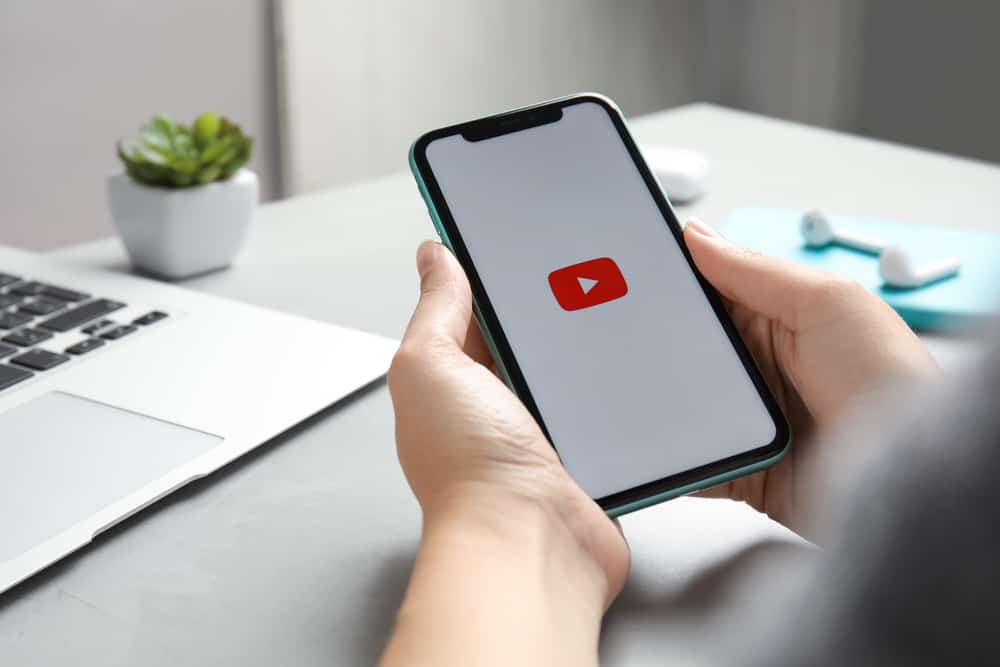When enjoying YouTube, you may create a playlist of the videos you wish to watch. It could be that you don’t want to keep searching for the videos and instead want to queue them so they can play like a playlist.
In that case, you must know how to queue YouTube videos. You will have the answer you seek by this post’s end to enable you to comfortably queue YouTube videos on TV.
You can create a queue of videos when using YouTube TV. The easiest way is to use the YouTube mobile app. Connect your YouTube app with YouTube TV. You can do so via the same network or by entering the TV code. Once connected, open the YouTube mobile app and find the videos you wish to queue. Tap on the video and select “Add to Queue.” Repeat the same for all videos you want to queue.
Why queue YouTube videos? We will detail everything about creating YouTube queues. We will see the steps to follow on mobile, the web, and YouTube TV. That way, you will have a comprehensive understanding of queueing YouTube videos.
What Is a YouTube Queue?
You can enjoy many videos when you open YouTube on your mobile, computer, or TV. Sometimes, you may want to focus on a given category of videos, such as tutorials. Searching for each video separately takes time. However, you can create a playlist of the videos to access and play them easily.
YouTube allows you to queue videos, so the next one will play when the current video ends. The queue creates a playlist of all the videos you want to play for the current YouTube session. To save the queue, you must save it as a playlist.
How To Queue YouTube Videos
YouTube lets you quickly add a video to your queue on mobile and computer. Before we see how to queue YouTube videos on TV, let’s begin by understanding what it takes to queue videos on mobile and computers.
On Computer
- Open YouTube and sign in.
- Locate the video you want to queue.
- Hover over the video’s title.
- Click on the three dots next to its title.
- Select the “Add to Queue” option.
Repeat the same steps for all the videos you wish to queue.
On Mobile
You must be a Premium subscriber for YouTube mobile version to use the queue feature. If you’ve subscribed to YouTube Premium, you must first enable the “Add to queue” feature and then create your queue.
Here’s the complete process you must follow.
- Open your YouTube app and sign in.
- Tap on your profile avatar.
- Tap on “Settings” from the listed options.
- Find the “Try New Features” option and tap on it.
- Locate the “Queue” option and tap the “Try It Out” option.
- Close the YouTube app and give it a few minutes before reopening it.
- Once you open it, locate the video you want to queue.
- Tap the three dots at the bottom of the video’s thumbnail.
- Tap the “Play Last in Queue” option.
Your video will be added to the queue. At the bottom of the screen, you will notice a mini-player icon. Click on it to access the created queue. You can rearrange it and play it.
How To Queue YouTube Videos on TV
Adding YouTube videos to a TV queue differs from using a mobile or computer. Here, you will link your TV with your phone, create a queue on your mobile app, and send the queue to your TV.
- Open YouTube on your TV.
- Click on “Settings.”
- Select the “Link with the TV code” option.
- Open your YouTube app.
- Tap on your profile icon and click on “Settings.”
- Tap the “Watch on TV” option.
- Tap the “Enter TV code” option.
- Enter the code displayed on your TV to connect the devices.
- You will get a prompt that your YouTube app is now linked to the TV.
- On the YouTube app, find your target video.
- Click the three dots next to its title.
- Select the “Add to Queue” or “Play next in queue” option.
That’s it. When you start playing your video, it will play on your TV. You can tap on the video to see the queue. The same queue on the YouTube app will play on YouTube on your TV. That’s how you queue YouTube on TV.
Conclusion
The easiest way of queueing YouTube videos on TV is to connect your phone to the TV. Once connected, create a queue on your YouTube app. The queue will be played on your TV.