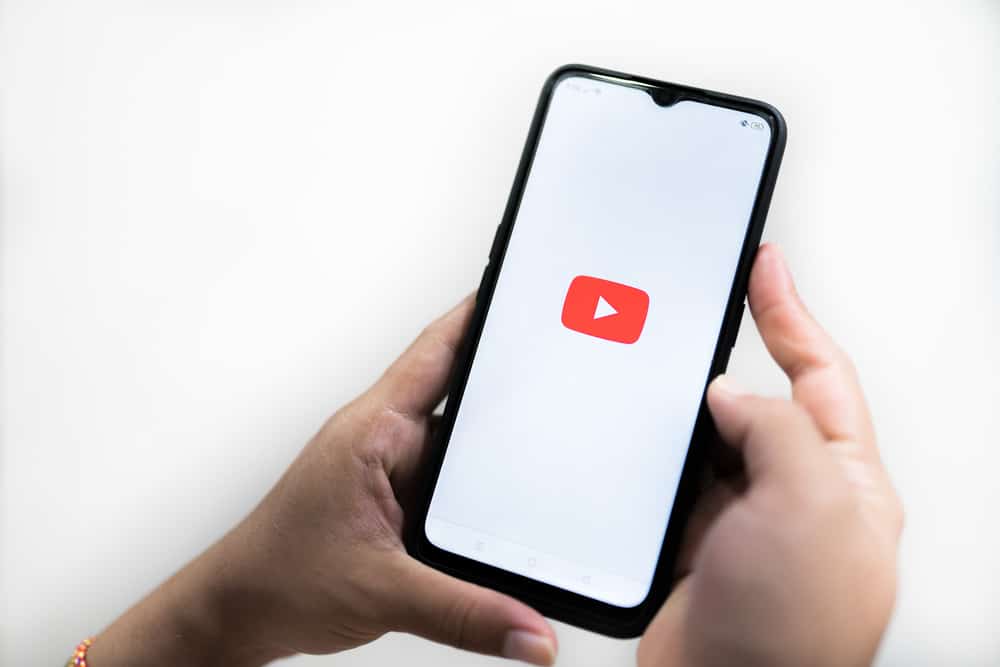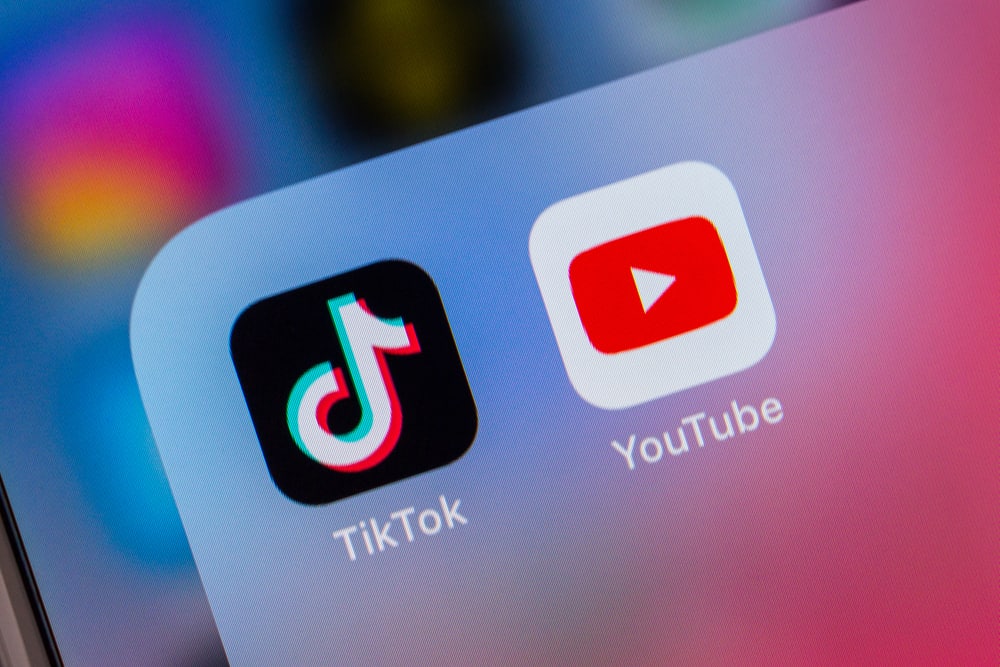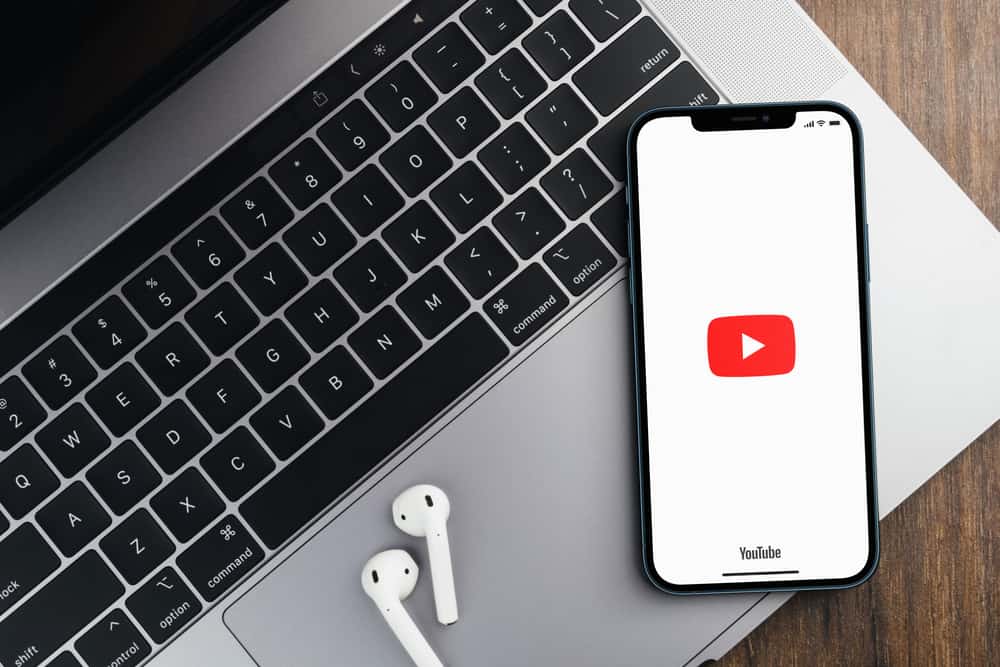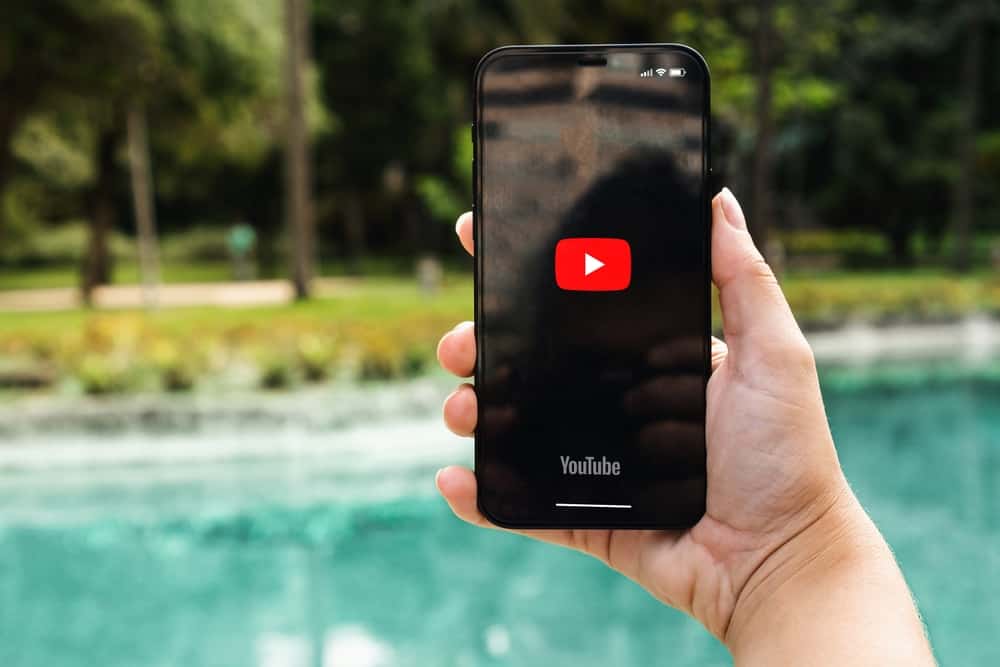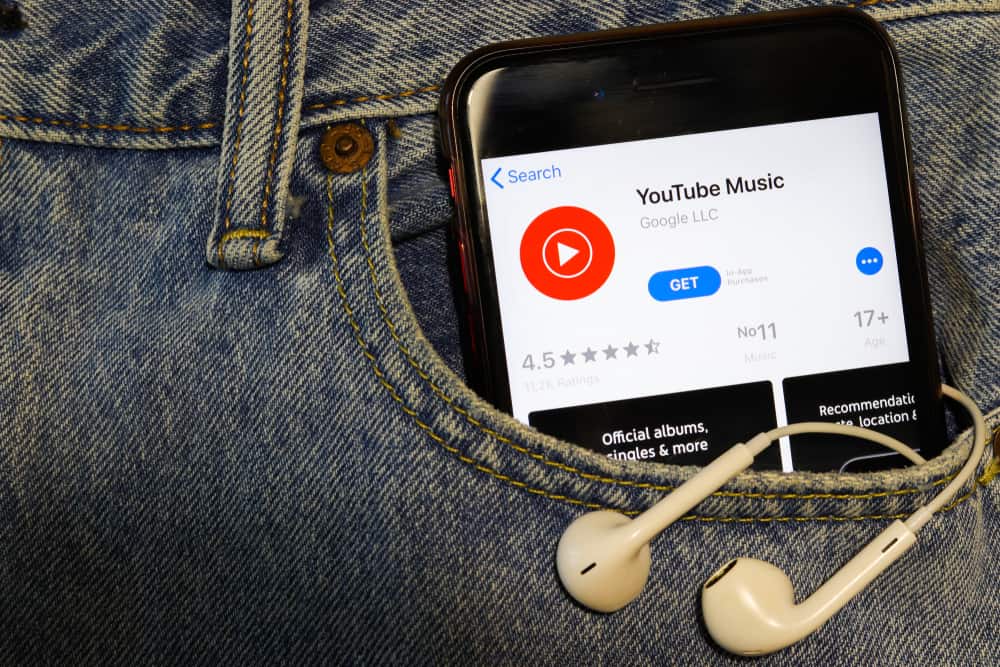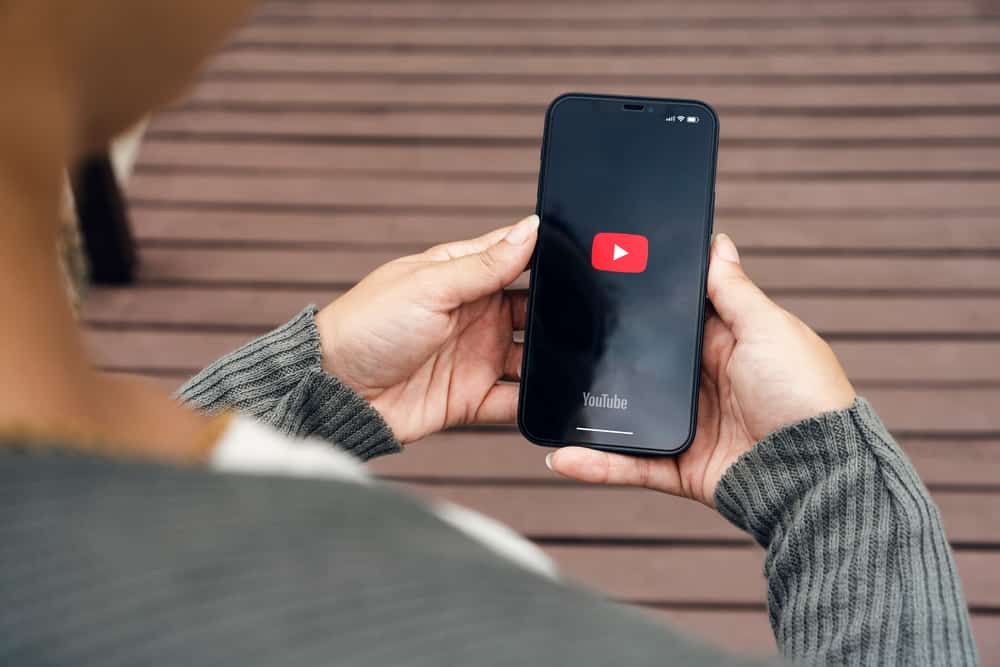
Do you want to change your YouTube Email address? You may want to move communication and account management from your personal account to a brand account.
It could also be because you are rebranding and want the new address to reflect the changes. Whatever the reason, how do you change your YouTube email?
Changing your YouTube email is technically impossible because it is connected to your Google account. However, you can change your YouTube non-Gmail email address to a new one. At the same time, you can work around a trick to change your YouTube email by transferring the primary owner role to a new email in the permission settings.
Find more information about how to change your YouTube email in this post.
Overview of Changing YouTube Email
Your YouTube account is directly connected to your Google account. Most people open their YouTube account with a Gmail email address, although it’s possible to use a non-Gmail address during the sign-up.
When it comes to changing your YouTube email address, there are two possibilities. First, you can’t change your YouTube email address if it’s tied to Gmail. In the second option, Google lets you change your YouTube email if it’s connected to a non-Gmail address like Yahoo and Outlook.
While you can’t change your YouTube email if it’s a Gmail address, you can transfer your account to another email. However, this is only possible if your YouTube account is a brand account.
We will discuss how to create a brand account and transfer your YouTube account to a new email address later in the post.
How To Change YouTube Email
If you have a non-Gmail YouTube email address, follow the steps below to change it.
- Open YouTube on your computer browser and log in to your account.
- Click on your profile picture.
- Click “Manage your Google Account.” This takes you to a new tab.
- Select “Personal info.”
- Navigate to the “Contact info” section and click on “Email.”
- Select the edit icon next to your non-Gmail email address.
- Enter your new email address.
- Follow the on-screen instructions to complete the process. Google will send a verification link to the new email address.
How To Change YouTube Email (Gmail)
As mentioned earlier, changing your YouTube email is impossible if it’s tied to a Gmail address. However, you can transfer the YouTube account to a new Gmail account.
There is a catch; your YouTube account needs to be a Brand account to allow you to move the account from one email to another.
Step #1: Create a Brand Account
If your YouTube account is already a brand account, skip this step. Otherwise, follow the below steps to create a brand account.
- Access to YouTube Studio.
- Open “Settings” and click “Channel.”
- Open the “Advanced settings” tab.
- Scroll to “Other settings,” then click “Manage YouTube account.”
- Click “Add or manage your channel(s).”
- Select “Create a channel.”
- Enter a name for your brand account.
- Check the “I understand that I am creating a new Google Account” box.
- Click “Create.”
You have successfully created a YouTube brand account. Let’s discuss transferring your YouTube account to a new email.
Step #2: Transfer Your YouTube Account to the New Email
Here are the steps to transfer your YouTube account to a new email account.
- Access to YouTube Studio.
- Choose “Settings.”
- Click “Permissions” and then “Invite.”
- Enter the new email address.
- Select a role for the new account.
- Click “Done” and then “Save.”
- Select “Proceed” to verify that it’s you making these changes.
- Enter your password and click “Next.”
- Open your new email account on a new tab and accept the invitation.
- Return to the permissions page.
- Click on the role of the new email account and change it to “Owner.”
You have successfully transferred your YouTube account to a new email. Keep the old email as a manager account, or remove it from the account altogether.
You may have to wait up to 7 days to change the role of the new email account.
Wrapping Up
We’ve covered how to change YouTube email in this guide. You can change your YouTube email if it’s a non-Gmail email address. On the other hand, it’s impossible to change your Gmail YouTube email.
However, you can transfer the YouTube account from the old email to a new one by moving the channel to a brand account.
To do that, first, create a YouTube Brand account with the new email, then move the channel to the brand account.