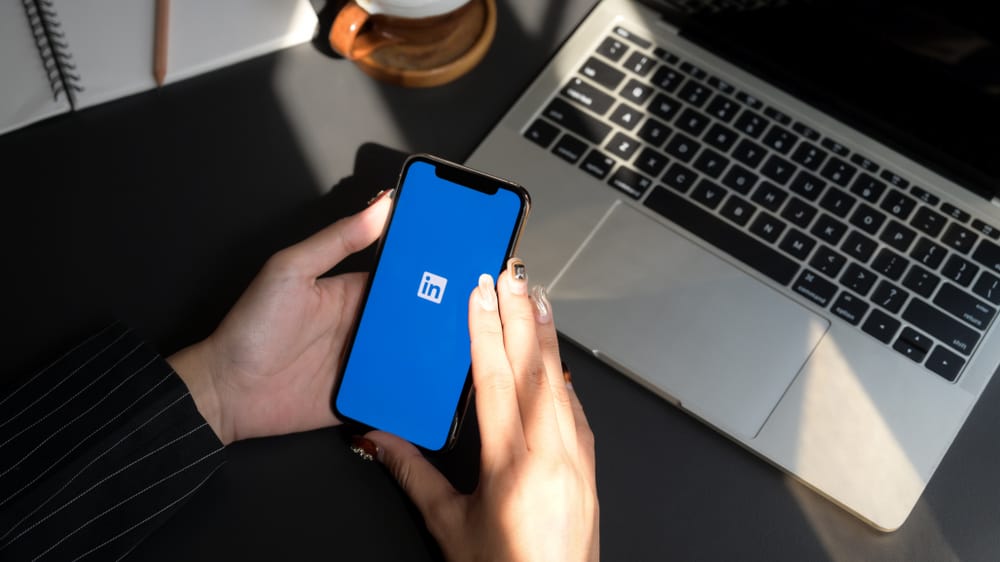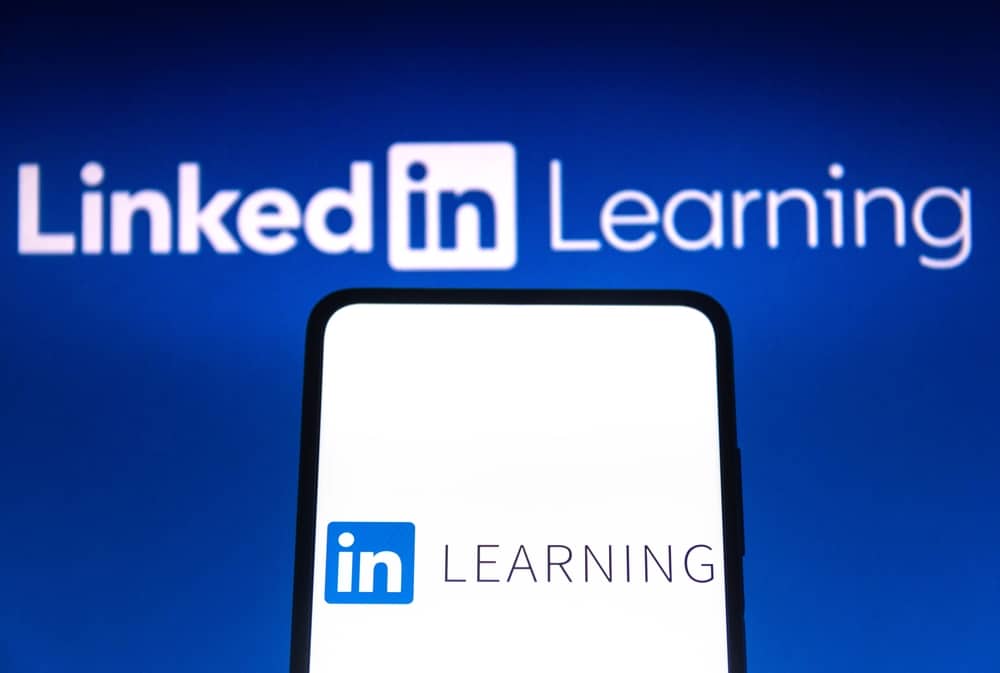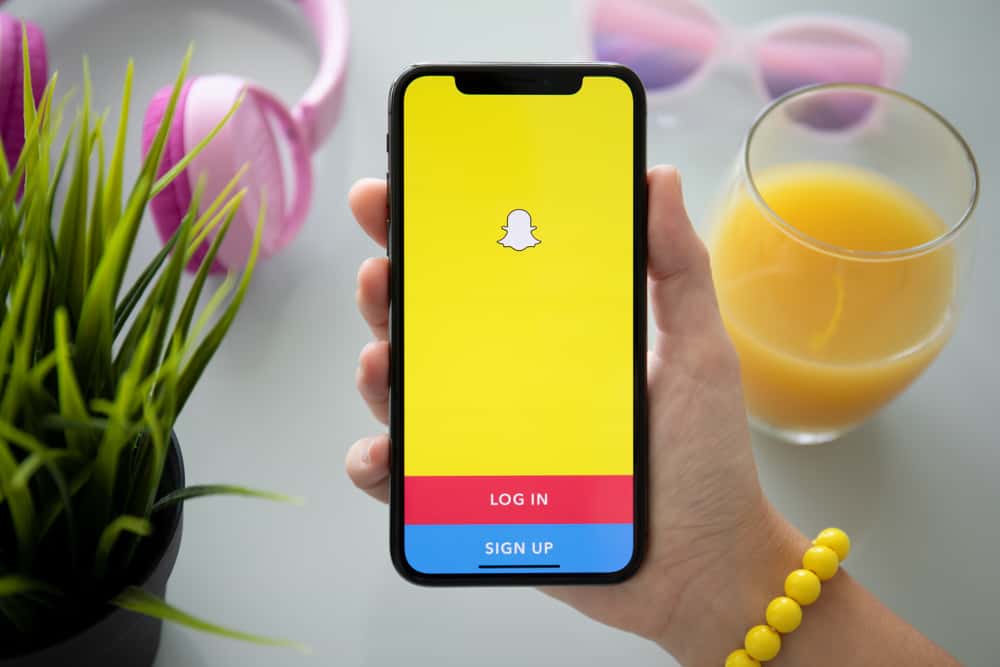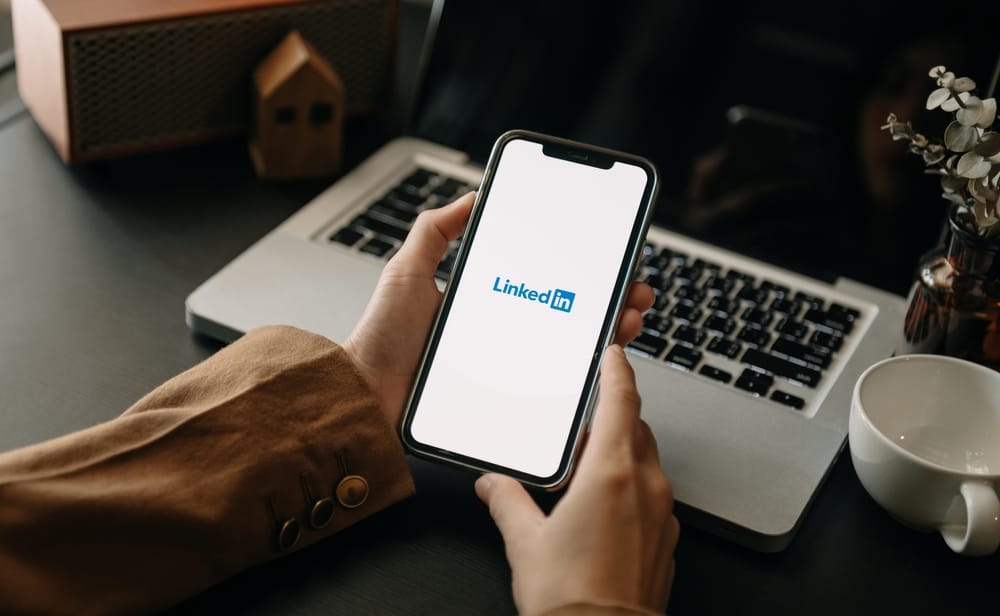Have you ever taken a great photo and tried posting it on Instagram, only to have it cut off at the top or bottom? This can be frustrating, especially when you have a great shot that you want to share with your followers.
Instagram has a maximum photo size of 1080x1350px. If your photo is taller than this, it will get cut off. The good news is that there are a few ways to work around this.
Before posting, you can use Instagram’s built-in cropping tool to crop your photo to the correct size. Alternatively, you can also use a third-party app like Canva, InstaSize, or PicStitch to manually resize your image.
We wrote this article to teach you how to post tall photos on Instagram.
How Can You Post Tall Photos on Instagram?
There are a few ways to post tall photos on Instagram.
Method #1: Use Instagram’s Inbuilt Cropping Tool
The first way is to use Instagram’s inbuilt cropping tool. To do this:
- Upload your photo and tap on the resize icon (located on the bottom left).
- You can also crop your photo by dragging the corners of the image until it is the right size.
- Once you’re happy with how your photo looks, tap “Next” and follow the instructions to make a new post.
Method #2: Use Third-Party Apps
If you don’t want to crop your photo or want to add some extra space around the edges of your image, you can use a third-party app like Canva, InstaSize, or PicStitch. These apps will add white space to your photo so that it fits within the Instagram window.
To use the Canva app:
- Go to Apple App Store or Google Play Store, search for the Canva app and download it.
- After the app completes the installation, open it and select ‘Create a design.’
- From here, select “Instagram Post” and upload your photo.
- You can then add text, overlays, or stickers to your image.
- If you’re happy with how your photo looks, tap “Download” and post it to Instagram.
Method #3: Manually Edit Your Photos
You can download your photo to your computer and edit it using a photo editing program like Photoshop or GIMP.
To do this, follow these steps:
- Open your photo in the editing program and select the crop tool.
- From here, you can crop your photo to the correct size.
- Once you’re happy with how your image looks, save it and upload it to Instagram.
Method #4: Use the Repost App
If you want to post a tall photo that someone else has already posted, you can use the Repost App.
To use the app:
- Go to Apple App Store or Google Play Store, search for the Repost app and download it.
- After installation is complete, open the app and select the Instagram icon.
- From here, you can search for the photo that you want to repost.
- After finding the photo, tap “Repost” and post it to your feed.
You must give credit to the original poster when you use the Repost App. To do this, add their username to the caption of your post.
Method #5: Use a Resizer Tool
If you don’t want to crop or edit your photos, you can use a resizer tool. There are a few different resizer tools that you can use, but we recommend using Kapwing.
To use Kapwing:
- Go to the Kapwing website and upload your photo.
- After your photo has been uploaded, you can resize it by dragging the corners of the image.
- If you’re happy with how your photo looks, tap “Export” and download the image to your computer.
- From here, you can upload it to Instagram and post it to your feed.
Pros of Posting Tall Photos on Instagram
There are a few benefits of posting tall photos on Instagram:
- Taller photos are great for showing off landscape shots or group pictures.
- They can also be used to highlight a particular object in your image.
- Taller photos often make for more visually exciting posts and can help you stand out from the crowd.
Final Thoughts
You can post tall photos on Instagram using the built-in cropping tool, a third-party app, or manually editing your photos.
It is important to remember that tall images are great for landscape shots or group pictures. We hope we have taught you a few methods to post tall photos on Instagram!
FAQs
The maximum photo size for Instagram is 1080px by 1350px. If your photo is taller than this, it will get cut off.
There are a few ways to make your Instagram photos taller: using the built-in cropping tool, a third-party app, or manually editing your photos.