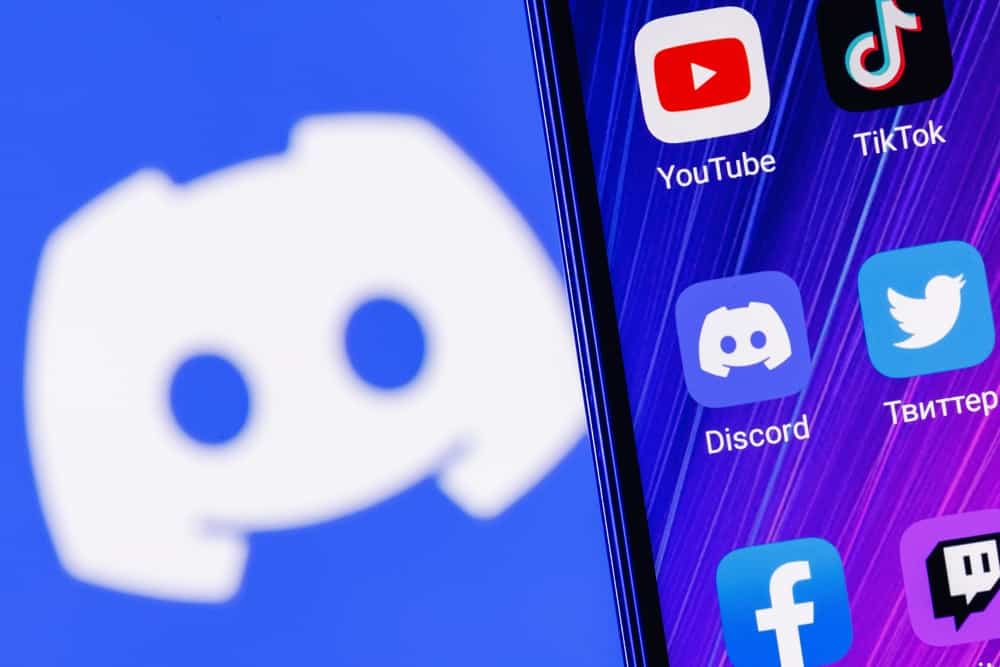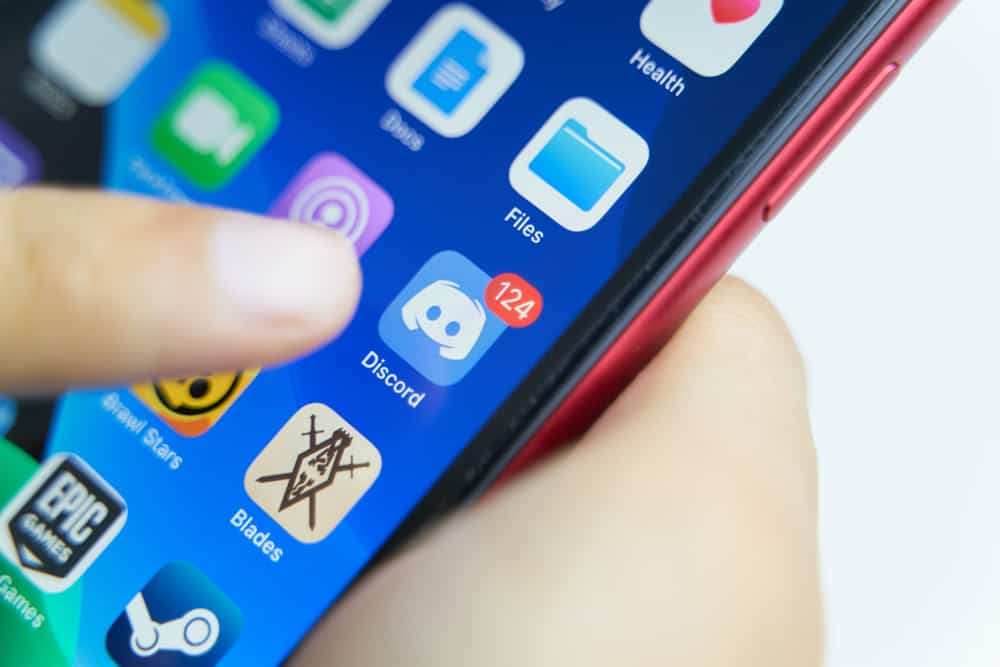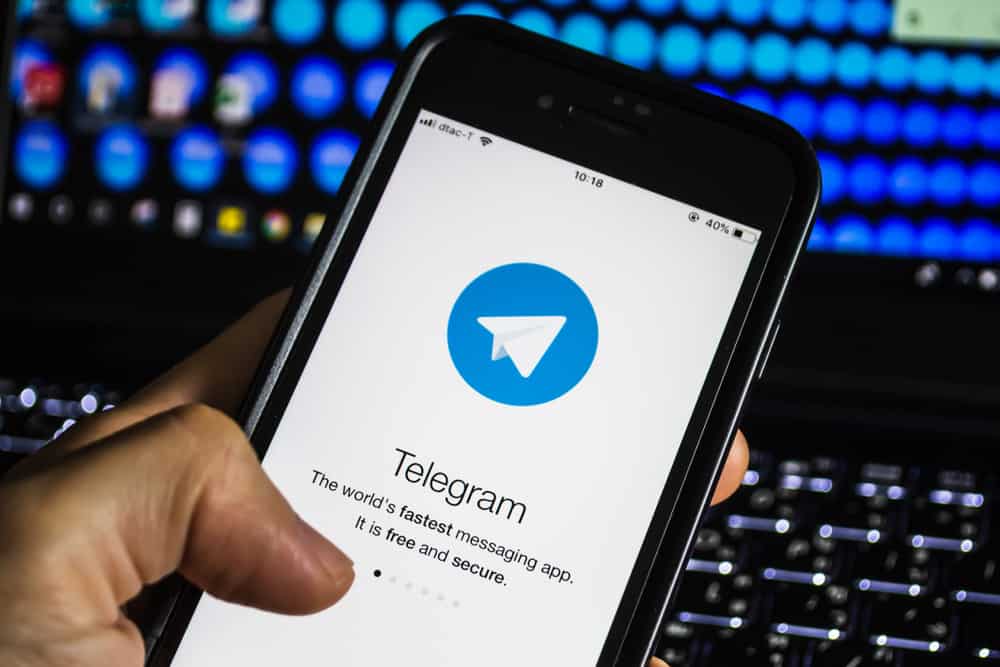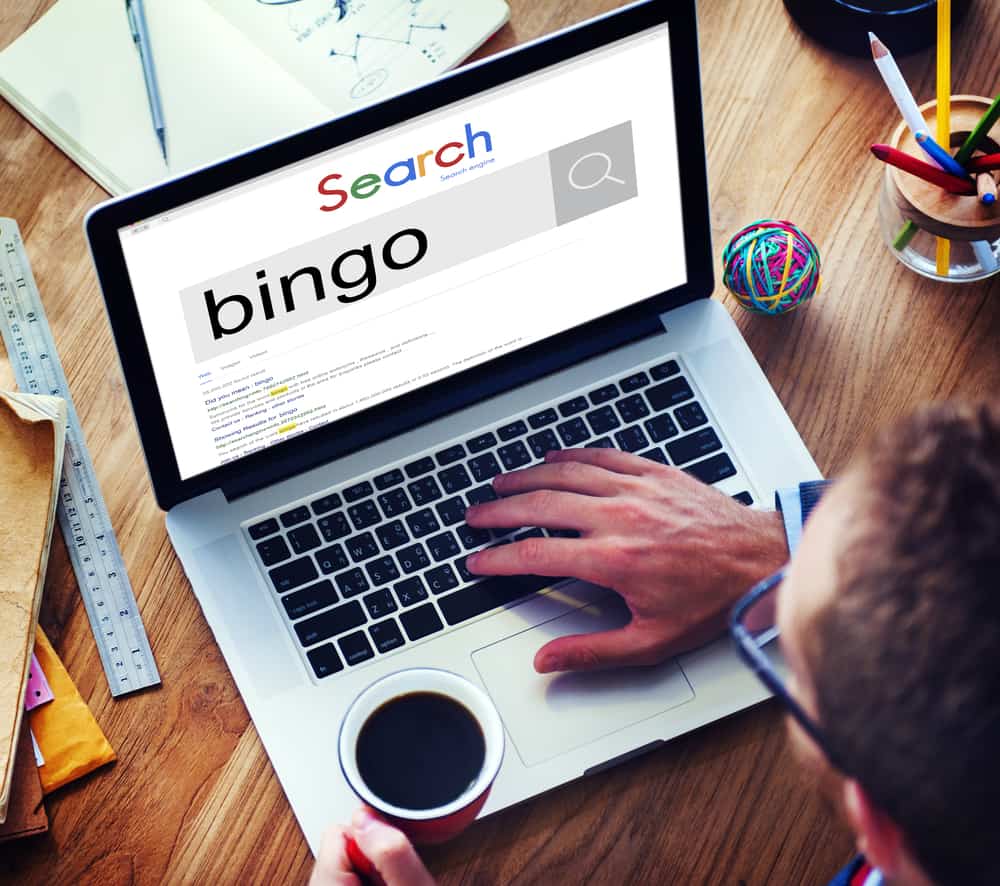
One of the things we can appreciate about the Covid-19 era is how it helped in coming up with various video conferencing applications that come in handy in remote communication.
Zoom is one of these applications, and aside from using it for remote meetings, you can use it to play online games with your friends.
Bingo is an easy and fun game to play, and we will detail everything you should know regarding playing Bingo on Zoom.
Start by downloading the Zoom application on your PC and creating an account. Once you open Zoom, start a new meeting and share the invitation link with your friends. Once all members have joined, generate bingo cards and let your friends generate theirs. Once everyone are ready, you can invoke the Bingo number caller and enjoy your game.
Bingo is fun to play, and this guide will cover the steps you should follow to play Bingo on Zoom. We will present a step-by-step guide from scheduling a Zoom meeting to starting the Bingo game.
Does Zoom Support Playing Games?
Zoom is the leading video conferencing platform. With Zoom, the host creates a meeting, and anyone with the meeting link can use it to join the meeting. When you are on Zoom, you can enable the video feed, or even screen share your screen for people to see.
Zoom is one platform you can use when you wish to interact with friends while playing games. All it takes is for you to screen share during the gaming session; others can use its features, such as media upload, text, and voice, to participate in the game.
Furthermore, Zoom is effective depending on the game you want to play. If playing a game like Bingo, you will manage with Zoom.
How To Play Bingo on Zoom
When you plan to play Bingo on Zoom, the first step is installing the Zoom desktop client on your PC. You must have a Zoom account if you are the host. You can have a printer or rely on online markers to aid the game when playing on Zoom.
Here’s a step-by-step guide to playing Bingo on Zoom.
- Open your Zoom desktop application.
- Sign in to your account or sign up for a new account.
- Click the “New Meeting“ option and start the meeting.
- Copy the meeting link and share it with your friends so they can join the Zoom meeting where you will play Bingo.
- You can find the link if you click on the arrow besides the “Participants” button and select “Copy Invite Link.”
- To play Bingo, start by opening a Bingo generator site.
- Choose the Number of Cards, the colors, and the printing options if needed.
- Once you have all details, click “Generate Cards.”
- Click the “Print Cards” button at the top corner if you want to print.
- Share the same Bingo link with your fellow gamers and have the friends generate and print their cards.
- Once they have their cards, open the Bingo number caller.
- Click the dropdown menu icon on the top left corner and choose the gaming pattern.
- Locate the option for “Audible Caller” and mark the “Enable“ checkmark.
- Select your preferred voice and language from the list and review other settings.
- When the game is set, click the “Share screen” button at the bottom of your Zoom window to share the Bingo game screen.
- Once everyone sees the screen, hit the “Start New Game“ button.
- You can enable the “Start Autoplay“ or manually tap the “Call Next Number“ to get the next Bingo number.
With the presented steps, you can play the Bingo game on Zoom. The idea is to ensure everyone can access Zoom on their PC. The host can then generate the Bingo cards and share the link with others to develop them. You can play the game using the Bingo number caller as everyone marks the number on their end.
Conclusion
You can play Bingo on Zoom. Start by creating a Zoom account and generate the required Bingo cards and print them. You can then use a Bingo number caller to control the game.