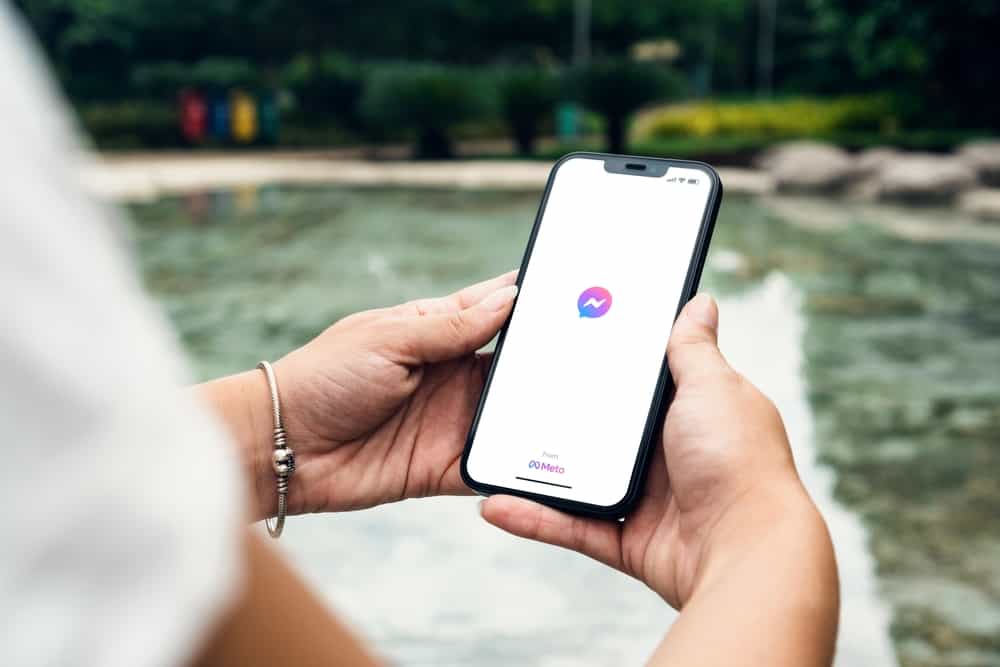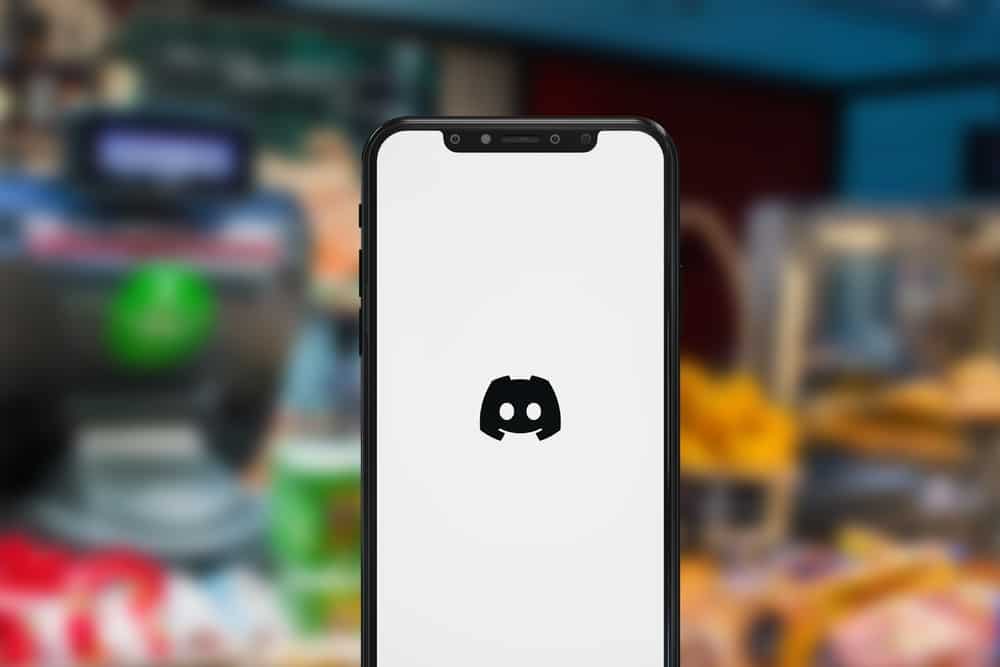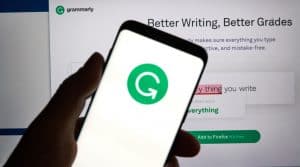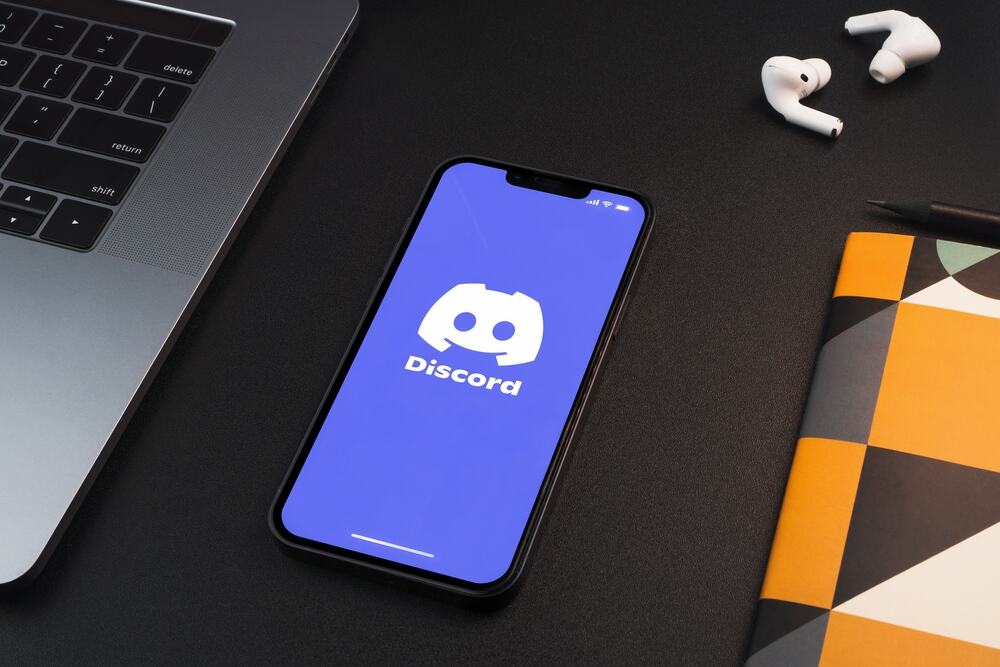
Are you looking to mute the microphone on Discord?
You might want a quick way of muting your microphone when gaming.
The good news is that Discord allows you to define how you want to mute your microphone, including which keys to use for muting your microphone, provided you know how.
That way, you get control over muting your microphone and can select the hotkey that suits you best.
So, how can you mute the microphone on Discord?
Discord allows you to add a “push to mute” or “toggle to mute” button for muting your microphone. You can add the hotkeys you prefer for muting your microphone on your settings page. For instance, you can record a keybind which, when you long-press it, mutes your microphone and releasing it unmutes the microphone. Alternatively, you can set a hotkey that turns on or off the microphone when pressed.
This guide introduces the two options for muting the microphone on Discord. Next, we will discuss the steps to mute your microphone using the two options and conclude with commonly asked questions. Let’s dig in!
Can You Mute Microphone on Discord?
Yes, you can. Knowing how to mute on Discord comes in handy. You could be playing a game and get annoying noise in the background.
In that case, you may need to mute your microphone to avoid distracting the other person. Whatever the reason for wanting to mute your microphone, Discord offers you an easy way of muting your microphone.
Besides, it is a VoIP platform, meaning you can connect via video and voice. Knowing how to mute is helpful, ensuring you get to focus on your tasks without distractions.
Luckily, you can set keybinds to help you in muting your microphone.
How To Mute Microphone on Discord?
One way is to open Discord and click the mute button next to your username.
Another way is using keybinds. You can use the push to mute or toggle mute. The toggle mute works in that you set a keybind that you can toggle on or off to mute your microphone.
With this option, you must again toggle on the set keybind to unmute your microphone. Therefore, if you focus well and remember that you’ve muted your microphone, you can use the toggle mute option.
On the other hand, the push-to-mute option allows you to define a keybind which, when pressed, mutes your microphone, and to unmute, you need to release the hotkey.
With this option, you must spare a finger to mute the microphone when gaming.
Therefore, to mute your microphone on Discord, either set the toggle mute or push to mute option.
Follow the steps below to set your mute option on Discord:
- Open the Discord desktop app on your computer.

- Click the settings icon at the bottom.

- From the available options, scroll down and click the “Keybinds“ option.
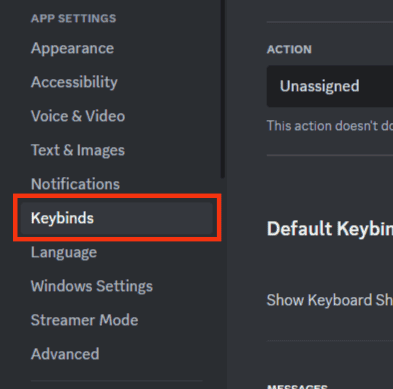
- Next, click the “Add a Keybind“ option.
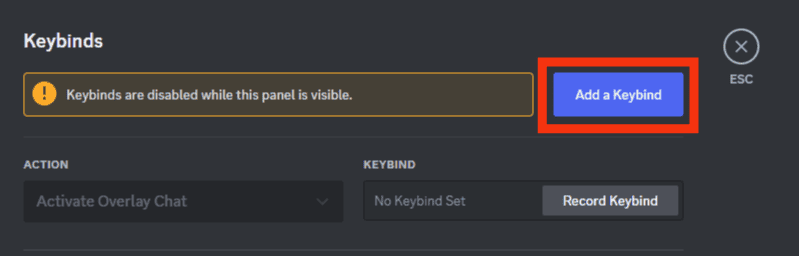
- On the newly created action, click the drop-down button.
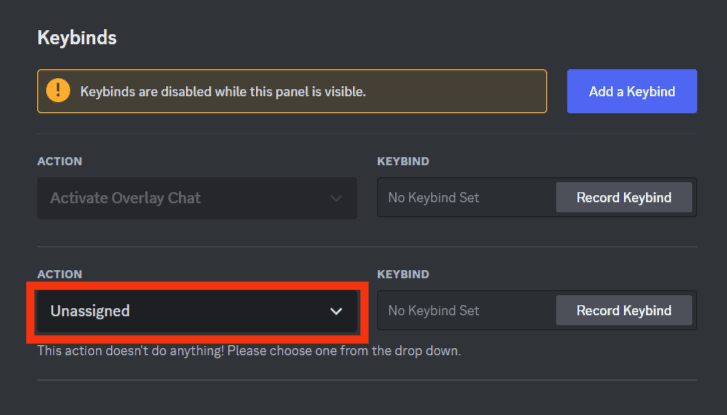
- Select your mute option, “Push to Mute,” or “Toggle Mute.”
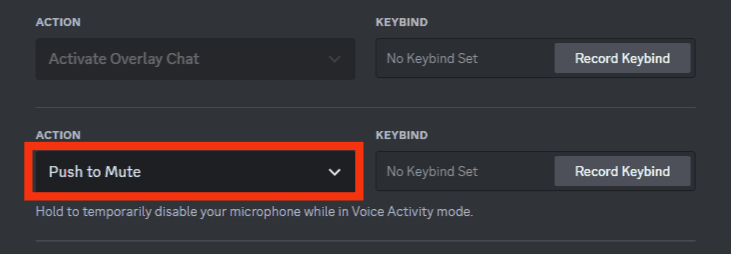
- Click “Record Keybind“ and press the keys you wish to use for your mute action. You can use a mouse button or key combination.
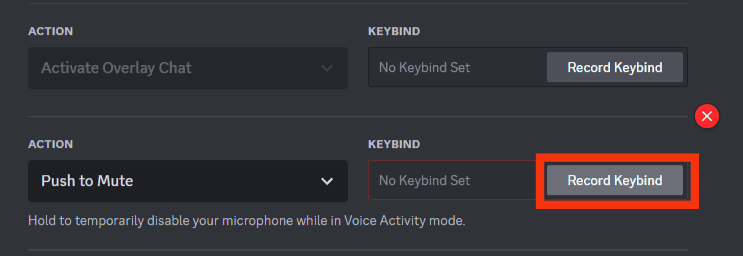
- Once you’ve added your hotkey, stop recording.
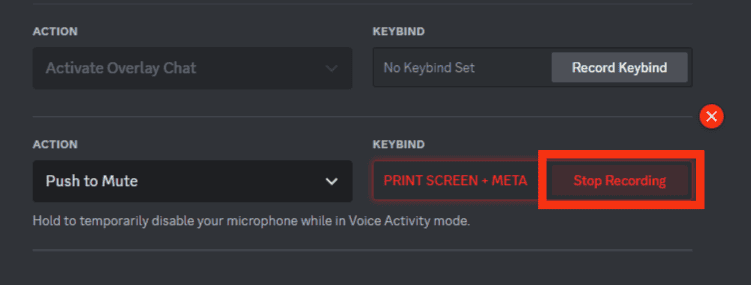
That’s it. Your toggle mute or push to mute for Discord is activated.
When you need to mute your microphone on Discord, press the hotkey you recorded, and your microphone will get muted, depending on whether it’s a push-to-mute or toggle-mute option.
You can only add the mute keybinds using the Discord desktop app.
How To Mute Someone on Discord
When in a voice channel, you can mute and unmute someone.
On PC
The easiest way is by using your desktop; follow these steps:
- Open the Discord desktop app.

- Go to a server.

- Under the voice channel, locate the user you want to mute.
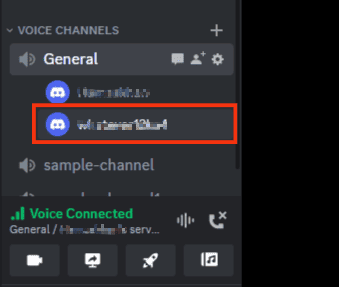
- Right-click on the user.
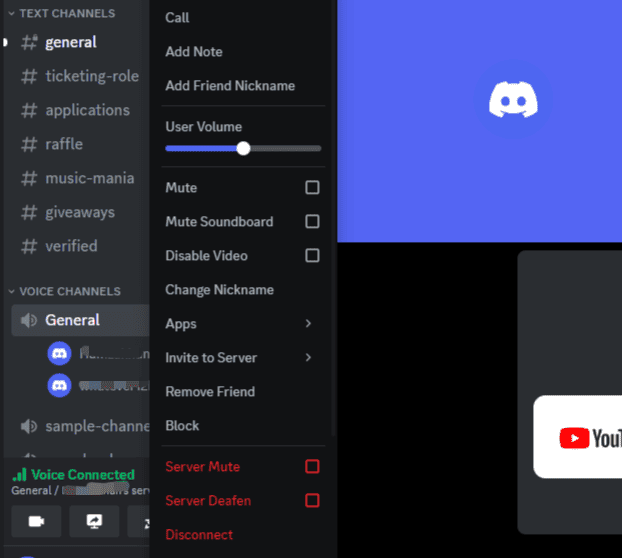
- Check the “Mute“ option.

You can unmute the user later by unchecking the mute option.
On Mobile
If using the Discord mobile app, use the steps below:
- Open your Discord app on your phone.

- Tap the three lines at the top.

- From the menu, select your server.

- Tap on a voice channel.
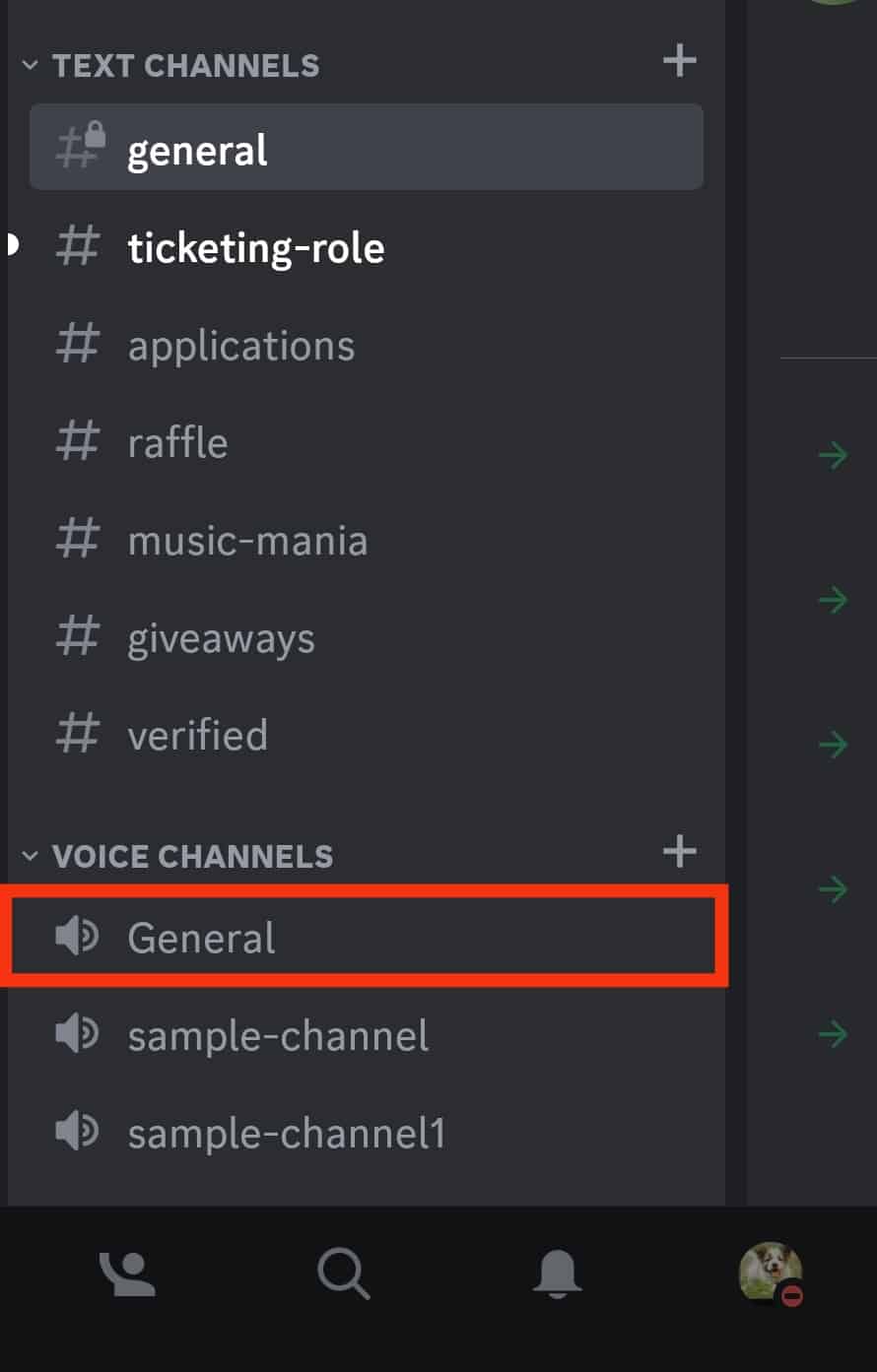
- Tap the person icon at the top.
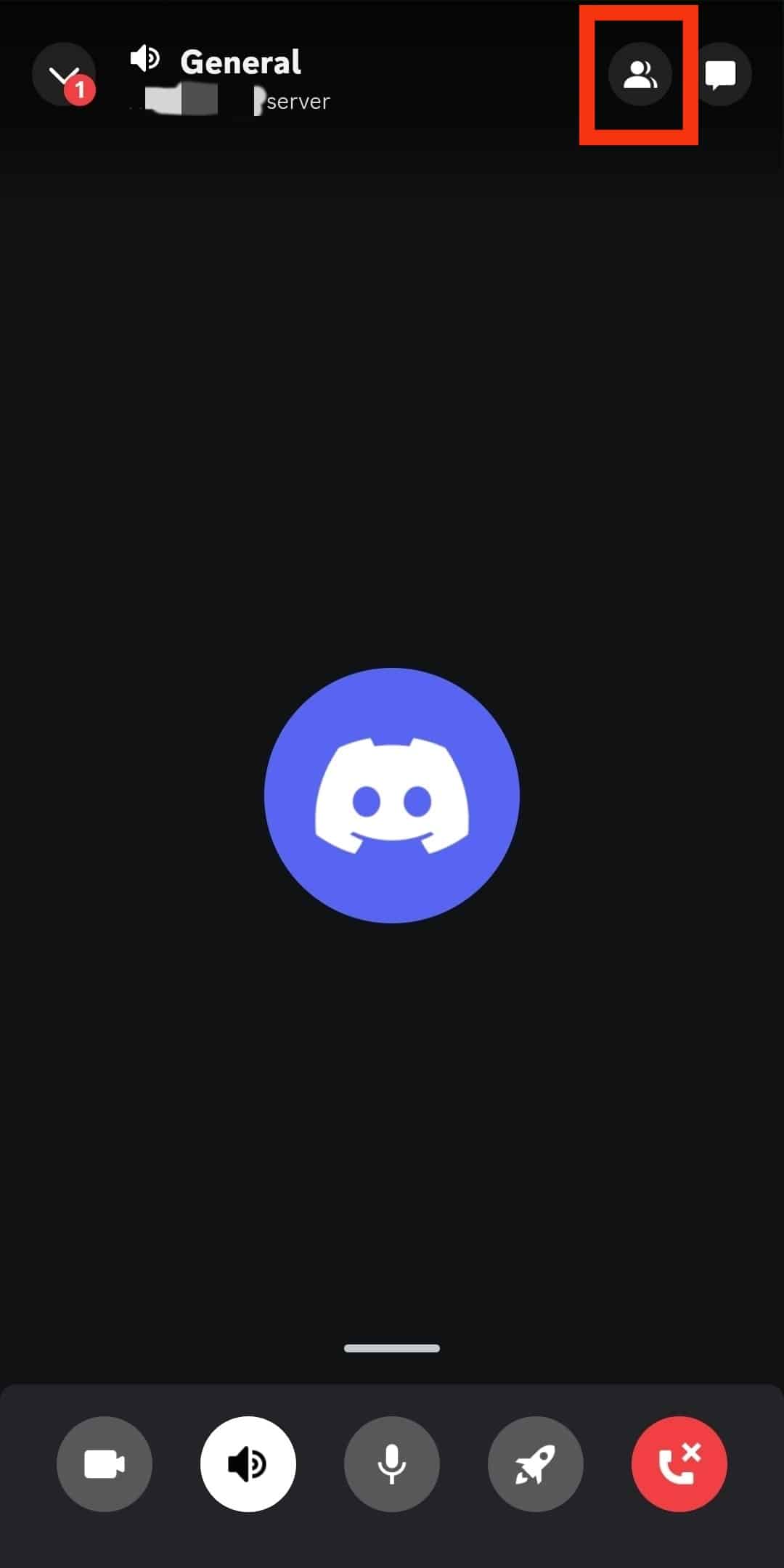
- Tap on the member you want to mute.
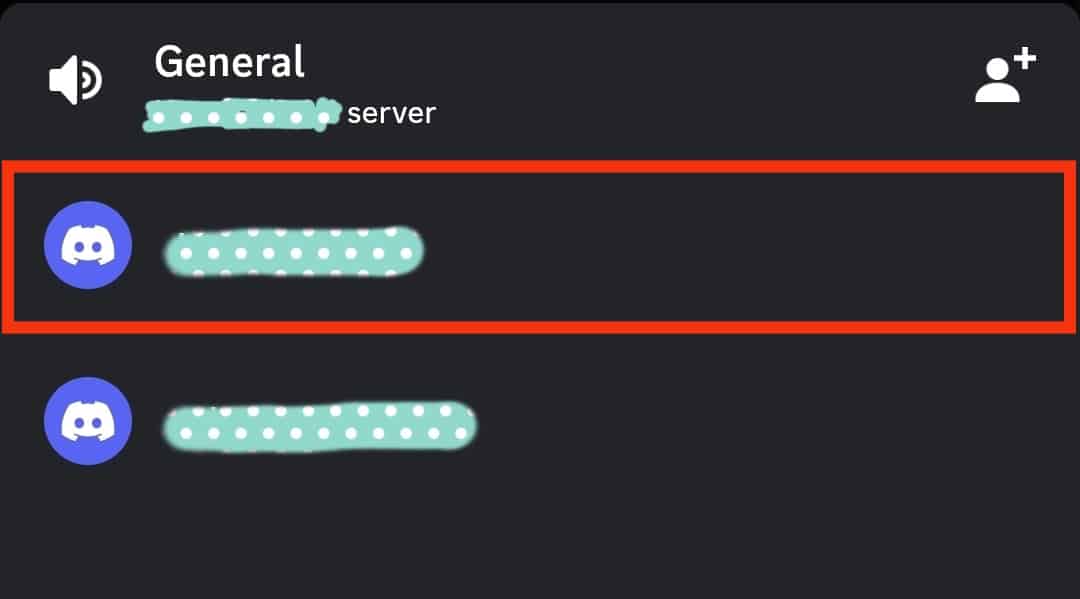
- Under the voice settings, tap the “Mute“ button.
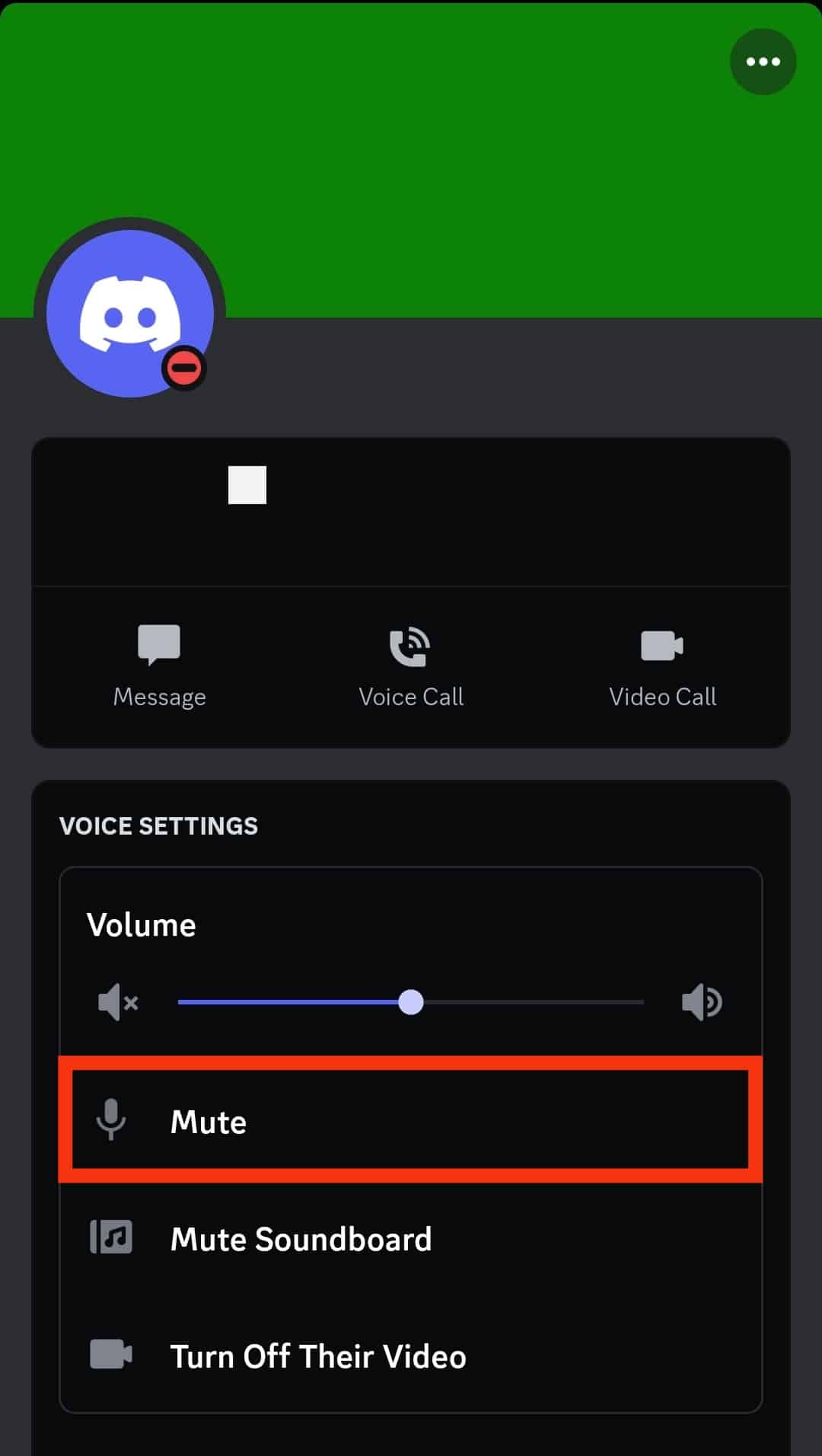
You can repeat the same steps to mute another person in your voice channel.
Conclusion
Knowing how to mute the microphone on Discord comes in handy, especially during your gaming sessions.
This guide has covered the two options for setting up the mute keybind for your Discord.
You now know how to mute your Discord microphone. Have fun!
Frequently Asked Questions
Toggle mute or push to mute are the two muting options offered by Discord when setting up a keybind for muting your microphone. The toggle mute allows you to define your set keybinds which, when pressed, mutes the microphone, and you must press the key again to unmute. The push to mute lets you define your hotkey, which you must press to mute your microphone, and releasing the hotkey unmutes your microphone.
Yes, you can. To mute someone, open the voice channel on your Discord app. Locate the person you want to mute. For the desktop app, right-click the person and choose to mute them. For the mobile app, click on their name and check the mute option.