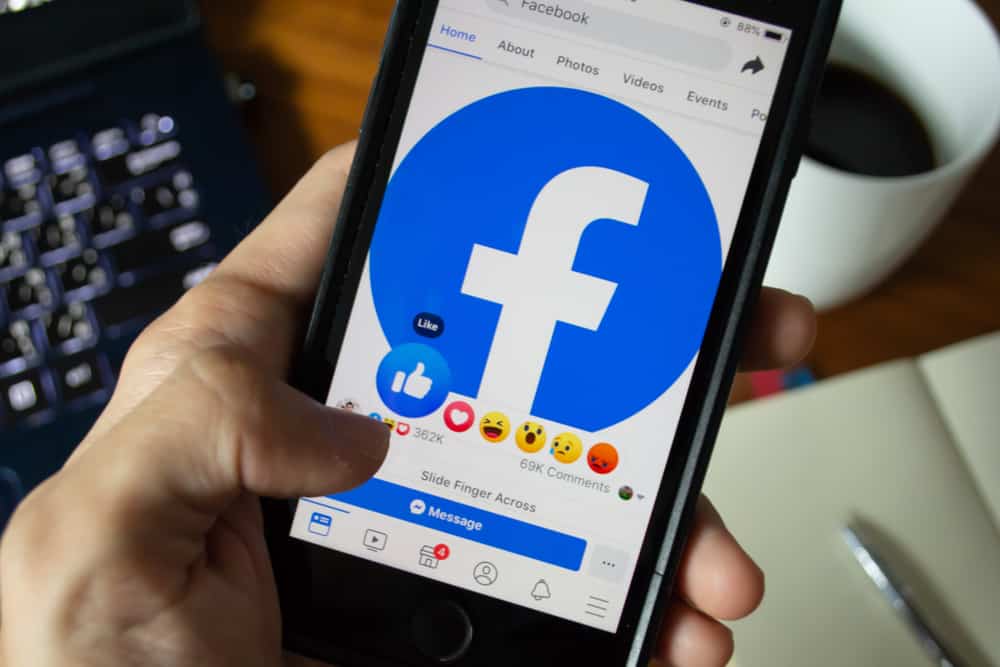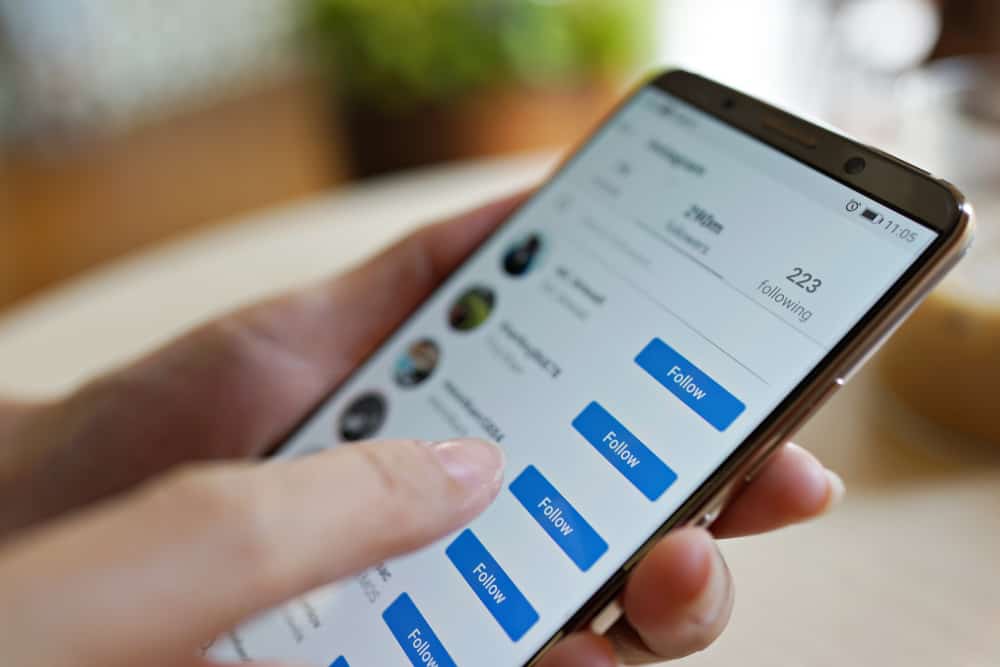Twitter is the social hub when it comes to speech and thought. But at times, it may show us content we don’t want to see, such as a show spoiler or simply content that doesn’t fit our interests.
So how can you mute hashtags that promote such content?
You can mute hashtags on Twitter by following the below steps:
1. Navigate to the “Privacy and safety” section in Twitter settings.
2. Select “Mute and block.”
3. Select “Muted words.”
4. Add any hashtag you want to mute.
The following article will answer all your queries regarding muting and unmuting hashtags on Twitter by highlighting the process steps.
Muting Hashtags on the Twitter Android App
Let’s outline the steps to mute hashtags on Twitter using your Android device:
- Open the Twitter app on your Android device.
- Tap the bell icon at the bottom.
- Tap the settings icon in the top right corner.
- Select “Filters.”
- Tap on the “Muted words” option.
- Tap the “+” button in the bottom right corner.
- Next, type the hashtag you want to mute, one at a time.
- Choose where you want to mute this word, whether timeline or notifications.
- Additionally, choose whose tweets this change in setting will affect, whether anyone or only unfollowed people.
- Choose the Duration setting between 24 hours, 7 days, 30 days, and forever.
- Tap “Save” in the top right corner.
Muting is not case-sensitive on Twitter. If you add one word to the mute list, all variations of that word will be muted. For example, if you mute the word “Celebrity,” its uppercase form “CELEBRITY” will also be muted.
Muting Hashtags on the Twitter iOS App
Follow these steps to mute hashtags on the Twitter iOS app:
- Open the Twitter app on your iOS device.
- Tap on your profile picture in the top left corner.
- Select “Settings and privacy.”
- Tap on the “Privacy and safety” option.
- Select “Mute and block.”
- Tap the “Muted words” option.
- Tap “Add” in the bottom right corner.
- Add the hashtag you want to mute.
- Adjust the settings and tap “Save” in the top right corner.
Muting Hashtags on the Twitter Desktop Version
The steps outlined above regarding muting hashtags on Twitter are specific only to the mobile device interface. They do not apply to the Desktop interface because they are different from each other.
The following steps outline the process of muting Twitter hashtags on a desktop browser:
- Navigate to Twitter on your favorite web browser.
- Select “More” from the left navigation.
- Click the “Settings and privacy” option.
- Click the “Privacy and safety” tab.
- Select the “Mute and block” option.
- Click on the “Muted words” option.
- Click the “+” button in the top right corner.
- Type the hashtag you want to mute.
- Adjust the settings.
- Click the “Save” button at the bottom.
How To Edit or Unmute a Hashtag on Twitter?
Sometimes, you may change your mind about muting a hashtag after a while or may want to edit it to different options. Don’t worry because this reversal is possible on Twitter.
There are three ways to do this: on your Android or iOS device or desktop.
Unmute a Twitter Hashtag on an Android Device
Let’s look at the steps:
- Open the Twitter app on your Android device.
- Tap the bell icon at the bottom.
- Tap the settings icon in the top right corner.
- Select the “Filters” option.
- Select “Muted Words.”
- Tap on the hashtag you want to unmute or edit.
- To unmute, tap “Delete word” and “Unmute.” Or edit the settings if you wish.
Unmute a Twitter Hashtag on an iOS Device
- Open the Twitter app on your iOS device.
- Tap on your profile picture in the top left corner.
- Select the “Settings and privacy” option.
- Tap on “Privacy and safety.”
- Select “Mute and block.”
- Tap the “Muted words” option.
- Tap on the muted hashtag.
- Tap “Delete word” and confirm the action or edit the settings.
Unmute a Twitter Hashtag on a Desktop Browser
Let’s look at the steps:
- Navigate to Twitter on your favorite browser.
- Select “More” from the left navigation.
- Select the “Settings and privacy” option.
- Click the “Privacy and safety” option.
- Select the “Mute and block” option.
- Select “Muted words.”
- To unmute, click on the muted icon that looks like a crossed-off speaker icon.
- To edit, click on the hashtag.
Conclusion
Muting a hashtag on Twitter is a straightforward process. You need to go to the Twitter app or browser website and follow slightly different steps for each action.
In addition, you can select the mute duration settings and choose from whom to mute it.
You can remove or edit muted words from the mute list following slightly different steps on your mobile device and desktop browser.
FAQs
The word and its hashtag can be muted from your feed and notifications on Twitter when you mute a hashtag.
Twitter supports all languages, and you can mute words in all languages. While tweeting, there are 34 total languages available.
Because of Twitter’s default settings, muted words are muted forever if you set the duration to ‘Forever,’ up until you manually change this setting or unmute the hashtag.