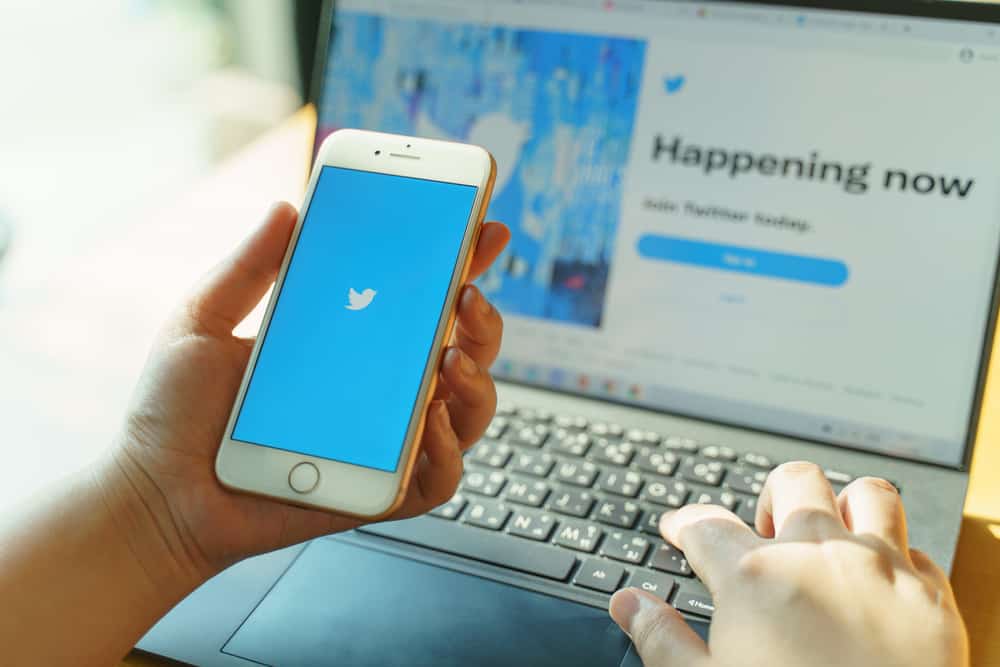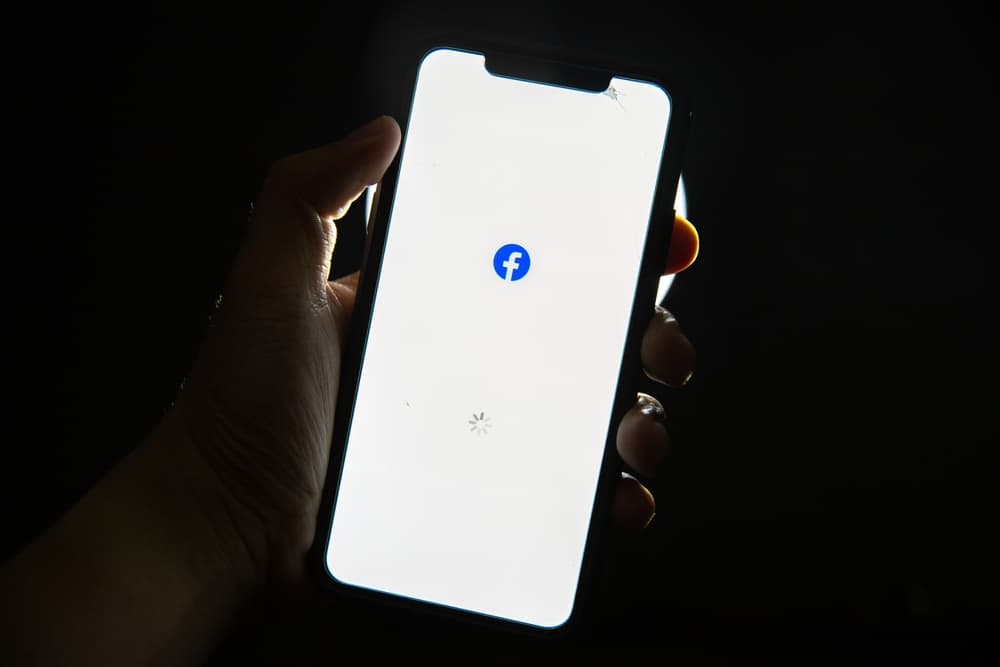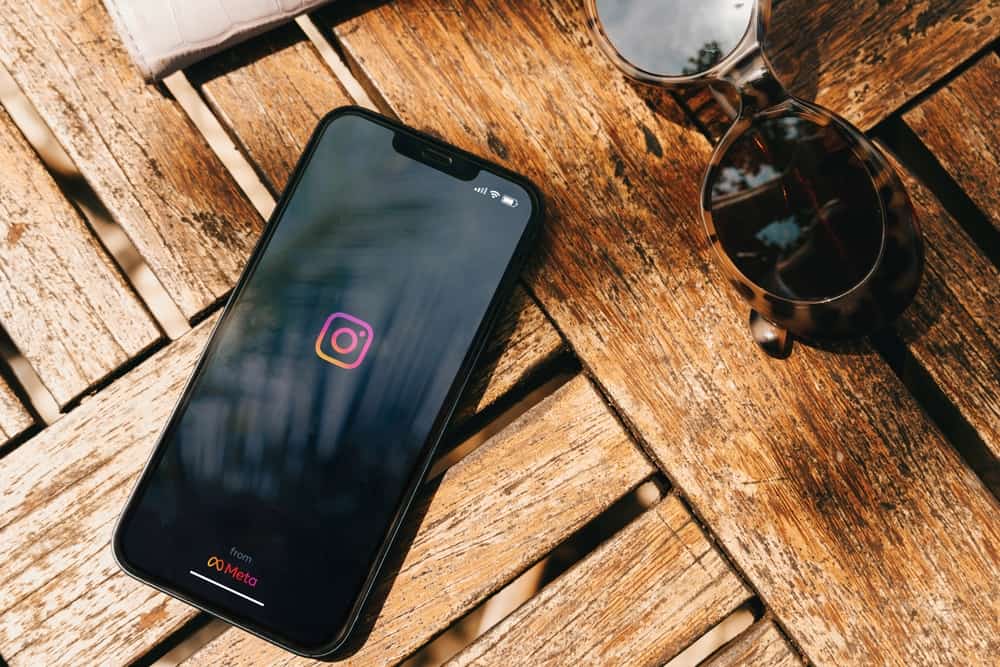
I am sure you must have come across many Instagram accounts that have posted multiple single square photos that look ridiculous alone, but when you see them together, they form a big, bold image.
Doesn’t it look interesting?
If you want to grow your Instagram audience, then try Instagram Banners. They provide a perfect opportunity for you to attract an audience and enhance engagement to your page.
The Instagram Banner became a thing after A$AP Rocky used it to introduce his new album.
Further, creative artists like michnotfound used it abundantly to showcase their aesthetic vision and work. Now everybody, from bloggers to big brands, uses Instagram banners to promote their work.
But how to make an Instagram banner?
To create Instagram Banner, first design your Instagram post/banner in whatever way you like. Here we recommend using Canva. After designing and downloading your design, it is time to split it into as many squares as you want (3, 6, 9, or 12). You can use any Split App to break down the image. These splitting Apps will break it into different boxes with sequence numbers to upload them in exact order individually on Instagram.
To learn more on Instagram Banner, Keep reading!
Instagram Banners and Their Significance
Instagram banner is like a puzzle that consists of many square photos/posts, which join together to form a larger photograph or post.
The feature became mainstream when A$AP Rocky used it to introduce his new album. Though, it did not go well with his audience.
He even lost many followers the day he posted it. It has now become a significant feature to showcase one’s work and vision more impactfully.
Instagram Banners are big and thus are instantly noticeable to the eyes because of their size. Their vibrant color and themes appeal to the audience and encourage them to interact with the brand.
Consider Instagram Banner as a canvas for creative individuals to paint it however they want. This Instagram layout allows users to display their photography skills and artwork more effectively.
Many wedding photographers use this feature to show their photography skills to potential clients.
Clothing Brands use this feature to showcase their new runway collections to get the audience’s attention. Makeup Brands use it to introduce their new launches.
Similarly, interior designers, visual artists, makeup artists, etc., use the Instagram banner feature to flaunt their work to get attention and possibly work from their potential clients.
Rick and Morty Rickstaverse @rickandmortyrickstaverse.
This account featured some interesting choose-your-own-adventure games built on Instagram based on the animated hit Rick and Morty. Here users could explore Rick and Morty’s universe and look for hidden objects. It was an exciting game that contained a series of connected Instagram accounts. Each account had a picture split into different squares or quadrants, each with a different narrative.
Each grid post contained hidden tags for other accounts. Once you click, it will transport you to the other galaxies, wormholes, and dimensions.
It no longer works, but it was a fun use of the Instagram banner.
Guide To Create Instagram Banner
Follow the guidelines below to create an Instagram banner.
Step #1: Designing the Banner (Puzzle)
Here you can use any platform to design an Instagram Banner. We are using Canva. You can also use Adobe Illustrator.
You can create puzzles of 3, 6, 9, and 12 images with varied dimensions.
We recommend you use the following dimensions for designing your desired grids:
- Three squares banner, 3240 x 1080.
- Nine squares banner, 3240 x 3240.
- Twelve squares banner, 3240 x 4320.
Now, let’s design the banner via Canva. So here it goes:
- Go to the Canva website and log in to your account or create one.
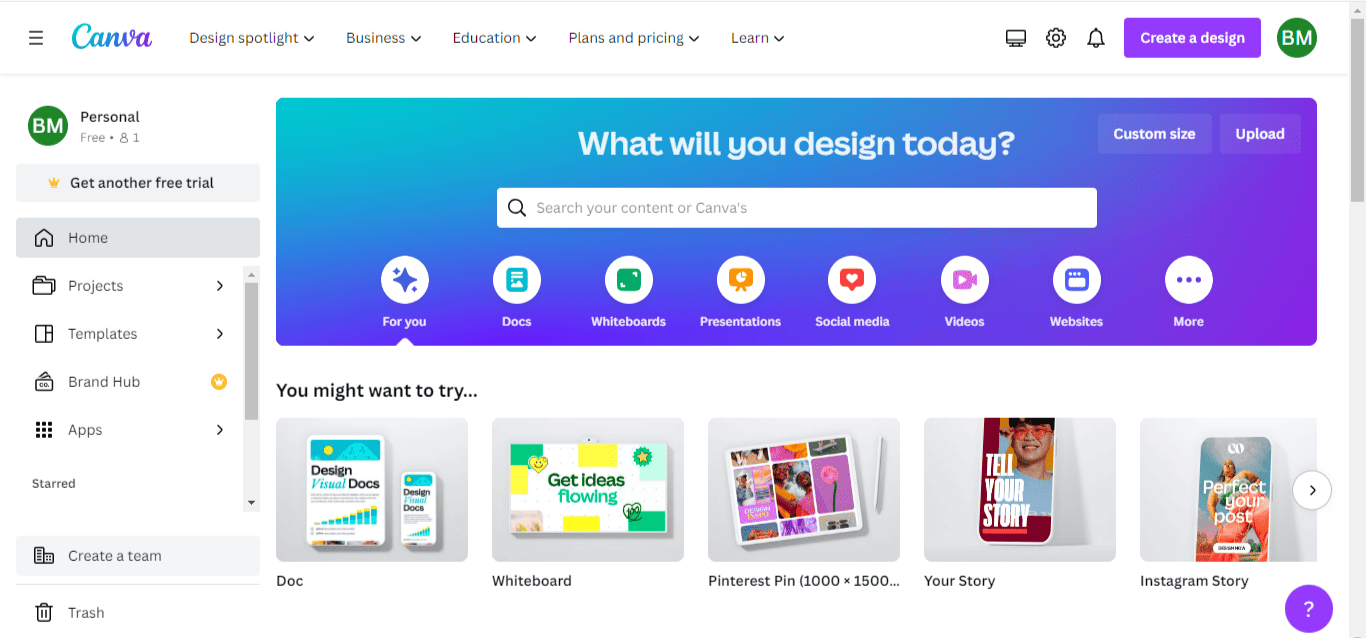
- Click the “Create a design” button in the top right corner.
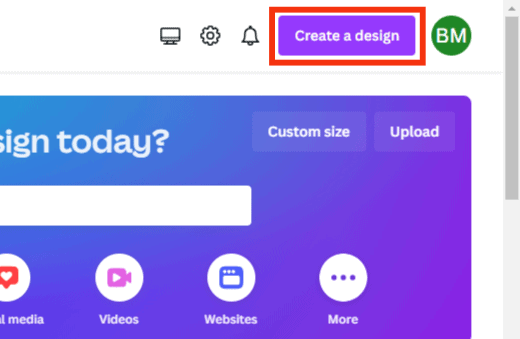
- Click on the “Custom size” option to add your required dimensions.
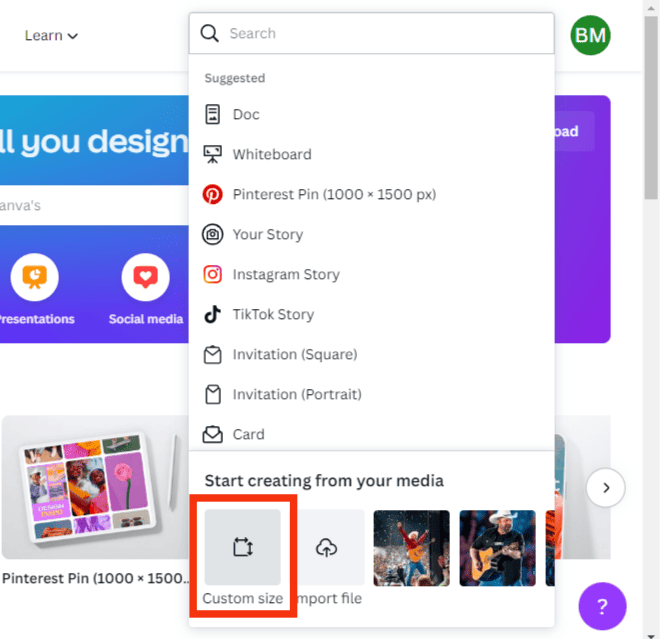
- Here, we are making a banner of 9 posts (3 x 3), so our dimensions are 3240 x 3240.
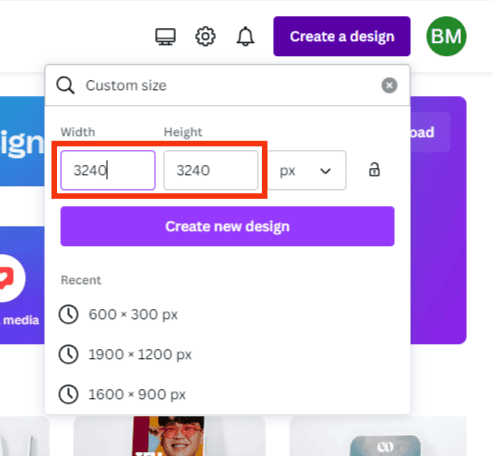
- Click on “File” in the top left corner.
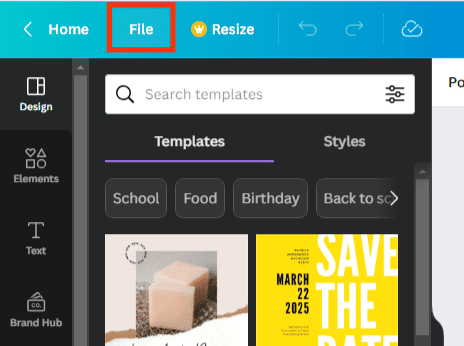
- Go to “View settings.”
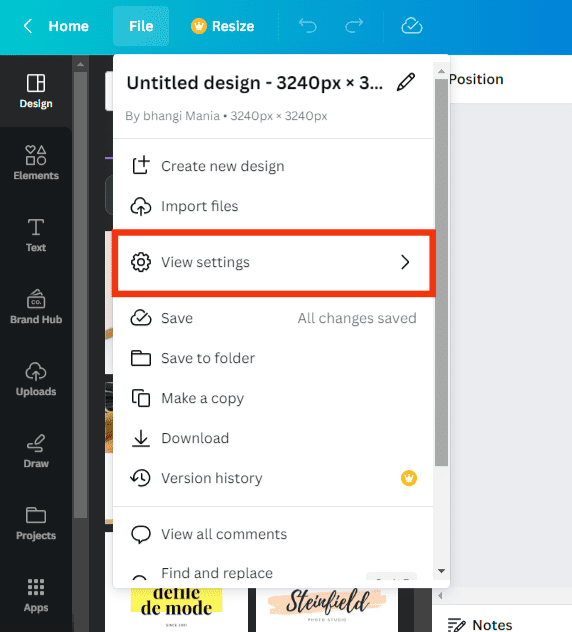
- Select the “Show rulers and guides” option to guide you on the Margins to design more effectively.
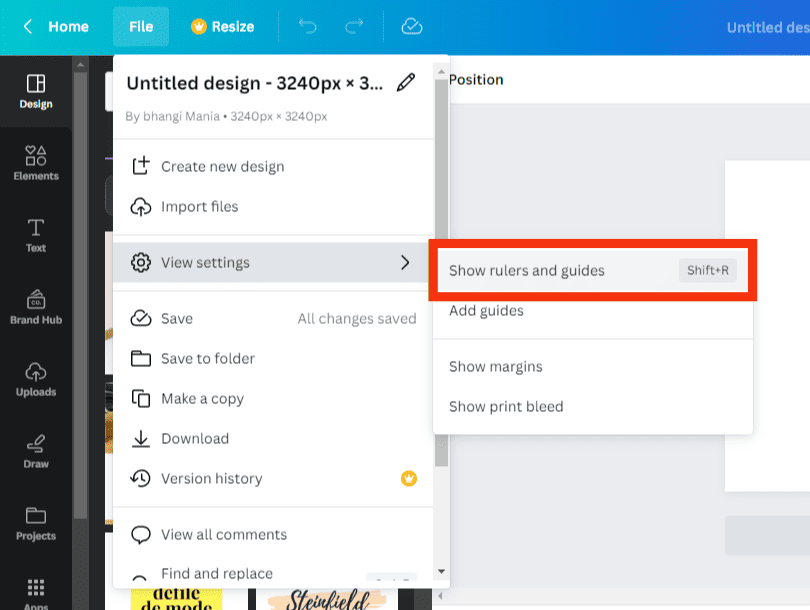
- Go to “Elements” in the left menu.
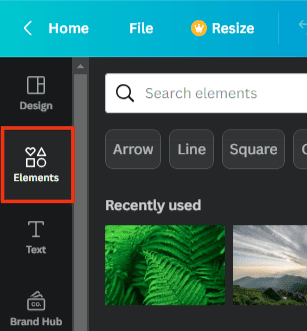
- Search for “Grid.”
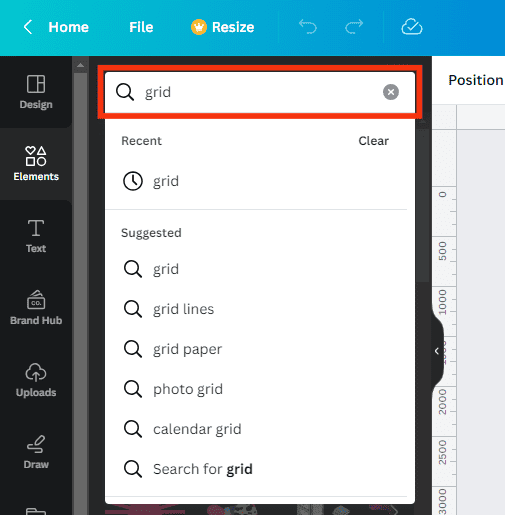
- Select the grid with nine squares to create the banner. It will help you to design every single square perfectly to go on Instagram.

After choosing the dimensions, you can start designing your banner. You can design your banner with various templates, elements, photos, shapes, and fonts available on Canva.
You can design each grid separately with all the elements of your choice. After creating the banner, download it to save it on your phone or computer (whatever you are using).
Step #2: Splitting
Now, it is time to split those images into various tiles (for us, it is: 9 tiles – 3 horizontal and vertical) to post on Instagram. You can use many apps and sites to do that for you.
Here we are using PhotoSplit App, as it is convenient and does not affect the quality of the images. You can also use the Pine Tools website, Giant Square, PhotoTiling, etc.
Please note that PhotSplit only lets you split two photos for free; after that, it requires a purchase.
Follow these steps:
- Open Photo Split App.
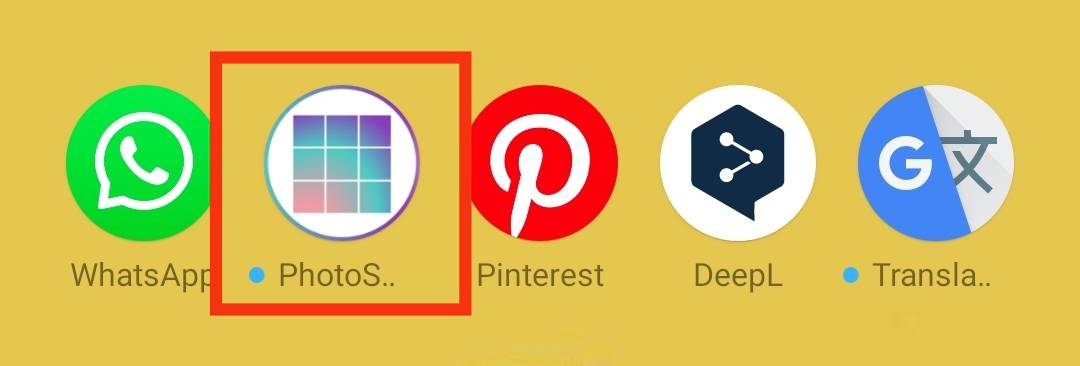
- Tap on the “Choose Photo” option.
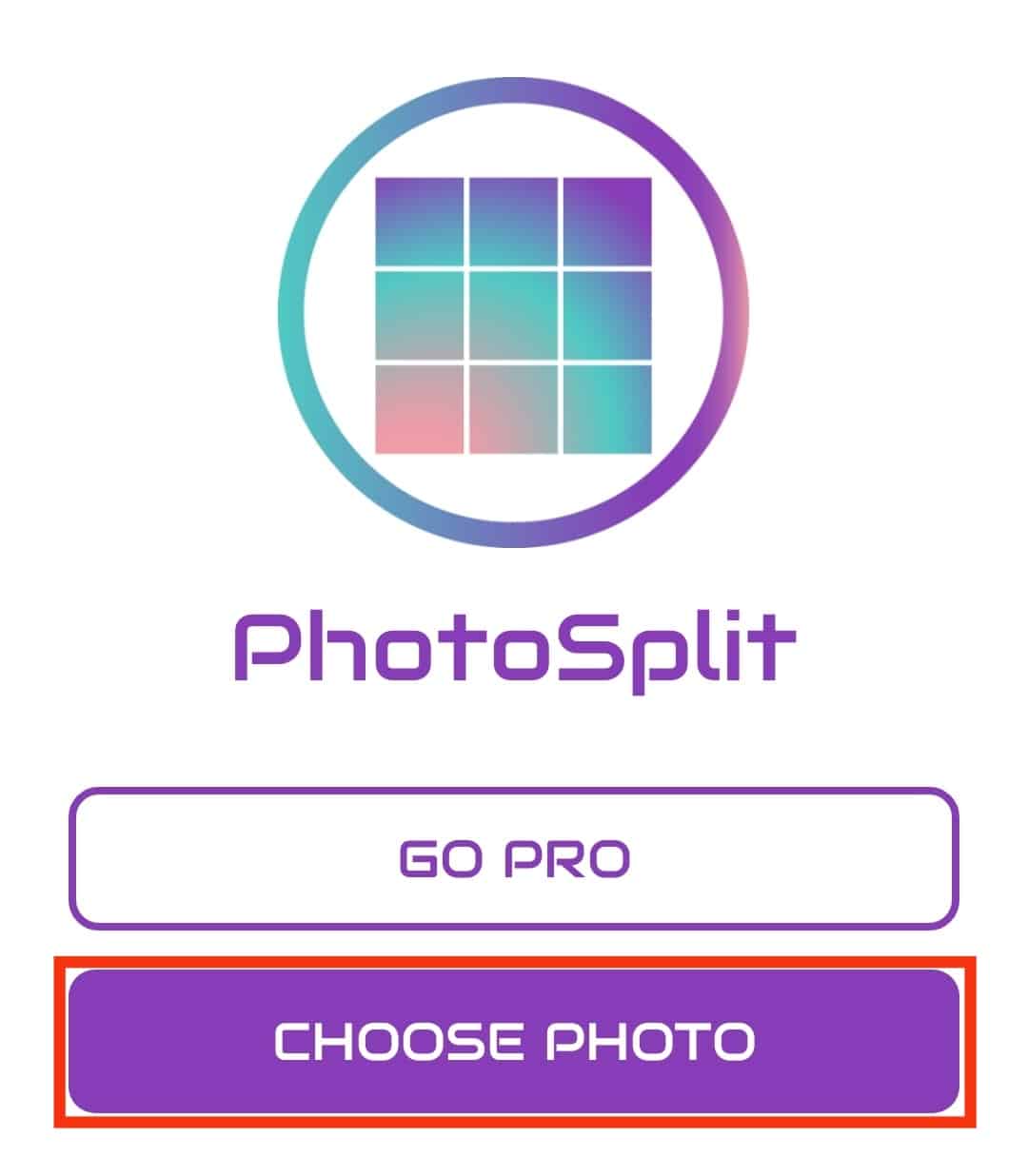
- Select any photo, in this case, designed as above from your Camera Roll.
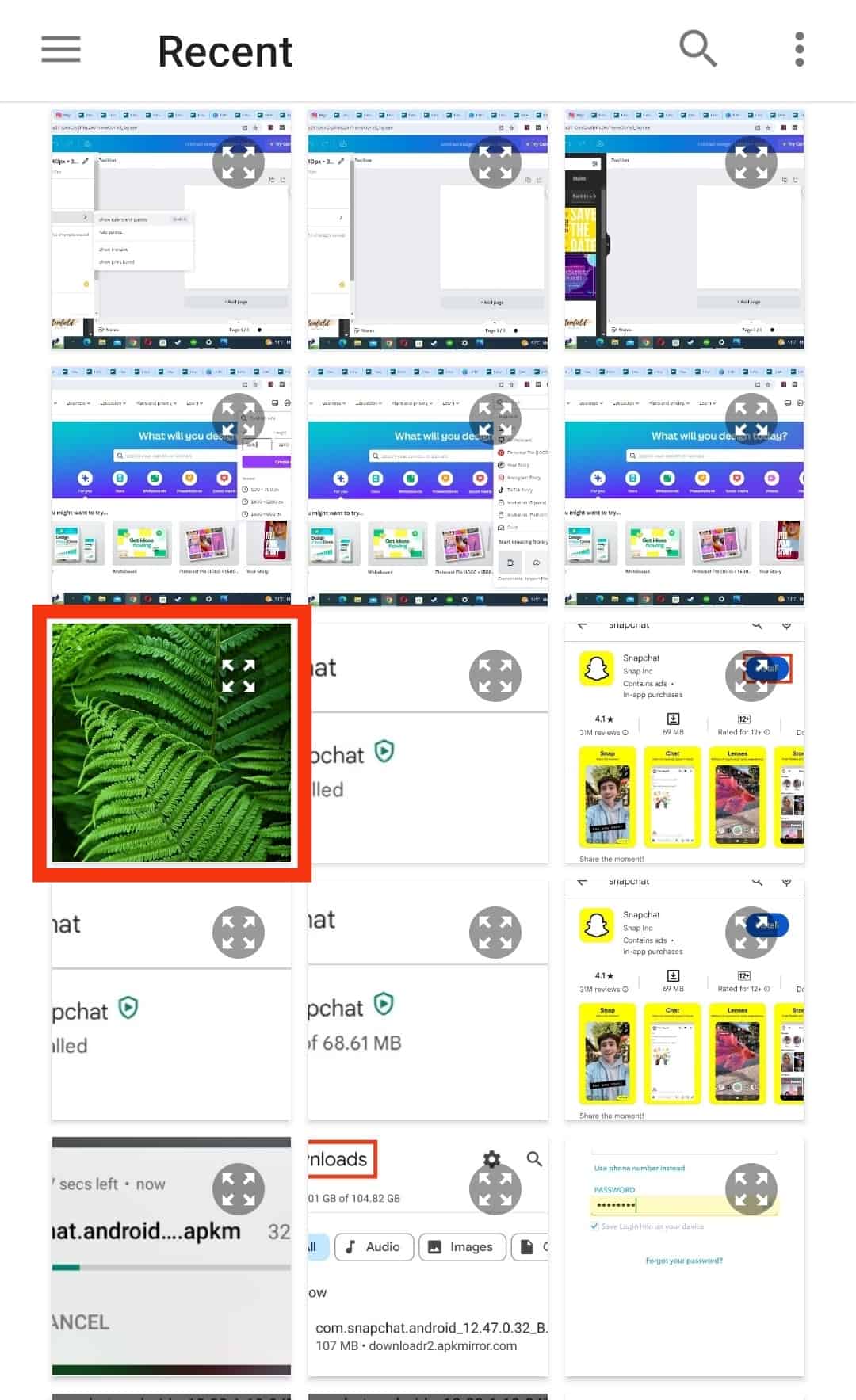
- Then choose the splitting option from below. Here we are going for 3 x 3 squares.
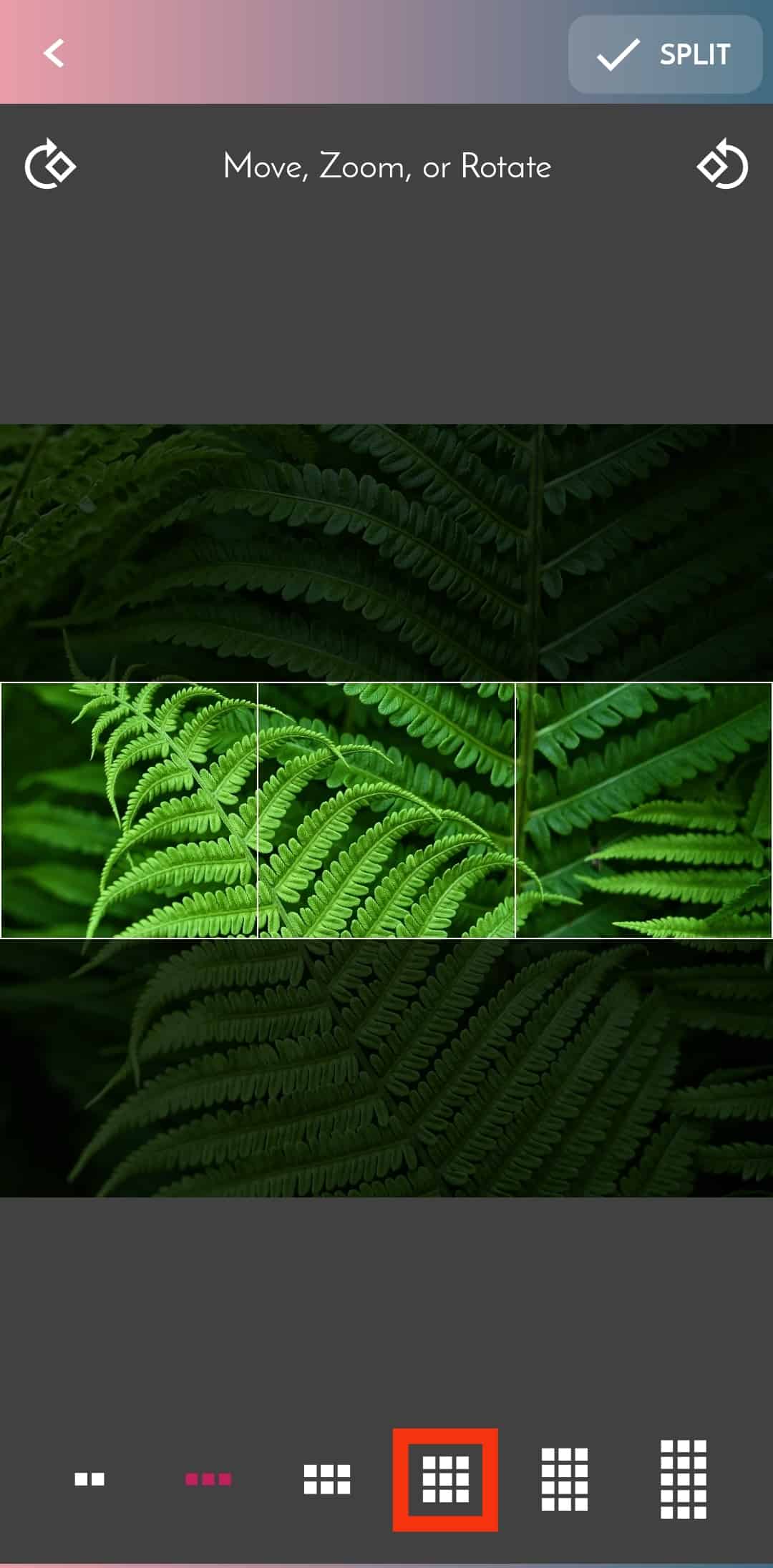
- Now tap on “Split” at the top.
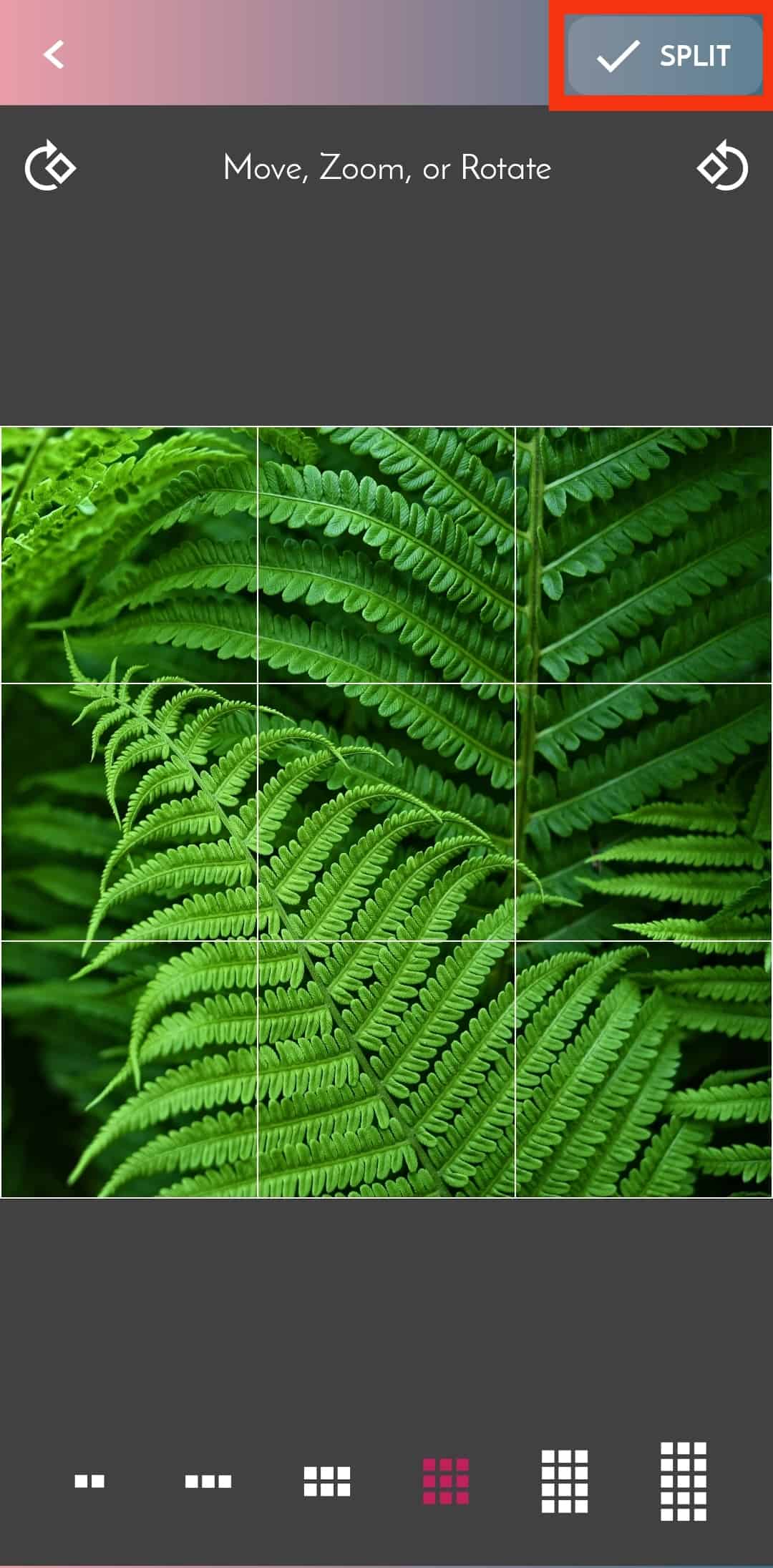
The image will be split into different parts with sequence numbers. Click on the images based on their sequences to upload each post individually on Instagram.
When they all are downloaded collectively, they will look like one big post.
If you want to amp up your profile, you can directly upload any of your pictures on the PhotoSplit App and split and post them on Instagram as one big photo.
JuniperOats Studio
JuniperOats Studio is an Instagram account of an interior designer-slash-digital artist mom who creates some beautiful visuals. She displays her artwork using Instagram banners to enhance the overall aesthetics of her brand and make her designs stand out.
Skyrocket Digital
It is a creative agency that often uses Instagram Banner to showcase its brand tagline and value proposition on a bigger canvas to its audience.
The Wrap Up
Instagram banners are efficient ways to differentiate your brand from that of others.
You can design your banner however you like; we recommend you go for Canva.
After designing, use any Splitting App you prefer.
The Splitting Apps will break your photos into different squares with numbers.
Upload them on Instagram based on their numbers.
Viola! You have the most creative and engaging post to grab your audience’s attention.