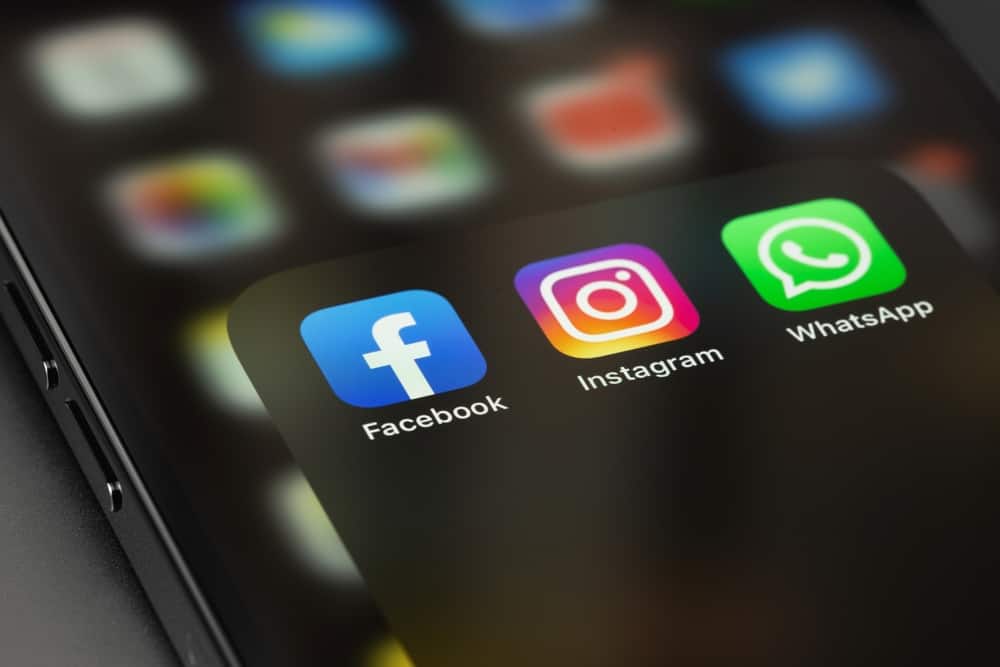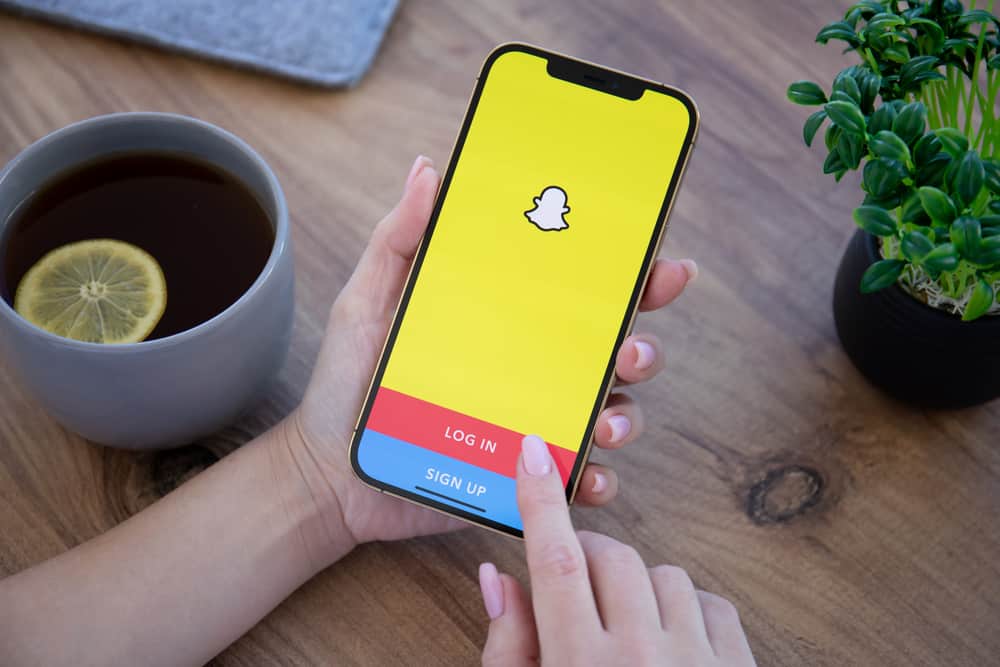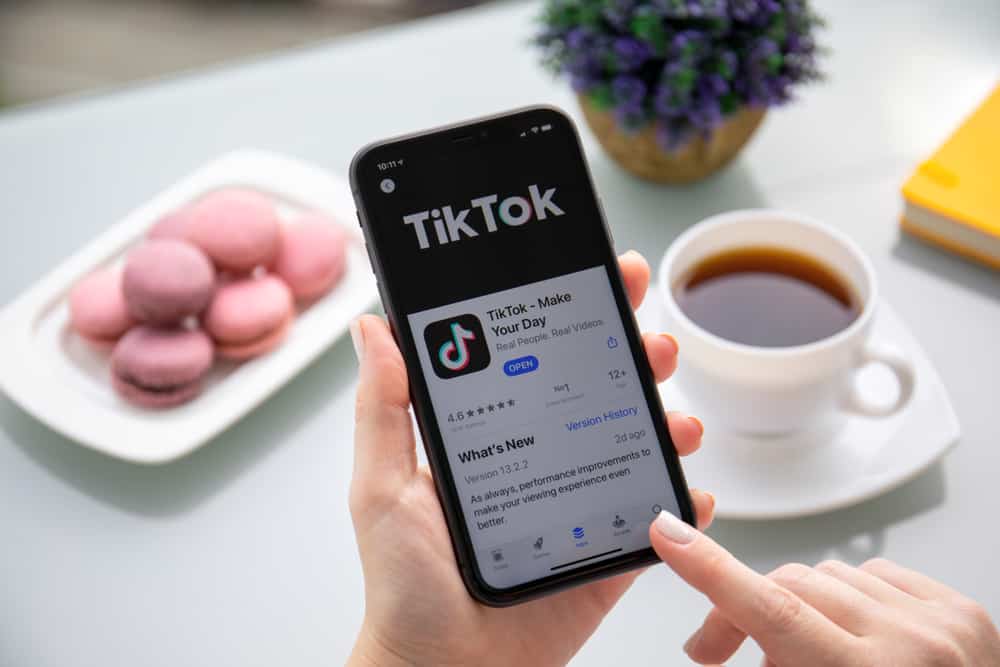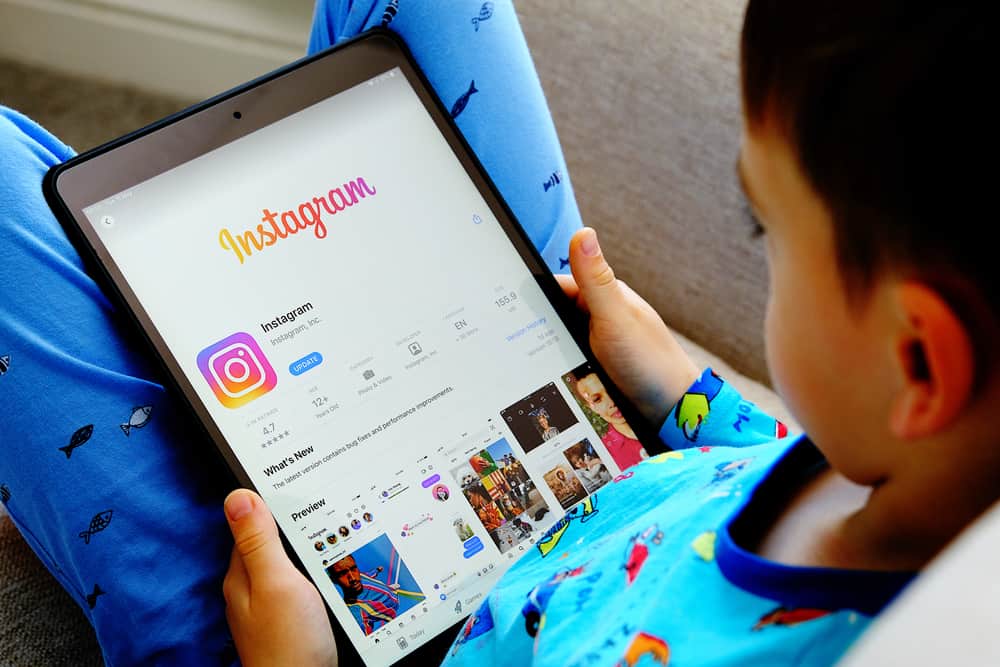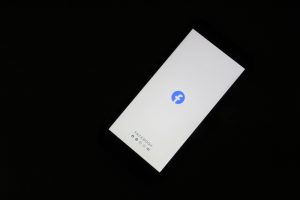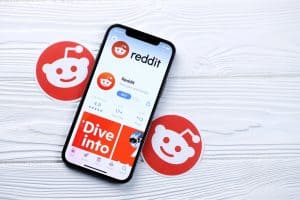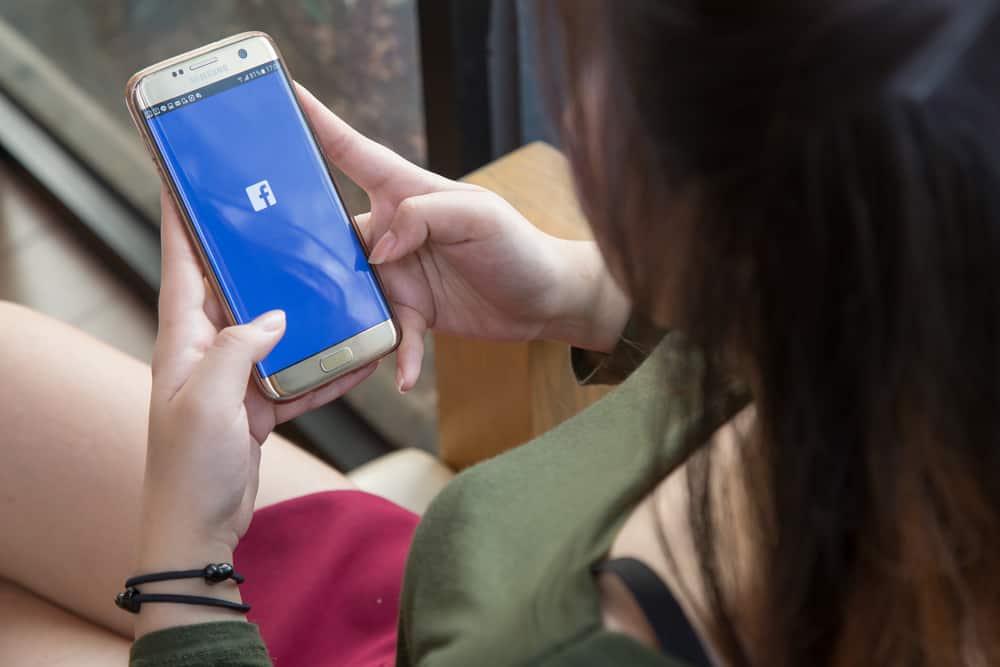
Facebook has become a leading platform where many people meet and share ideas, especially through Facebook groups.
As a group admin, you may need to announce something to the group members.
In that case, posting the announcement as a post won’t be effective, but if you use the announcement feature, everyone will get notified and see the announcement.
To make an announcement on a Facebook group, you must create a post containing what you want to announce. Once you have created and shared the post, locate it and click on the three dots next to it. A menu will open up. Click the option to “Mark the post as an announcement”. Every member will get notified about the new announcement, and the announcement post will be displayed in the group’s announcements tab.
This guide covers all details about Facebook announcements. We will understand what Facebook announcement means, the steps to make an announcement, and see the difference between pinning a post and making an announcement on Facebook. Lastly, we will discuss critical concerns about Facebook announcements that other users raise. Stick around!
What is a Facebook Announcement?
An announcement is something that gets shared for everyone to take note of. It could be something about an event or rules.
As a Facebook group admin, you will inevitably need to create announcements that you want every member to be aware of. In that case, Facebook group announcements come in handy.
The good news is that Facebook introduced the announcement feature where group admins can share a post and mark it as an announcement.
Once marked as an announcement, it will remain pinned at the top. It gets better since you can have many announcements at once.
So, whether it’s the group rules, an event, a message, or a recognition that you want to make, you only need to mark the post as an announcement.
That way, even if you have 10+ announcements, they will remain at the top of the Facebook group under the announcement tab.
How To Make an Announcement on Facebook
There are many times you will need to create announcements on Facebook. If you are the group admin, you have two options to create an announcement on your Facebook group. You can create a post and mark it as an announcement or locate a post you made earlier and mark it as an announcement.
Here’s how to create a Facebook group announcement:
- Open your Facebook account.
- Under your “News Feed”, click on the “Groups” option on the left.
- Navigate to the Facebook group in which you are an admin.
- Click on the option for “What’s on your mind”.
- Create a post containing something you want to make as an announcement.
- Click the “Post” button to share the post.
- Once the post is shared, locate it and click the three dots on it right.
- Tap the option for “Mark as announcement”.
- Alternatively, locate an existing post and click the three dots on its right.
- A menu will open. Click the option for “Mark as announcement”.
You’ve managed to create your first Facebook group announcement.
The beauty of Facebook group announcements is that you can stack them together without the new announcement replacing other announcements. Therefore, if you have many announcements, you can add them all to your announcements tab by repeating the steps provided above.
Also, you can decide to pin the announcement to make it more visible to everyone in the group.
In that case, use the steps below:
- On your Facebook group, navigate to the “Announcement” tab.
- Tap the three dots next to the announcement that you wish to pin.
- Select the option for “Pin to top”.
- Your announcement is now pinned.
You can repeat the same steps when you need to unpin the announcement and choose the “Unpin from top” option.
How To Remove a Facebook Announcement
Announcements are meant to serve a purpose. Therefore, when a certain announcement, such as an event announcement, has served its purpose, it makes sense that you will need to remove it later.
To remove a Facebook group announcement, use the steps below:
- On your Facebook account, go to the Facebook group where you are an admin.
- On its homepage, open the “Announcements” tab.
- Locate the target announcement.
- Tap the three dots next to the announcement.
- Click the “Remove announcement” option.
You will no longer see the post marked as an announcement. However, you can find the post from the group based on the date the post was created.
Pinning a Post vs. Using an Announcement
A Facebook post can be pinned, but you can only have one pinned post at any given time. However, you can create many posts and mark them as announcements.
Once you mark a post as an announcement, it will get pushed to the “Announcements” tab on your Facebook group.
Besides, you can stack many Facebook announcements but only have one pinned post at any time.
Conclusion
Announcements are a great way of emphasizing something to your group members.
You must first be a group admin to make an announcement on a Facebook group.
If so, create or locate a post, tap the three dots on its right and mark the post an announcement.
It will then appear under the “Announcements” tab on your Facebook group.
Thanks to this guide, you can now create Facebook announcements.
Frequently Asked Questions
Facebook allows users to create multiple announcements. You can have more than ten announcements at a go. All you need is to mark posts as announcements, which will appear under your announcements tab on the Facebook group.
To create an announcement, create a Facebook post or locate a post that you want to use as your announcement. Once you have the post, tap on the three dots next to it and choose the option to mark it as an announcement.