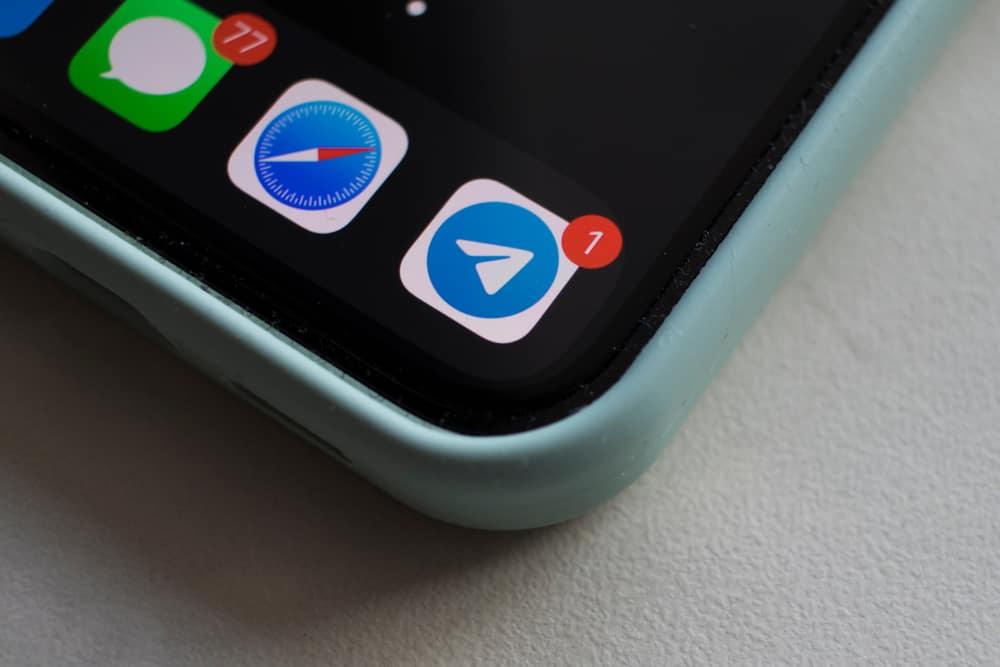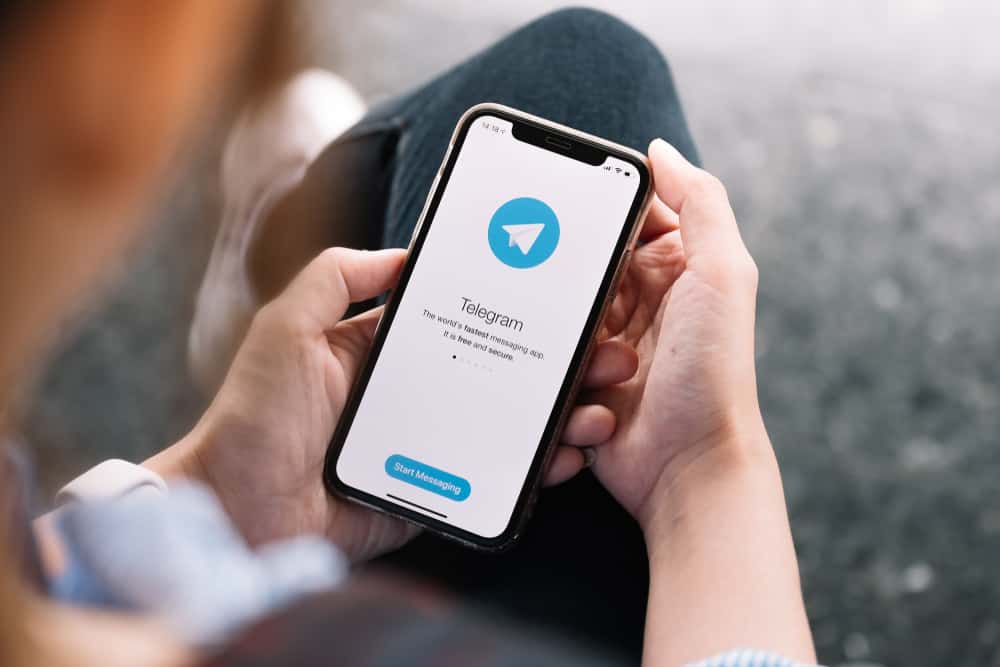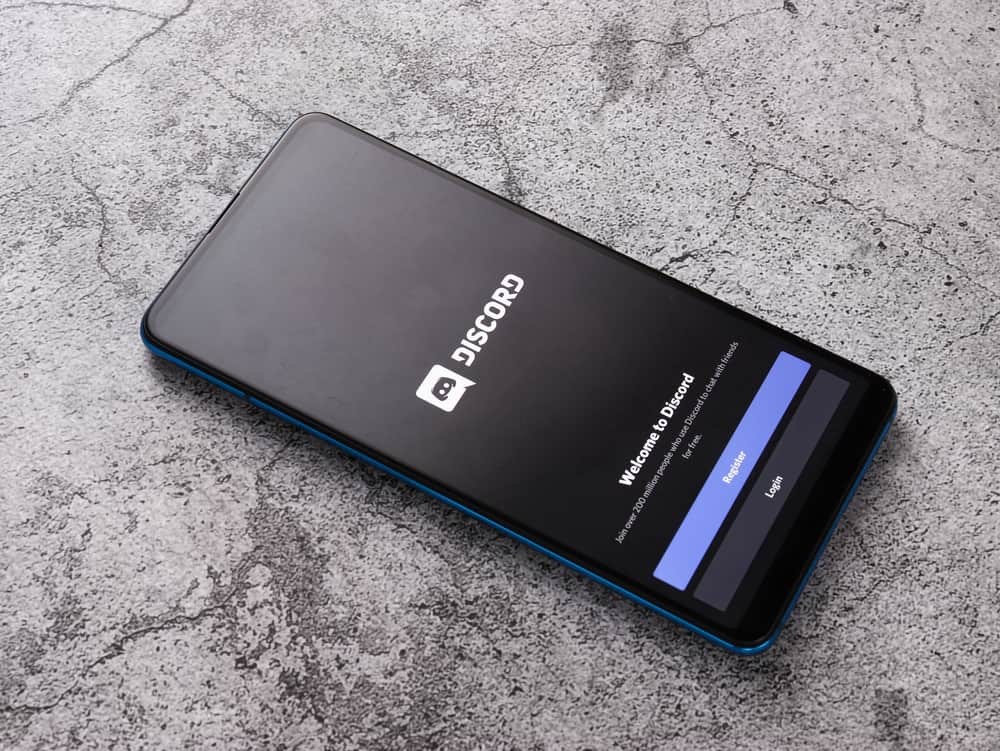
When you create a public server that gains many members, managing it can be exhausting for one person.
Luckily, you don’t have to be alone.
Discord allows the server owner to create different roles, such as the mod, and assign someone from the members to be the moderator.
That way, the moderator can help manage the activities of the server.
This guide will cover all details about giving mod permissions on Discord.
Giving mod permissions is an administrative task. So, open your Discord server, right-click on it, hover your mouse on “Server settings” and click the “Roles” option. Next, click the “Create role” button and save it as “moderator”. Once you save the changes, navigate to the “User management” category and open the list of members of the server. Decide which member you want to make as an administrator, then assign them the moderator role.
This guide begins by understanding who a moderator on Discord is and what role they play. Next, we will cover the steps for creating the moderator role and see how to assign a member the role.
Who is a Moderator?
A Discord server is an excellent way of creating a community. Running the server involves many activities, such as adding new members, regulating conversations, banning or kicking out members, etc. As such, when more members join the server, you must have someone to help run errands; that is where a moderator comes in.
A moderator is someone assigned the moderator permissions, such that they can execute administrative roles in the server. The moderator has more privileges than members and can kick out members or ban those who don’t act responsibly.
The server owner creates a moderator, and only someone you trust should be your moderator. Besides, the moderator should be a fair person who listens to everyone before making a decision. That way, your server will run smoothly.
How To Give Mod Permissions on Discord
When you create a Discord server, all members are equal until you assign different roles to others. In the case of the mod permissions, you must create a moderator role. Once you have the role, you can assign it to someone.
Let’s first create the moderator role using these steps on the desktop.
- Open your Discord desktop app.
- Locate your server and right-click on it.
- A context menu will appear. Hover your mouse on the “Server settings”, and click on “Roles” on the window that appears.
- Once the “Roles” page opens, click the “Create role” button.
- Name it “Moderator” and define other settings, such as icon and color.
- Click on the “Permissions” tab and select which permissions the moderator should have.
- Once satisfied, click the “Save Changes” button at the bottom.
That’s how you create the mod permissions on Discord. However, that’s not it. We still have to assign the role to one member. Proceed with the steps as follows.
- Open your Discord desktop app.
- Locate your server and right-click on it.
- A context menu will appear. Hover your mouse on the “Server settings”, and click on “Members” on the window that appears.
- A list of all the members of your server will appear. Locate your target member.
- Click the horizontal ellipsis on their right.
- On the context menu, click the “Roles” option and select the “Moderator” role we created earlier.
The member is now a moderator of the server and can start executing their moderator roles, helping you with various activities on the server.
Conclusion
Discord allows the server owner to create different roles and assign them to members of the particular server.
You can access the “Roles” page and create the mod role, then access the list of server members and assign a member the mod role.
We’ve seen the steps to follow to achieve that in this guide.
Frequently Asked Questions
The mod permission is created and assigned to the owner of the given server or the administrator if they have been granted that permission.
Start by creating the moderator role. Once created, access the list of members and click on one member, then assign them the moderator role.