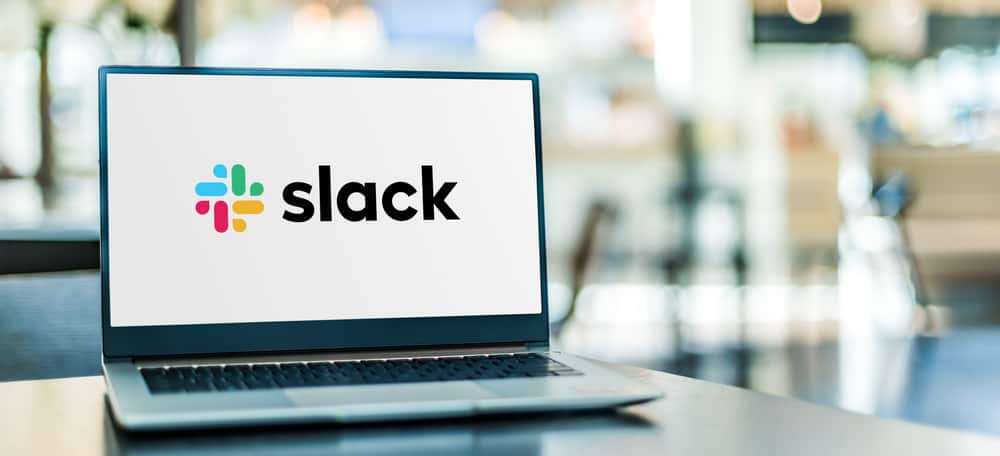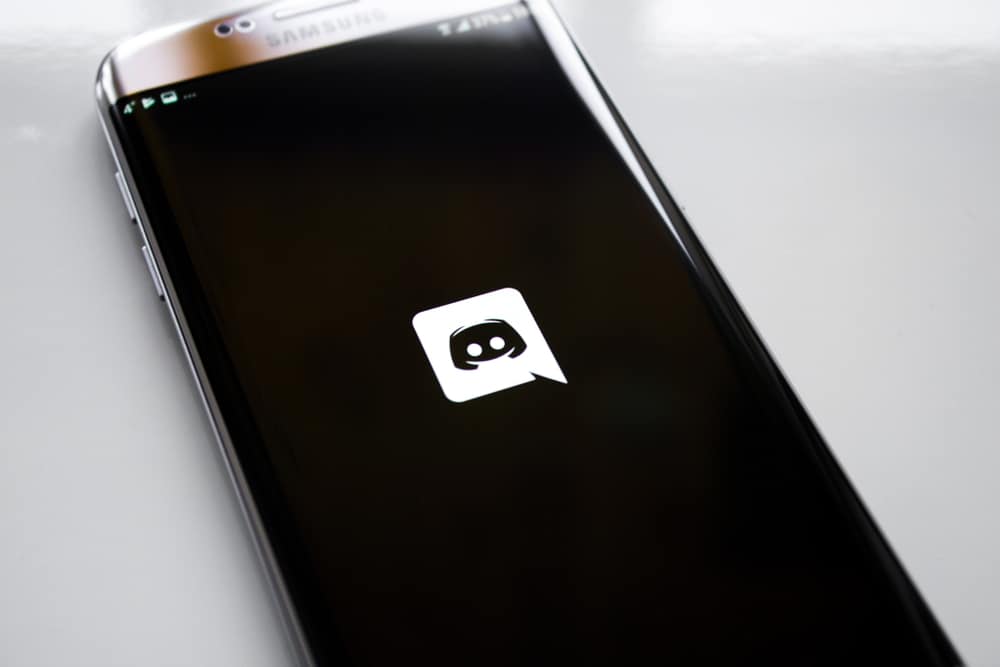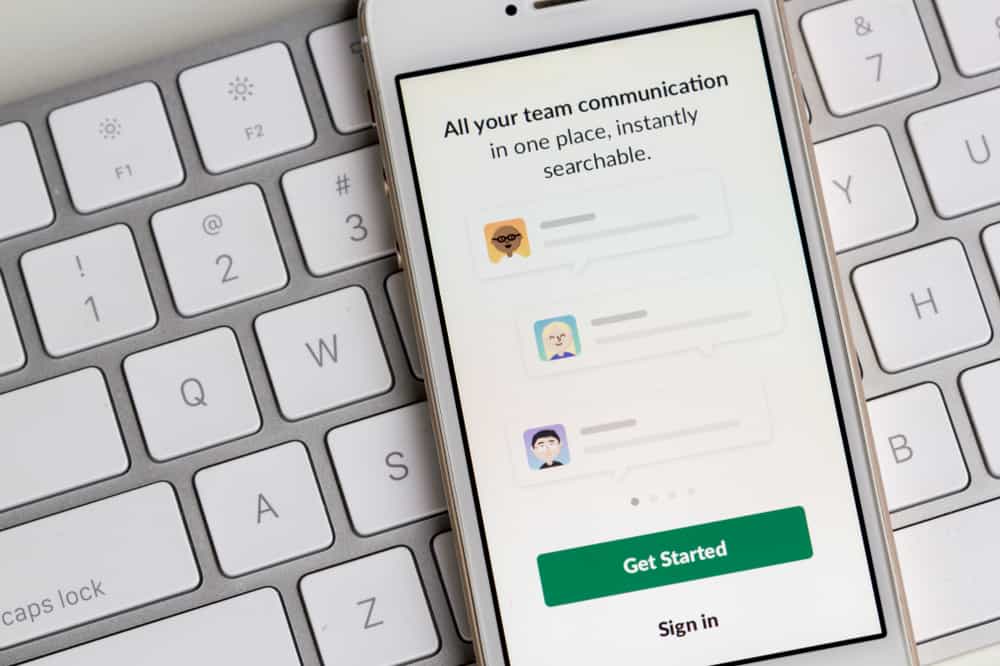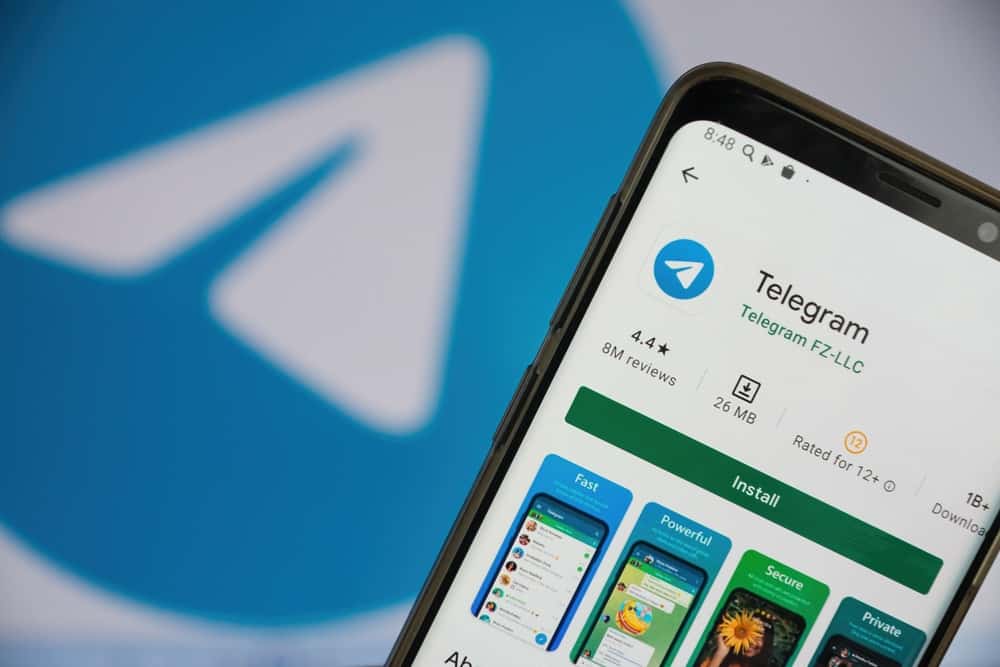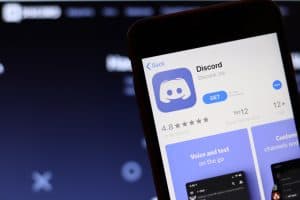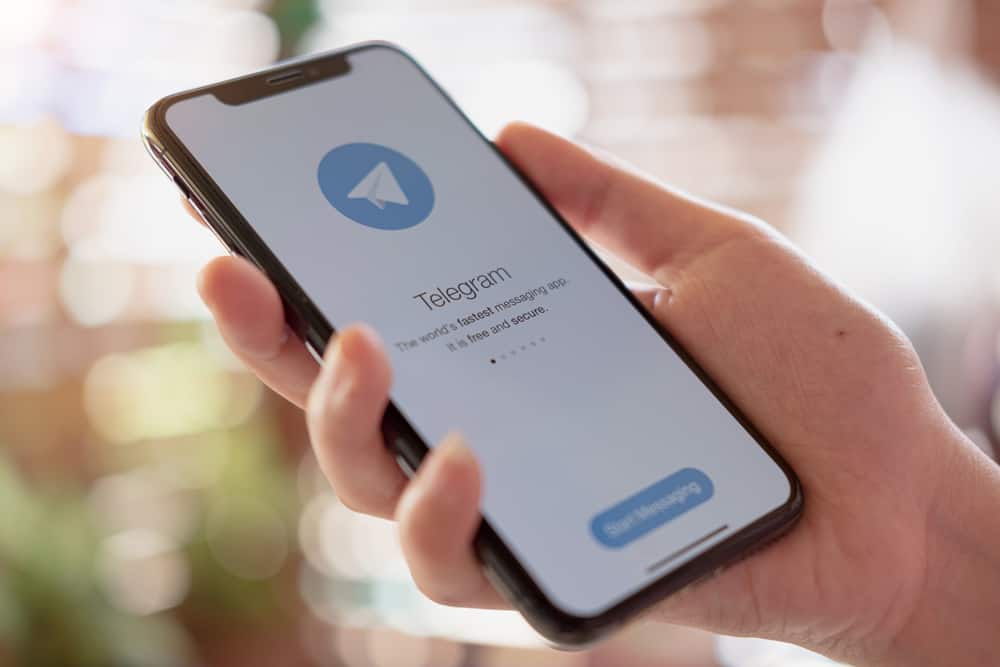
WhatsApp stickers make conversations with friends and family exciting.
They help you accurately communicate your thoughts, feelings, and reactions.
Telegram has its fair share of native stickers, but WhatsApp stickers are more wholesome.
Luckily, you can transfer your favorite WhatsApp stickers to Telegram.
So, how do you export WhatsApp stickers to Telegram?
To export WhatsApp Stickers to Telegram on Android, navigate to the WhatsApp Stickers folder in the File Manager app. Select the stickers you want to export, click “Share,” and select “Telegram.”
Once directed to Telegram, select “Saved Messages” and hit the send button. The “Saved Messages” thread on Telegram becomes your WhatsApp stickers library.
This post teaches you how to export WhatsApp stickers on Telegram.
Overview of Exporting WhatsApp Stickers to Telegram
Telegram is one of the fastest-growing instant messaging apps, thanks to its incredible privacy and security features, such as Secret Chat and Disappearing messages.
Besides security reasons, it’s a perfect app for text messaging, audio and video calls, transfer of files, and social interaction.
Emojis, GIFs, and stickers are critical to social interaction because they help emphasize and express feelings, moods, or reactions.
To focus on stickers, Telegram has hundreds of in-app stickers that come in packs. You can add these stickers to your app to spice up your conversations.
However, these stickers are limited, and most of them are based on common emojis. Luckily, you can export your favorite stickers from other sources, such as WhatsApp, to Telegram.
Read on to learn how to export WhatsApp stickers to Telegram.
How To Export WhatsApp Stickers to Telegram?
You can export WhatsApp stickers to Telegram in two ways depending on whether you use Android, iPhone, or the desktop app. Let’s examine the techniques below.
Exporting WhatsApp Stickers to Telegram on Android
Follow the steps below to export WhatsApp stickers to Telegram on Android:
- Open the File Manager app.
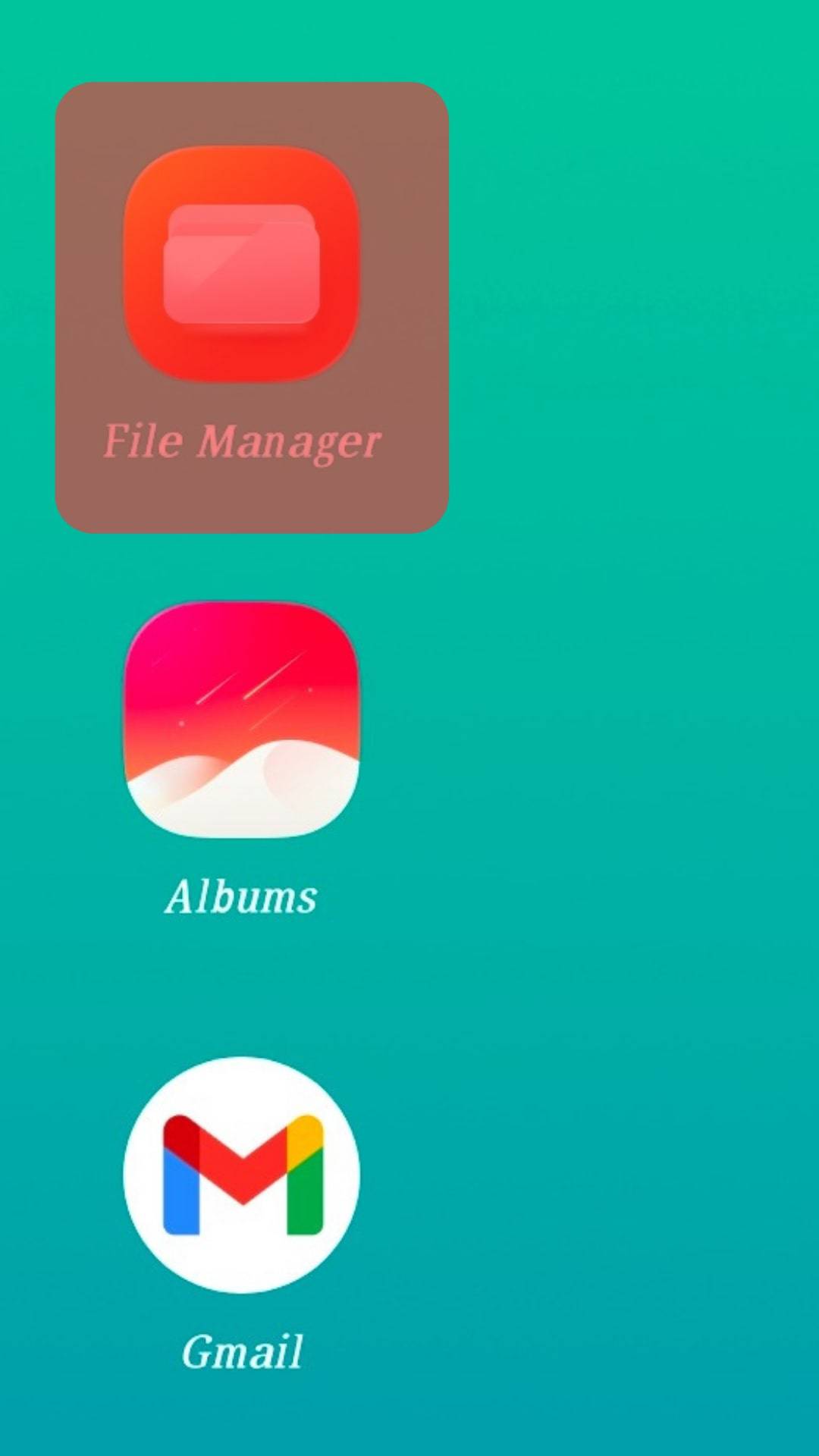
- Select the phone’s internal storage folder.
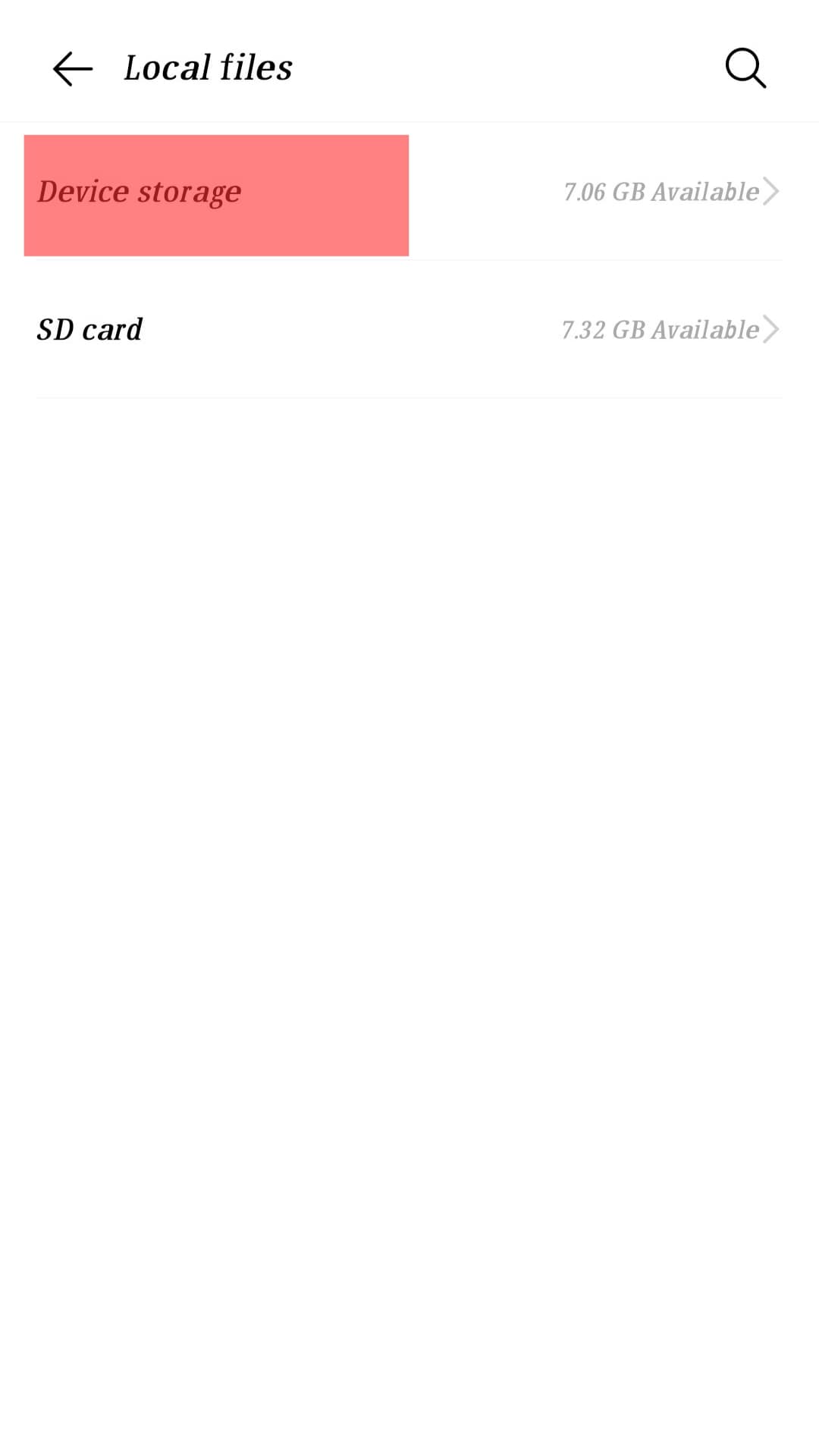
- Open the “WhatsApp” folder.

- Select “Media.”
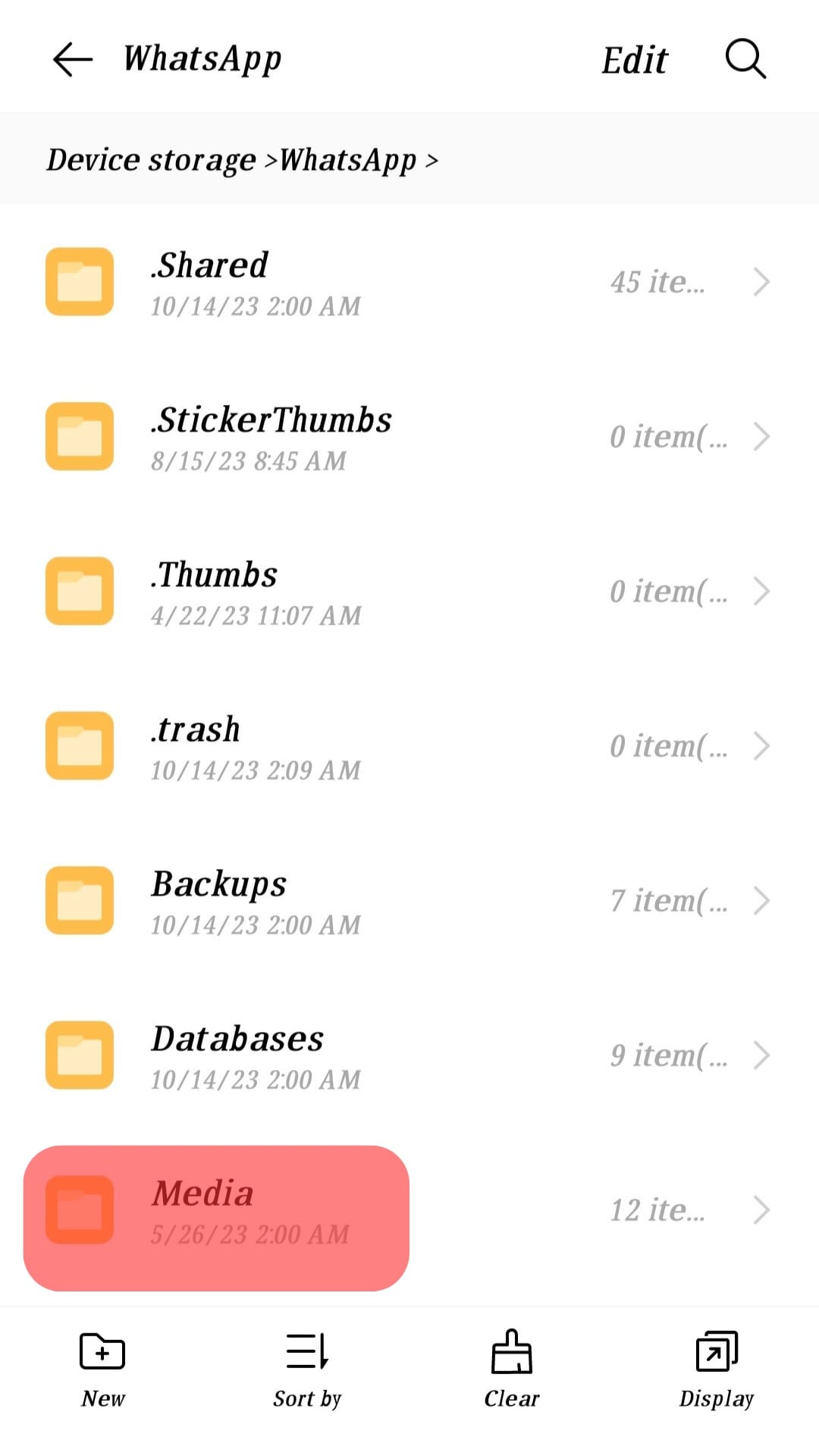
- Select “WhatsApp Stickers.”
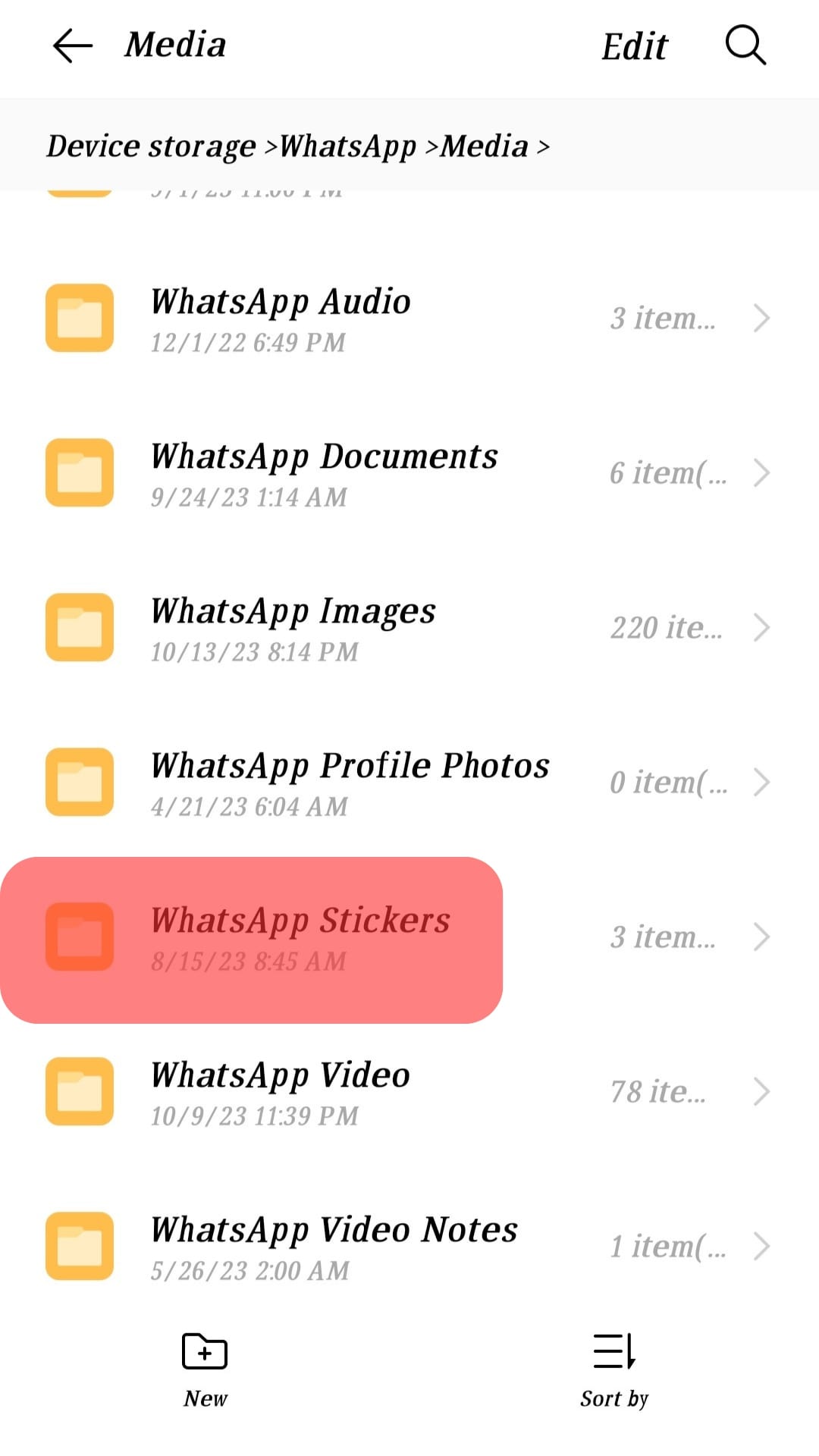
- Select the stickers you want to export to Telegram.
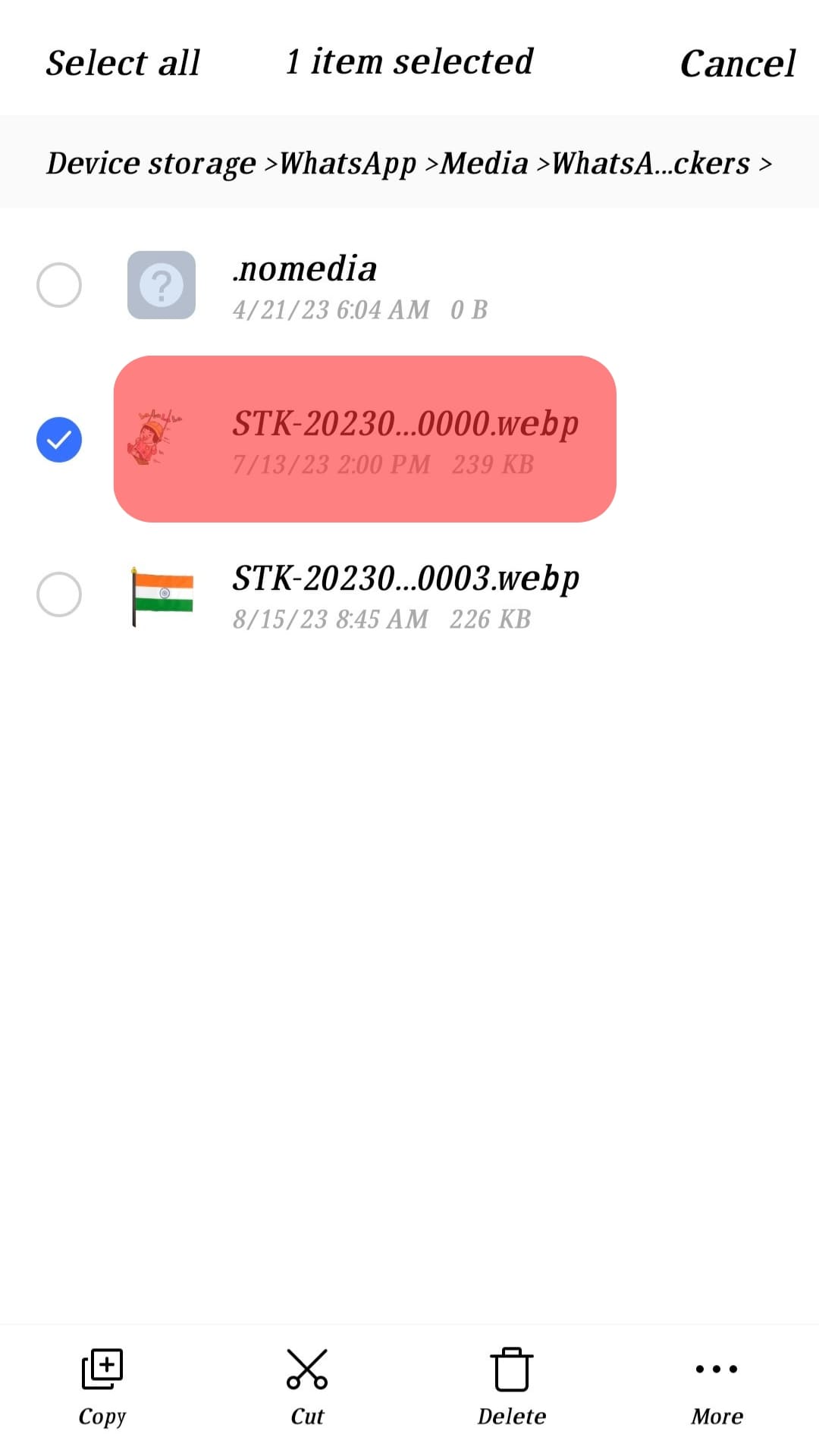
- Tap on “Share.”
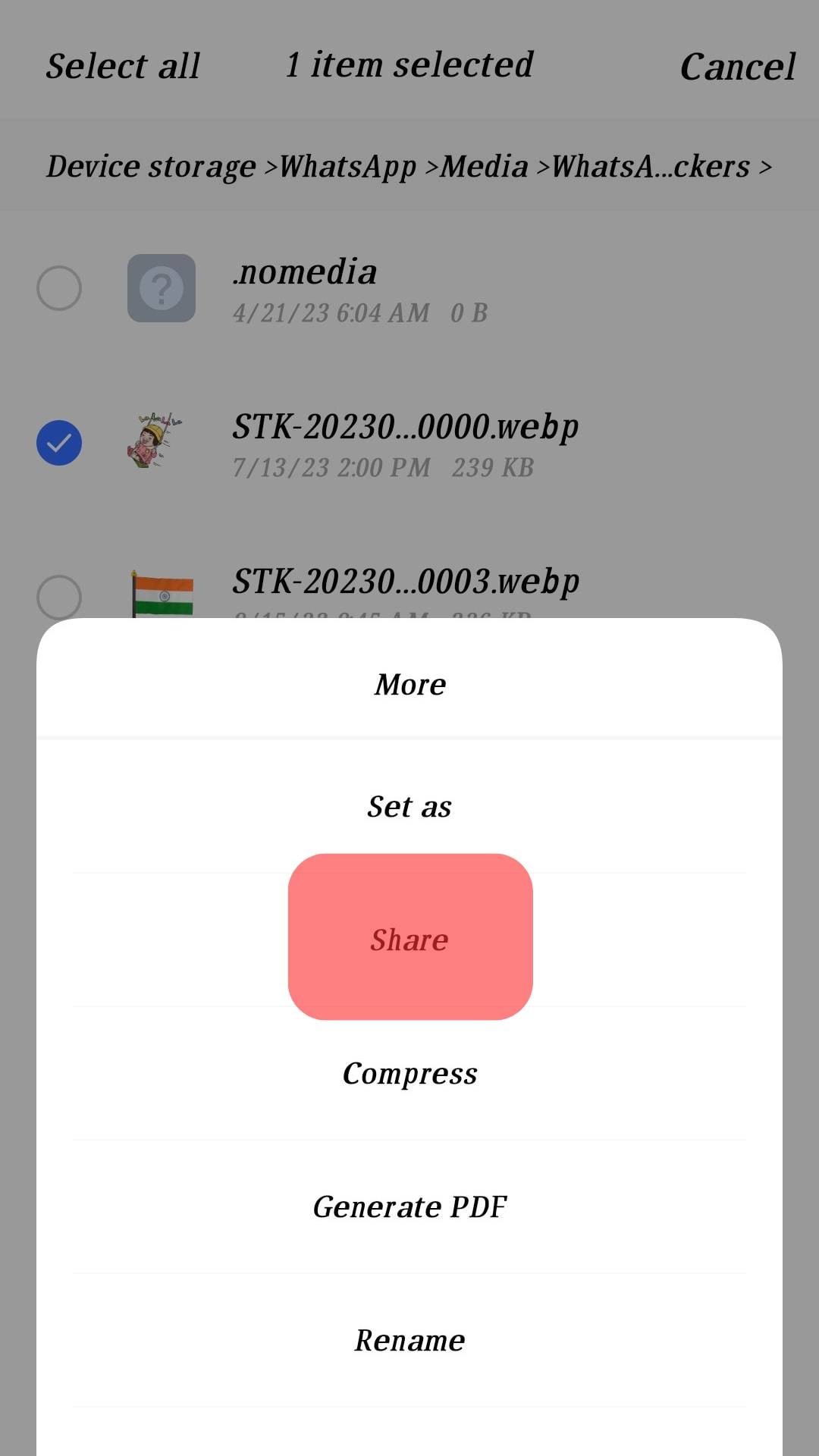
- Choose “Telegram.”
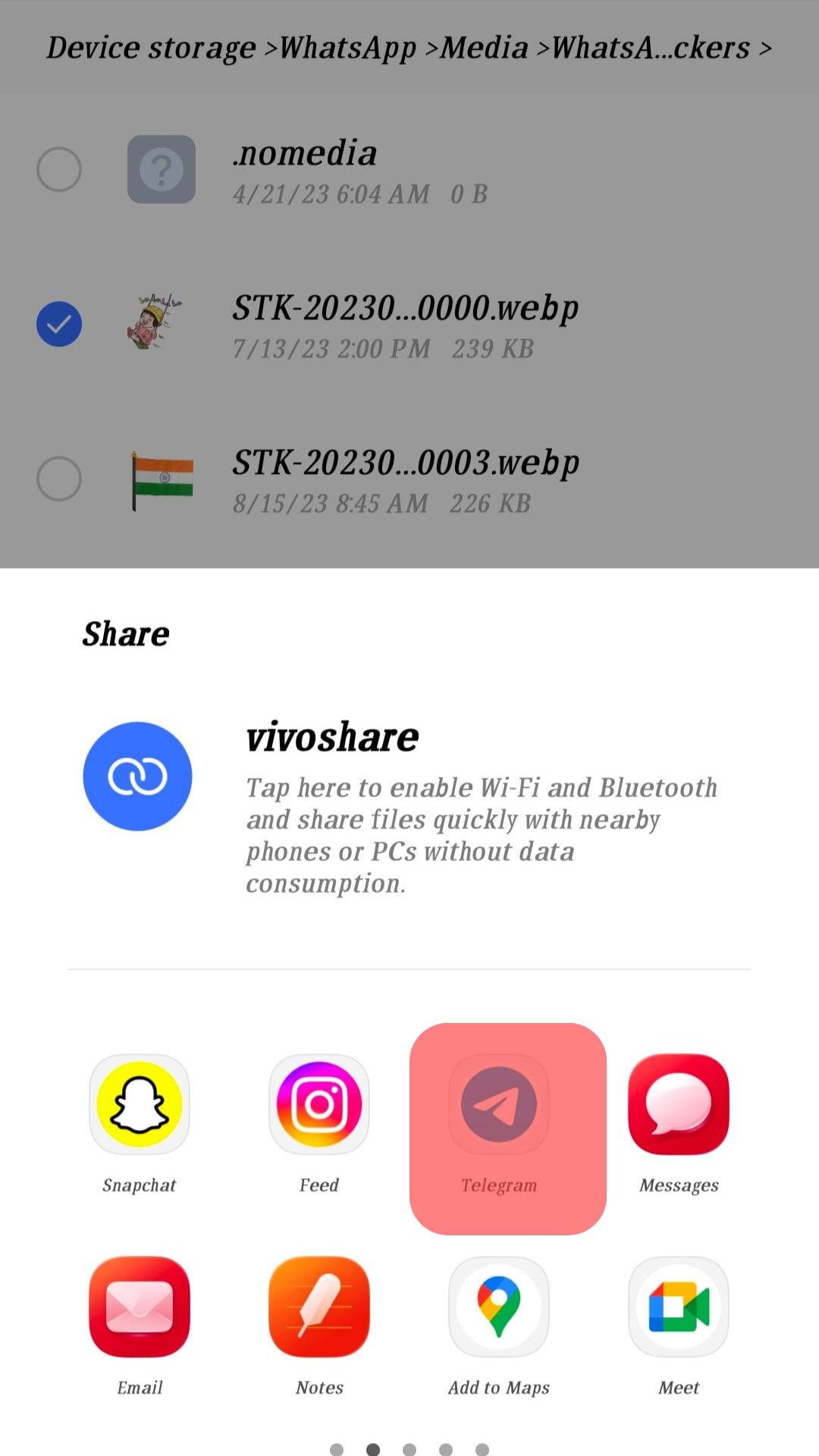
- Once you are directed to Telegram, select “Saved Messages.”
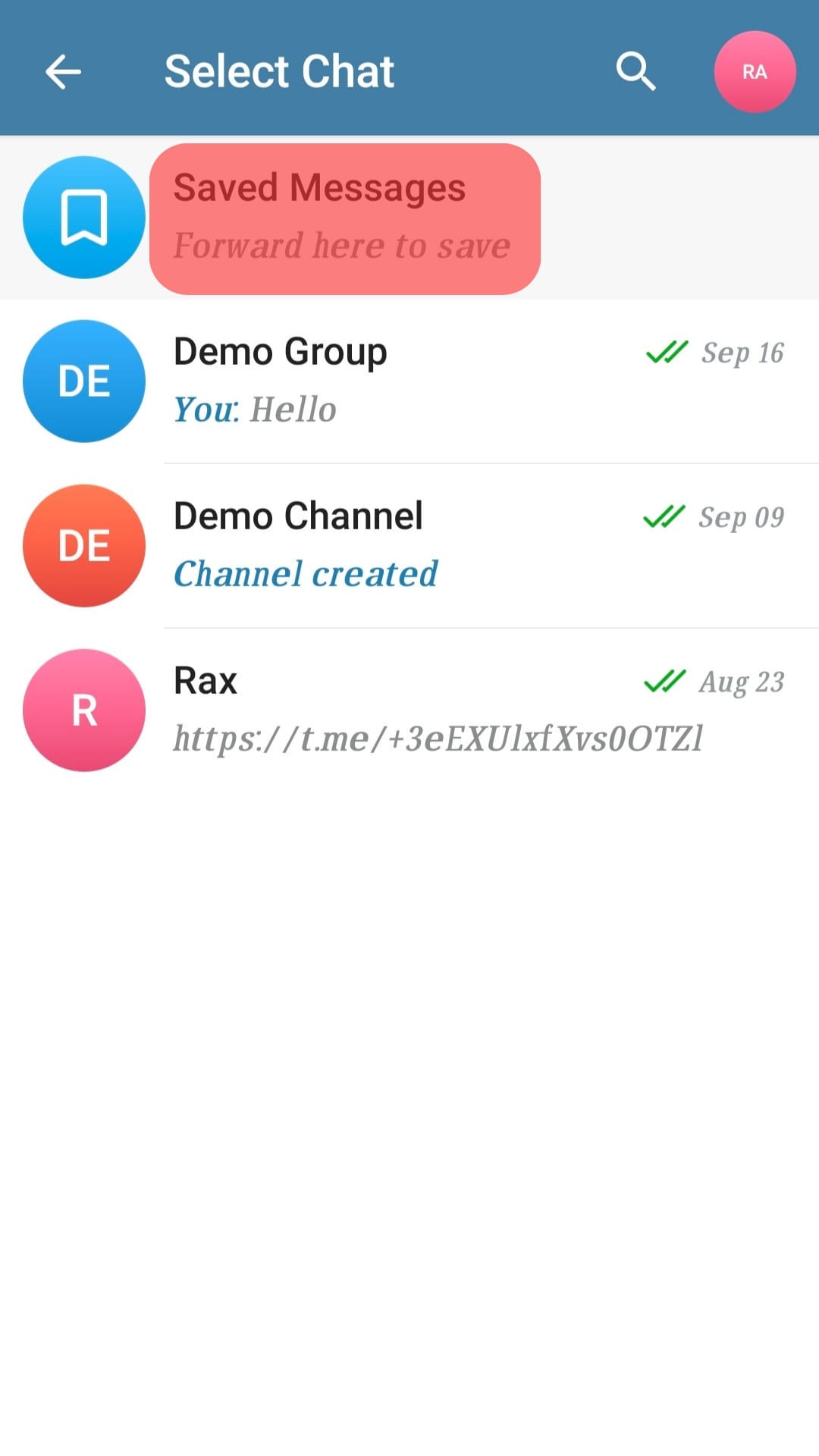
- Tap the send icon.
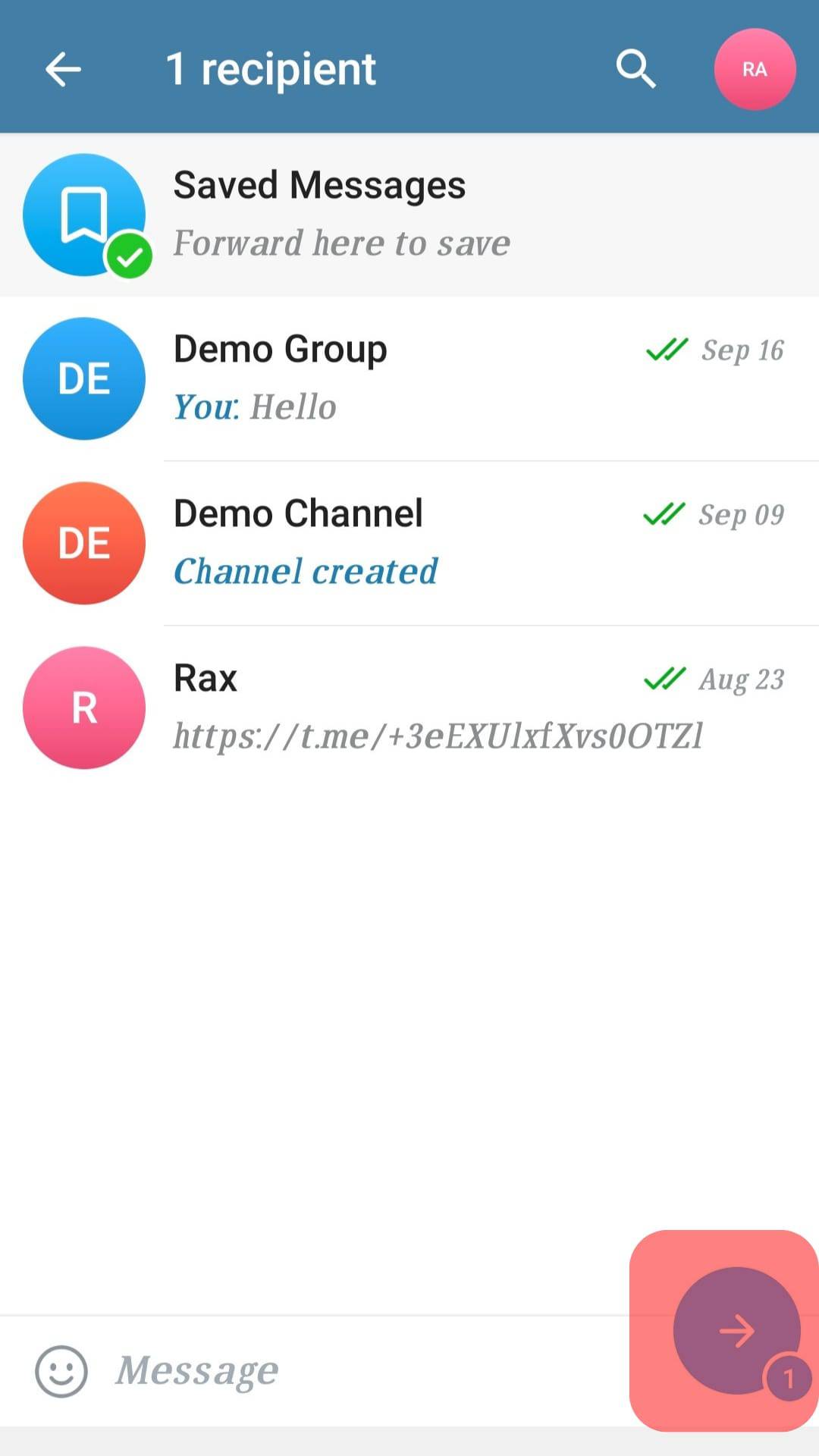
- The “Saved Messages” thread on Telegram becomes your WhatsApp stickers library.
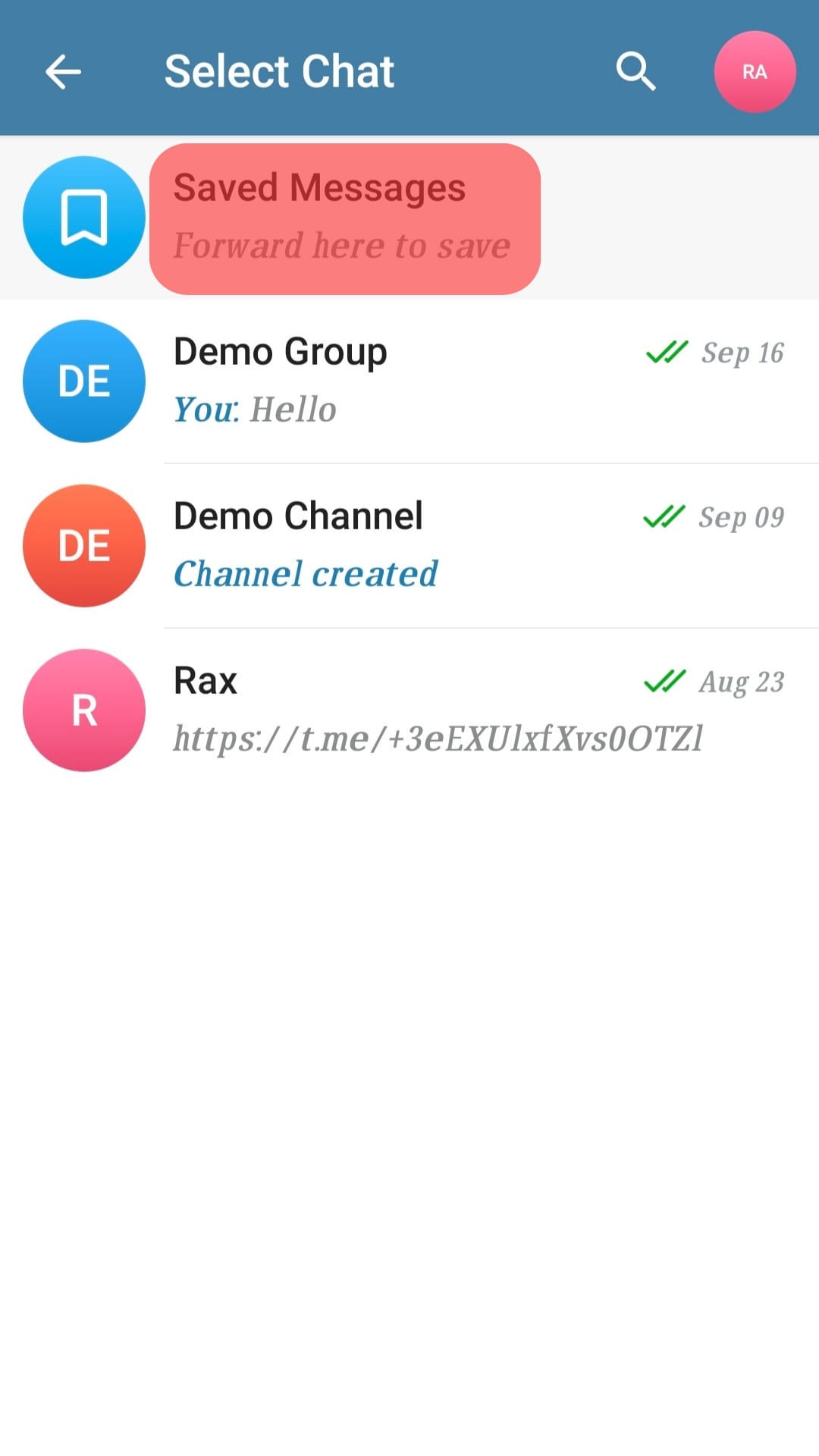
Exporting WhatsApp Stickers to Telegram Via WhatsApp Web
Unfortunately, iOS devices do not support the export of stickers from WhatsApp to Telegram.
However, you can get around the limitation by using WhatsApp Web. This technique is also suitable for users exclusively using the Telegram desktop app.
Below are the steps:
- Go to web.whatsapp.com on your computer browser.
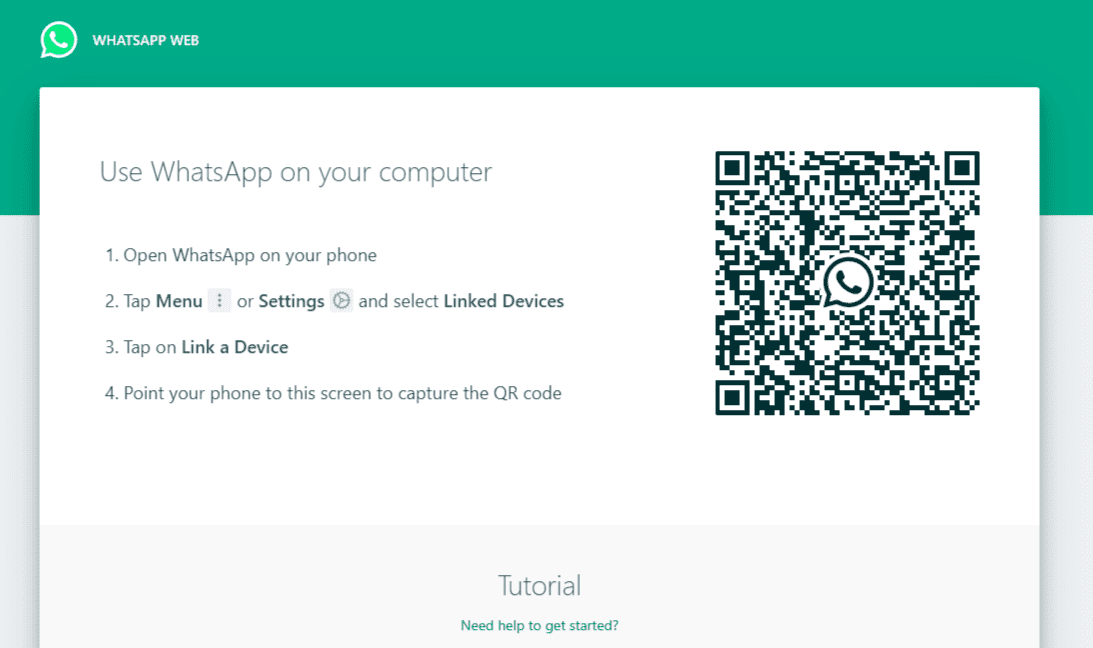
- Open the chat containing the stickers you want to export.
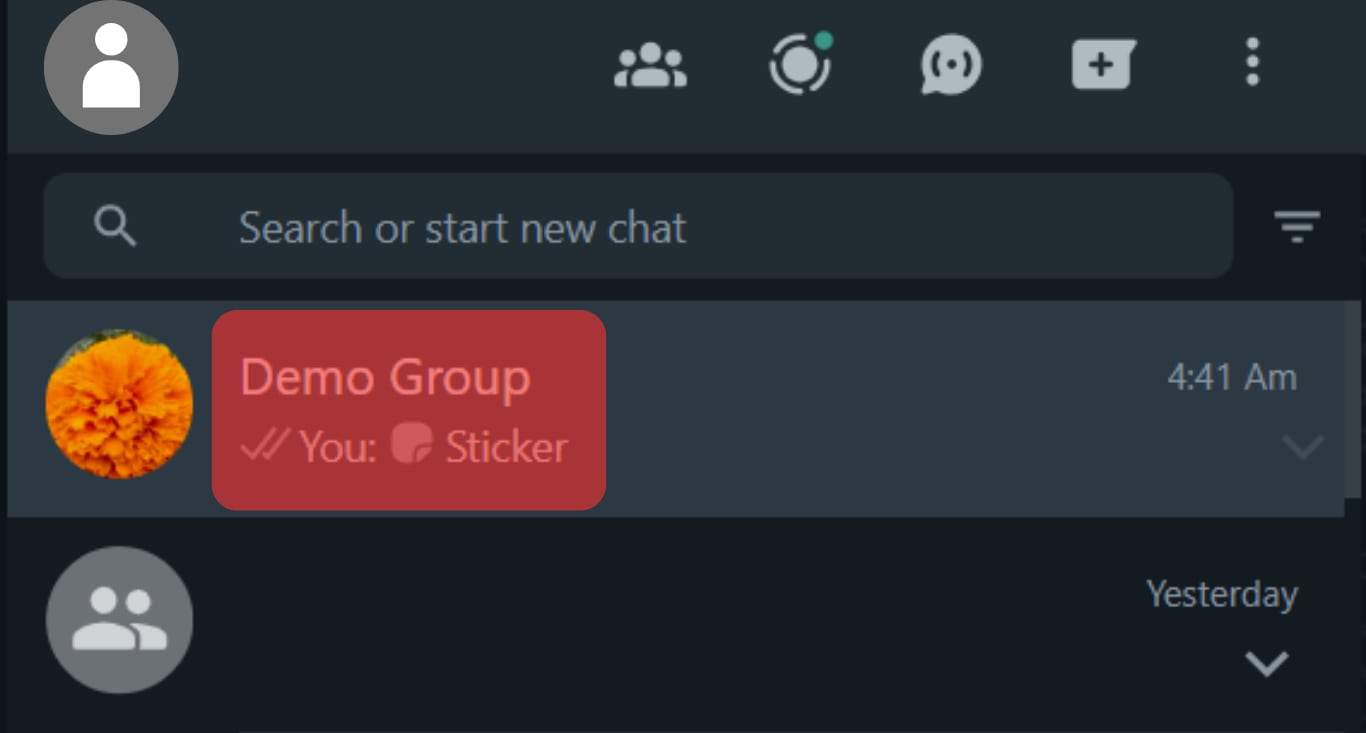
- Right-click on a sticker and select “Save image as…”
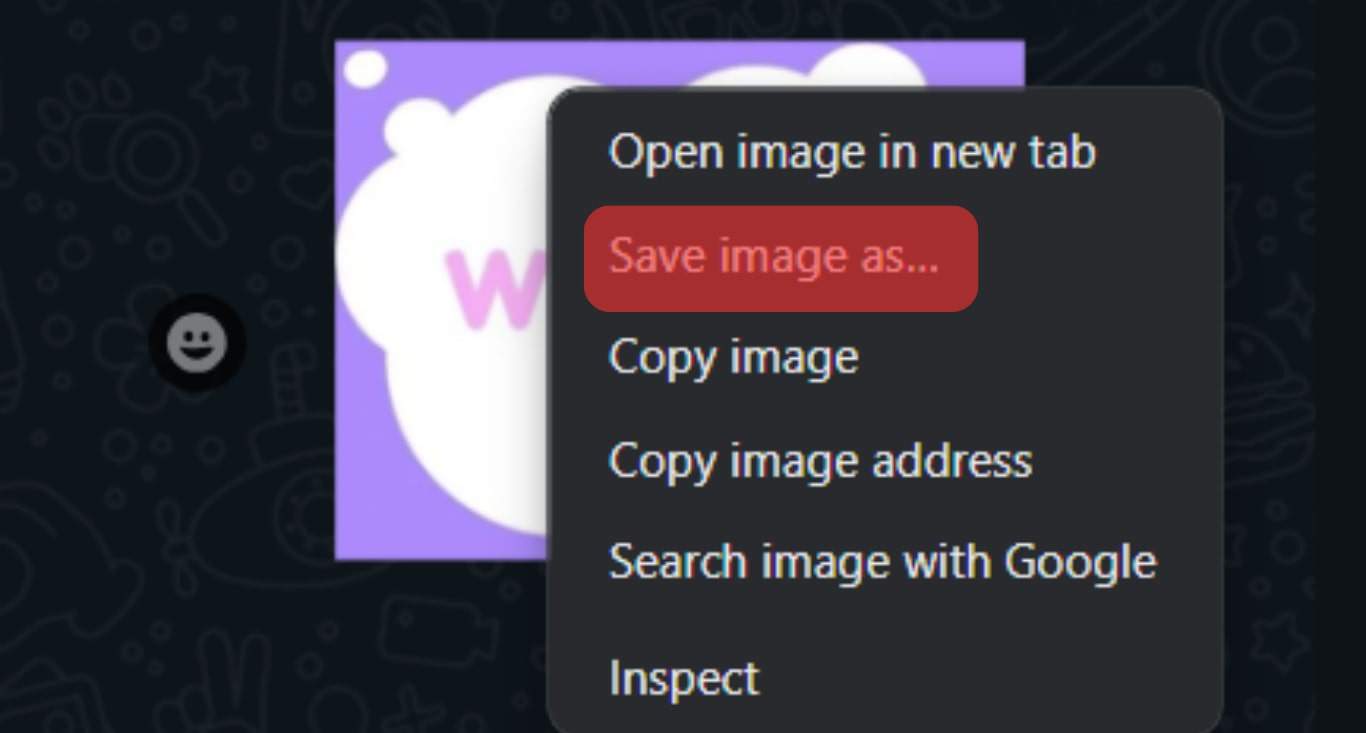
- Rename the sticker as you please, and click “Save.”
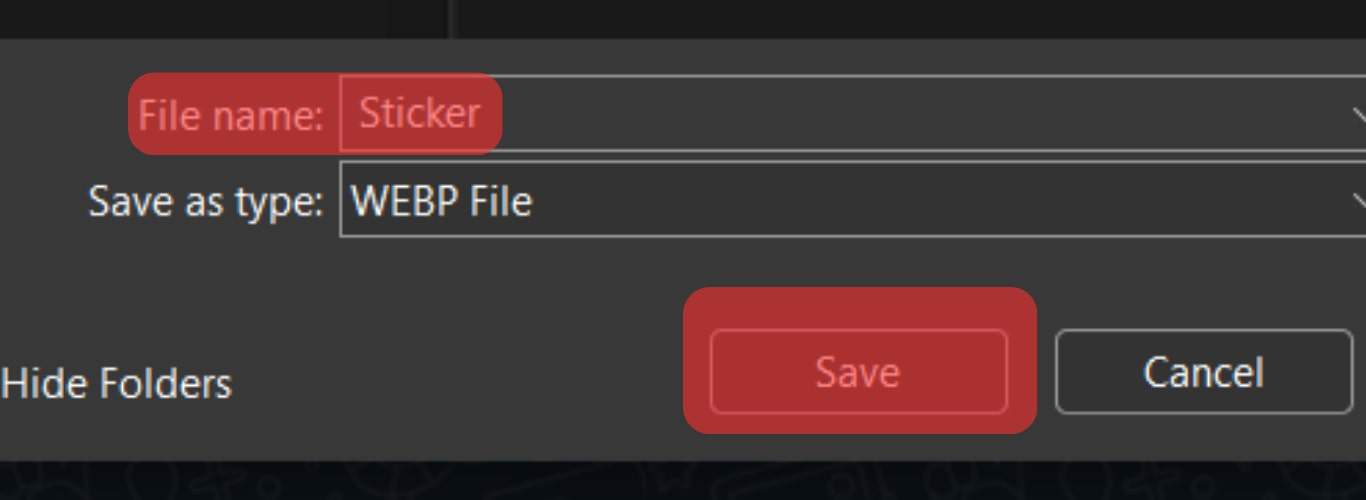
- Open Telegram on your PC.
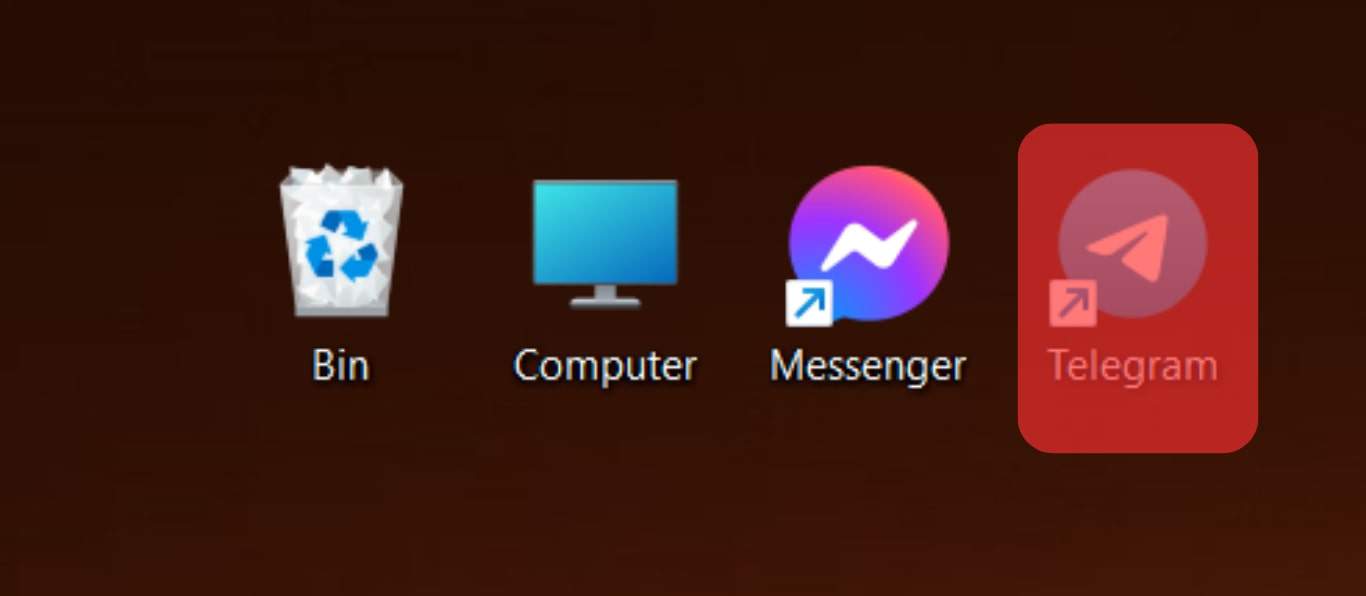
- Open the “Saved Messages” chat.
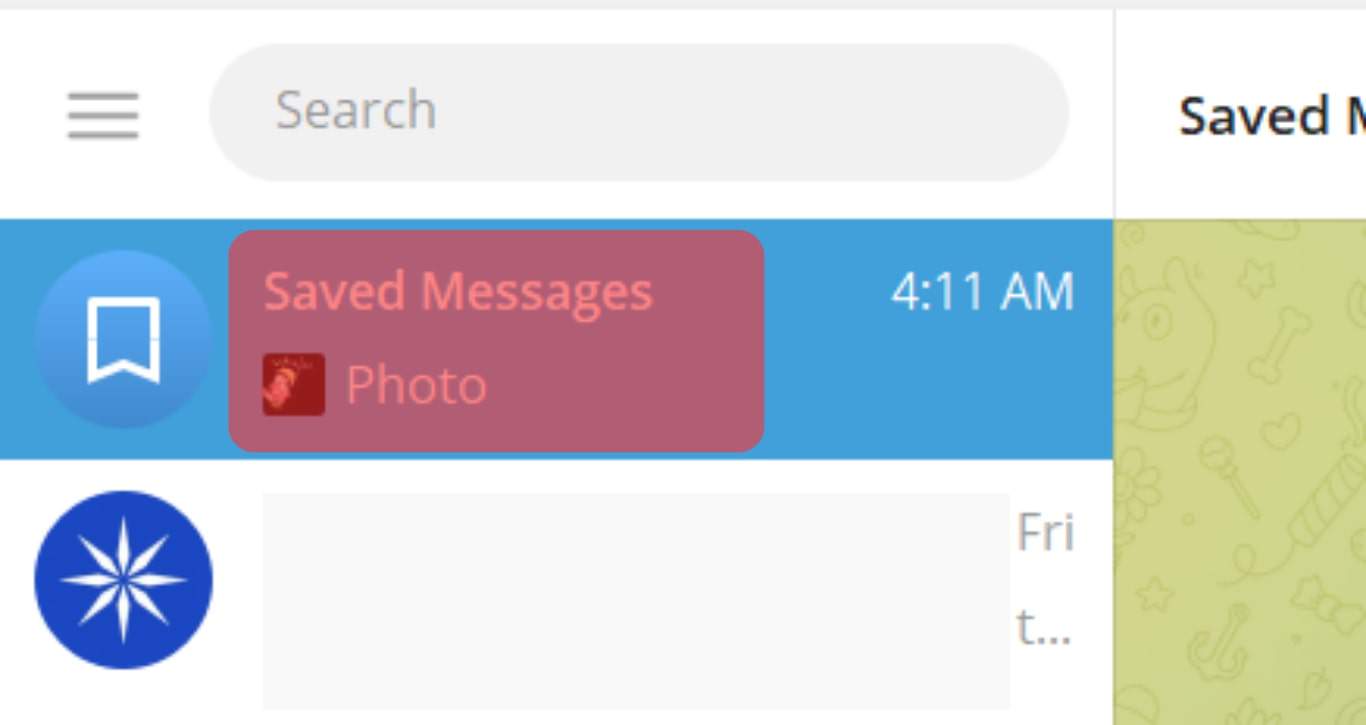
- Click on the attachment icon.
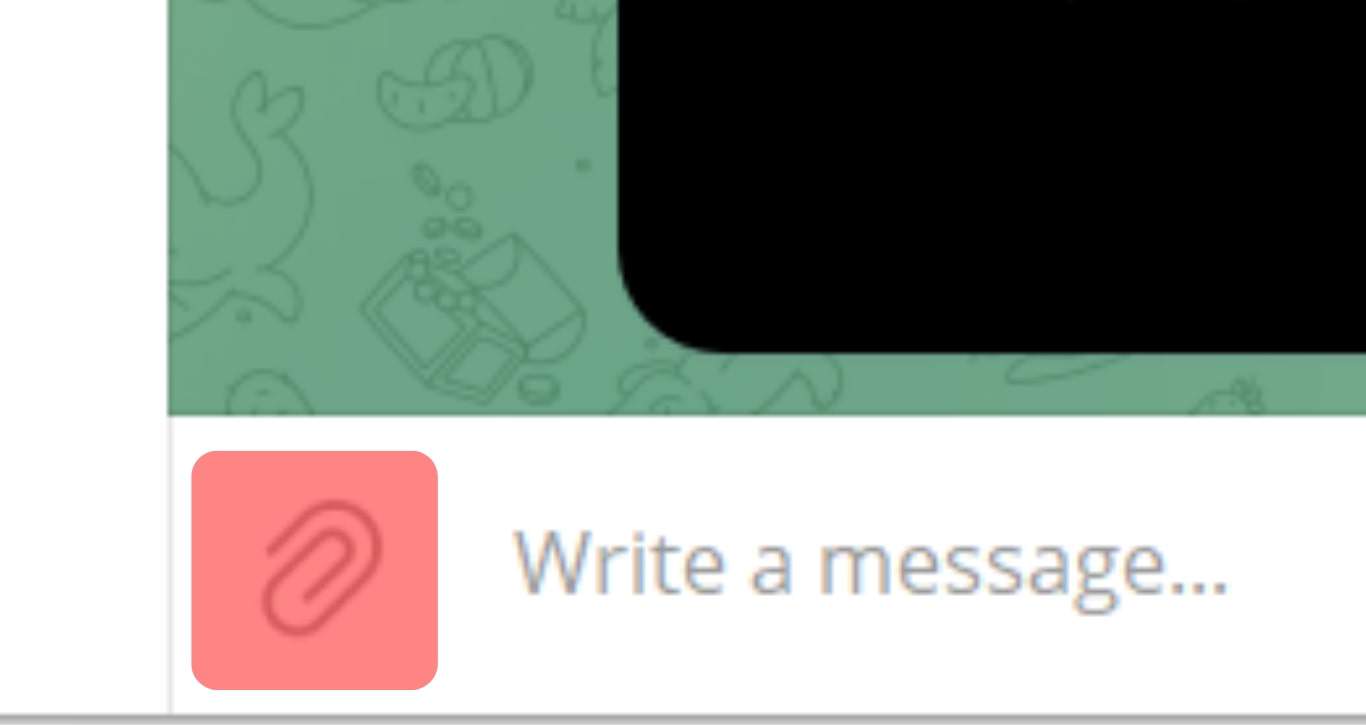
- Select the sticker from your saved computer files.
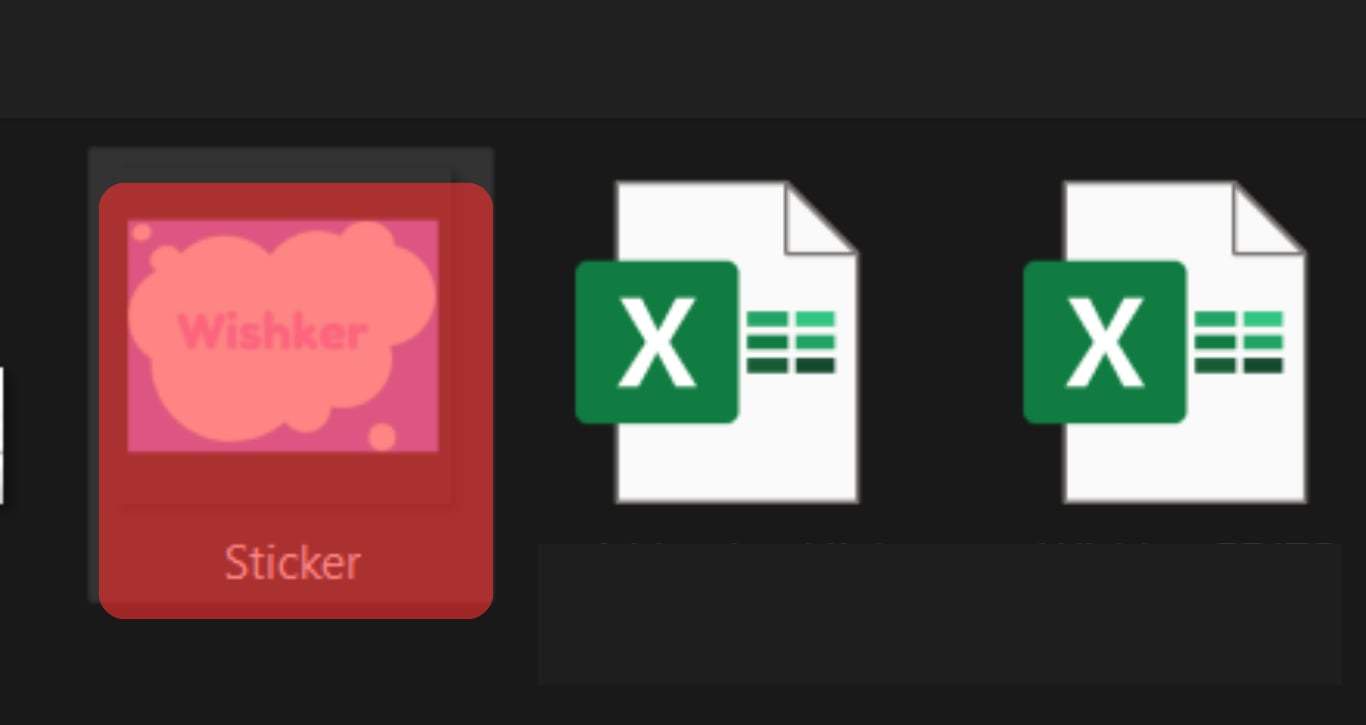
- Click on “Open.”
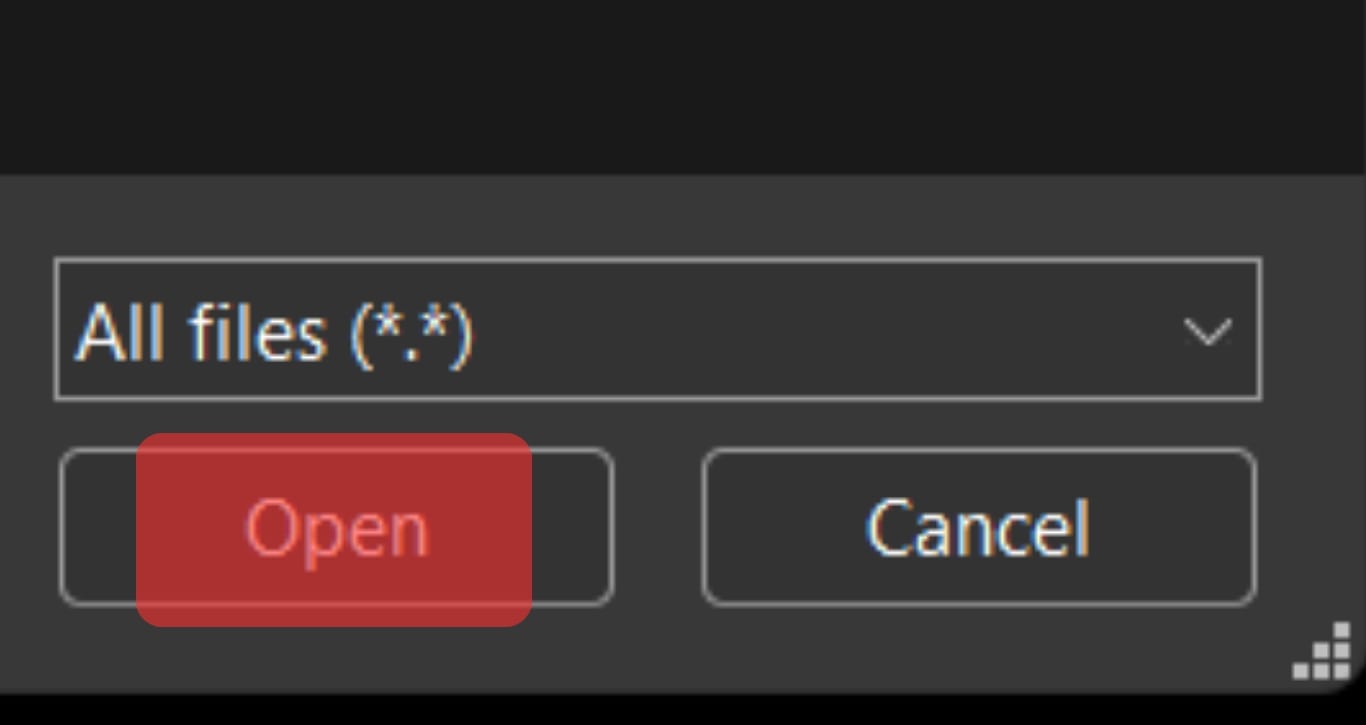
- Click “Send.”
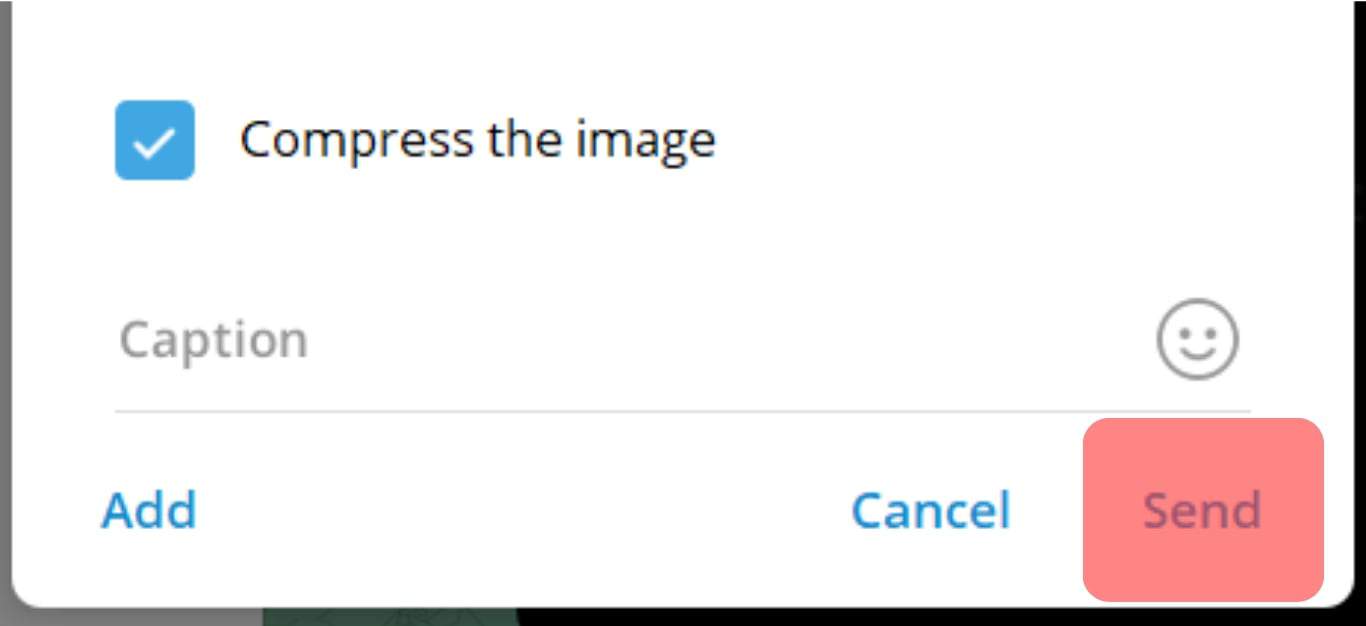
- Repeat the procedure until you have exported all your desired WhatsApp stickers to Telegram.
The Saved Messages chat on Telegram will act as your stickers’ library.
Wrapping Up
Depending on your device, you can export WhatsApp stickers to Telegram in two ways.
You can use the File Manager route to share the stickers directly to Telegram for Android.
Telegram desktop app and iPhone users will need to save the stickers from WhatsApp Web and then upload them to Telegram on the desktop app.
FAQs
Yes, you can. You can directly transfer stickers from external sources and import them to Telegram. For instance, you can share your WhatsApp stickers from the device’s file manager to Telegram’s “Saved Messages” chat. Additionally, you can save stickers from other social media platforms on your computer and then upload them to Telegram via the desktop app.
Unfortunately, there is no way to directly transfer WhatsApp stickers to Telegram on iPhone. However, you can make it work by using WhatsApp Web and the Telegram desktop app. Access your WhatsApp stickers on WhatsApp web, right-click your desired sticker, and save it on your computer.
Once you’ve saved the sticker on your computer, launch the Telegram desktop app, open the “Saved Messages” chat on Telegram, and upload the stickers there. The “Saved Messages” chat will act as your library for WhatsApp stickers.
Yes, Telegram supports three sticker types: animated, video, and static.
You can get cool on Telegram in various ways. These include creating customized stickers using the Stickers bot and exporting favorite stickers from external sites to Telegram.