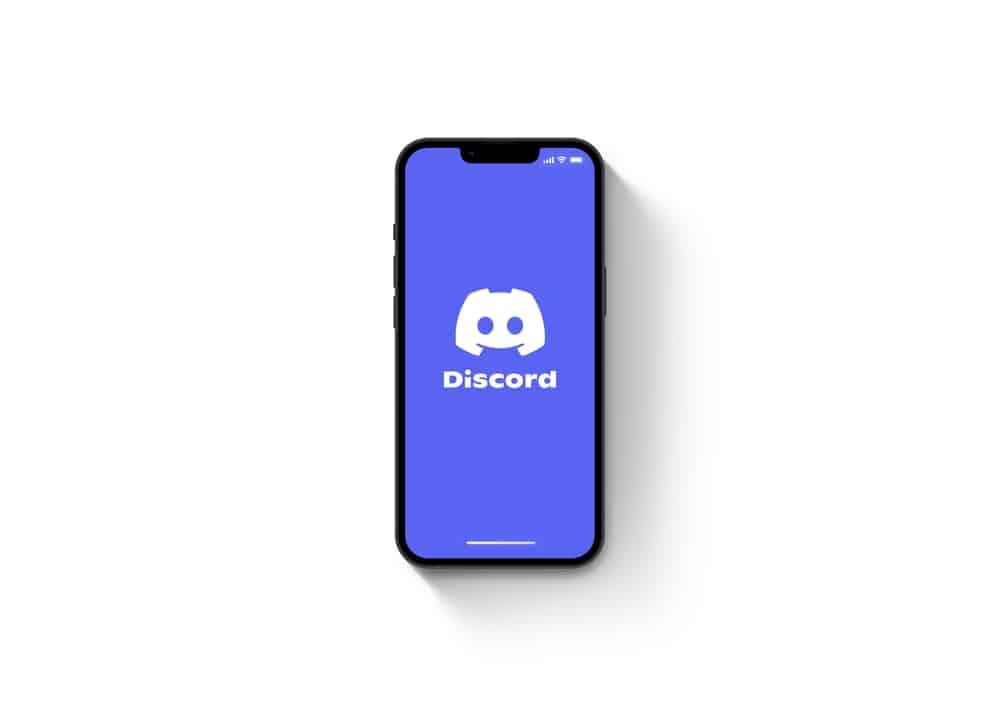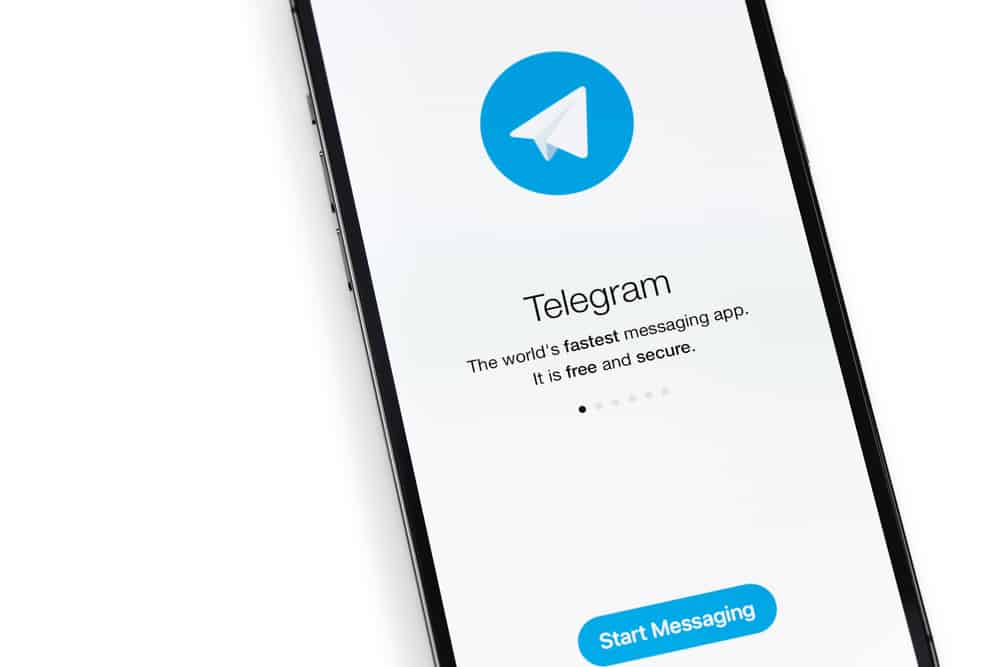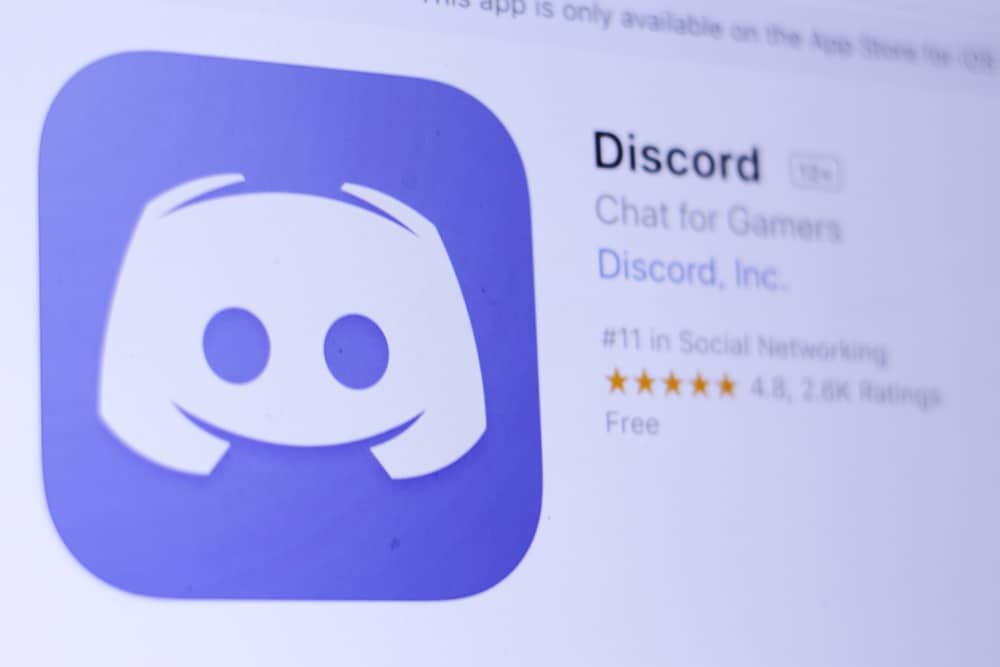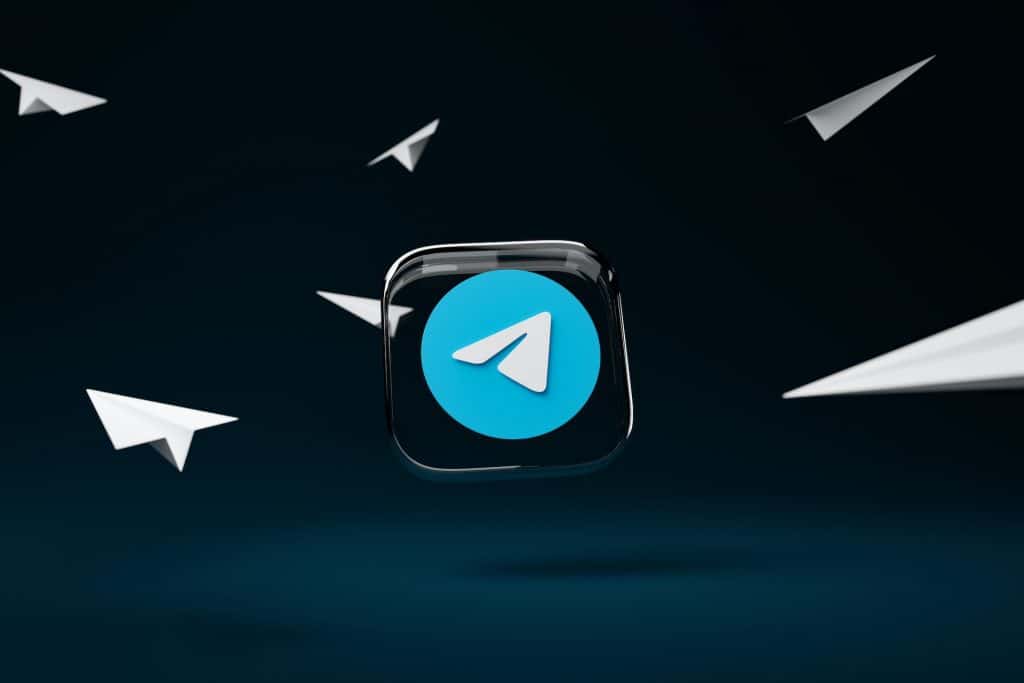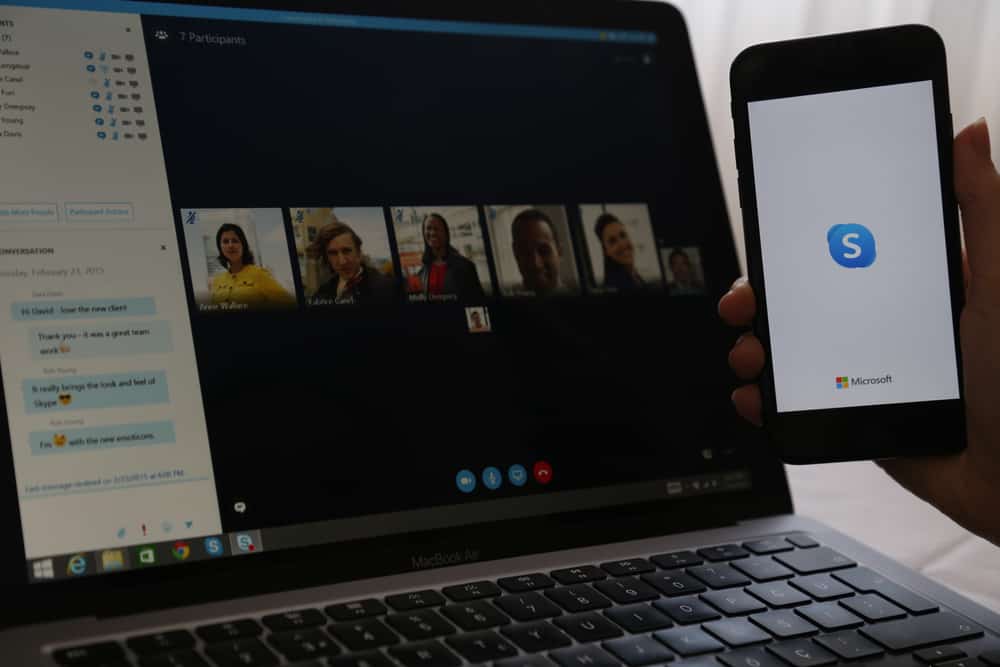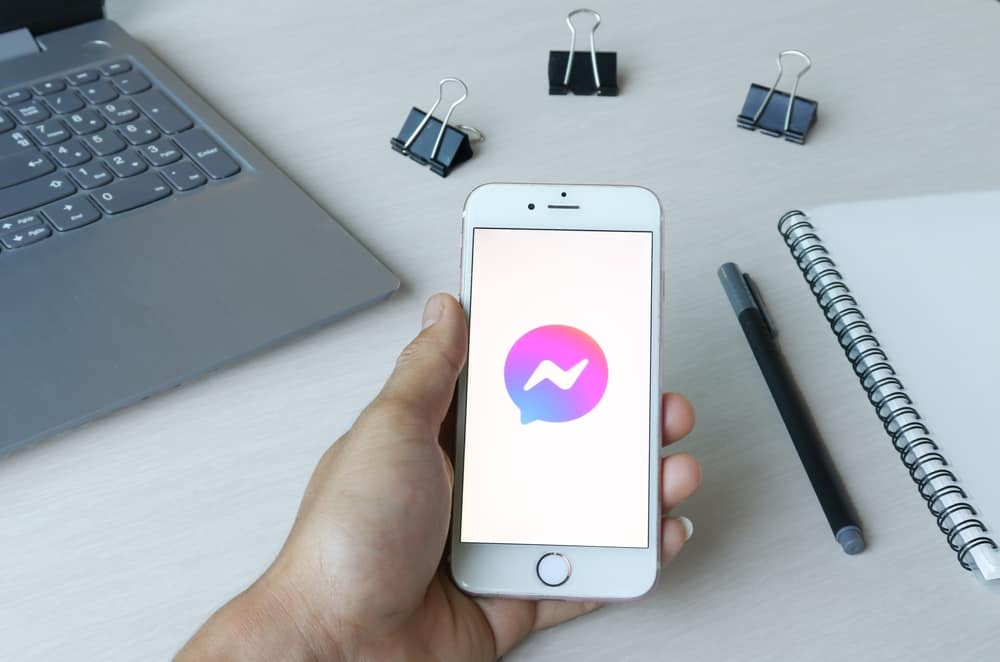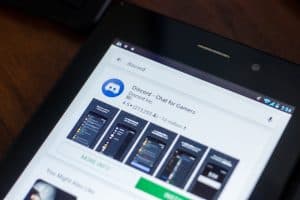Discord is a platform for sharing information and an instant messaging app.
Although it is a community for game enthusiasts, other users have significantly benefited from Discord over time.
Being a cross-platform app, many people find it the best choice for communication.
Regardless of your device, you must download and install Discord to use it (or use the browser version).
So, how can you install Discord on Windows 11?
To download Discord on Windows 11, open your browser and enter the official Discord download page. Click “Download for Windows” and wait for it to finish downloading. After this, open the DiscordSetup installer, follow the on-screen instructions, and wait for the installation to run on your computer.
Although Discord is available on several devices, using it on a desktop that runs on Windows 11 offers some benefits not open to other devices. This article will teach you how to download Discord on Windows 11 and use the app effectively.
Using Discord on Windows
Discord is different from many instant messengers due to its interface and audience. It offers small communities for its users with similar interests. Besides this, gamers and streamers find it more convenient than other apps.
If you use more than one device, you will find it relieving that Discord runs on several devices, including Android, iPhone, Mac, Windows, etc.
Using Discord on a desktop differs from using it on mobile devices. In other words, you can only carry out Discord functions on the computer, not mobile devices.
Also, some settings are different on mobile devices and desktops.
For instance, to see your friends list on the mobile app, you only need to tap the person icon at the bottom. However, the desktop version requires clicking the Discord icon at the top.
Although the mobile Discord version allows many people to use Discord, the desktop version is more convenient. Also, it has no limitations. Therefore, it will benefit you a lot if you can download Discord on your computer.
One question people ask is how to download Discord on Windows 11.
Downloading and Installing Discord on Windows 11
Windows 11 is the latest release of Microsoft’s Windows operating system. It was released in October 2021 and, as expected, got much attention.
We can attribute this recognition to its features, including design change, enhanced security, and improved performance.
If you use Discord and just upgraded to Windows 11, you may want to know how to download Discord.
To download Discord on Windows 11, follow these steps:
- Open your browser and navigate to the official Discord download link.
- Click “Download for Windows” and wait for it to finish downloading.
- Open the DiscordSetup installer.
- Follow the on-screen instructions and wait for the installation to complete.
- Once the installation is finished, the login window will open. Log into your account, and you are good to go.
Conclusion
Discord is an excellent alternative for an enhanced and sophisticated instant messenger. It provides seamless communication and information services for people with common interests.
Notably, it is compatible with different devices and software. If you just upgraded to the latest Windows 11 and want to download Discord, this guide provides a detailed and straightforward setup process.
FAQs
There are many reasons for Discord not downloading for windows 11. These may be caused by an unstable internet connection or low storage space on your computer.
There are many reasons for Discord not downloading for windows 11. These may be caused by an unstable internet connection or low storage space on your computer.
You don’t need to update Discord on Windows, as it is set to update itself automatically. Nevertheless, you can update Discord anytime by pressing “Ctrl+R” while using Discord for Windows. This will automatically check for updates and install those too.