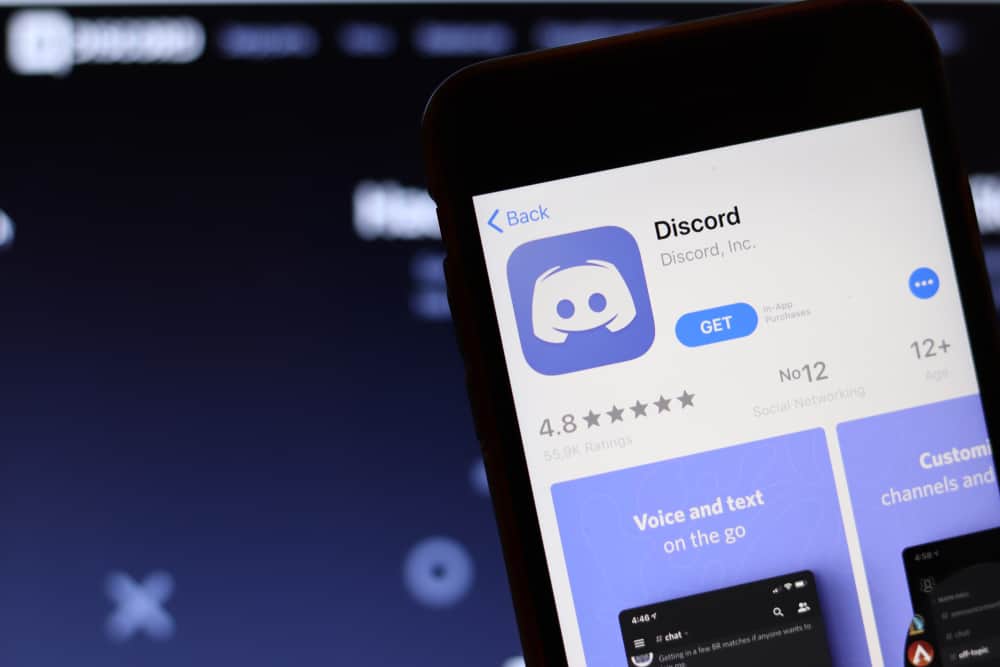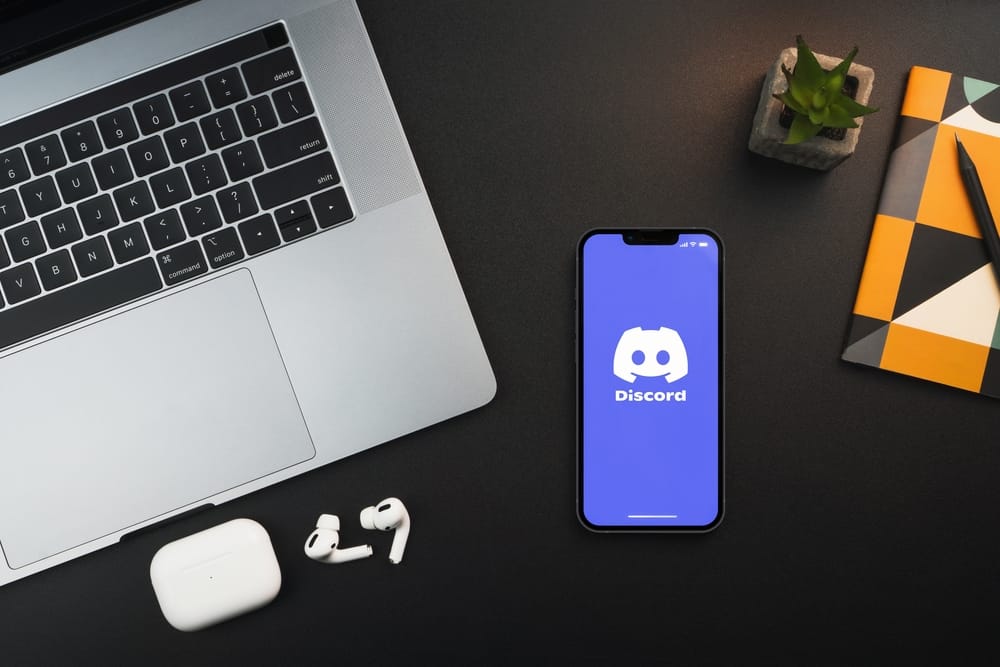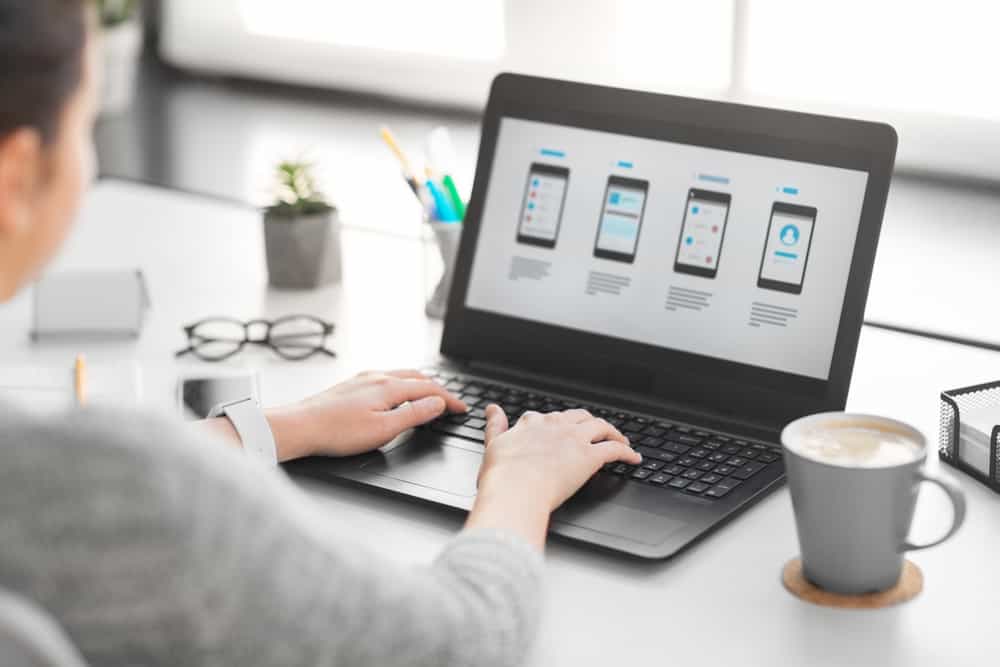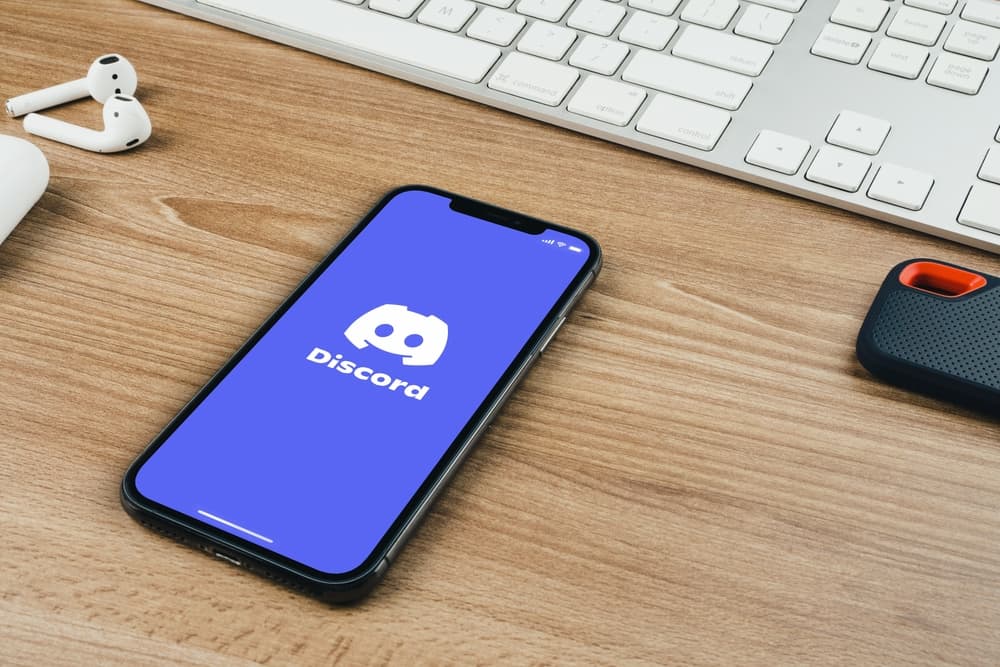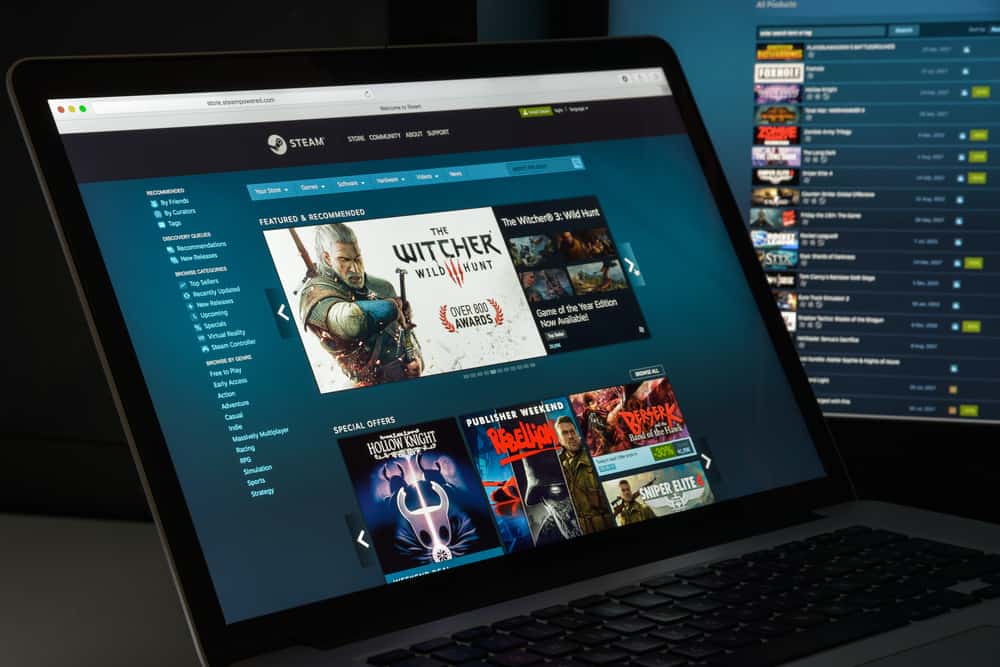
It is always a good idea to connect Discord with your Steam account. Such integration of one of the biggest PC video game distributors, Steam, with a chat platform like Discord can enable you to easily share information between both platforms.
With such integrations, you can share your gaming activities with your friends on Discord. After some time, if you want, you can disconnect your Steam account easily from Discord without much hassle. Allow us to help you how!
To disconnect the Steam account from Discord, you must go to the “Connections” tab in user settings. Locate the Steam connection, hit the “cross” sign next to it, and select “Disconnect” from the pop-up.
Let’s dive in and learn how to connect and disconnect the Steam account from Discord.
How To Connect Steam With Discord?
Steam and Discord are both popular in their rights among gamers. Steam offers a platform to buy and download video games while seeing reviews, trailers, and preview screenshots of the games.
Then, you can also interact with other gamers in discussion forums, kill time with funny gaming memes, or get tips and tricks to ace your game.
On the other hand, Discord is a messaging platform for gamers where you can chat with like-minded people and even Livestream your game.
So, it is a fun idea to join these two communities and integrate them for more fun. Once you connect both of them, you can enjoy these services simultaneously.
When you connect to Steam, your friends can know what games you are playing. Similarly, your gaming activities, status, and accomplishments can all be viewed by your friends on Discord.
Besides, with Discord overlay on Steam, you can chat with your friends while playing games on Steam. Not only that, your friends can even join your Steam games directly from the Discord app.
All such connections make the gaming experience even more fun for you and your friends.
To make it work, you must set up a Steam account on the Steam website.
On PC
To connect Discord with a Steam account on PC, follow these steps:
- Open Discord on your PC.
- Click on the settings icon at the bottom left.
- Select “Connections” from the left navigation.
- Find the Steam icon and click it.
- You will be redirected to sign in to your Steam account.
- After signing in, you will get an intimation of the successful (or unsuccessful) connection with Discord.
After you have connected Steam with Discord, it will appear under “Connections” in user settings. If you have multiple Discord accounts, you can connect your Steam account to them all.
If the connection does not establish, try logging in and out of Discord and Steam accounts. Similarly, uninstall and reinstall Discord and Steam apps. You can also try restarting your device or checking for available updates to troubleshoot the issue.
On the Mobile App
Follow these steps:
- Launch the Discord app on your mobile device.
- Tap on the hamburger menu icon in the top left corner.
- Tap on your profile picture in the bottom right corner.
- Hit “Connections.”
- Tap the “Add” button in the top right corner.
- Select “Steam” and enter login information to establish the connection.
How To Disconnect Steam From Discord?
Disconnecting Steam from Discord is an even more straightforward process.
On PC
Follow these steps to disconnect Discord from Steam on your PC:
- Open Discord on your PC.
- Click the settings icon at the bottom left.
- Select “Connections” from the left navigation.
- Hit the “X” sign next to Steam.
- Confirm by hitting “Disconnect.”
On the Mobile App
Follow these steps:
- Open the Discord app on your mobile device.
- Tap the hamburger menu icon in the top left corner.
- Tap your profile picture in the bottom right corner.
- Select “Connections.”
- Tap the “X” button next to Steam.
- Tap “Disconnect” to confirm.
This way, the Steam connection will disappear from Discord.
Conclusion
If you want to enjoy Discord and Steam simultaneously, you can connect these accounts. When you connect them, you can share your server information, gaming activities, and accomplishments on Discord and access Discord overlay on Steam while playing the game.
It is easy to build this connection by going to the user settings, and in the “Connections” tab, add Steam.
If you want to disconnect Steam from Discord, you again have to go to the “Connections” tab and hit the “X” sign next to Steam under there to Disconnect it. Once you disconnect Steam from Discord, you will not be able to share any Steam experiences on Discord.
So, try our guide to easily connect and disconnect Steam with your Discord for more seamless experiences.