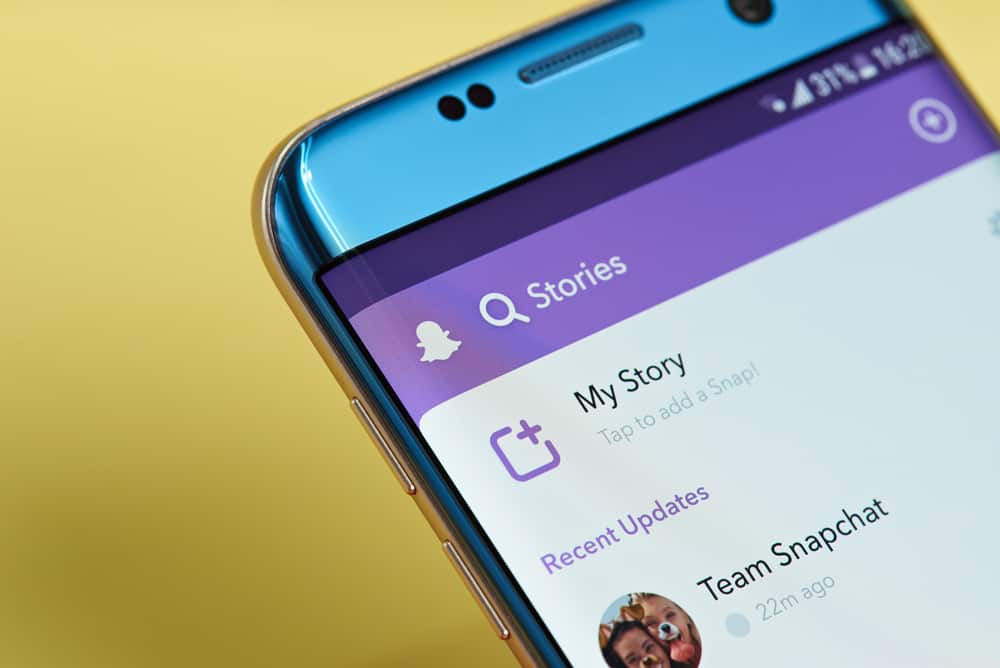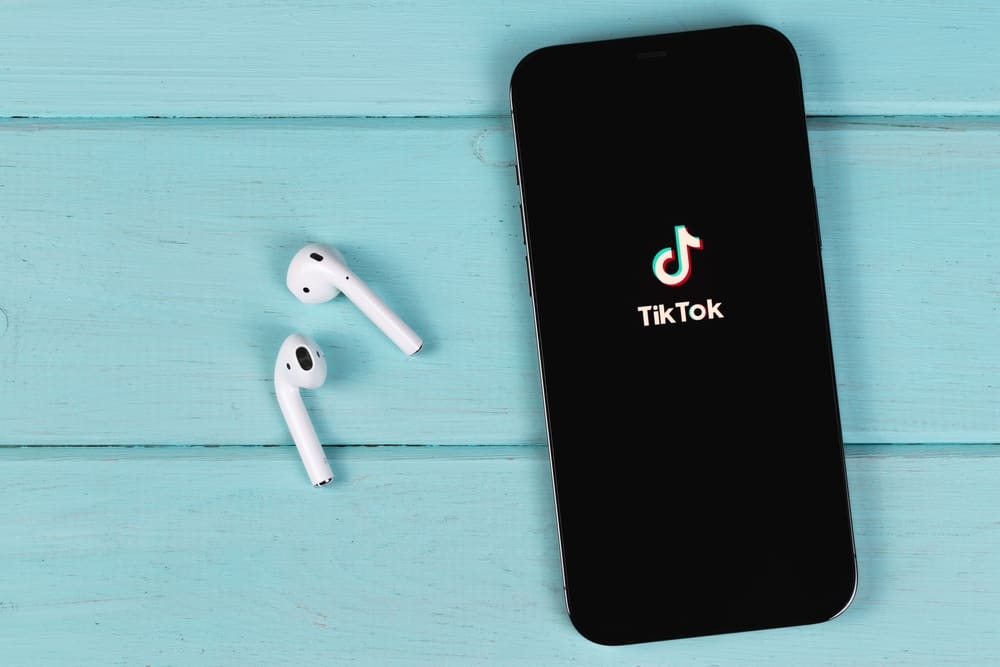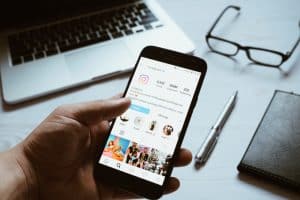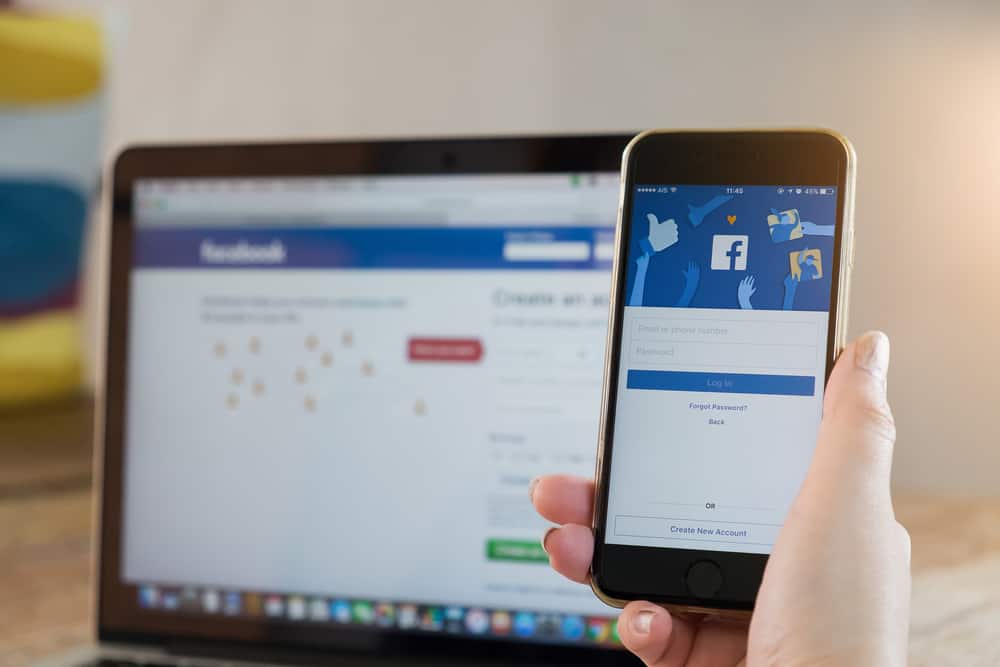
Have you been scrolling through Facebook and encountered a post you wish to share on your page or with someone?
Facebook has millions of users, and people keep posting what’s on their minds, and you will surely encounter interesting posts.
The good news is that you can easily copy a Facebook post, whether a photo, link, or message.
But how to go about it?
Facebook allows users to share posts by copying or directly sharing the link. Moreover, you can select the post or right-click on it to copy if it’s a message. If you copy a post, it gets stored on the clipboard, and you can paste it where needed. Copying posts is easy, and you can use keyboard shortcuts, especially for texts or written text.
We’ll discuss various ways to copy and paste Facebook posts for iOS, Android, and a computer. By the end of this guide, you will have multiple ways to add to your arsenal of copying and pasting posts on Facebook. If you are excited to learn, let’s get into it.
What is the Difference Between Sharing and Copying Posts on Facebook?
Sharing and copying a post are two different things on Facebook, but they achieve the same.
For example, you’ve seen a funny post and want your Facebook friend to participate in the fun.
You can copy the post and paste it on Facebook Messenger. That way, the post will seem like it came directly from you as the owner.
Copying and pasting a post gives the original poster no credit unless you mention them.
On the other hand, if you share the same post, you can add your remarks to it, and the original poster gets credited. The owner still gets the credit even if you share the poster on your Facebook wall.
Here’s the tricky part, if the original poster deletes the post from their page, it gets deleted on your Facebook wall since you shared it.
However, if you copied the post, it will remain where you pasted it, even if the owner removes it.
How To Copy a Facebook Post
A Facebook post can be anything, including text, videos, quote, or pictures. However, you can’t copy videos unless you share them.
Here, we will see the various ways of copying photos and other posts, excluding videos.
Method #1: Copy Text Using a Desktop
Using a PC, you can copy quotes or texts on Facebook using the steps below:
- Open your browser and log into your Facebook account.

- Locate the post you wish to copy.
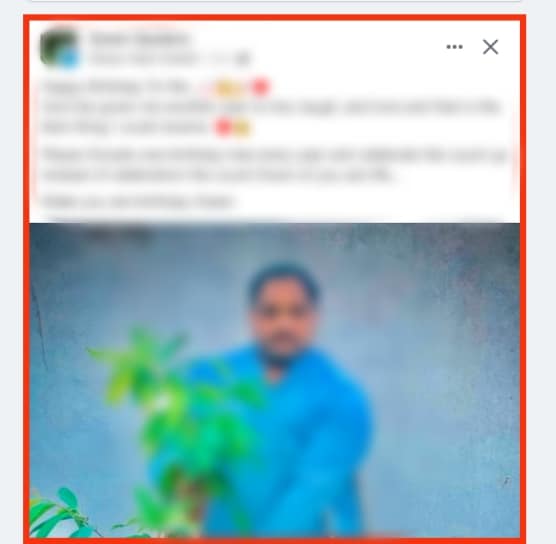
- Click on the post and drag your mouse to select the entire text you want to copy.
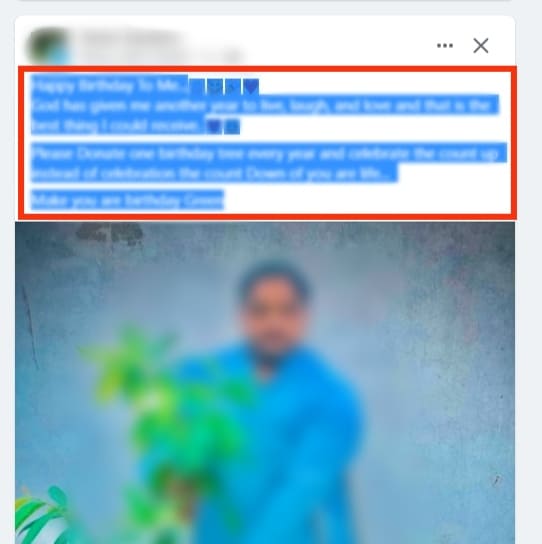
- Once selected, right-click on it and click the “Copy“ option from the menu. Alternatively, click “Ctrl + C“ if using Windows or “Command + C“ if using a Mac.
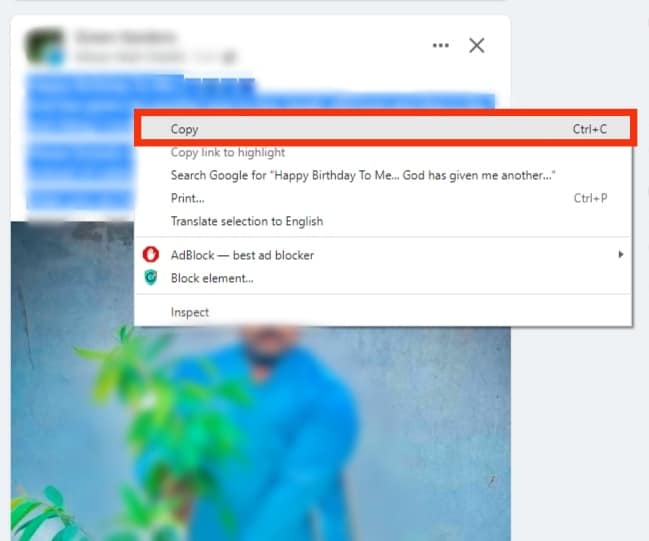
- Your post is now copied. Go to where you want to paste it. It could be on Messenger or your wall.
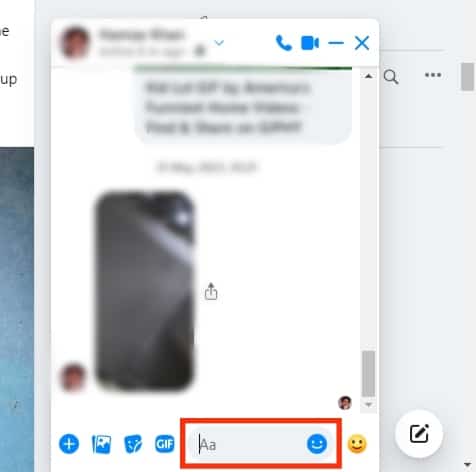
- Place the cursor, right-click, and choose “Paste“ from the options. Alternatively, use “Ctrl + V“ on Windows or “Command + V“ on Mac.
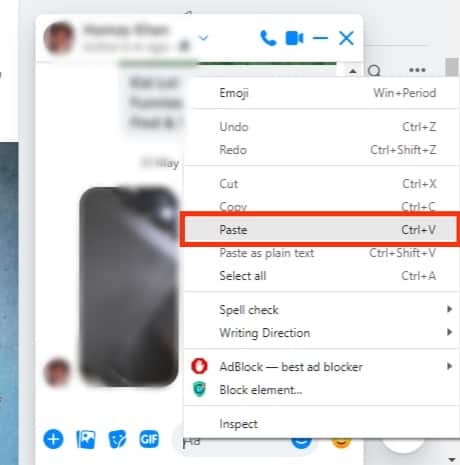
Method #2: Copy Text Using the Mobile App
Whether using iOS or Android, you can copy Facebook posts using the steps below:
- Open the Facebook app on your phone and log into your account.

- Scroll through to the post you want to copy.
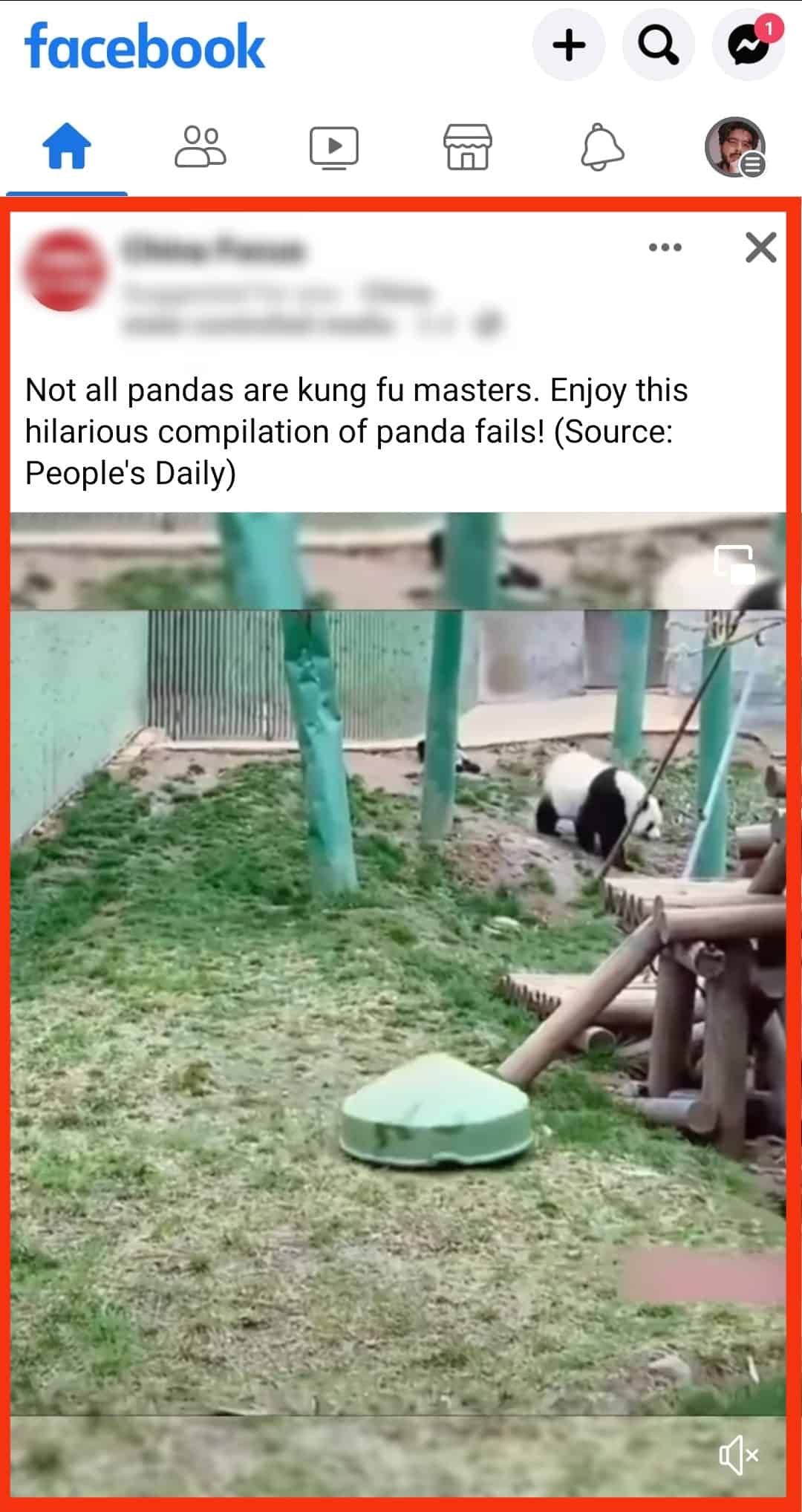
- Long-press on the text part of the post.
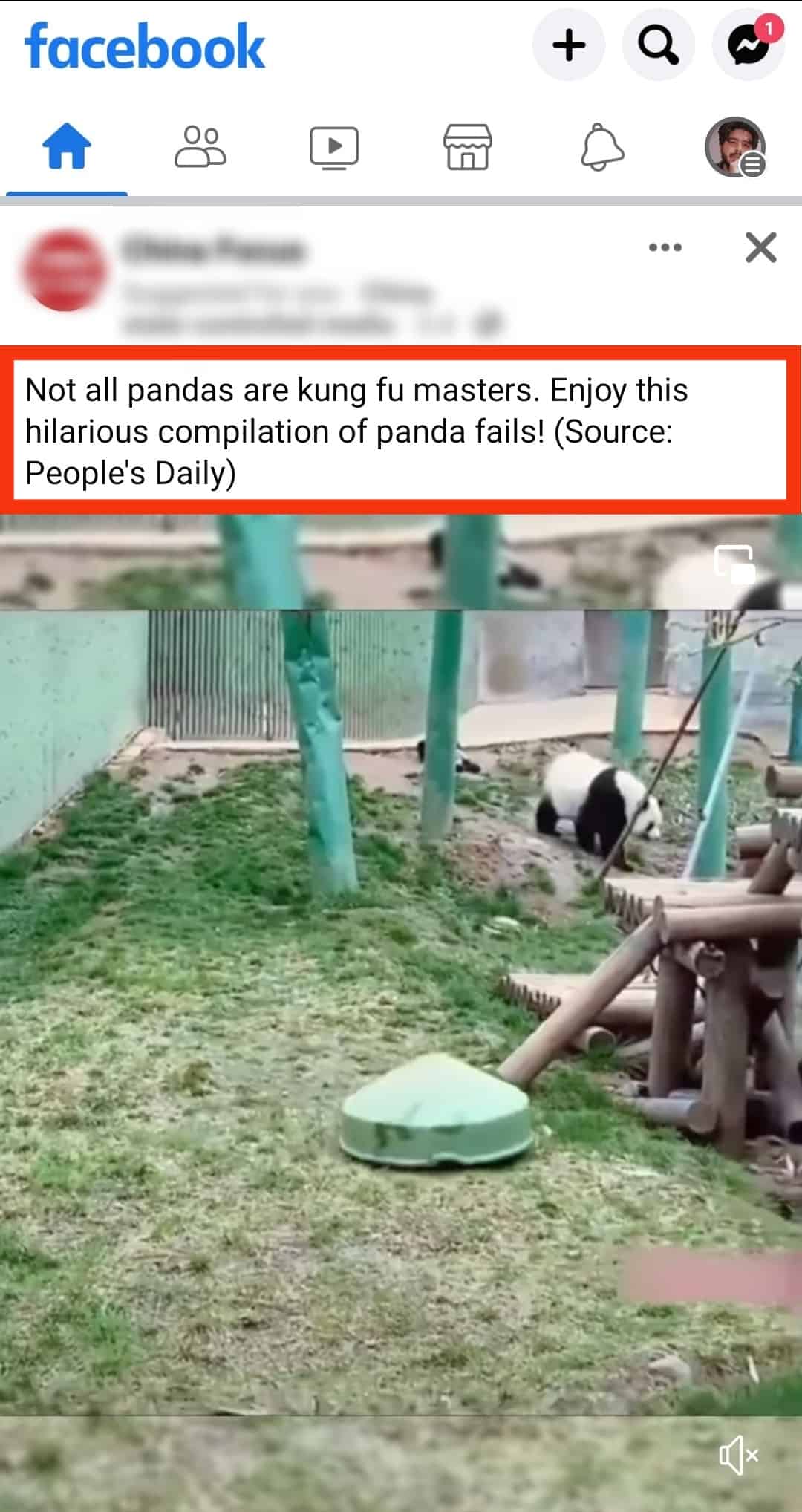
- You’ll see a “Text copied to clipboard” notification at the bottom.
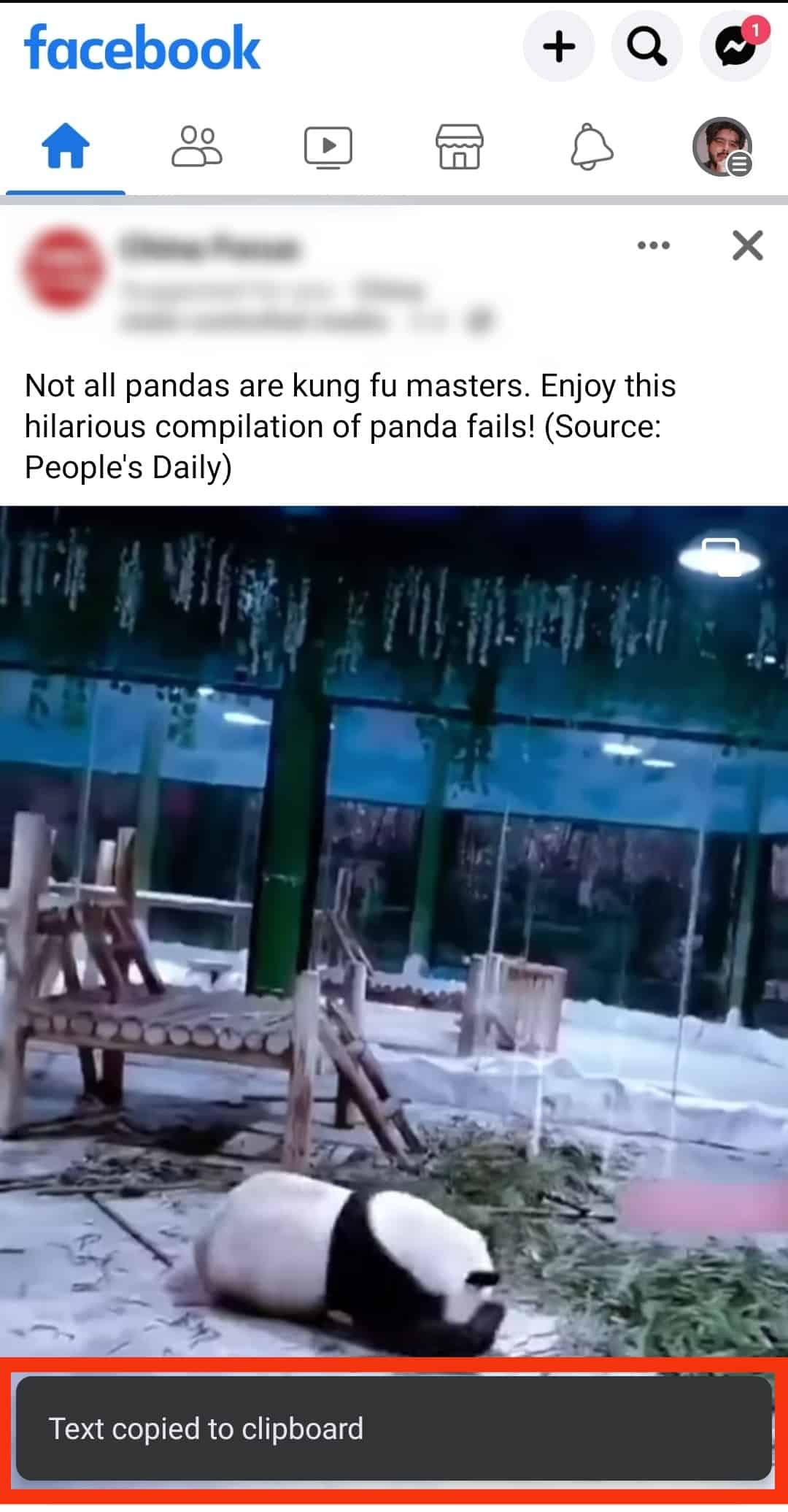
- Go to where you want to paste the post.
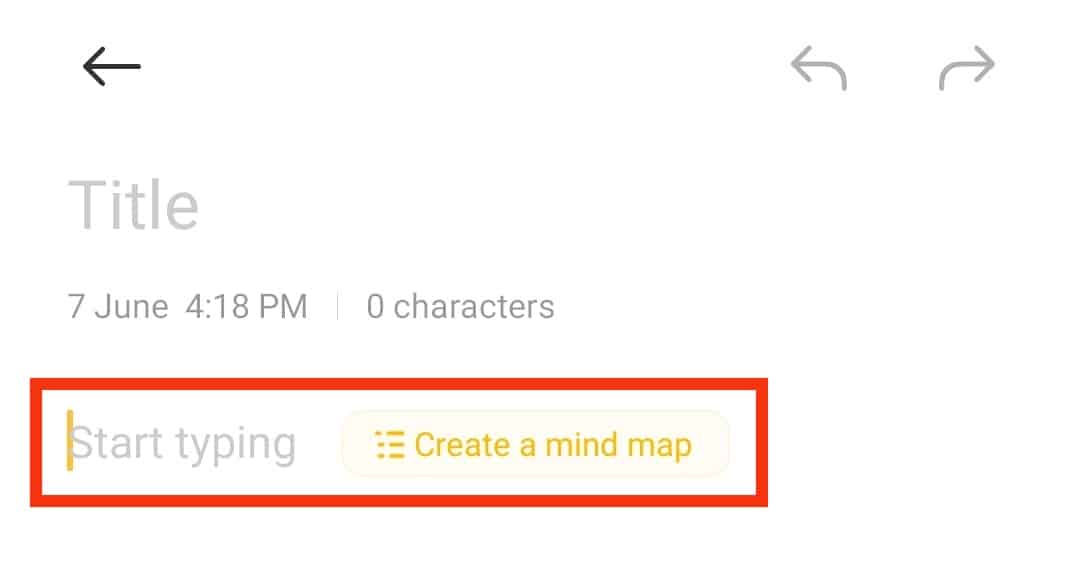
- Tap and hold on the screen and click the “Paste“ option.
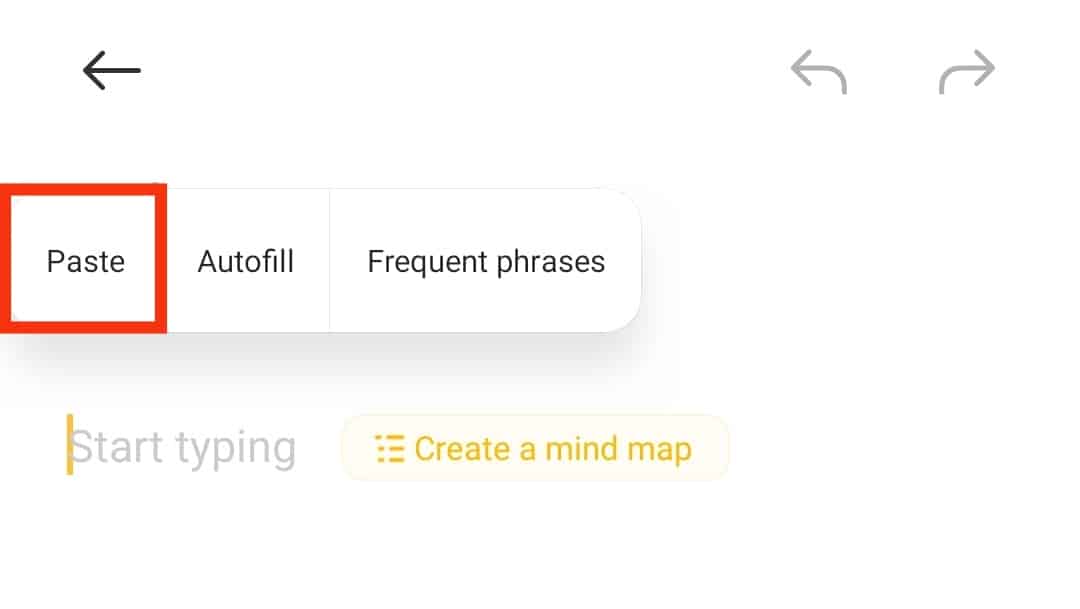
Method #3: Copy Photos Using a PC
Copying photos is not the same as copying text.
For pictures, you can copy them using the steps below:
- Login to your Facebook account from a browser.

- Go to the photo you wish to copy.
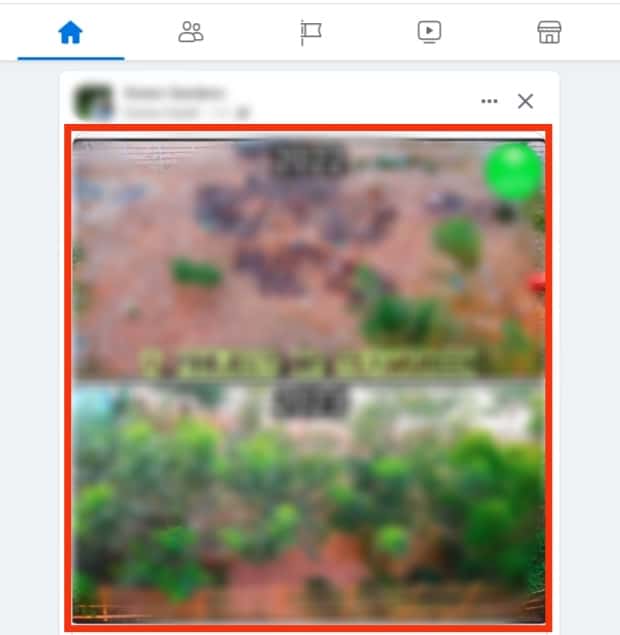
- Right-click on the picture, and click the “Copy image“ option from the menu.
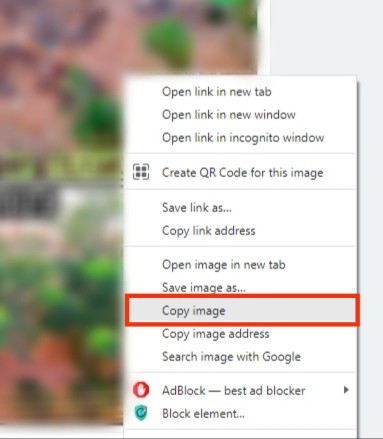
- With the image copied to the clipboard, navigate where you want to paste it.
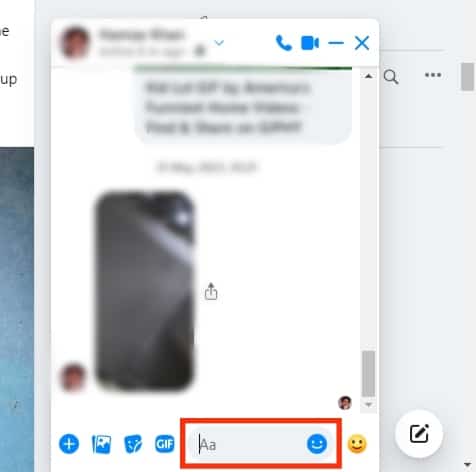
- Right-click and choose the “Paste“ option. That’s it.
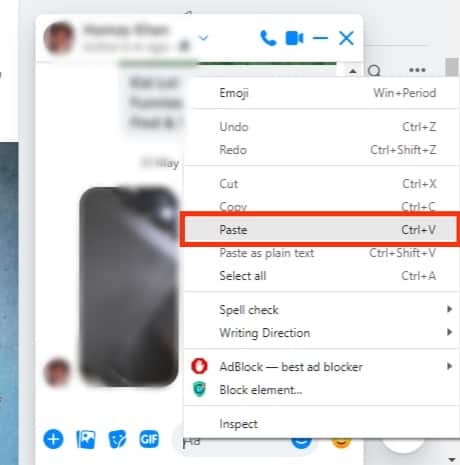
Method #4: Copy Photos Using the Mobile App
If it’s an image you want to copy, use the steps below:
- Open the Facebook app on your mobile device.

- Locate the image you want to copy.
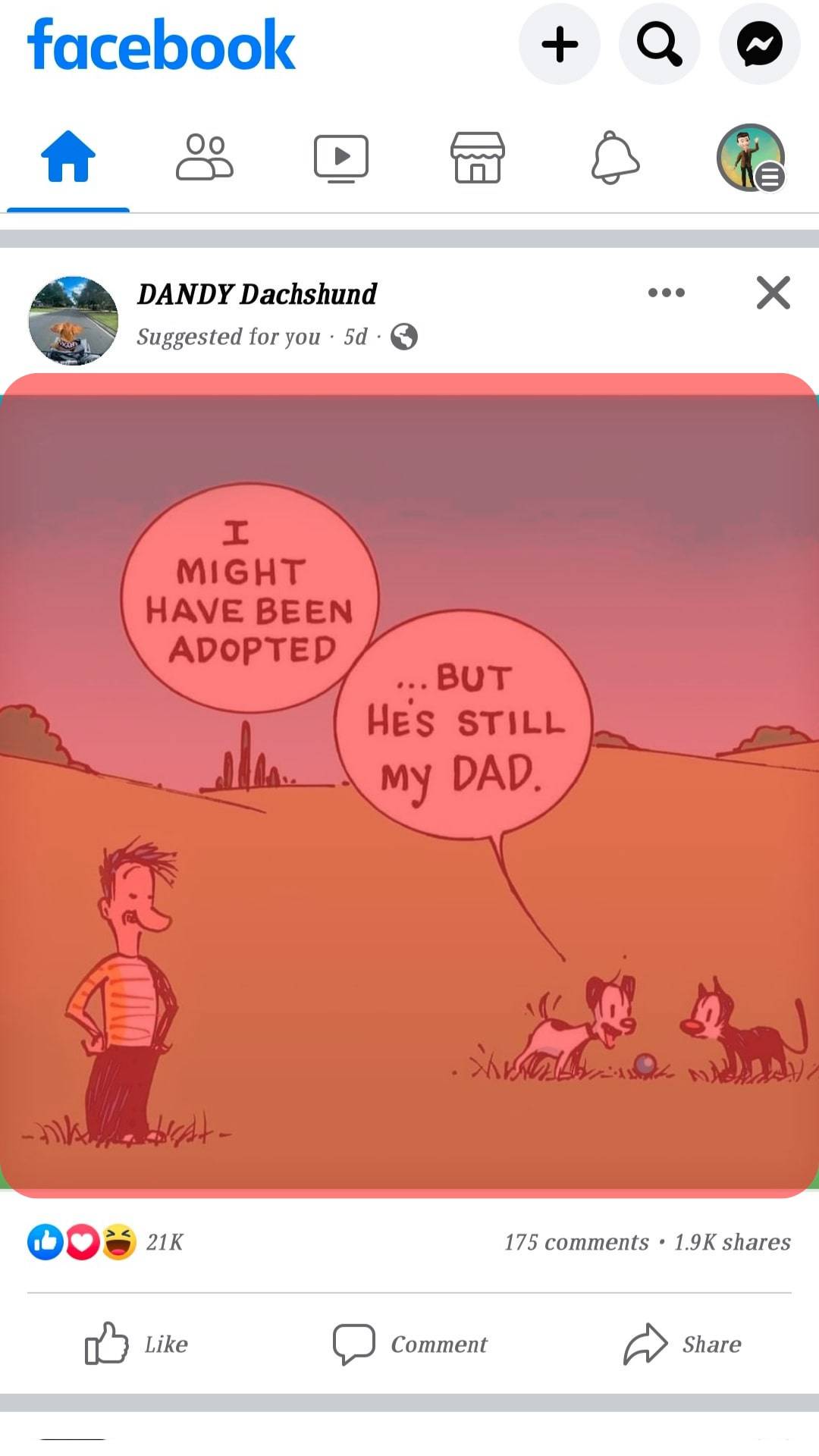
- Tap on the three dots icon.
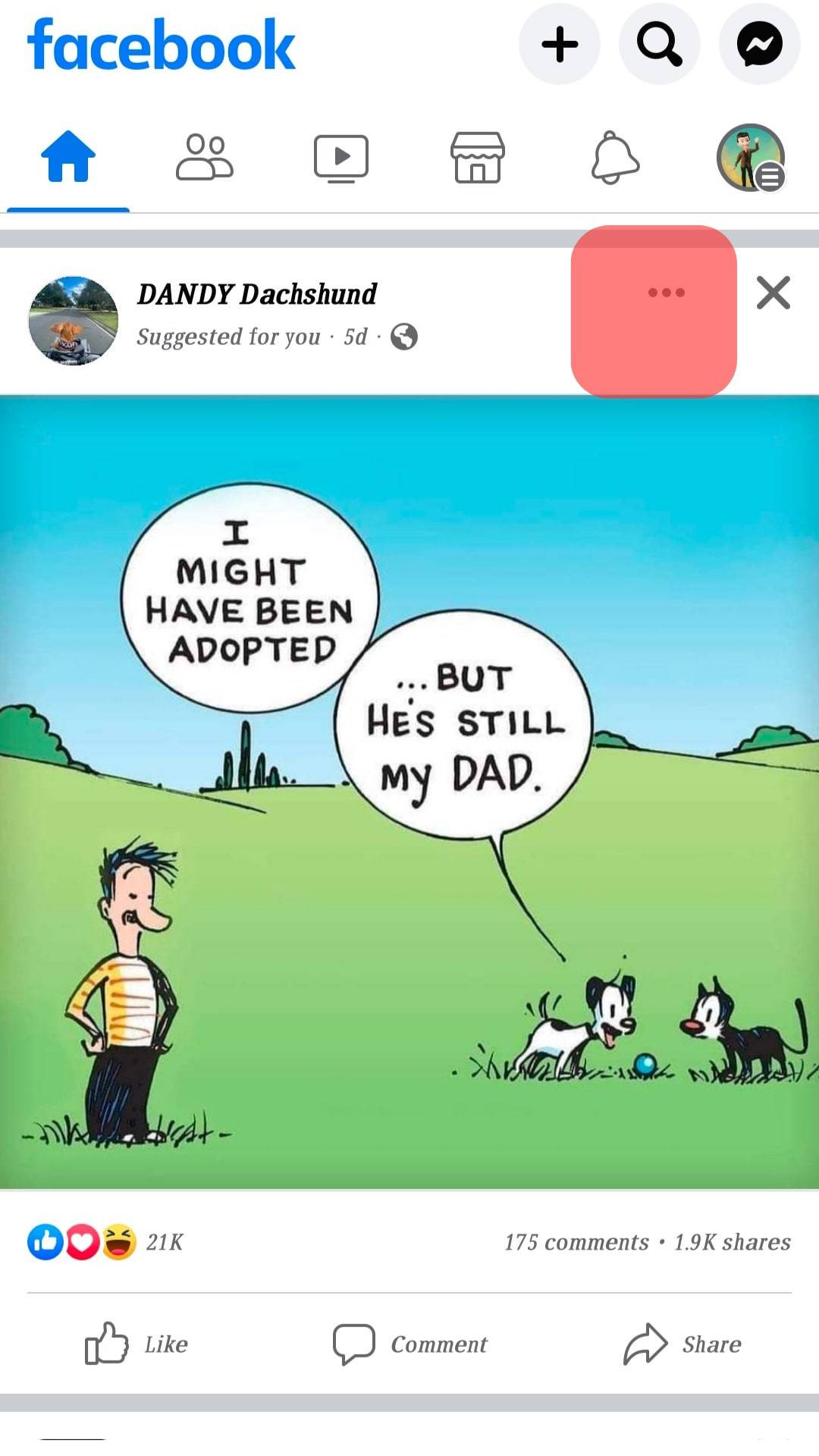
- Select the “Copy link” option from the menu.
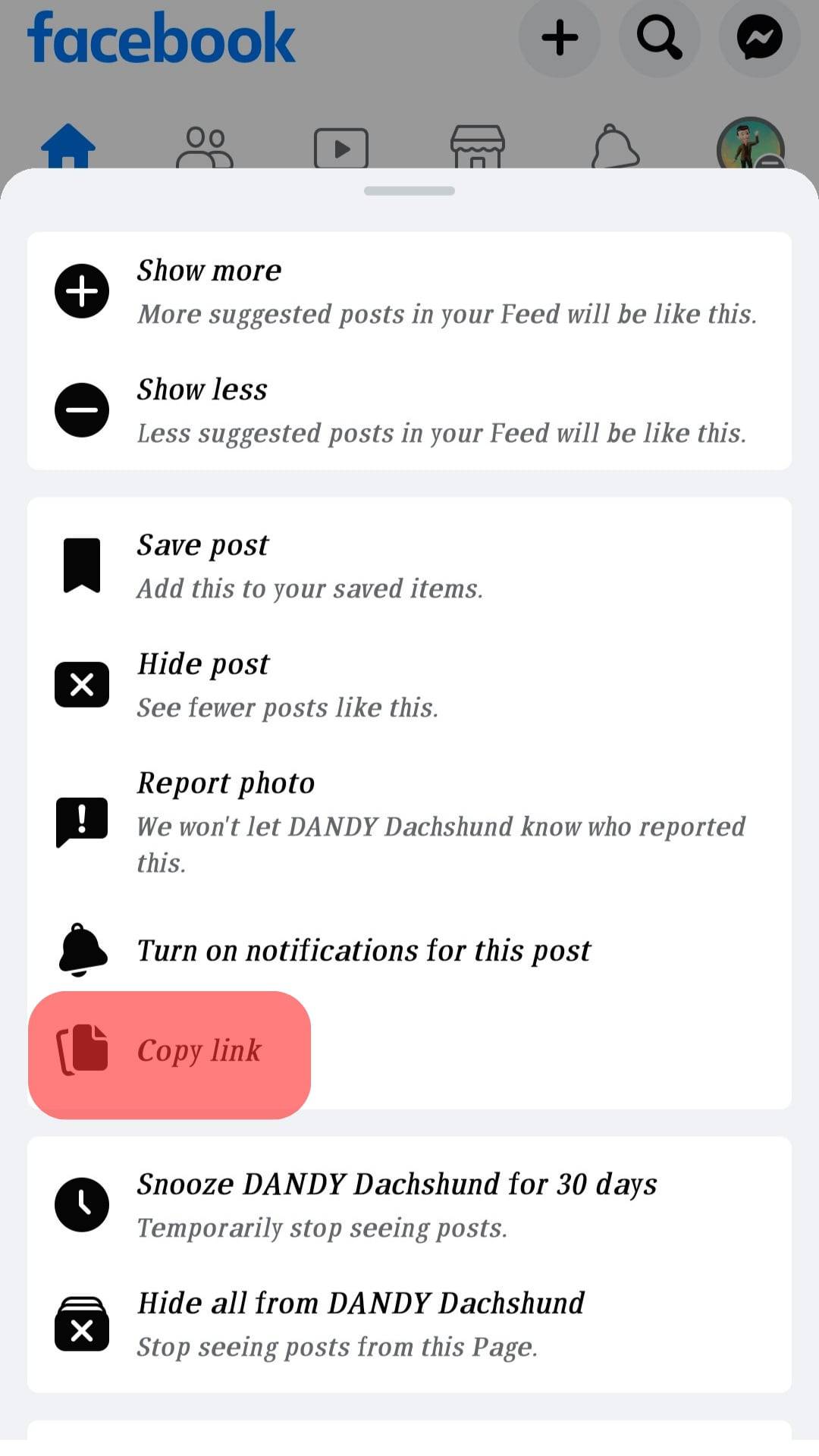
You can paste the copied image anywhere, including on other applications like Twitter.
Conclusion
Knowing how to copy posts on Facebook is necessary, as you will encounter posts worth copying and sharing with your friends.
We’ve seen the various ways of copying Facebook posts using the browser version of Facebook and the app.
Go ahead and try it out.