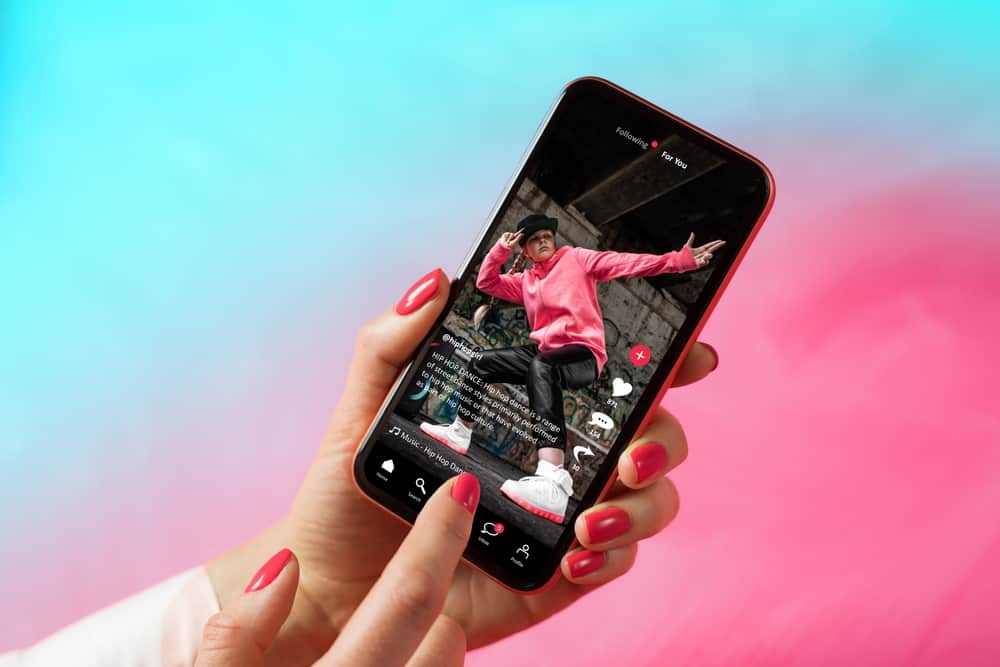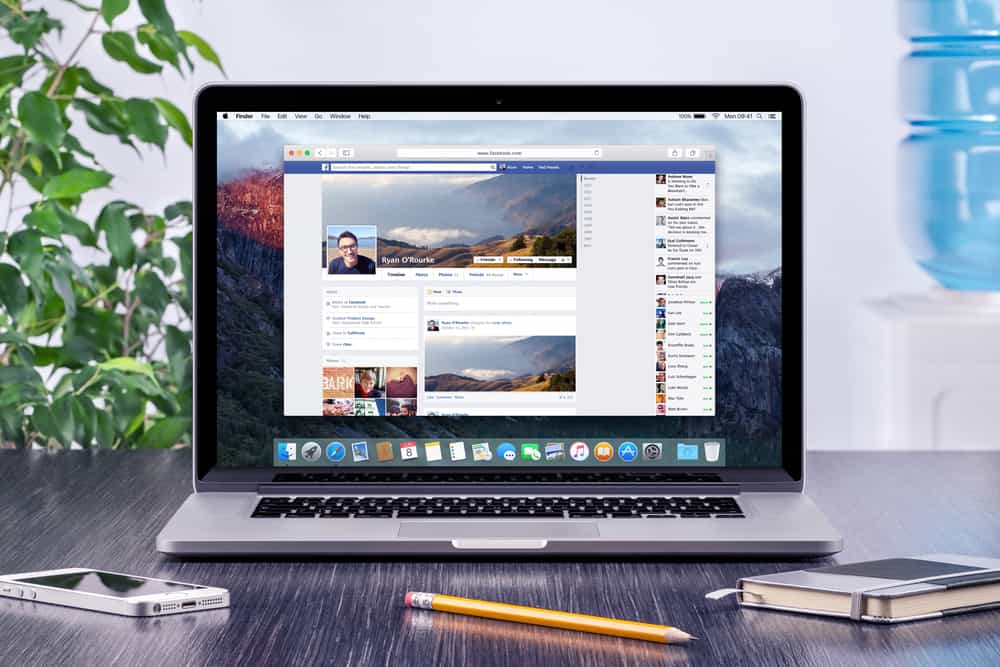
Chances are that you were too young to sign up for a Facebook account, so you added the wrong date.
And now, you want to add your actual date of birth.
You can check the About page to view the birthdate currently set on your Facebook.
It shows all of the personal information that you have shared. The information here is editable, including the age.
So, how can you change your age on Facebook?
To change your date of birth on Facebook, go to your profile and click on the “About” tab under your profile picture. Click “Contact and basic info” on the left, then click the pen icon next to your birthday. Finally, choose the correct date and save the changes.
Although the process is quite simple, there are a few restrictions regarding the change of age. If you have not followed the rules, you might get blocked. You can then contact the Facebook Customer Center.
Let’s look at how to change your age on Facebook and everything you should know beforehand.
Changing Your Facebook Age on the Mobile App
To change your date of birth on the Facebook mobile app, follow these steps:
- Open the Facebook app on your mobile device.

- Tap on your profile picture in the top left corner.
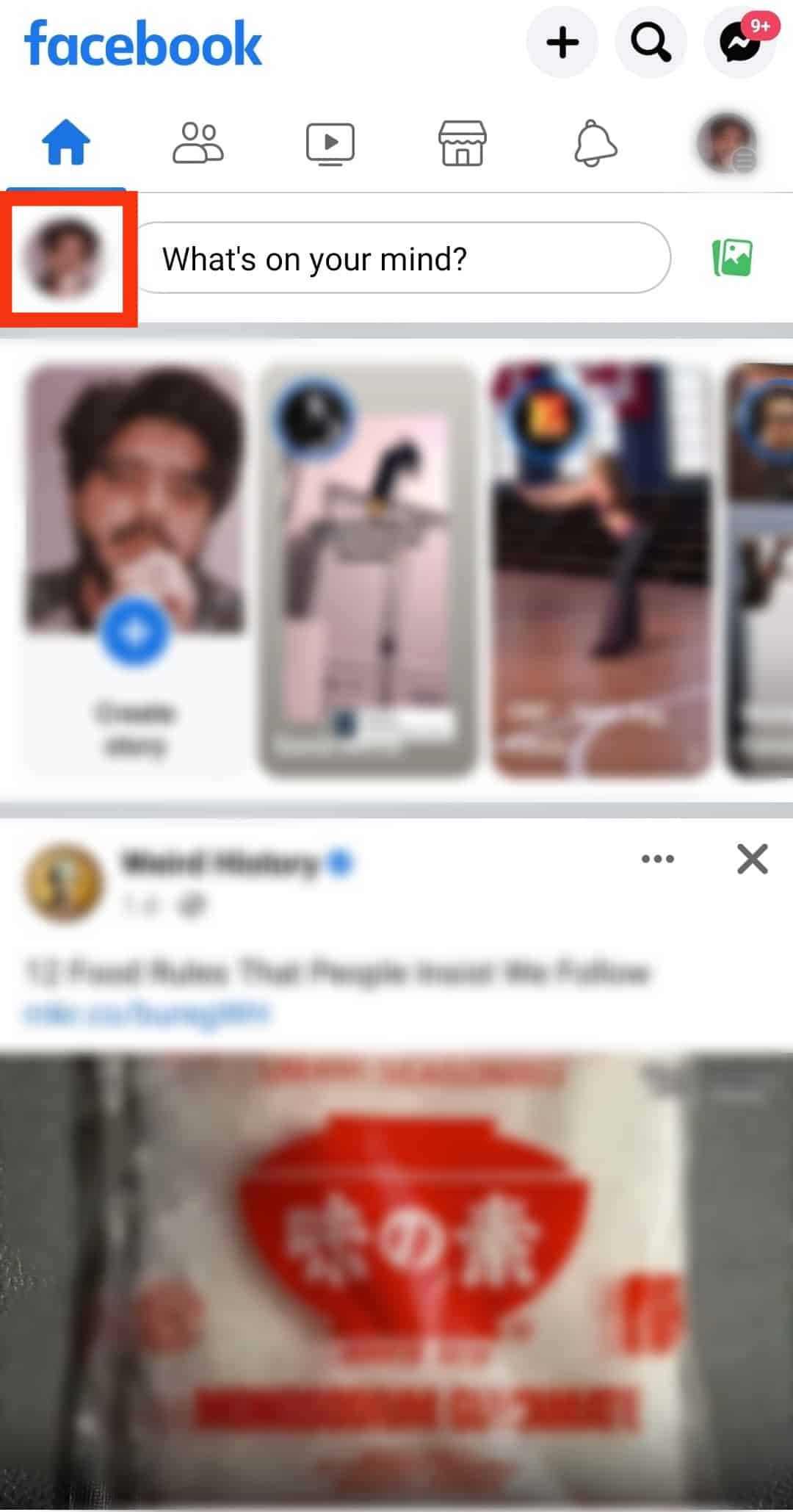
- Scroll down and tap on the “See your About info” option.
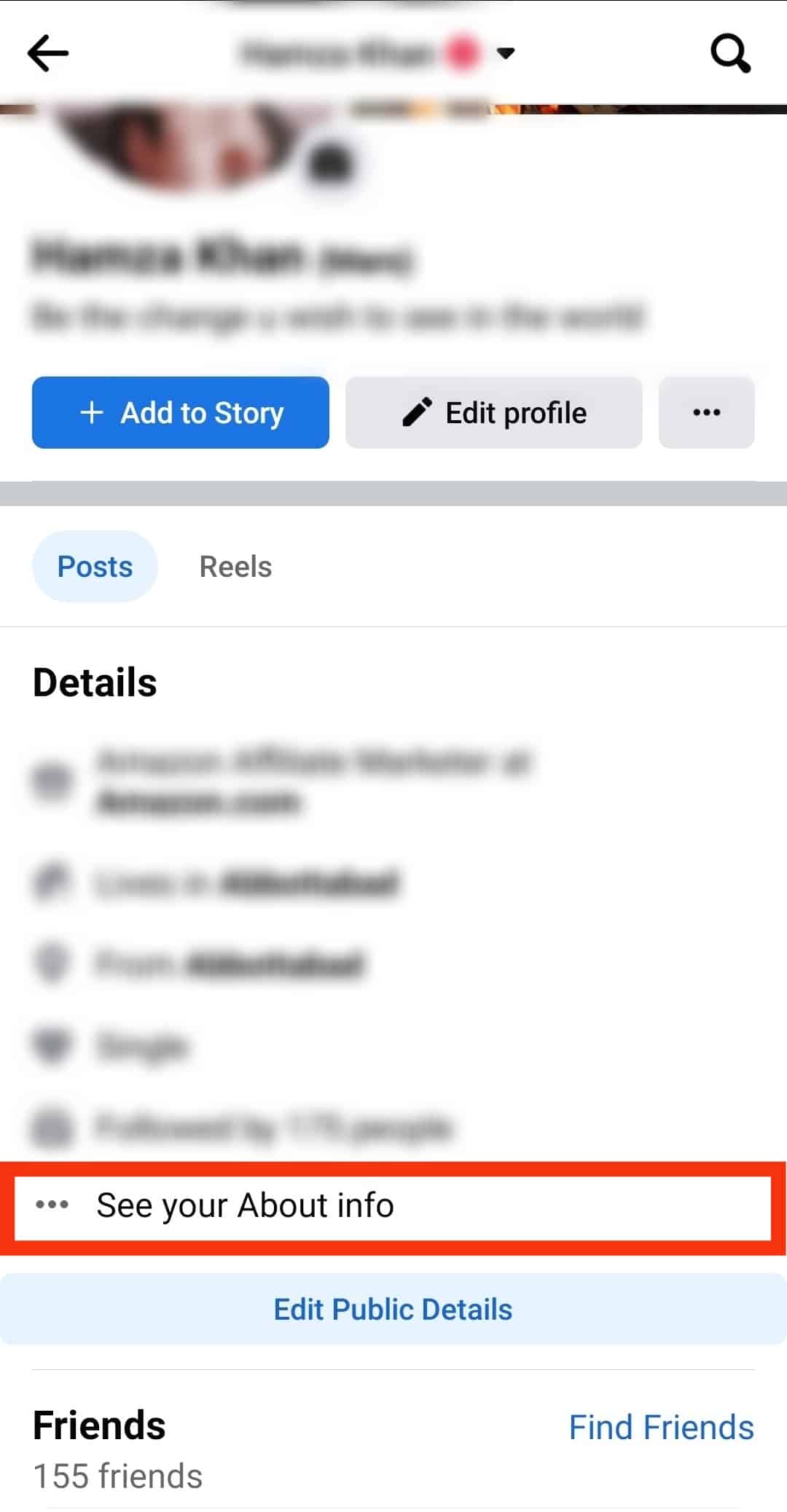
- Tap the “Edit” button next to the “Basic info” section.
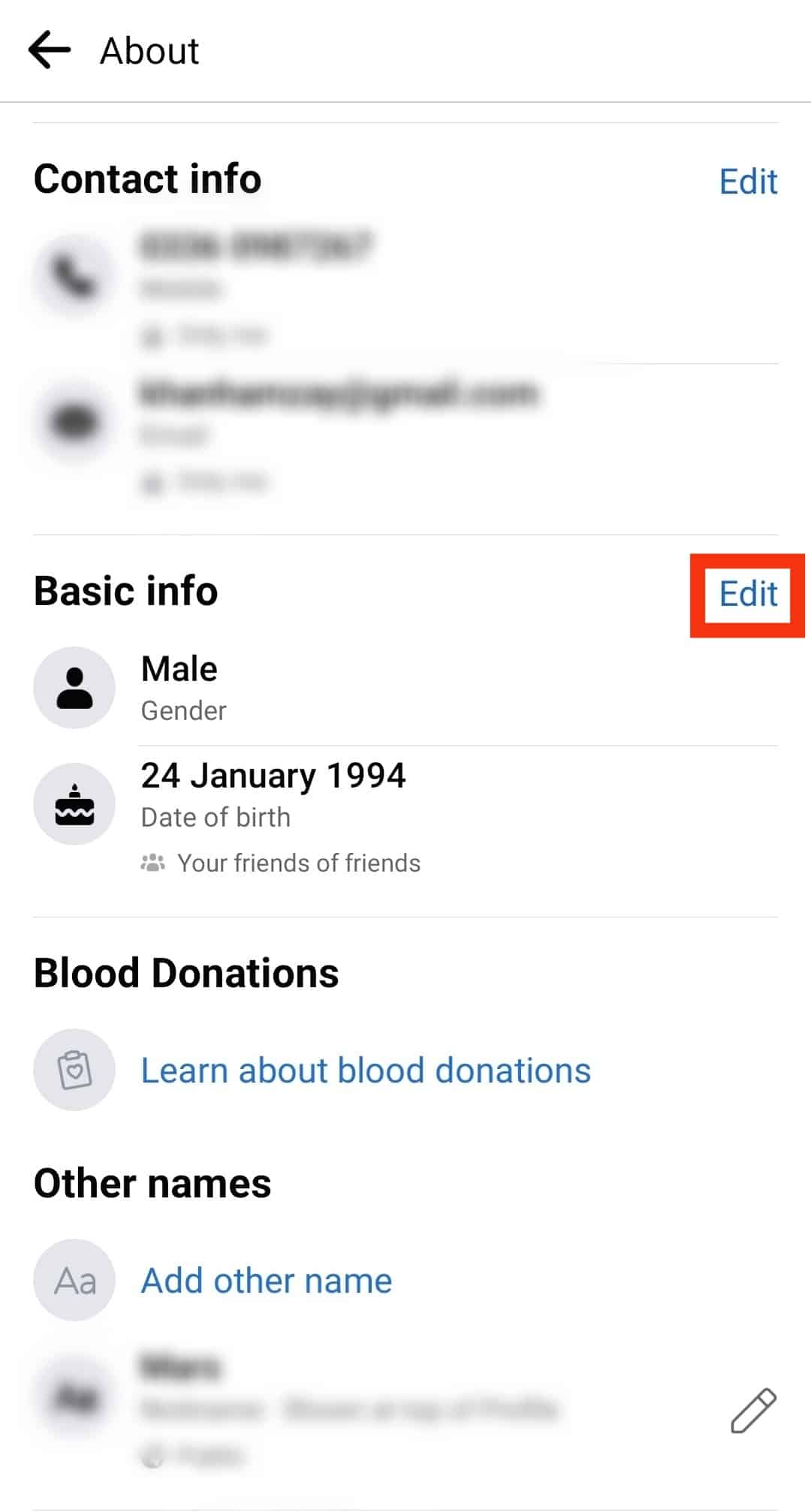
- Set your new date of birth.
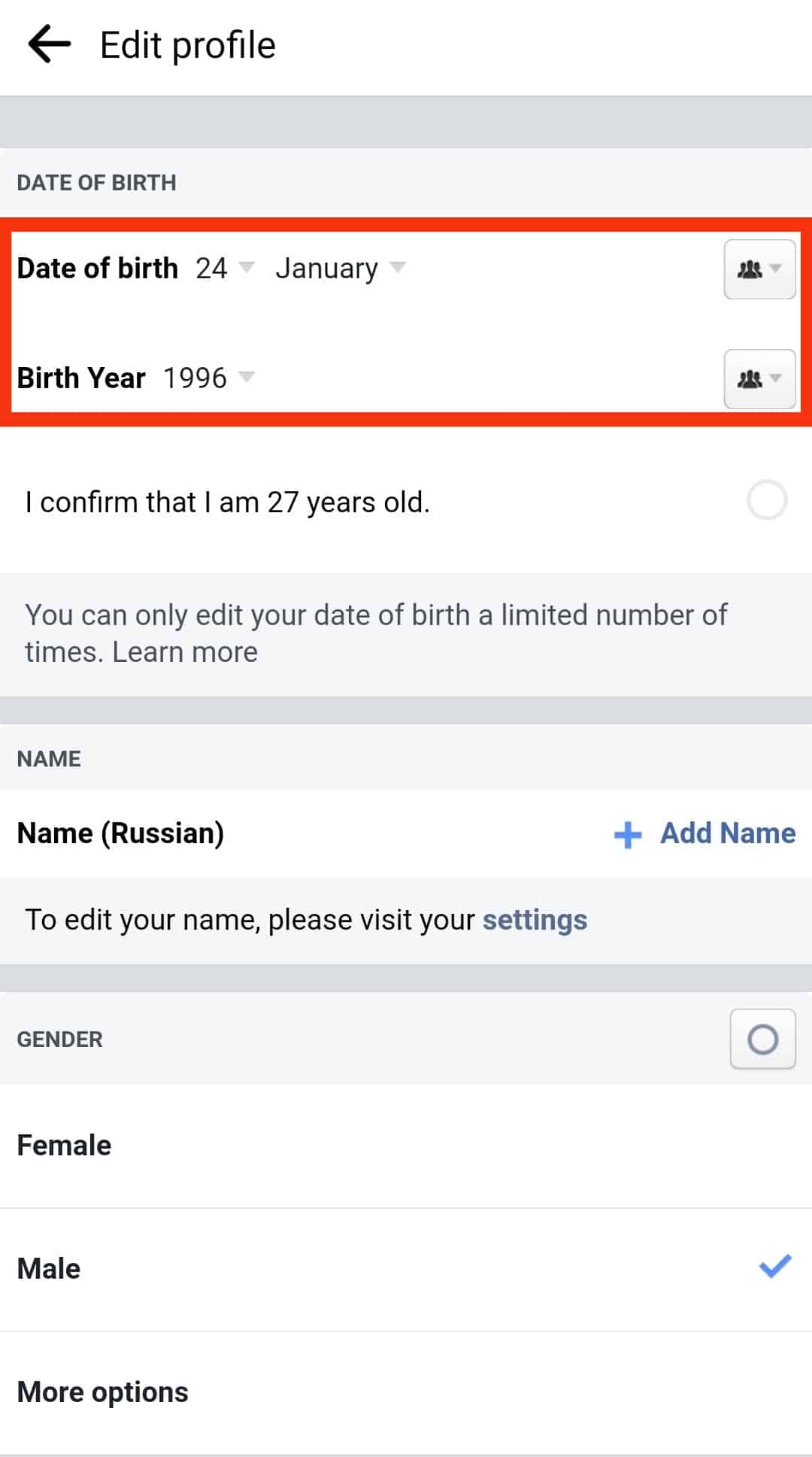
- Confirm your new date of birth by tapping the confirmation circle.
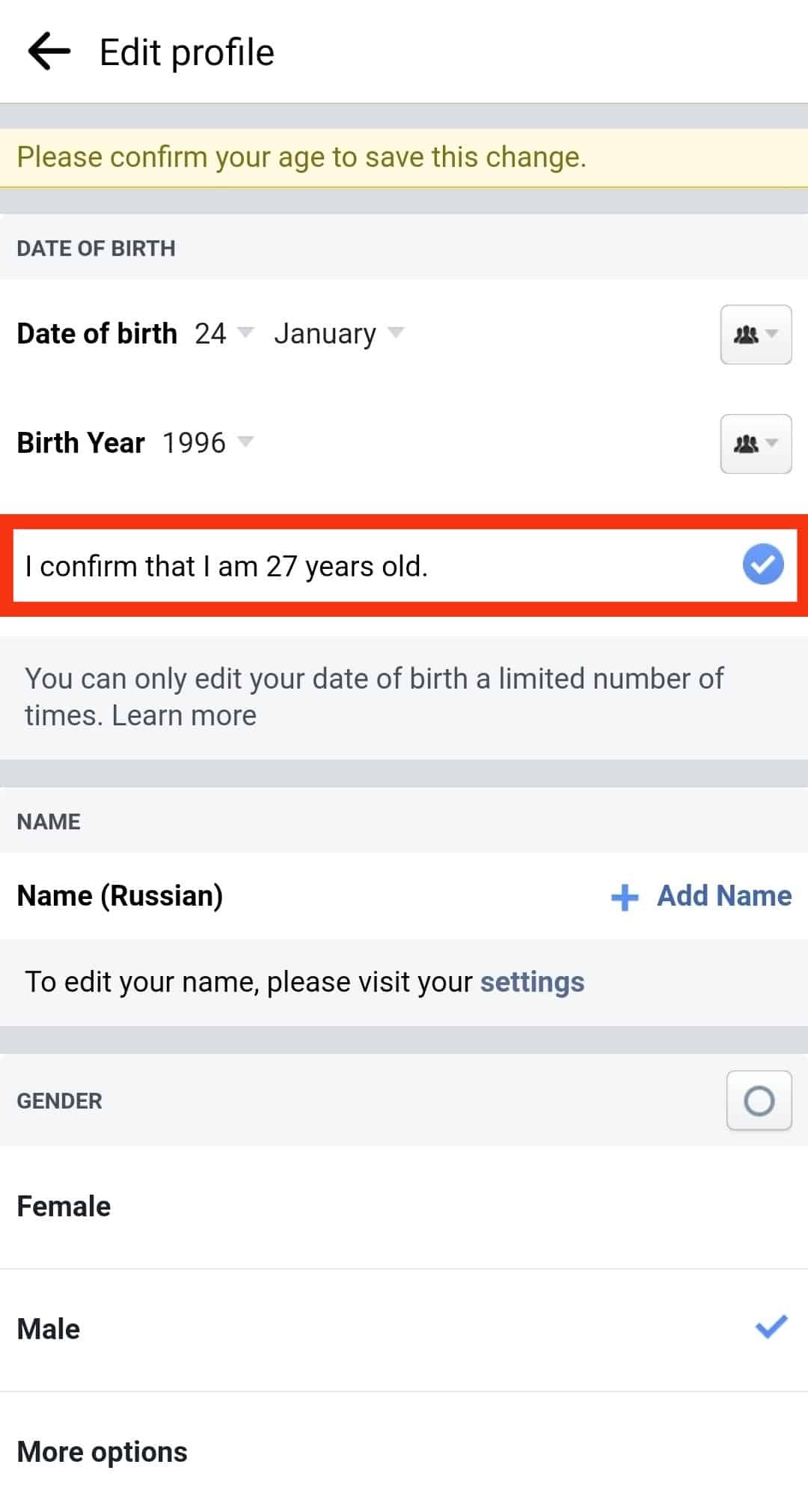
- Tap “Save” at the bottom.

Changing Your Facebook Age on the Desktop Version
To change your age on the Facebook desktop version, follow these steps:
- Navigate to Facebook on your favorite browser.

- Tap on your profile photo in the top left corner.
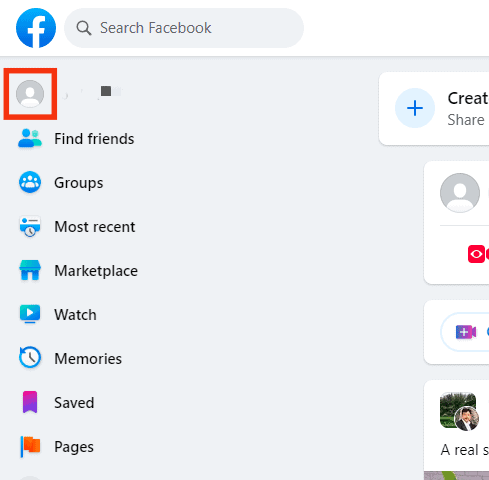
- Tap on the “About” tab.
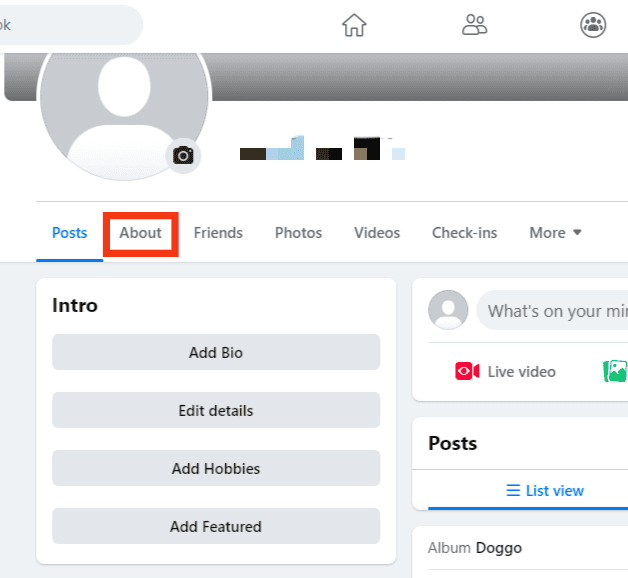
- Select the “Contact and basic info” option from the left navigation.
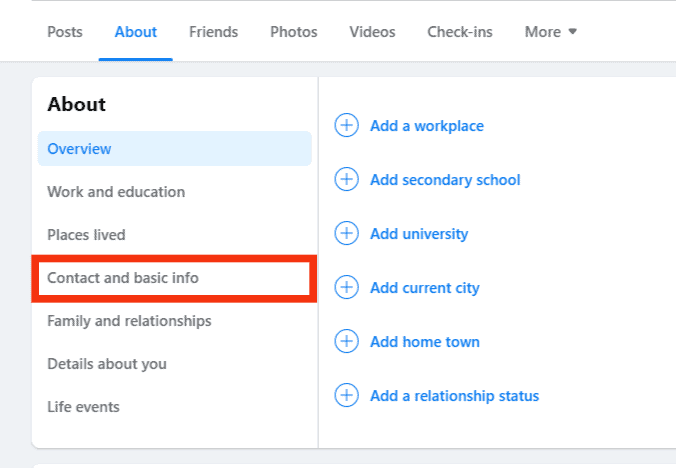
- Scroll down and click the pencil icon next to your birth date.
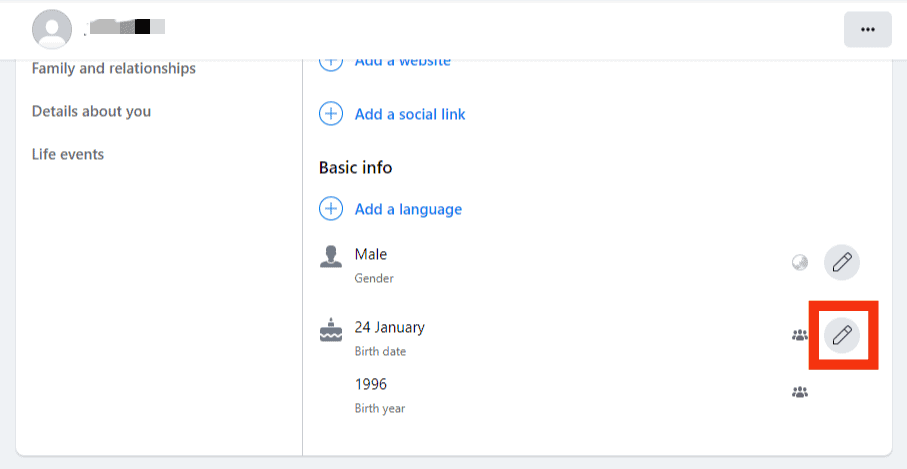
- Enter your actual birth date.
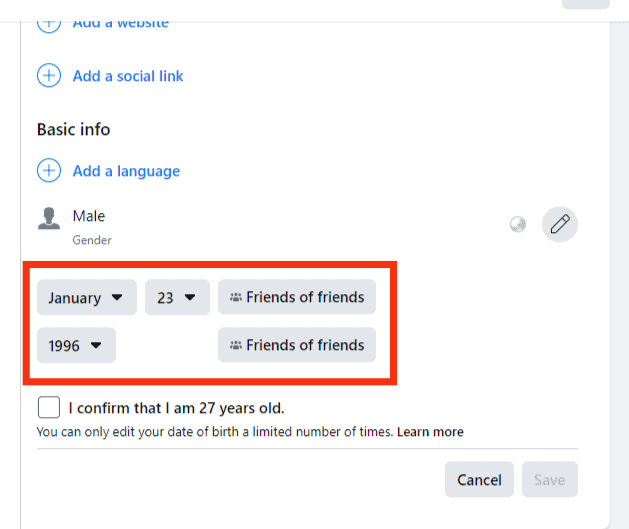
- Click on the confirmation box.
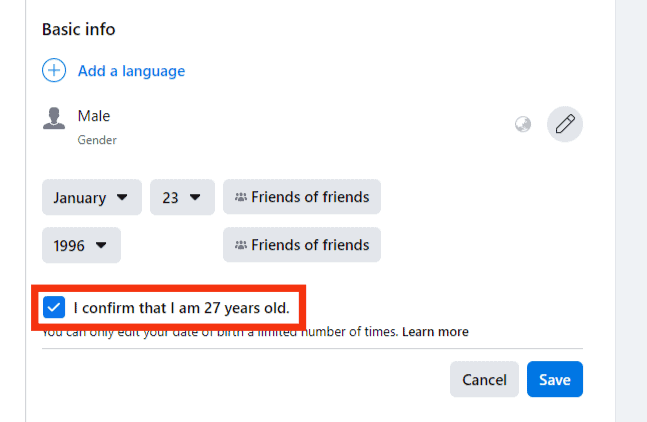
- Click on “Save” at the bottom.
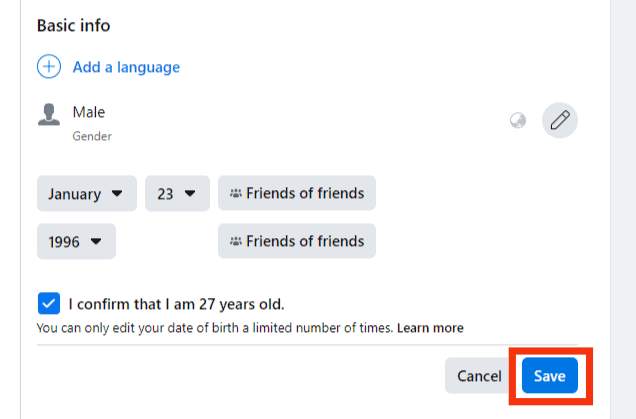
Who Can See Your Age on Facebook?
Depending on your privacy settings, you can decide who sees your age. You can hide it from everybody and also show it to everybody.
To change the settings, follow the steps mentioned above. When you click the “Edit” button, you will have an additional option to select your audience. The possible audiences can be set public, friends of friends, only me, or custom.
Facebook’s Rules for Changing Date of Birth
Although it is quite a simple task, you cannot keep changing it daily. This restriction applies only to the date of birth because of security issues.
The three restrictions are:
- If you have just changed your birthday, you must wait two weeks before changing it again.
- You can change your birthday a total of three times only. Once you have crossed this limit, you must contact Facebook’s customer support to change it. You must provide a valid reason, and then they decide if it can be changed.
- If you add a birth date that makes you younger than 13, you can get banned from the app. A similar thing could happen if your updated date of birth indicates that you were not yet 13 when you signed up.
How To Change My Age After the Limit?
If, for some reason, your account got blocked while you were changing age, you can contact Facebook customer support.
You have to give a valid reason why you wish to edit your age. A drop-down menu will show you a few options.
These include:
- This is my original birth date.
- I want to hide my birthday.
- This is a business account.
- I am thinking of deactivating or deleting my account.
- I want to remove my display picture.
- It is my pet or child’s birthday.
- I do not want to show you my birth date to everyone.
Moreover, you will also have to provide your official documents that mention your date of birth. For this to work, the information on both should be the same.
Conclusion
Changing age on Facebook is so simple that people could have made it into fun.
Facebook rules and regulations help maintain safety.
When possible, include accurate and correct information.
This is important because if you get logged out of your account, you might need such information to gain access.
FAQs
To find birthdays open your Facebook app. Click the search button visible at the top-right corner of your screen. Then type “birthdays” in the search bar. An option labeled birthdays with a cake icon will pop up. Click on it to see all the birthdays happening each month.