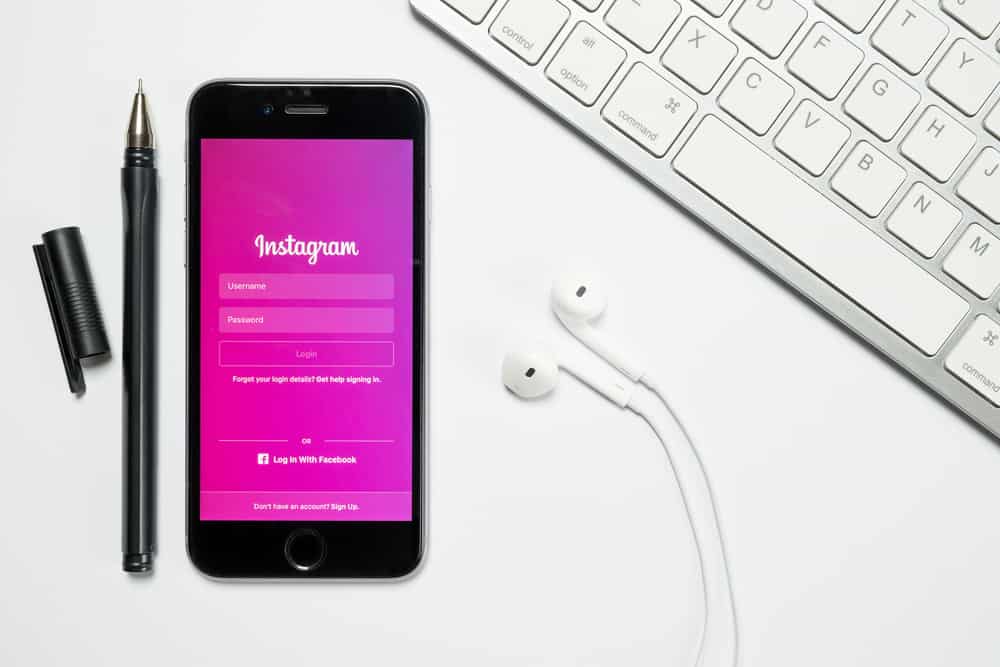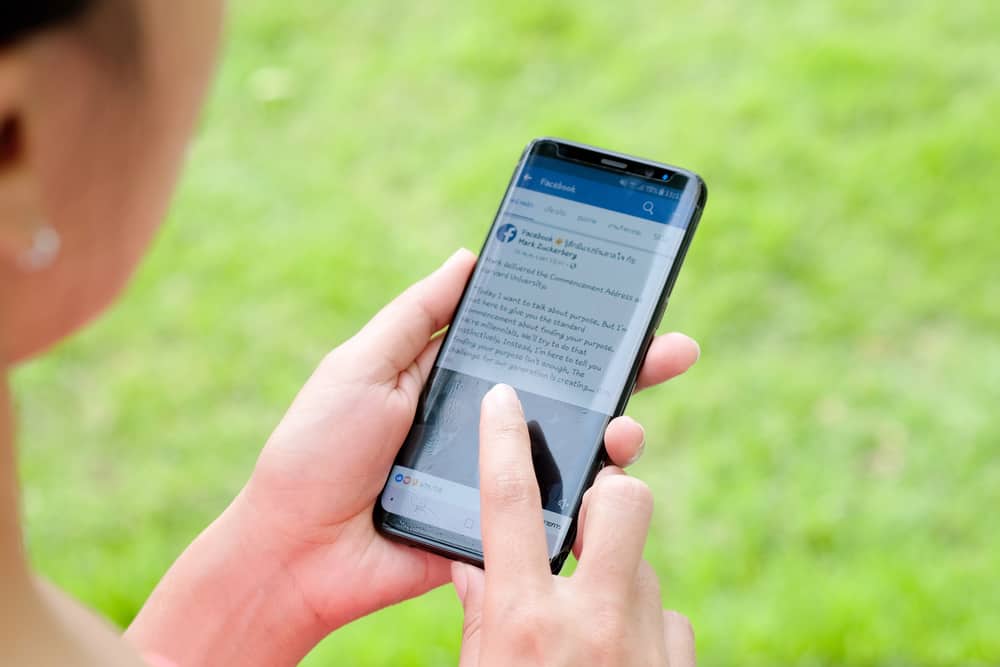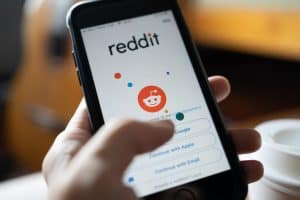When planning for events or activities, a reminder comes in handy. The good news is that Facebook allows planning for events on its app or the website. On the downside, you may often notice that the timezone on your Facebook event is wrong, causing you to go out of schedule. Luckily, there is a way of effortlessly resetting your timezone for different Facebook events.
The main reason your Facebook events display the wrong time results from setting the wrong time zone. Worry not because there is an edit button on the event’s page that you can tweak, select the correct time zone, and get the right time and date for your event. Also, setting the correct timezone on your device will resolve the issue. We will cover how to go about it in today’s post.
Besides, we will address common issues with Facebook time and date and possible fixes. Additionally, we will cover different methods of fixing the timezone using your PC or mobile phone. So, buckle up, and let’s get started!
What Is a Facebook Event?
Facebook Events is a feature provided by Facebook to help users better plan for events. It acts as an event management tool, and users can specify all details about the events, such as the number of attendees and the time of the event. Through Facebook Events, businesses and individual users can create landing pages for specific events.
Besides, people who view the events can RSVP, learn more, and interact with other guests and the brand.
Why Does My Facebook Event Display Wrong Time?
The timezone listed for your Facebook Event determines the time and date displayed for the event. There are different causes for the incorrect time zone. For instance, if the device you are using, your phone or computer, has the wrong time, it will reflect on your Facebook time. Furthermore, the timezone of your Facebook aligns with that of your phone or computer.
The bottom line is that if your device has an incorrect timezone, the wrong timezone will translate to your Facebook timezone. Additionally, if your device’s timezone is not in sync with the timezone of your location, the effect will be felt in the wrong Facebook Event timezone. Luckily, we know how to fix it!
How to Fix Incorrect Timezone on Facebook Events
There are different ways to go about it. Try the below methods one by one until you get everything in check.
Method #1: Adjust from Event Page
To change the timezone for a specific event, use the steps below.
- On your Facebook page, navigate to the event page.
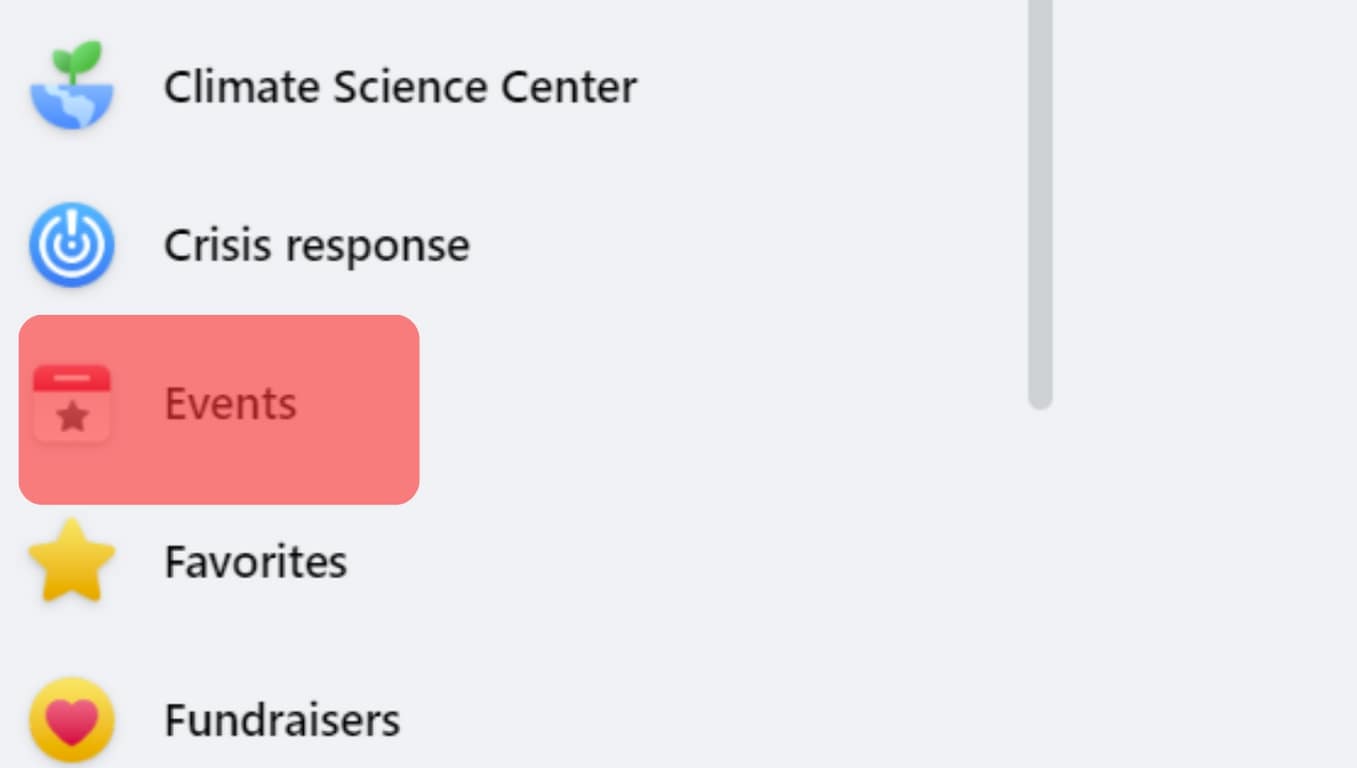
- Click the “Edit” button located in the top right corner.
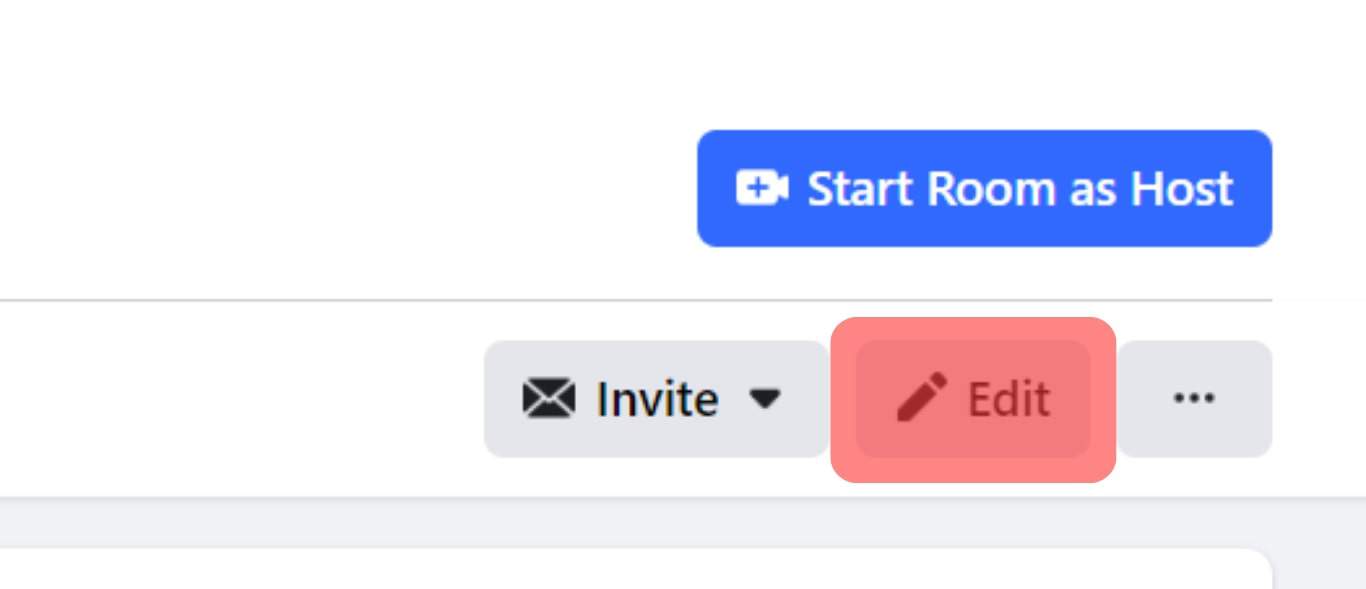
- From the list, select the correct timezone.
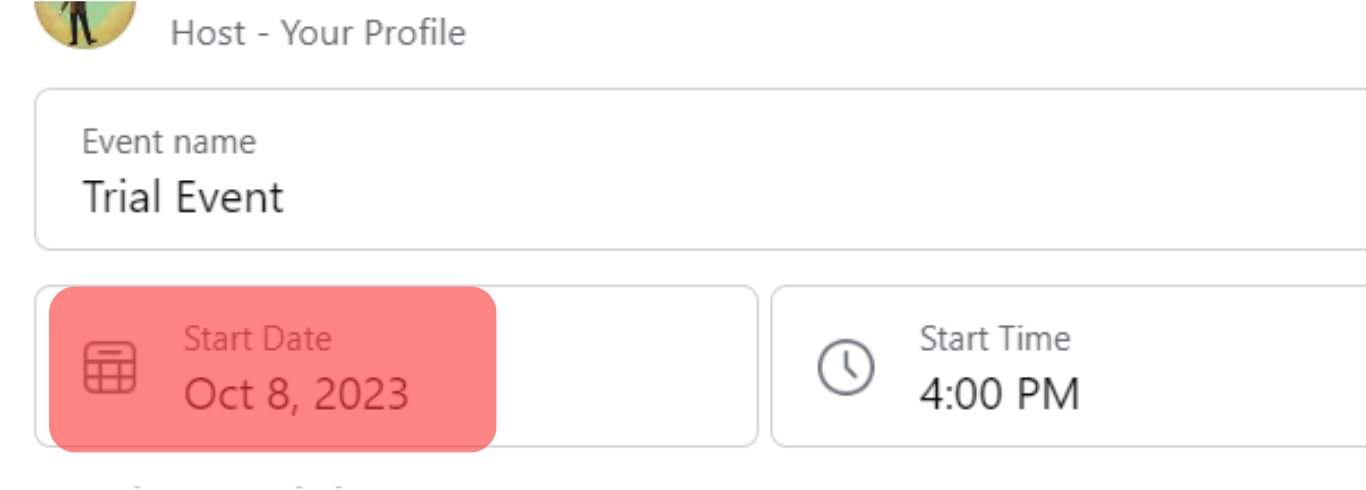
The timezone will change and use the one you’ve set, to fix the issue. If this doesn’t work, try the other methods below.
Method #2: Adjust Your PC’s Timezone
The steps below will guide you if you are signed into Facebook from your PC.
- Open your Facebook account from your browser.

- Navigate to your Profile icon, click the “Log Out” button, and close the browser.
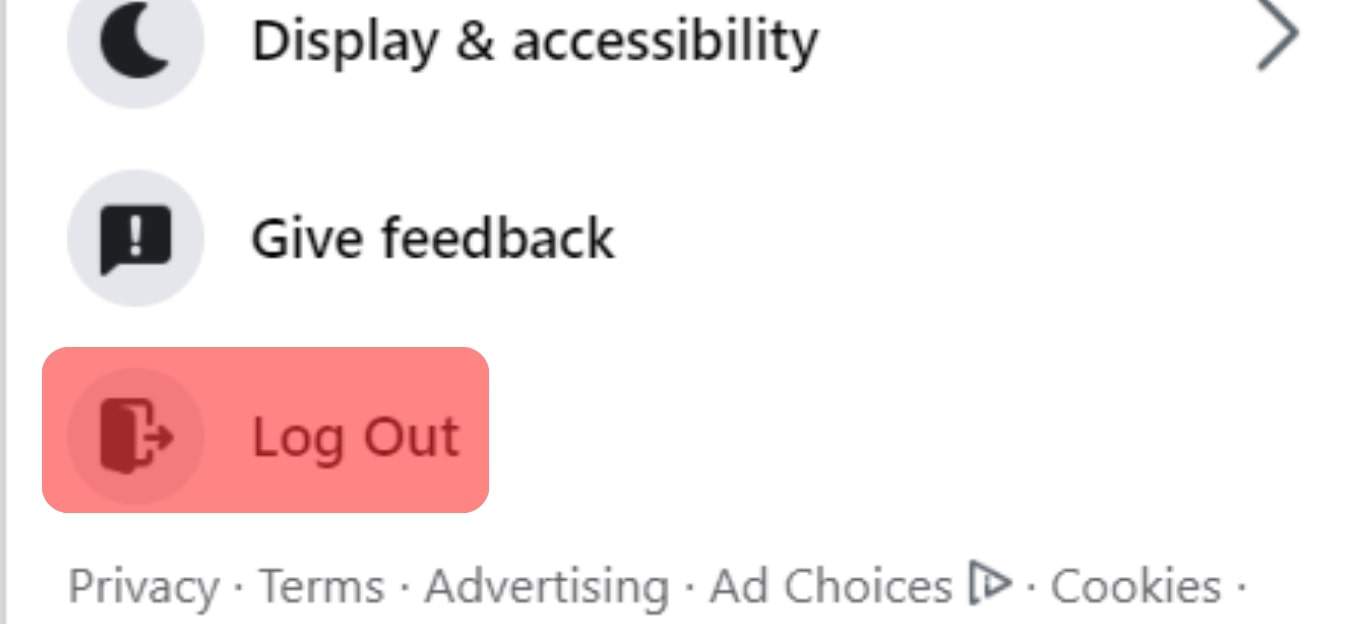
- On your PC, locate the Time and Clock at the bottom right of your Taskbar Tray.
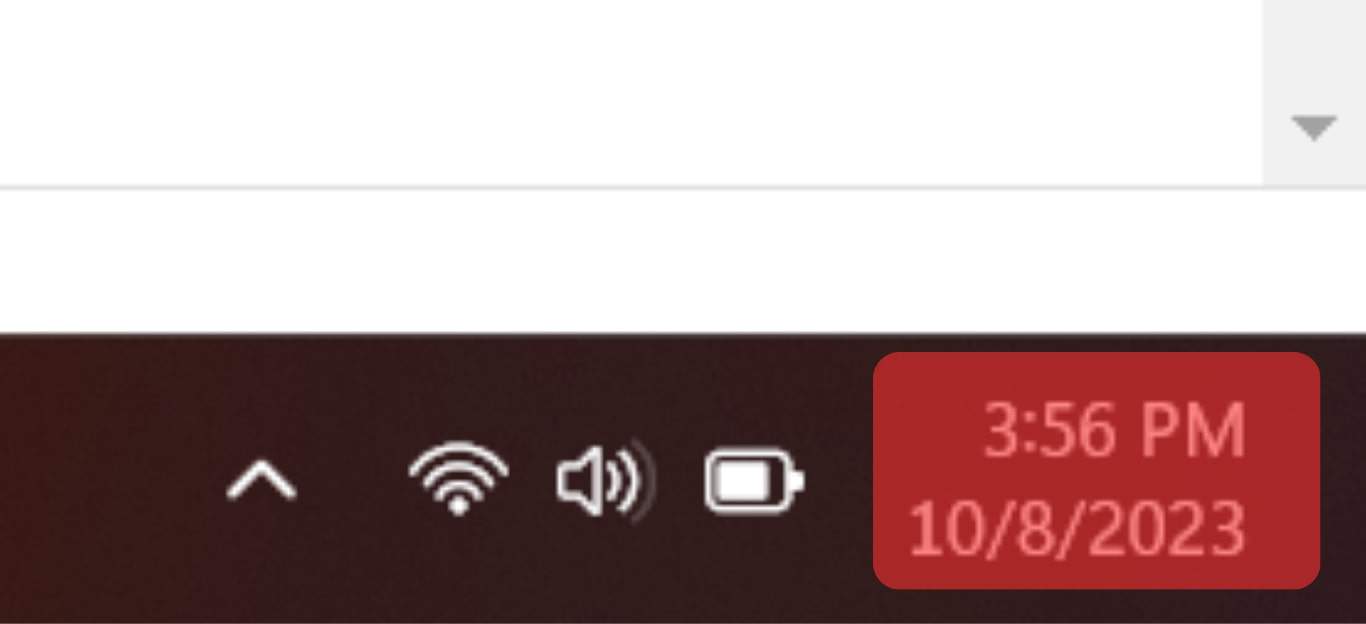
- Right-click the Time and Clock and choose the “Adjust date/time” option.
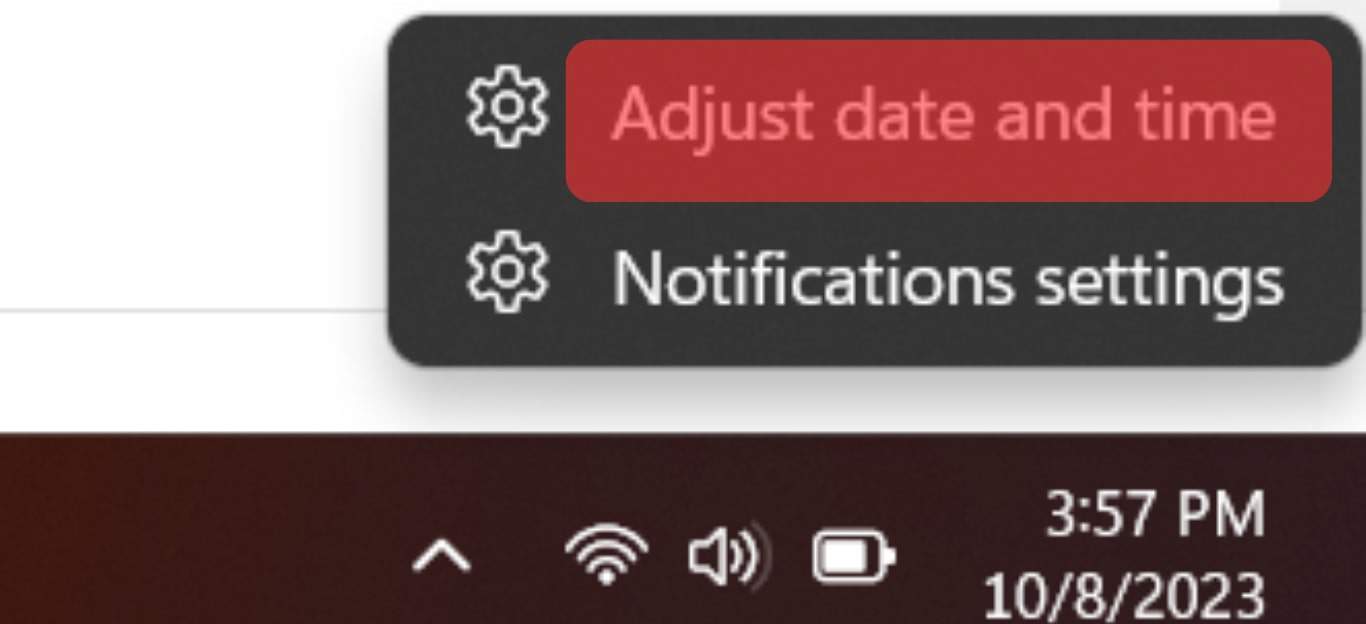
- The Date & time menu will open on the next screen. Toggle off the “Set time zone automatically”.
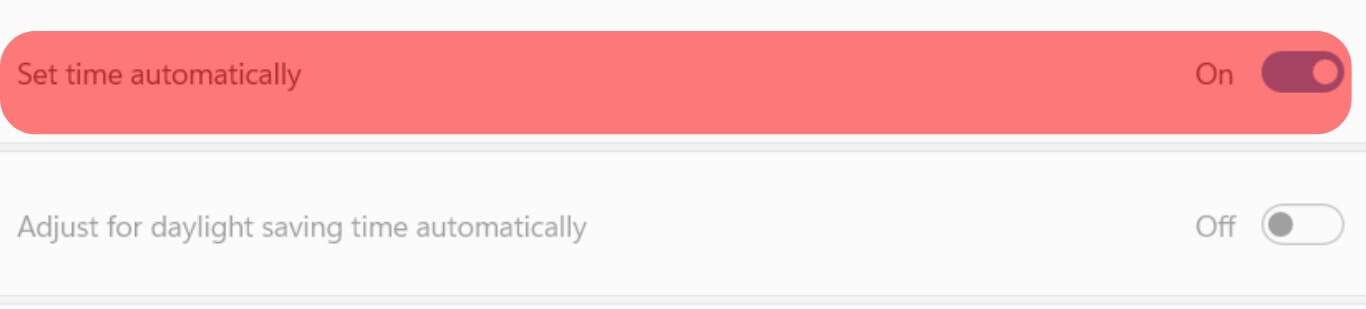
- Scroll down, click the “Time zone” drop-down button, and choose the appropriate time zone depending on your location.
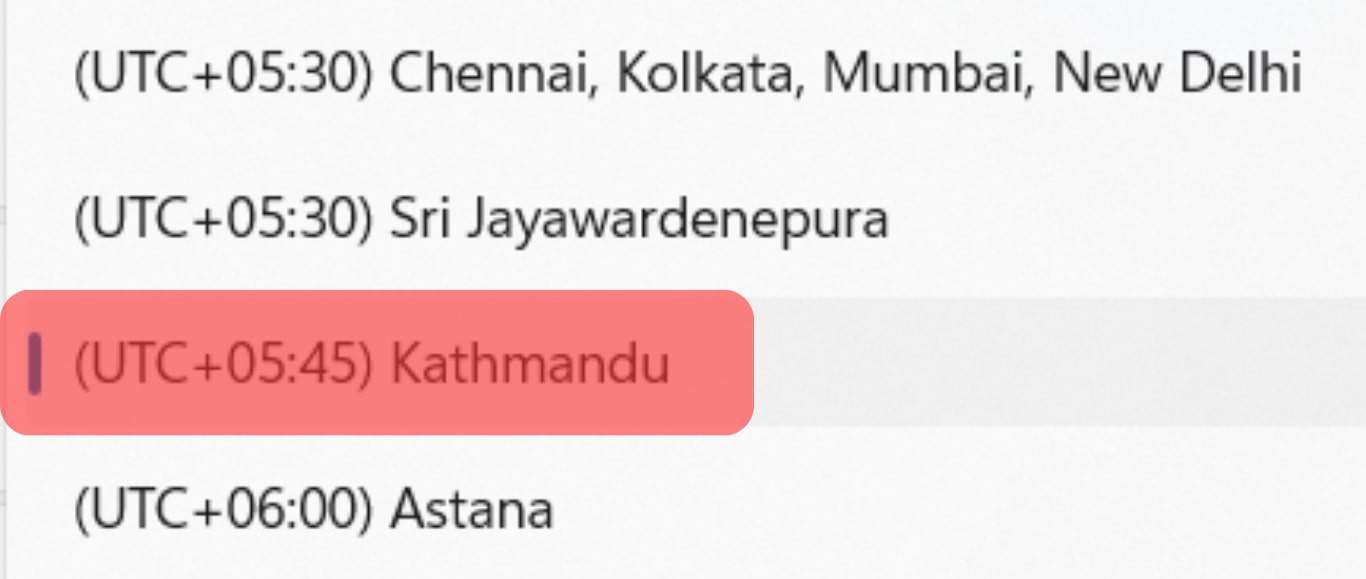
- Next, open your browser and Log In to your Facebook account using your credentials. Your Facebook Events will automatically display the correct timezone you set in the previous step.

Method #3: Adjust Your Phone’s Timezone
The process would be almost the same if you signed in to Facebook using your phone instead of a PC. Also, if you are signed using the Facebook app log out from your Facebook account. In the steps above, we will be using an iPhone, but if you are using Android, the concept is the same.
- From your iPhone’s home screen, click the Settings app.

- Once the Settings page opens, scroll down and click the “General” option.

- On the next screen, click “Date & Time” at the bottom.
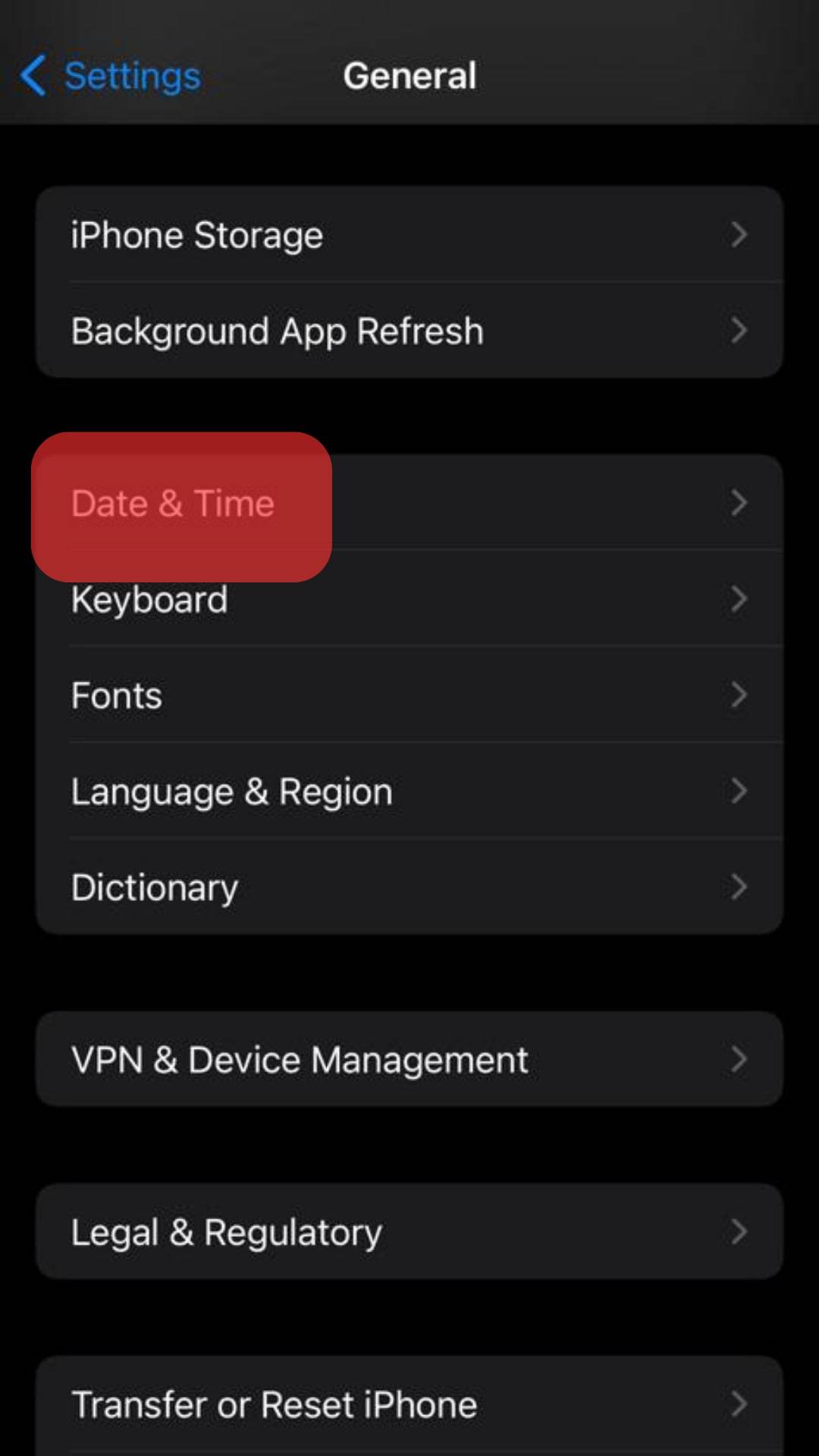
- If the “Set Automatically” is set on, toggle it off.
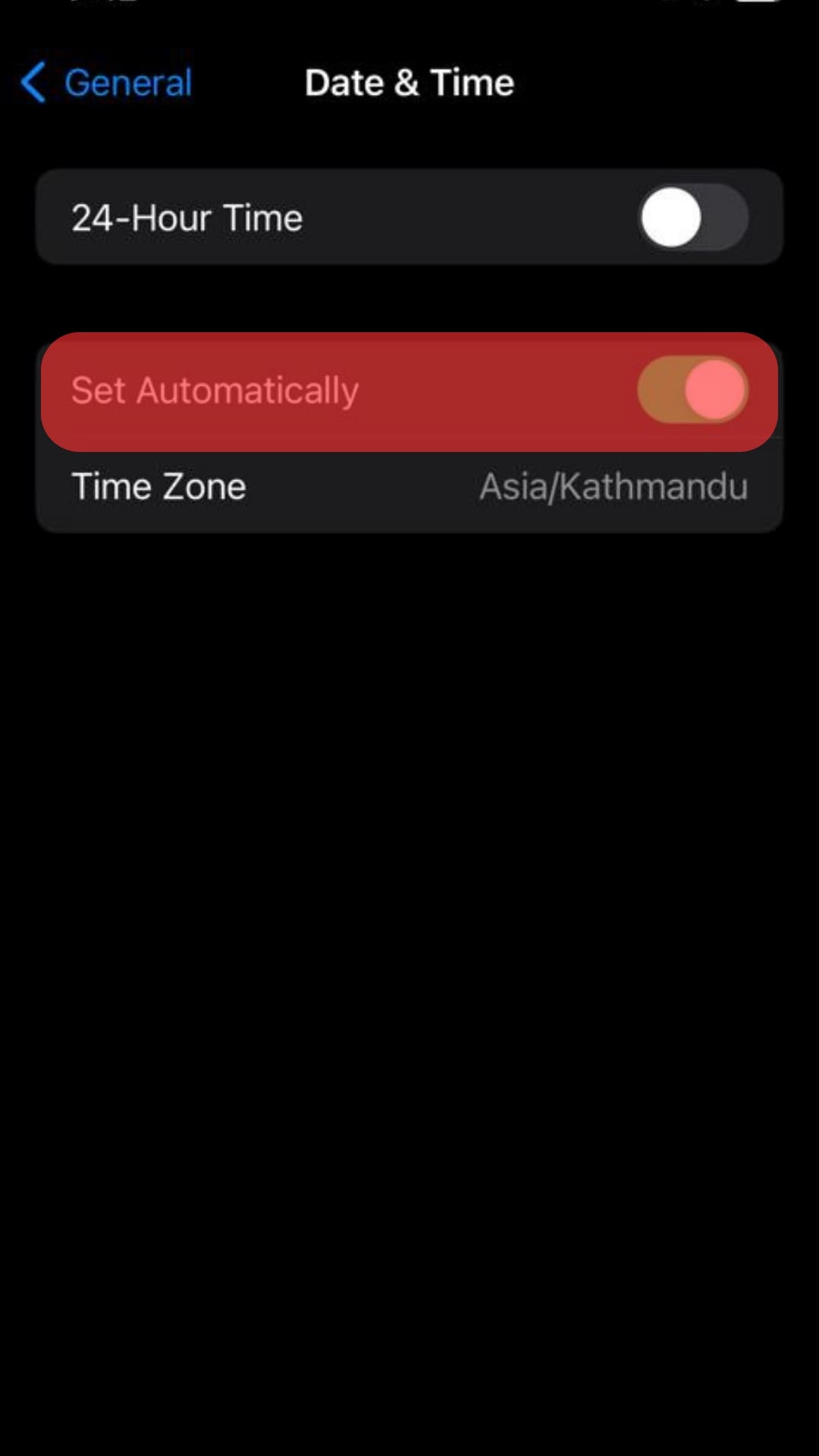
- Below it, click the drop-down and choose the correct time zone.
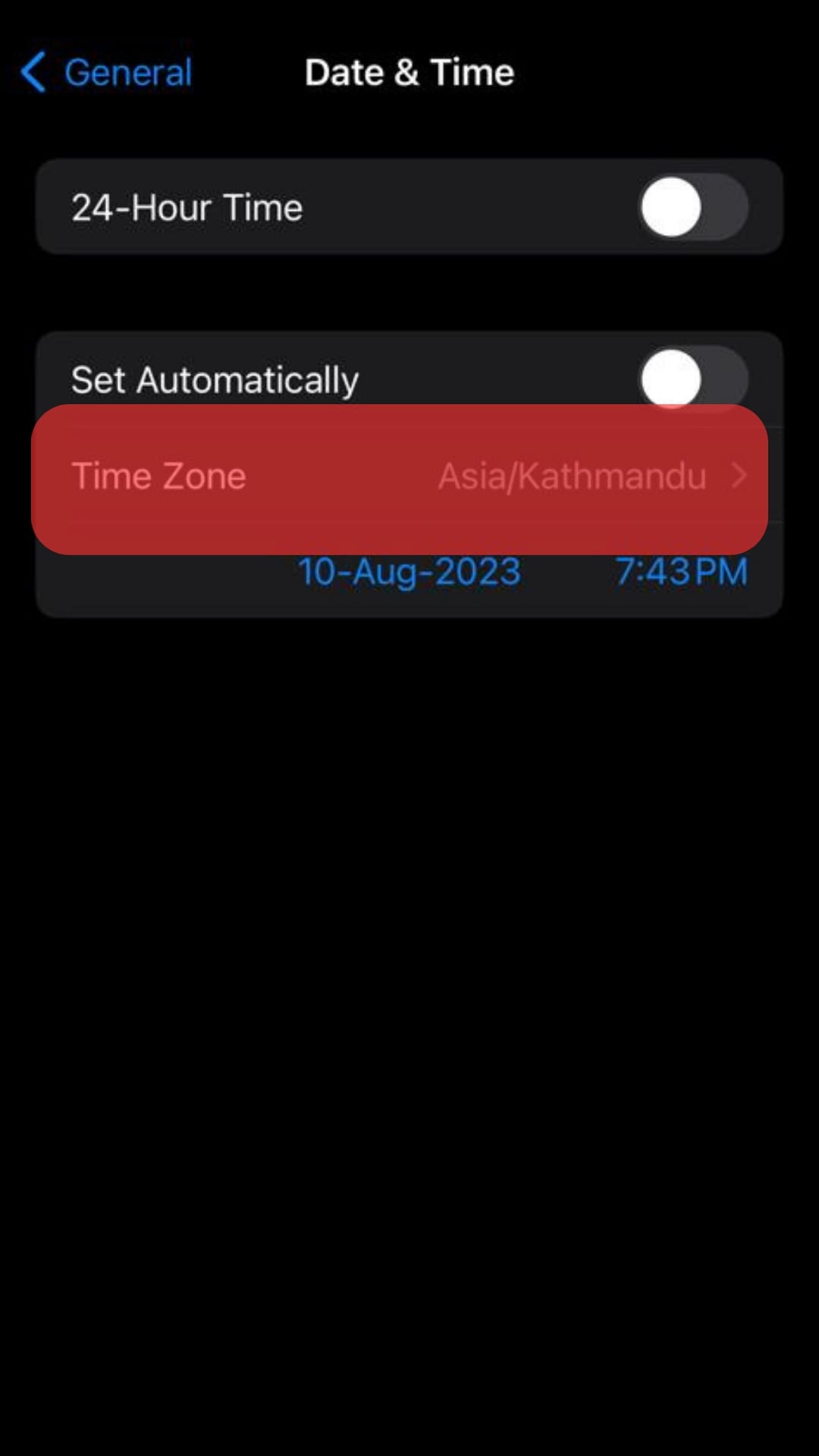
That’s it! Open your Facebook app or log In from your browser. Your Facebook Events timezone will be reset correctly.
Conclusion
Facebook Events are a great way of scheduling and creating landing pages for your events. Displaying an incorrect timezone is a blow to guests, and you shouldn’t allow it. The good thing is that this article has covered all you need to know about setting the correct timezone for your Facebook events.