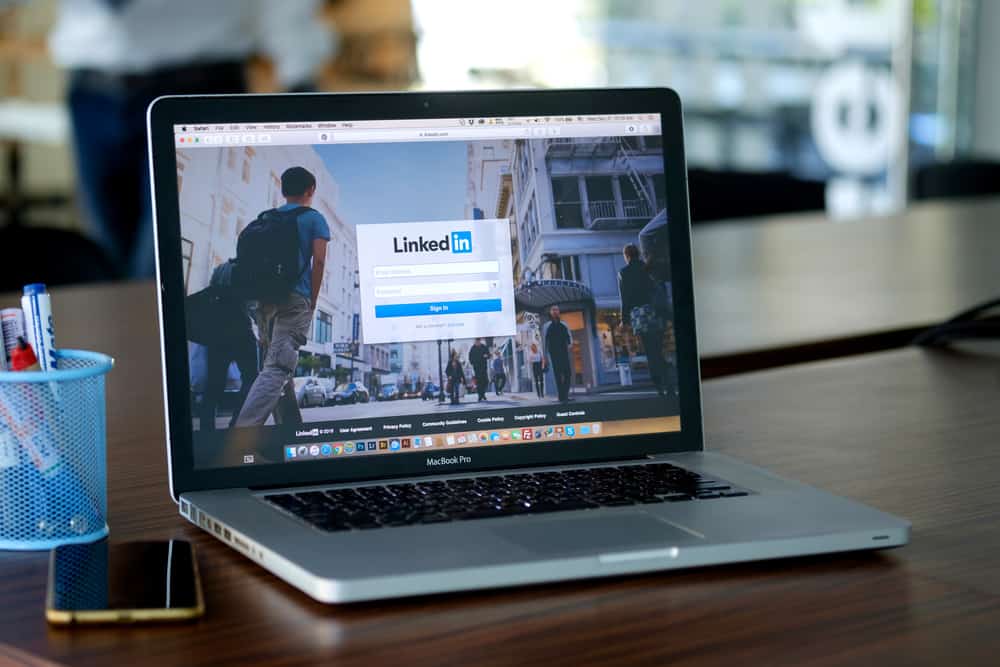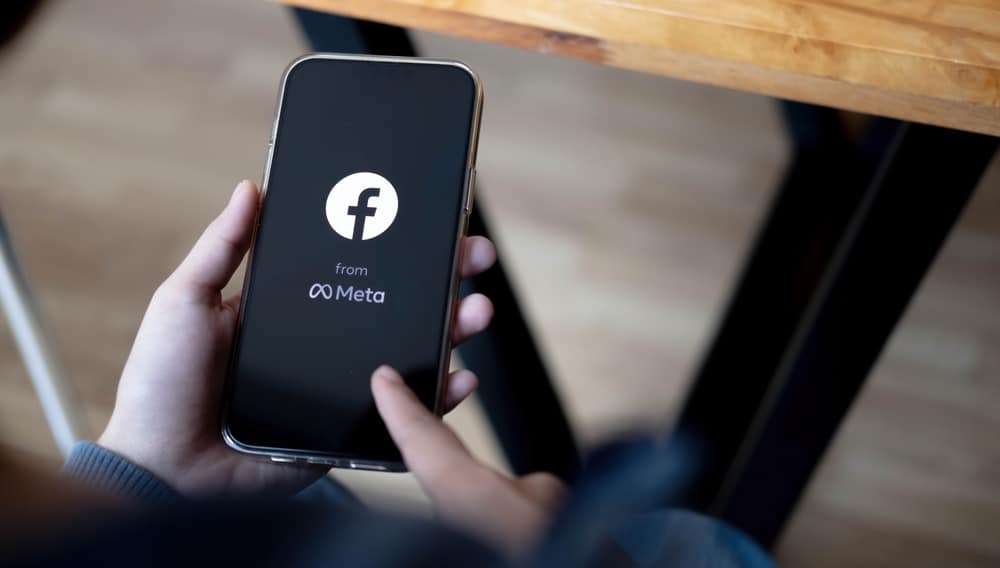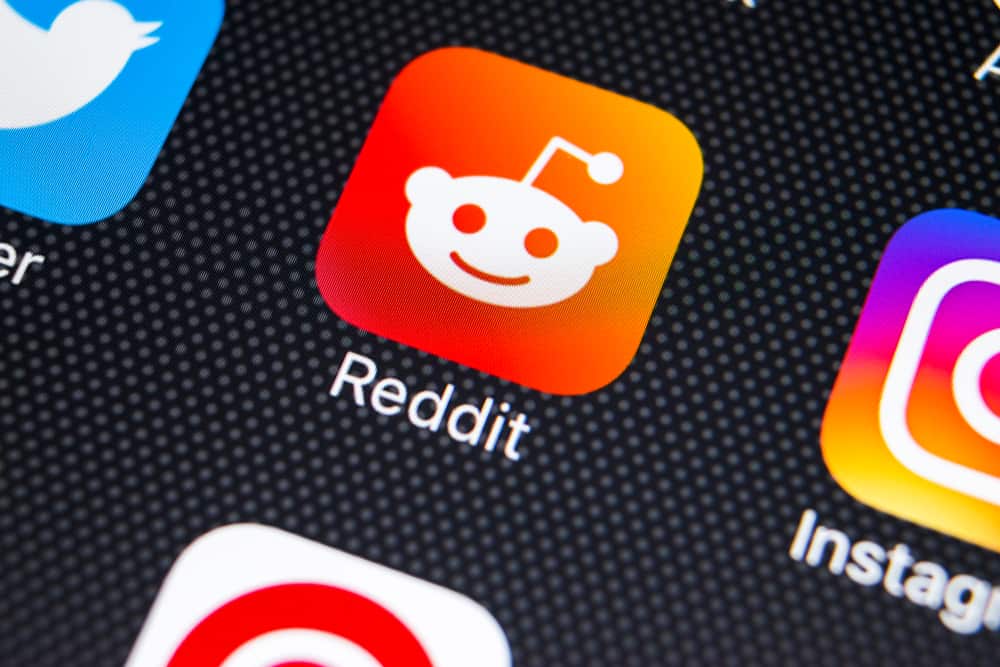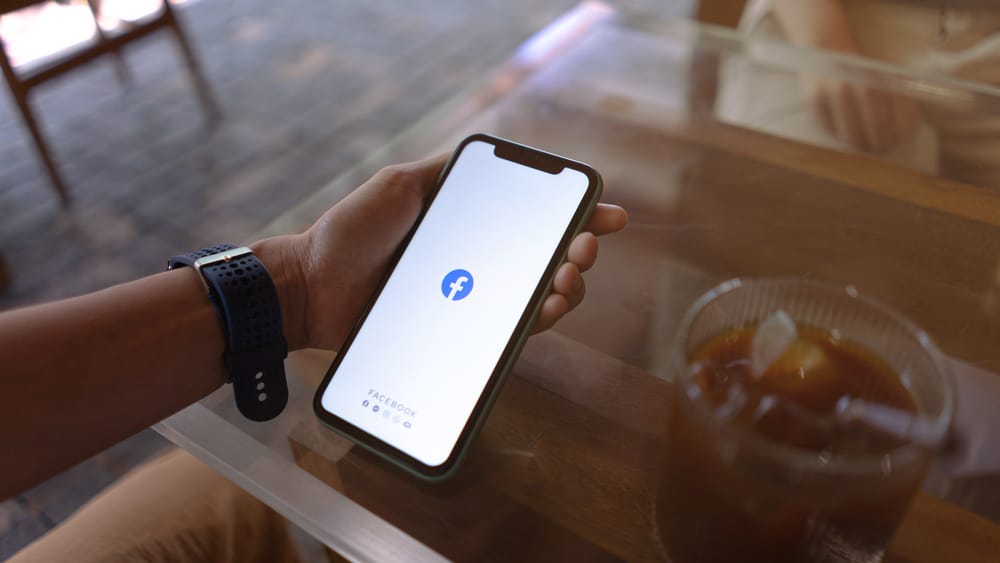TikTok has a reputation for just giving you what you want to watch, which may lead to hours of scrolling. Some users even say that TikTok knows more about them than they do. It’s because of the app’s sophisticated algorithm, which learns your habits as no other social networking platform can.
However, if you find yourself bored with TikTok at some point, it may be time to change your preferences on the app.
Generally, to change your preferences on TikTok, open the app. Then, navigate to the “Profile” tab and click on the three horizontal lines. Next, pick “Settings and privacy,” then “Content preferences,” “Video languages,” and click on “Add Language.” Then, select your preferred language from the list and hit “Done.”
The good thing about TikTok’s algorithm is that you can customize it based on your preferences. Hence, there’s more you need to know about TikTok. This guide will emphasize how you can change preferences on TikTok and other relevant things you should know. So, stay tuned as we get started.
Changing Preferences on TikTok
When it comes to changing your TikTok preferences, the app allows you to check content from a variety of ethnic backgrounds and languages. To change your TikTok preferences, follow the steps below:
- Launch the TikTok app on your mobile device and log in.
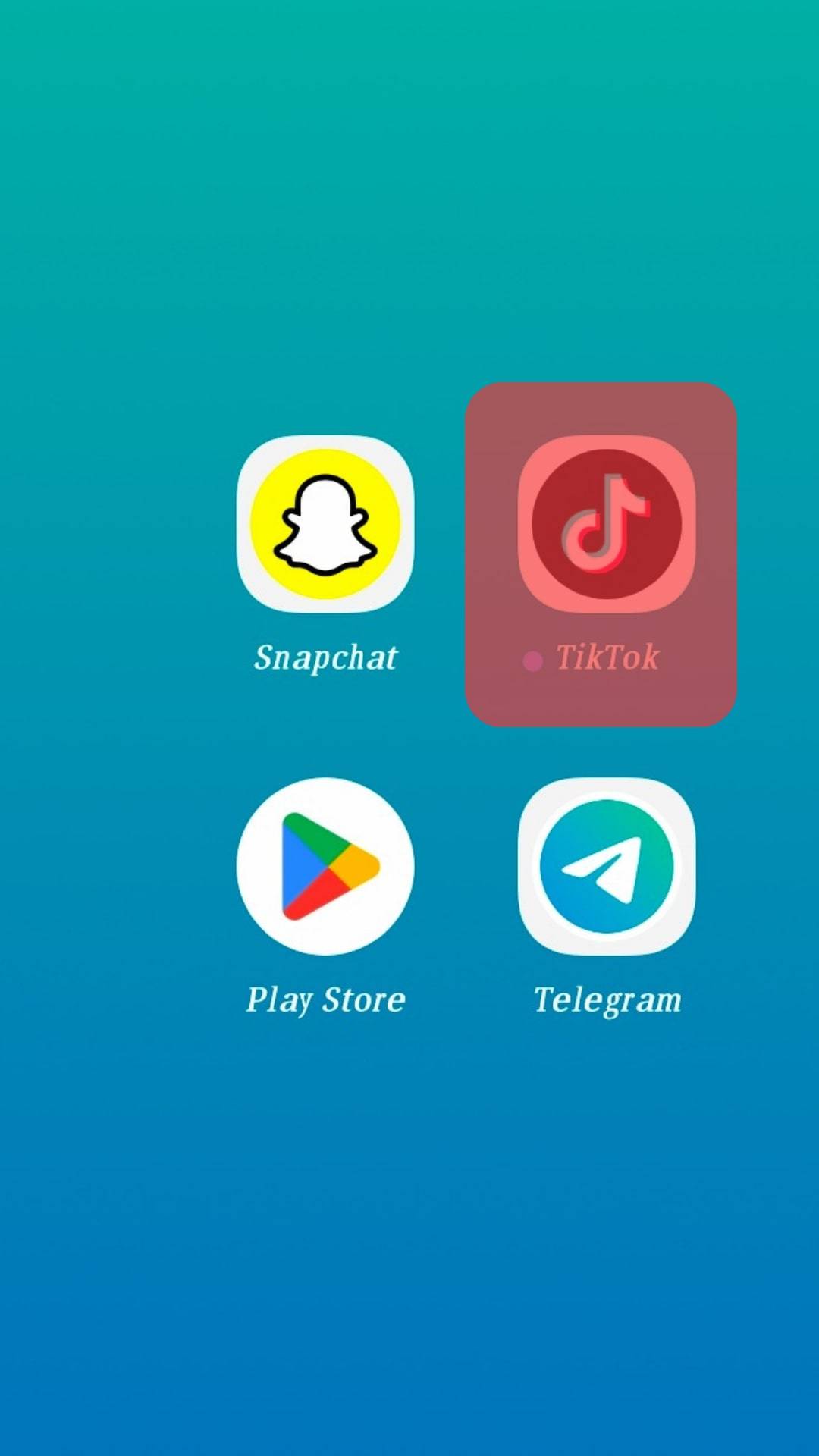
- Tap on the profile tab in the bottom right corner.
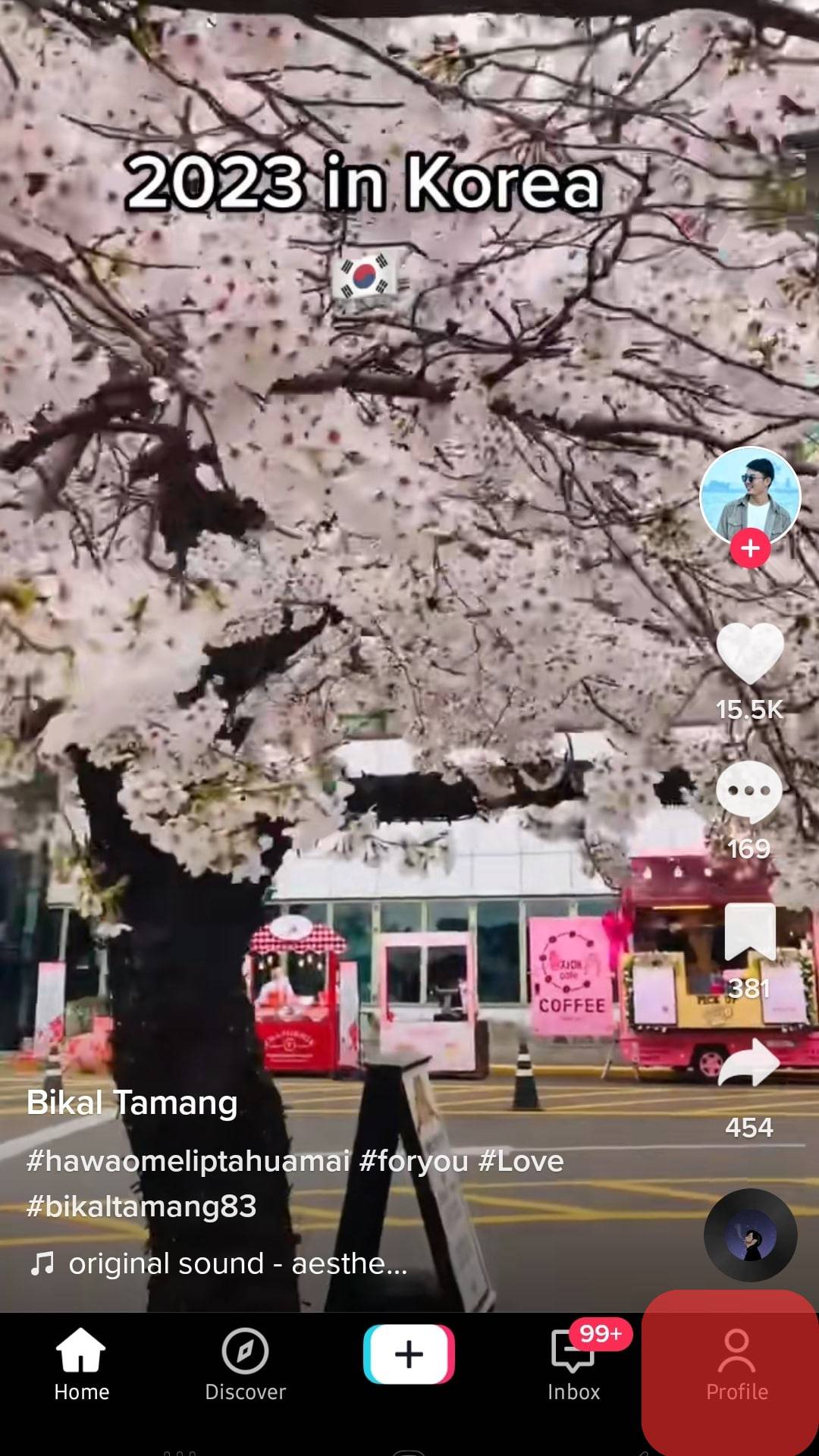
- Tap on the menu icon in the top right corner.
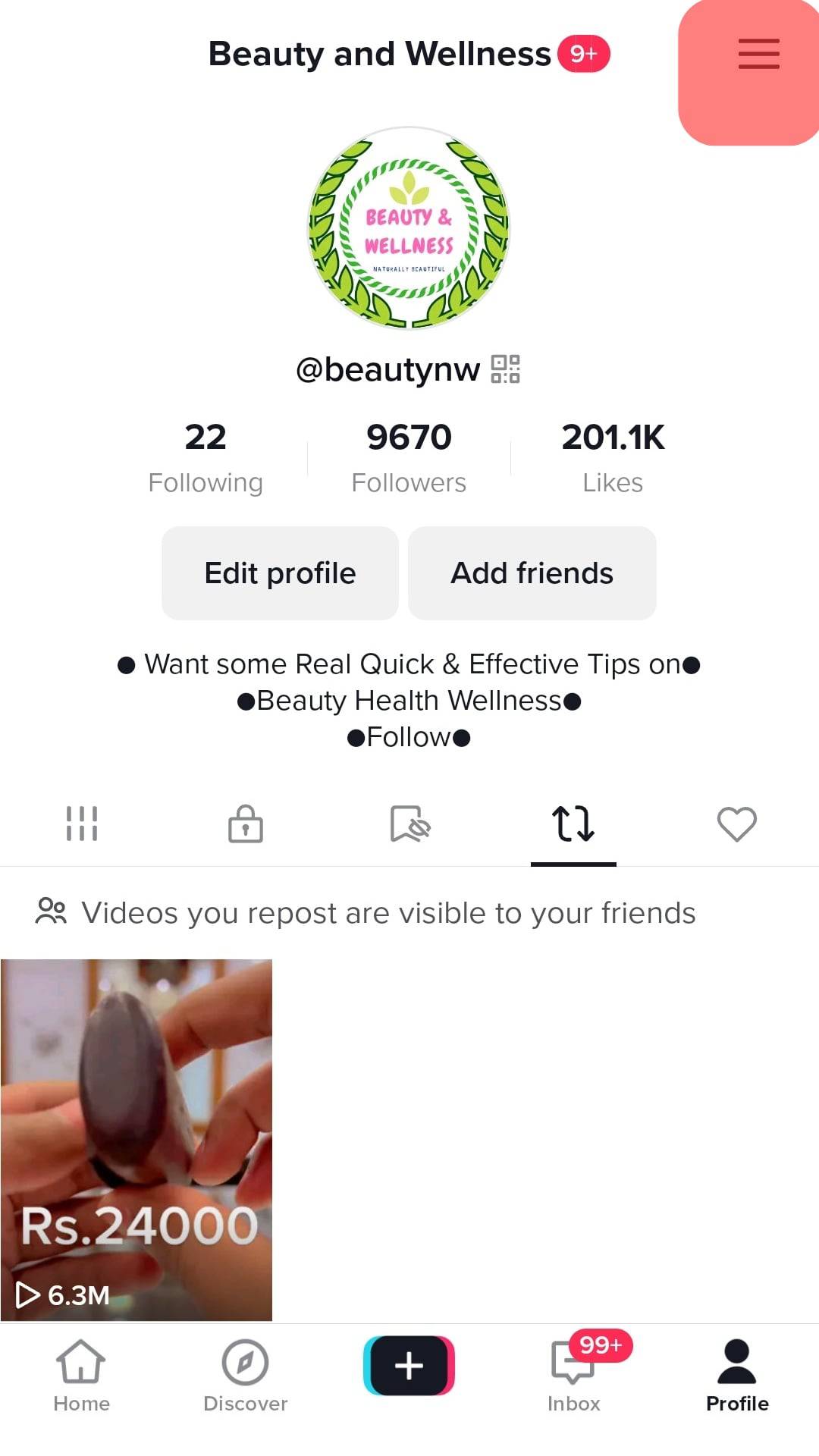
- Select “Settings and privacy.”
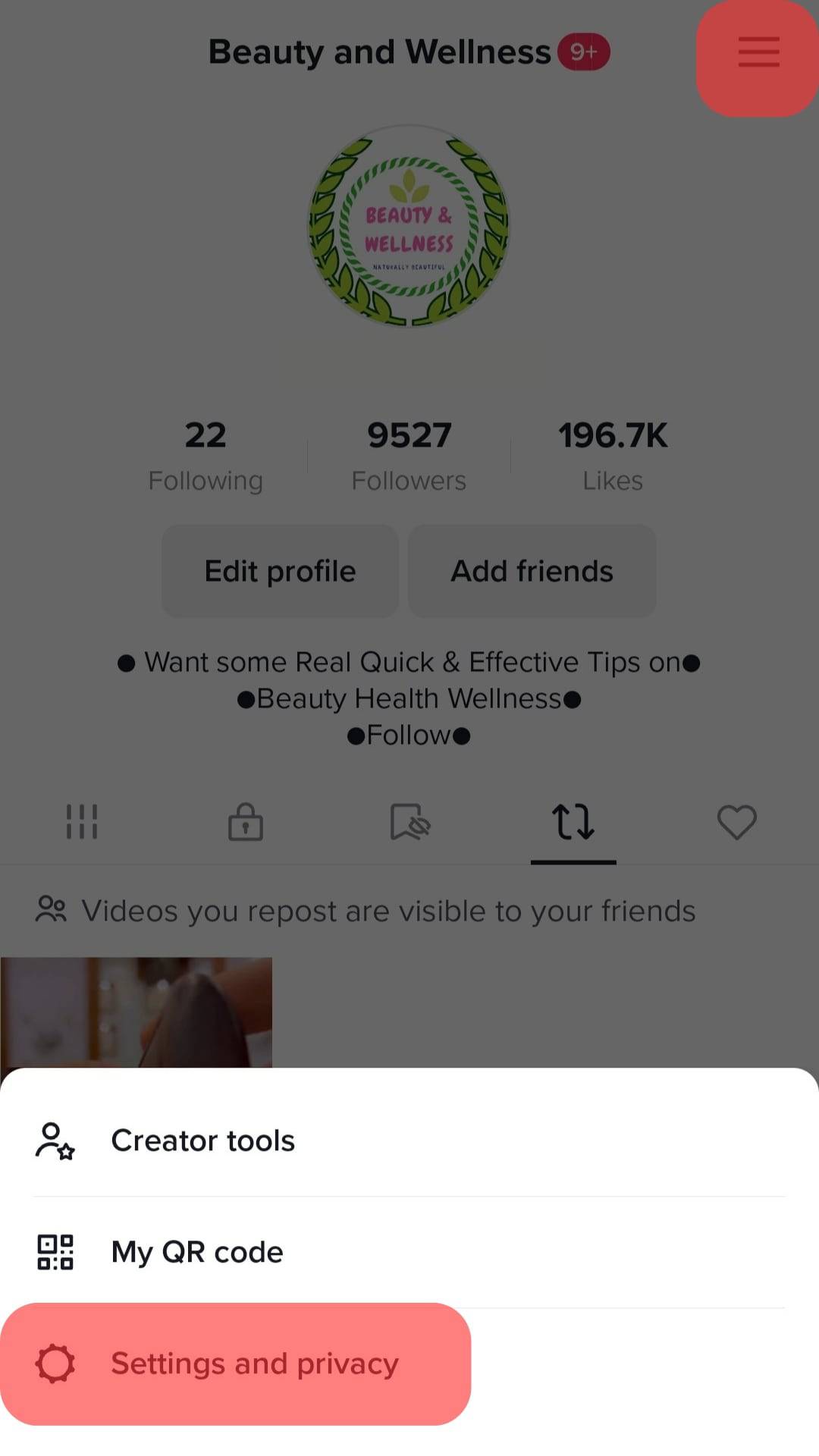
- Choose “Language.”
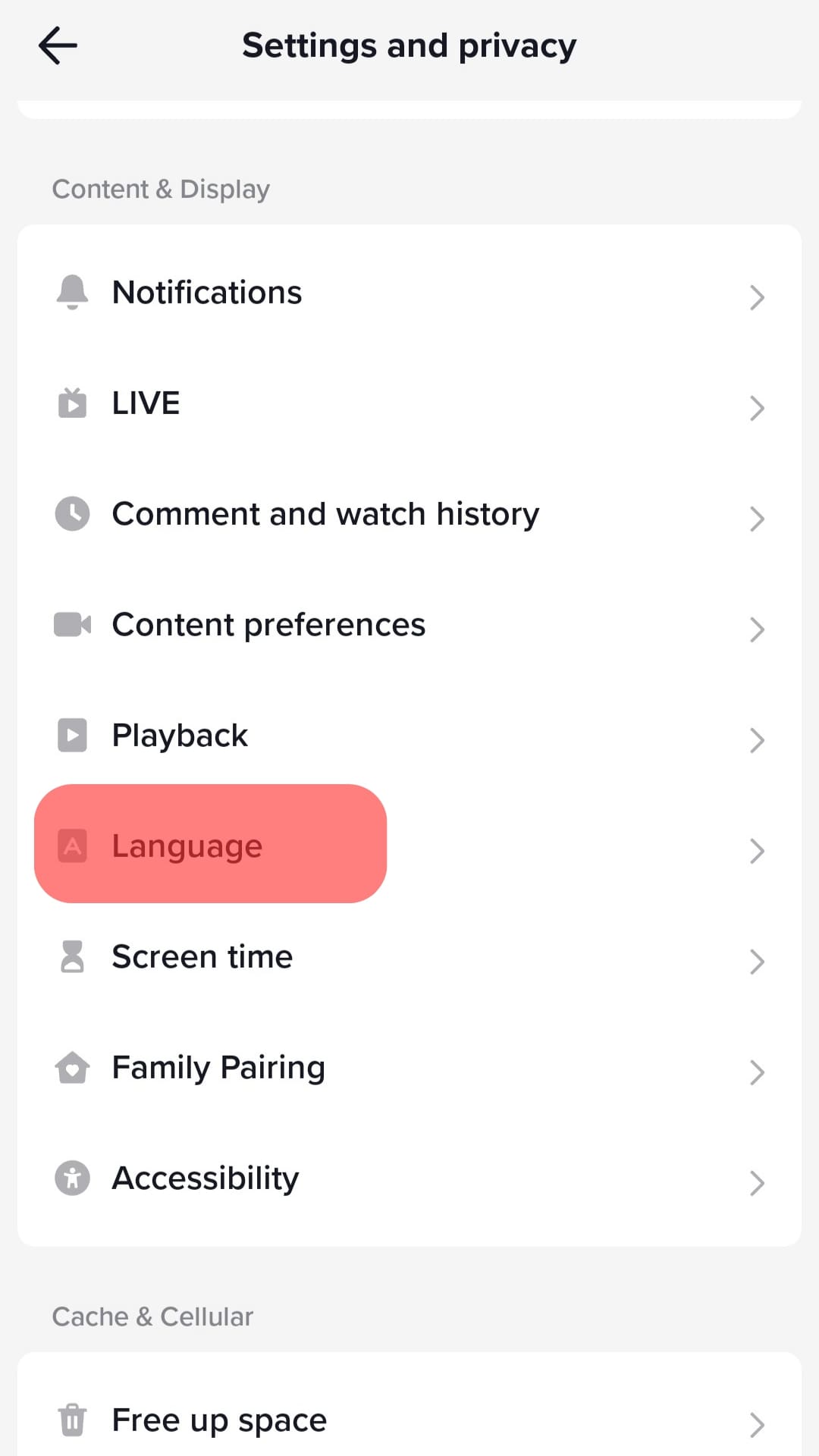
- Tap on “Preferred languages.”
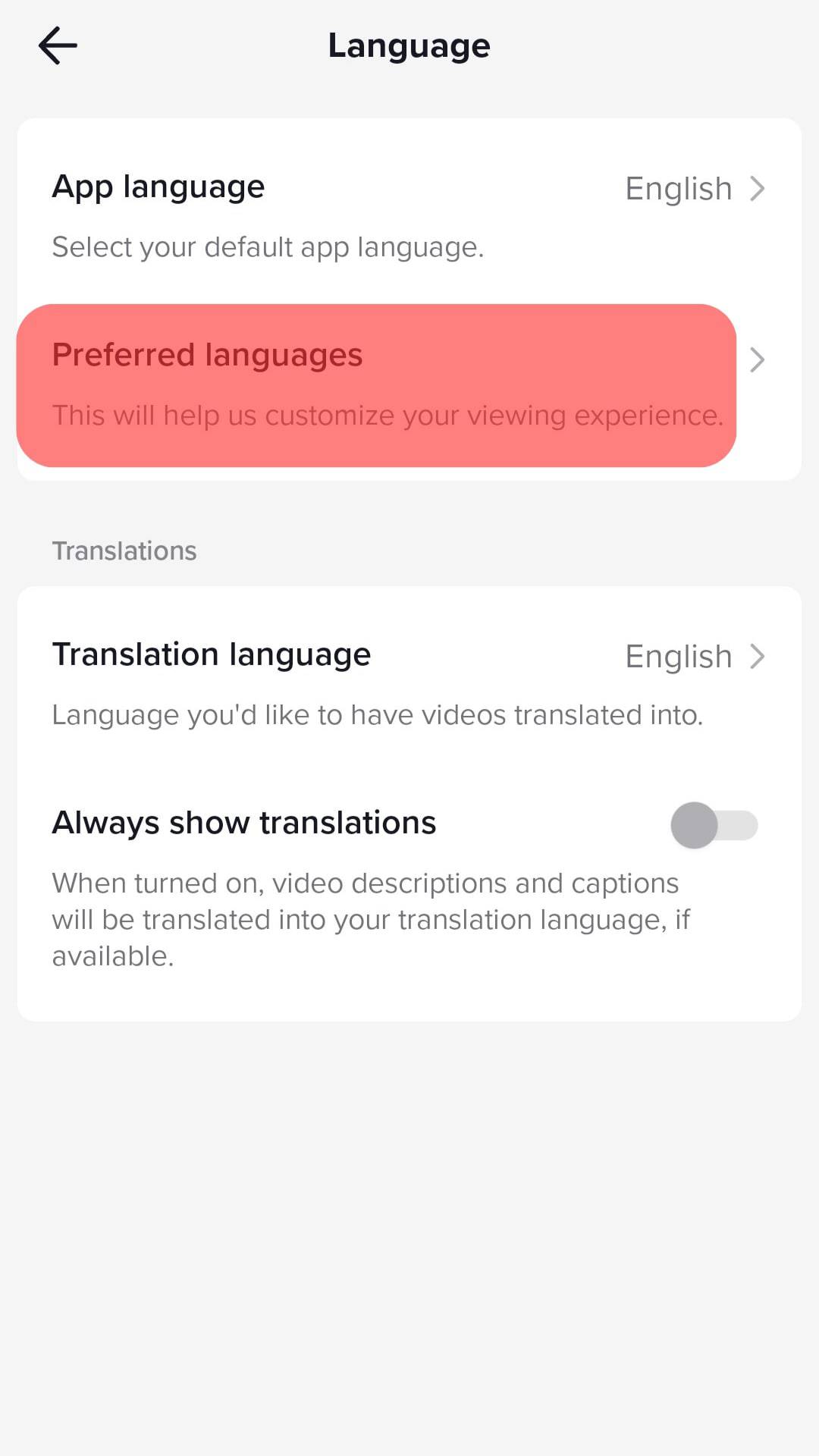
- Select the language and hit “Done.” Repeat the process for multiple languages if necessary.
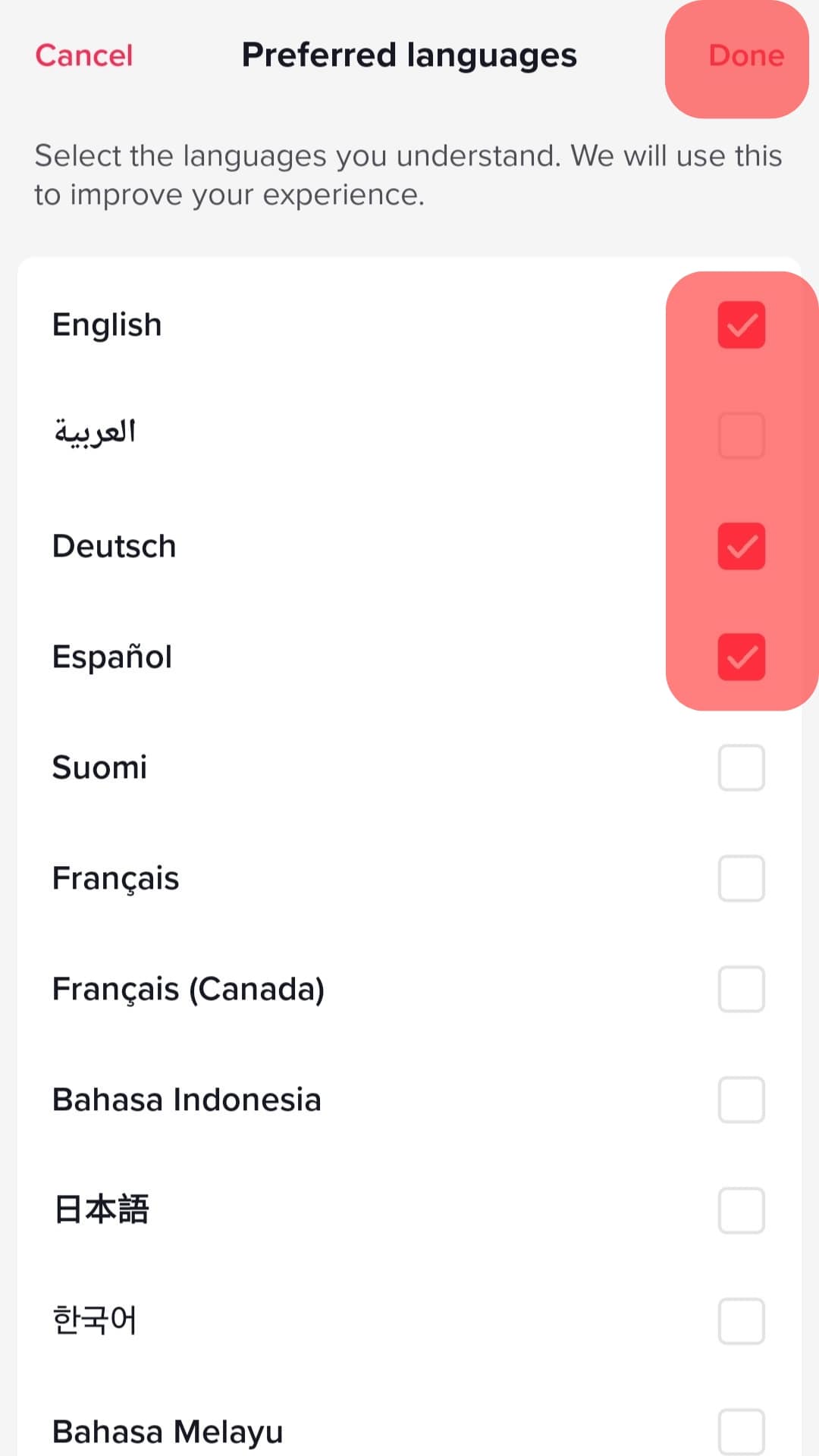
You can also remove languages from your preferences; follow these steps to delete languages from TikTok preferences:
- Launch the TikTok app on your mobile device and log in.
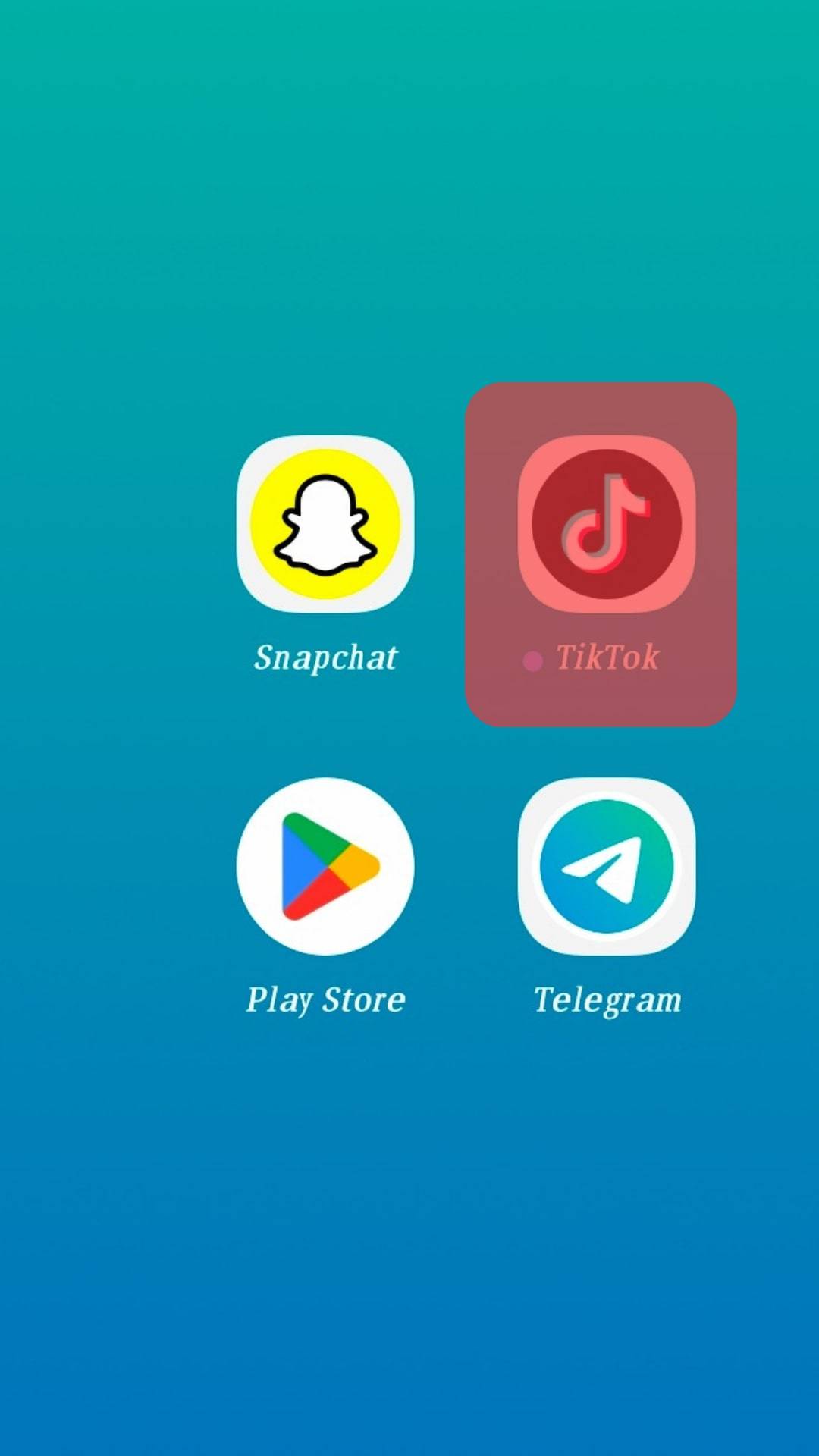
- Tap on the profile tab in the bottom right corner.
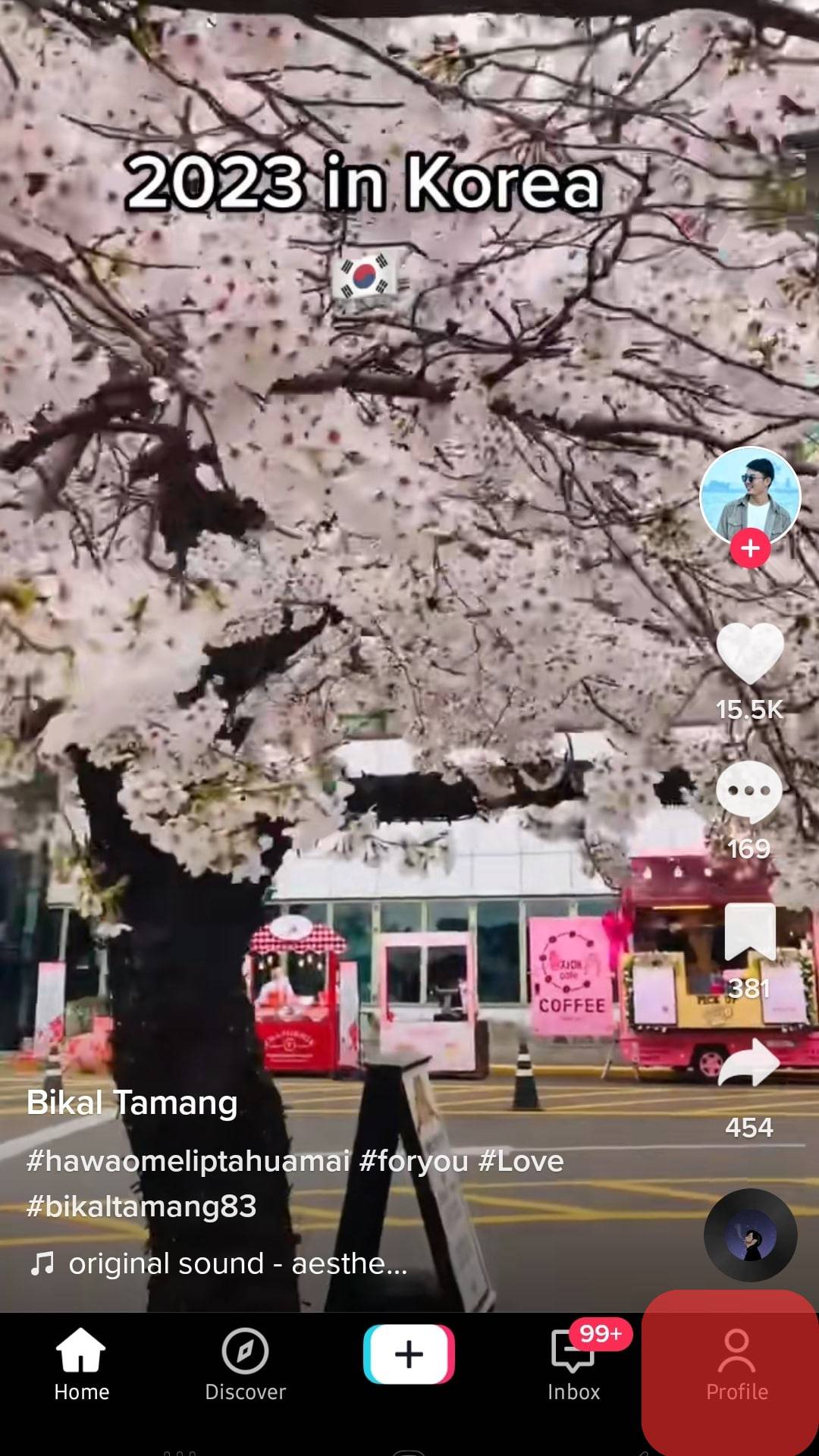
- Tap on the menu icon in the top right corner.
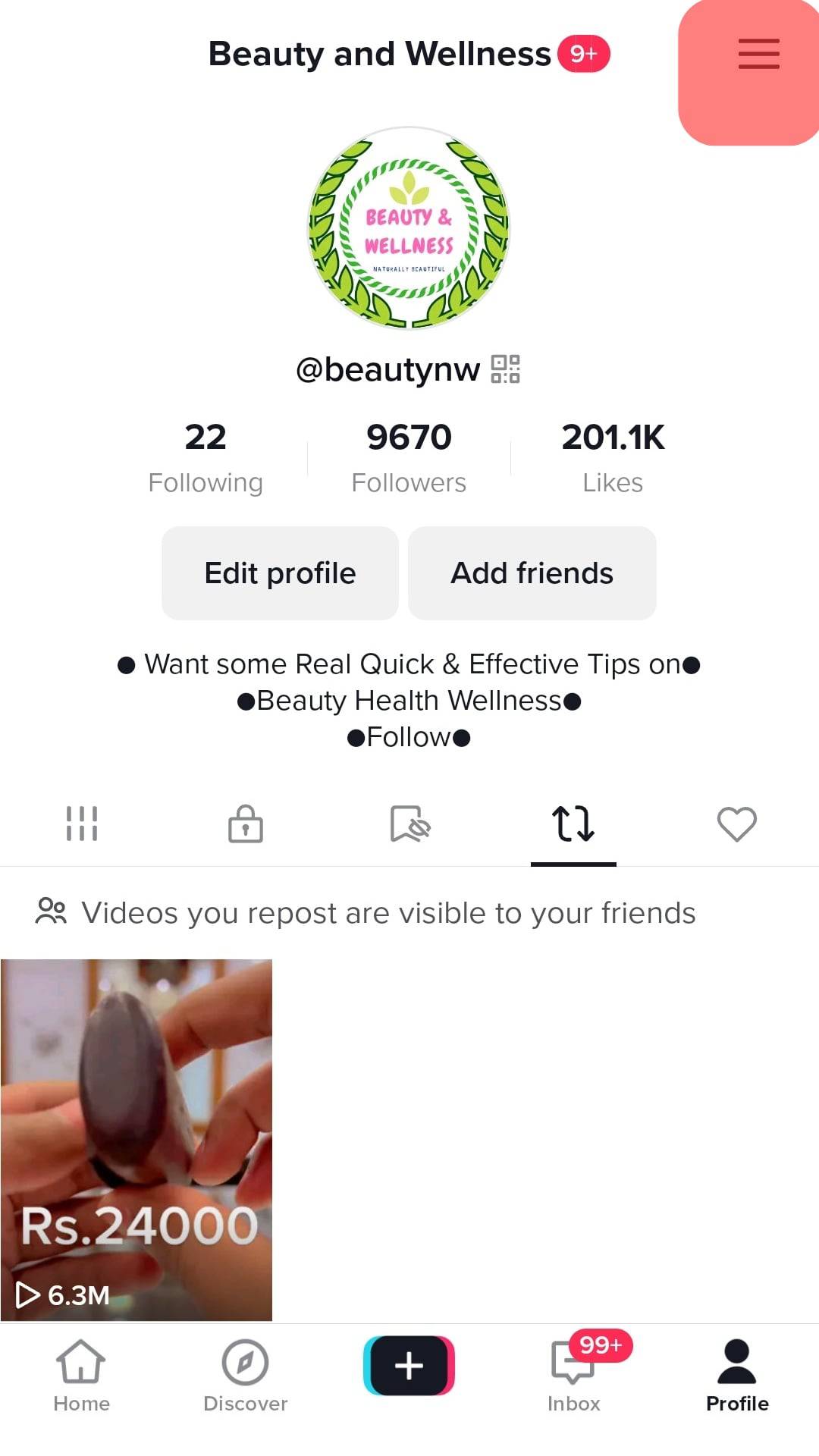
- Select “Settings and privacy.”
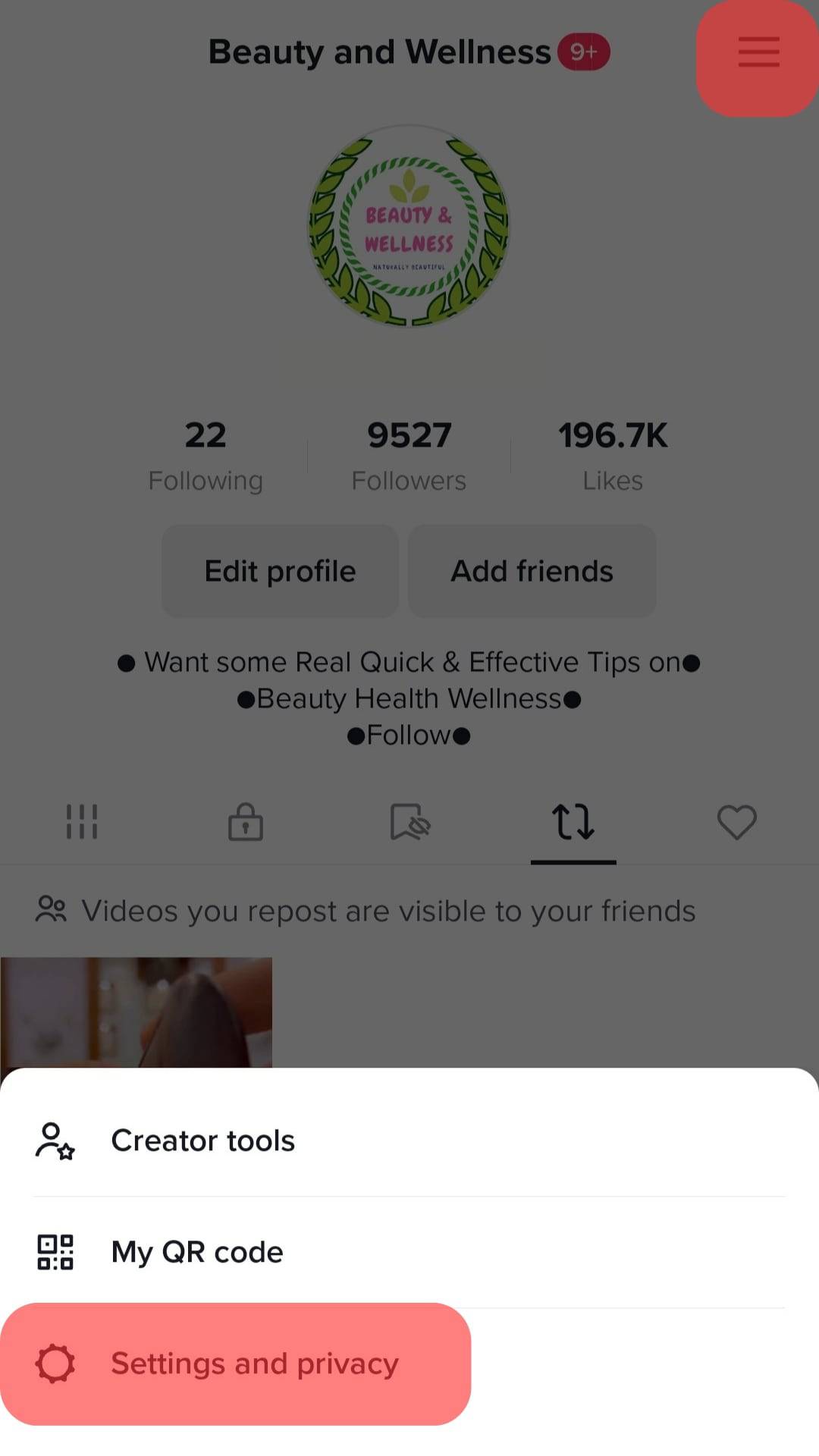
- Choose “Language.”
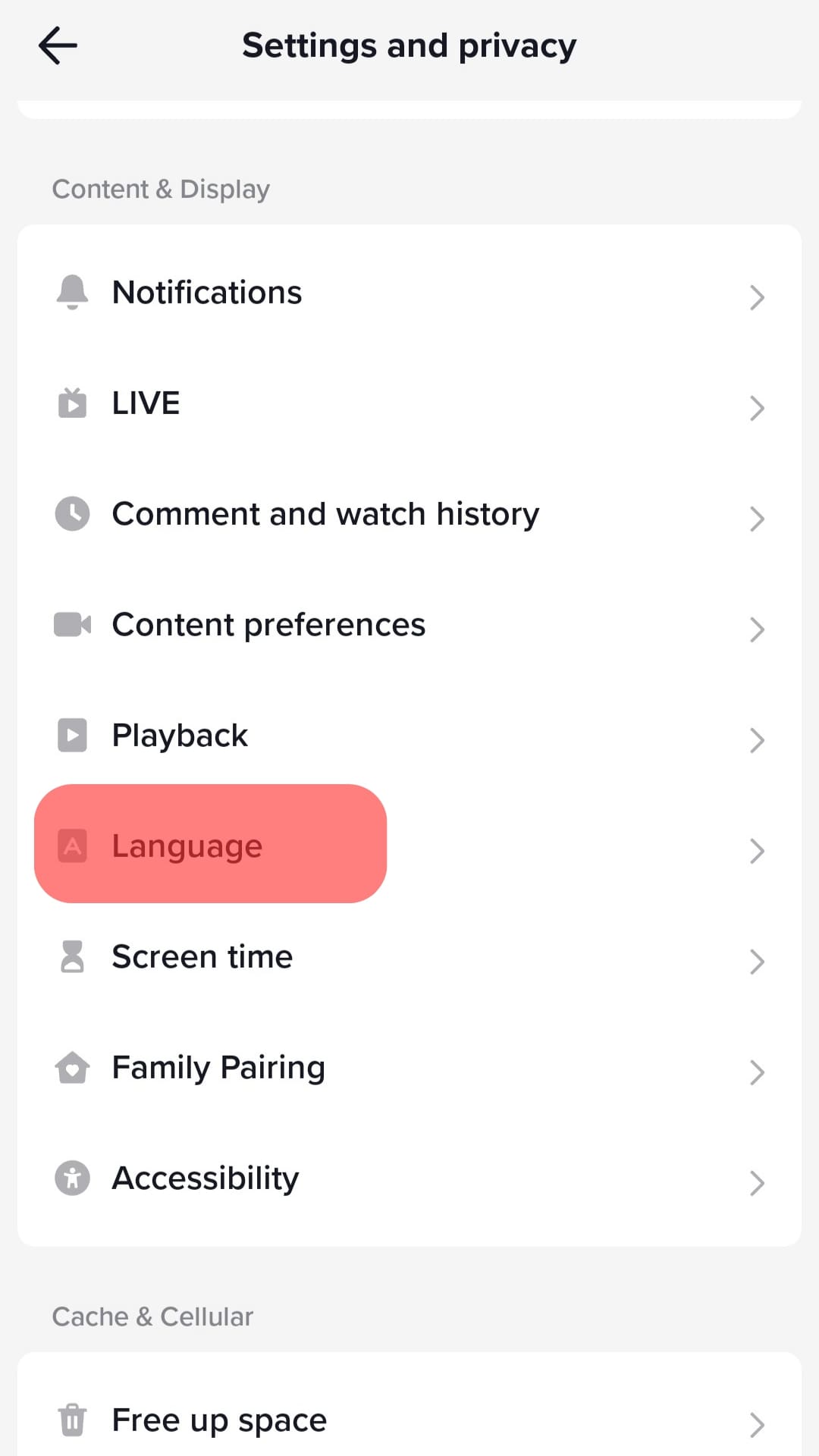
- Tap on “Preferred languages.”
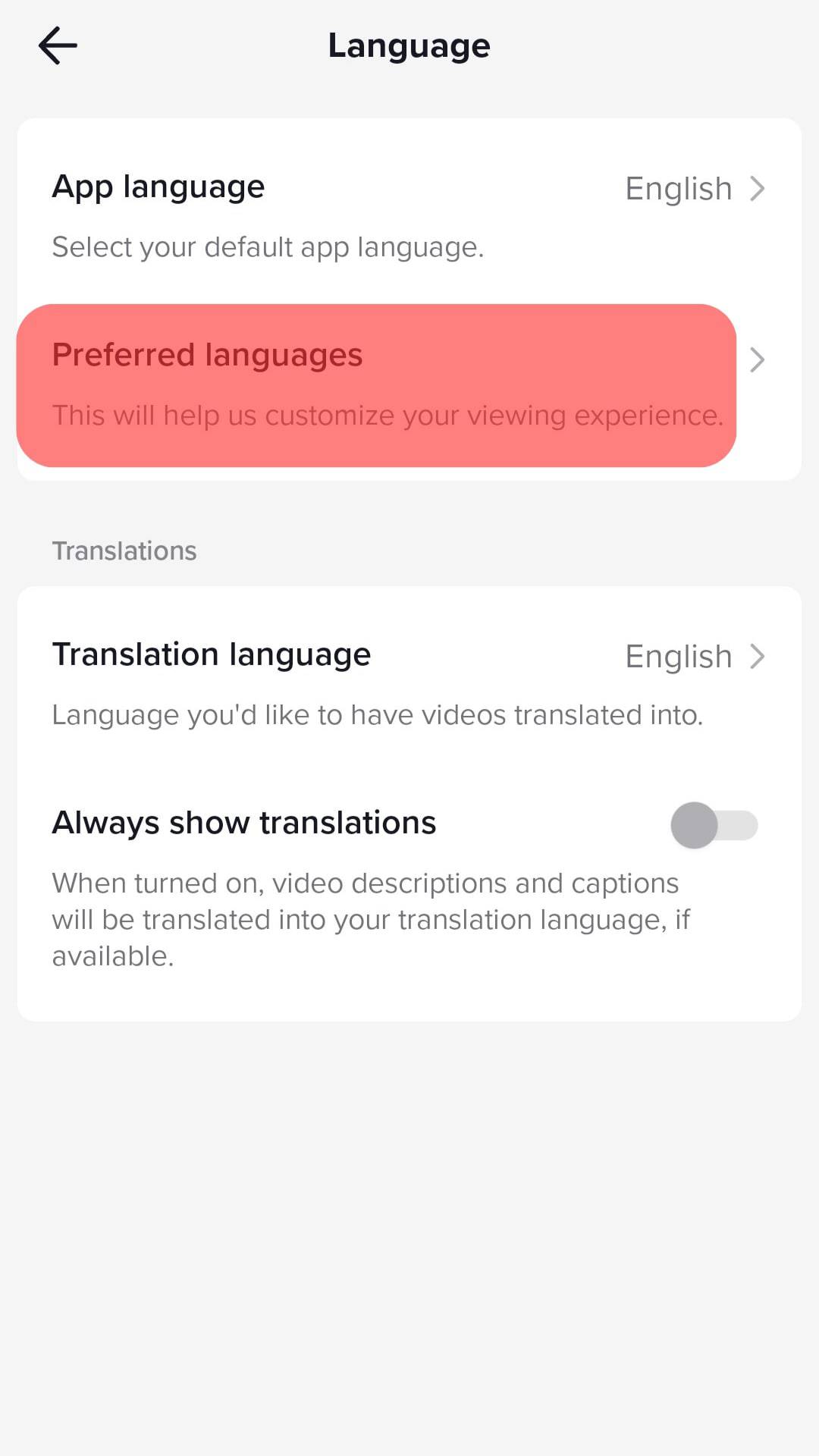
TikTok is always an entertaining app, especially when you’re bored. Notwithstanding, it’s not every time you’ll find the TikTok content in your account interesting. At that point, you’d need to change your preferences on TikTok to suit your taste.
Conclusion
There you have it! Changing preferences on TikTok is relatively easy with the above steps in this guide. Unfortunately, TikTok does not allow you to change your interests directly after initially creating your account.
To change language preferences on TikTok, open the TikTok app, go to the “Profile” tab and tap the three bars, pick “Content preferences” from “Settings and privacy,” and tap on Add Language.
Then, select your preferred language from the list and hit “Done.” By following these steps, you’re good to go.
FAQs
To change your TikTok algorithm, you can decide to dislike videos or clear the app’s cache. When you dislike videos on TikTok, you’re telling TikTok that you’re uninterested in videos that appear on the “For You” page.
On the other hand, to clear the app’s cache, open the TikTok app and navigate to the profile tab. Then, select “Settings and Privacy” in the top right corner after hitting the hamburger menu symbol. Scroll down to the option tagged “Free Up Space.” Finally, besides “Cache,” hit “Clear.”
Unfortunately, there is no way to change your interests in TikTok after you have created your account. You can update the for you page by watching the content you like and also liking/disliking the content.