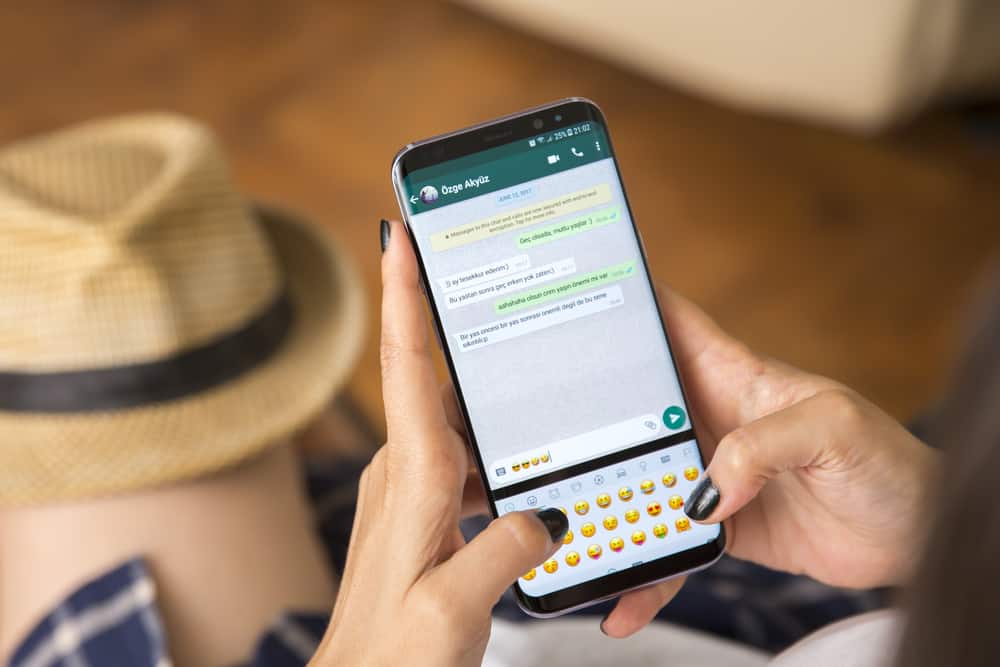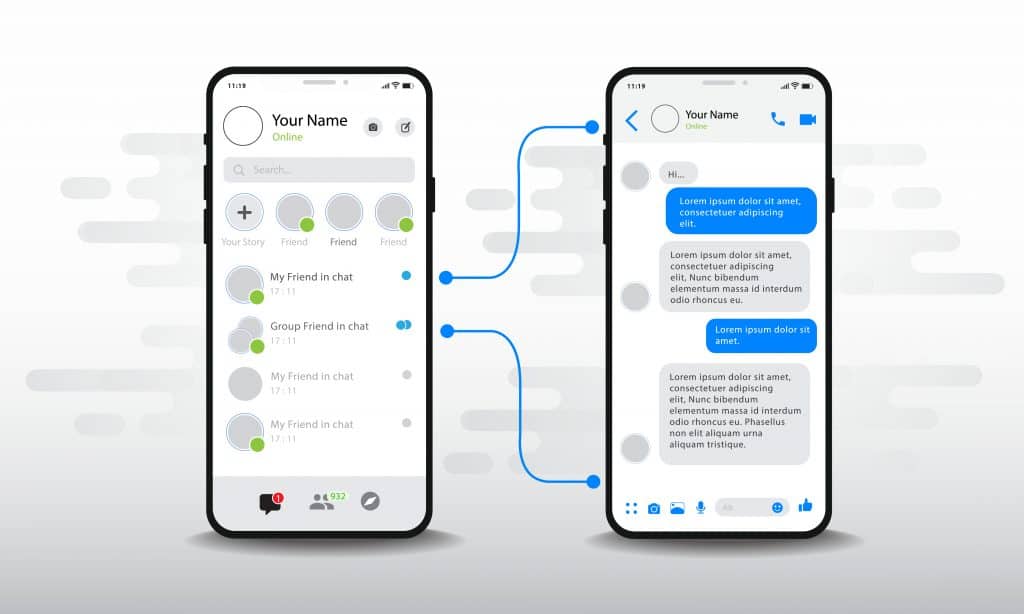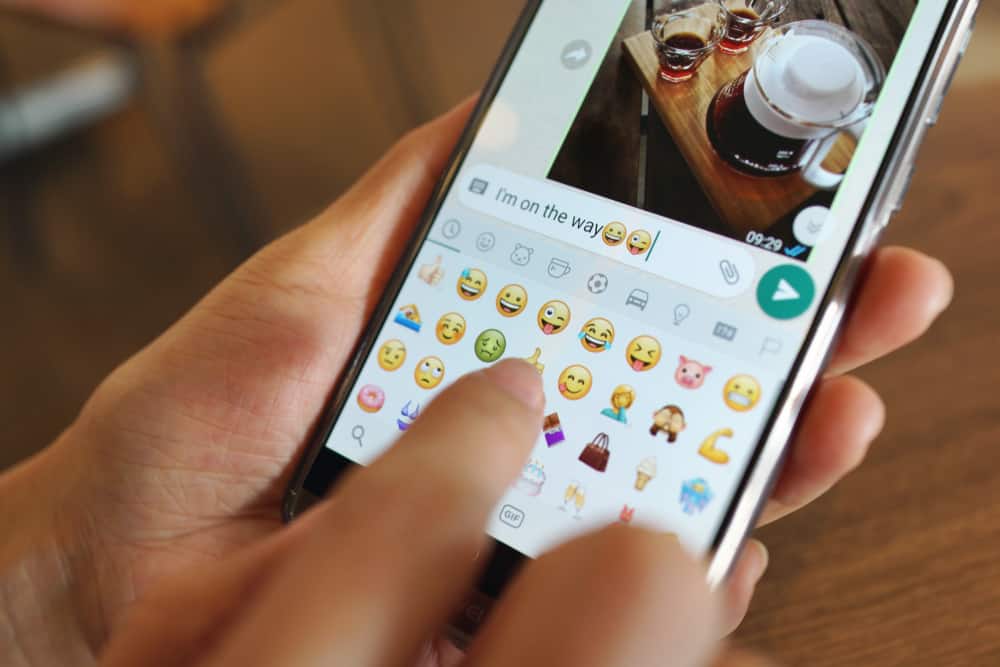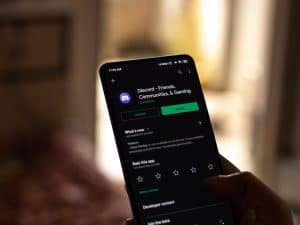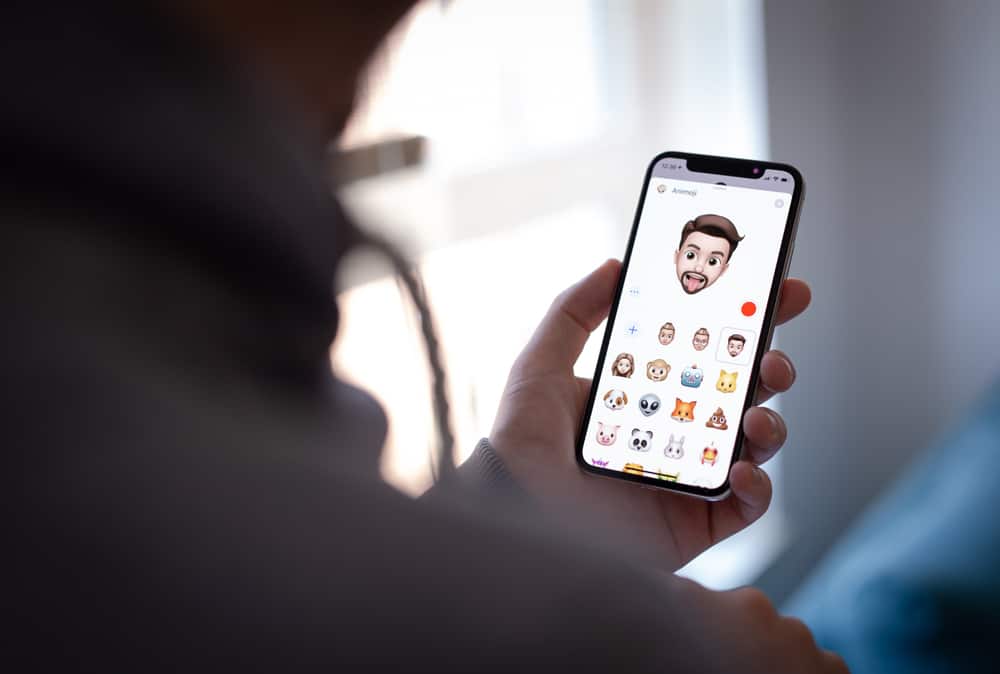
Gone are the days when chats were boring and often linear. However, you can add fun to your texts these days. Thanks to many apps and sites, you can choose from myriads of emojis, GIFs, stickers, and smiley.
If you use an iPhone, there is a chance that you use your iMessage to communicate a lot. Since there is no limit to how you can enjoy your conversation, you may employ different communication methods.
Thankfully, Picsart offers many stickers for users on iMessage. However, many want to know how to add Picsart stickers to iMessage.
To add Picsart stickers to iMessage, follow these steps:
1. Navigate to any chat on iMessage.
2. Tap the App Store icon at the bottom
3. Search for the Picsart app and install it.
4. Go back to a chat and select the Picsart icon to start using Picsart stickers
Besides the original Picsart stickers, Picsart allows you to personalize stickers to your satisfaction. Read this article to the end to learn more about Picsart stickers and how you can add them to Imessage.
What Are Picsart Stickers?
Picsart stickers are illustrations of characters representing different emotions or actions. They are unique modes of expression between or among friends and acquaintances when chatting.
They may appear like cartoons, smileys, or emojis. However, Picsart stickers are much more detailed and exciting.
Picsart appears to be more than a library of stickers. Whatever you have in mind, there is a relevant sticker on Picsart. If you, however, can’t find a suitable sticker, the app allows you to make a custom one.
You can transform any photo into a sticker. In other words, you may cut people, animals, and objects out of any image and turn them into stickers (decals).
If you use an iPhone or other iOS device, you can use Picsart stickers to chat and have fun with your friends. How, then, do you add Picsart stickers to iMessage?
How To Add Picsart Stickers to iMessage?
Before adding Picsart stickers to your conversation, you must add the Picsart extension to the app bar on iMessage. Follow the steps below:
- Open the iMessage app on your iOS device.
- Tap the pencil icon in the top right corner or open any chat.
- Tap the blue App Store icon at the bottom.
- Tap the search button in the top right corner.
- Enter “Picsart” into the search bar and hit the search button.
- Tap the “Get” button next to Picsart to install it.
- After installing, open it, and sign in with your details.
- Go back to your iMessage, and open any chat.
- Swipe right on the app drawer at the bottom to find the Picsart icon.
- Click on the Picsart icon.
- Enter any phrase into the search bar to see relevant stickers.
- Select your desired sticker from the options presented and add it to your chat.
How To Add Personalised Decals to iMessage?
Personalized decals are custom stickers you make and edit with cutout tools. It involves using a cutout of an image and applying it to another design.
Remember how you add stickers to a piece of paper in school? That’s the same way personalized decals work – only that it’s digital.
If you can’t find any suitable sticker based on your keyword, you can create a custom sticker. Whether it’s a funny expression on a picture or a picture of your favorite dog, you can cut it out and save it as a sticker on a plain background.
After that, Picsart will move the stickers to your private library to use in chats anytime you want.
To add custom stickers to your chat:
- Open Picsart on your iPhone.
- Tap the purple “+” icon at the bottom of the screen.
- Select any image from your camera roll.
- Tap the “Cutout” option at the bottom of the screen to trace the specific part of the image you want to cut out.
- Select the cutout area by using the “Select” or “Outline” options.
- Tap the arrow in the top right corner.
- Tap “Save” in the top right corner.
- Tap “Next” in the top right corner.
- Then select “Save” below the screen.
To use the custom sticker on your iMessage chats, follow these steps:
- Open the iMessage app on your iOS device.
- Navigate to any chat.
- Tap the Picsart icon in the app drawer.
- Tap the person icon or the right.
- Select “Private Items.”
- Select the new sticker and add it to your chat.
Conclusion
Stickers make your chats and conversations lively. Thankfully, You can enjoy unlimited relatable stickers with Picsart.
Besides the comprehensive library of stickers on Picsart, you may also create custom ones for yourself.
This guide has detailed the step-by-step process of adding Picsart stickers to iMessage.