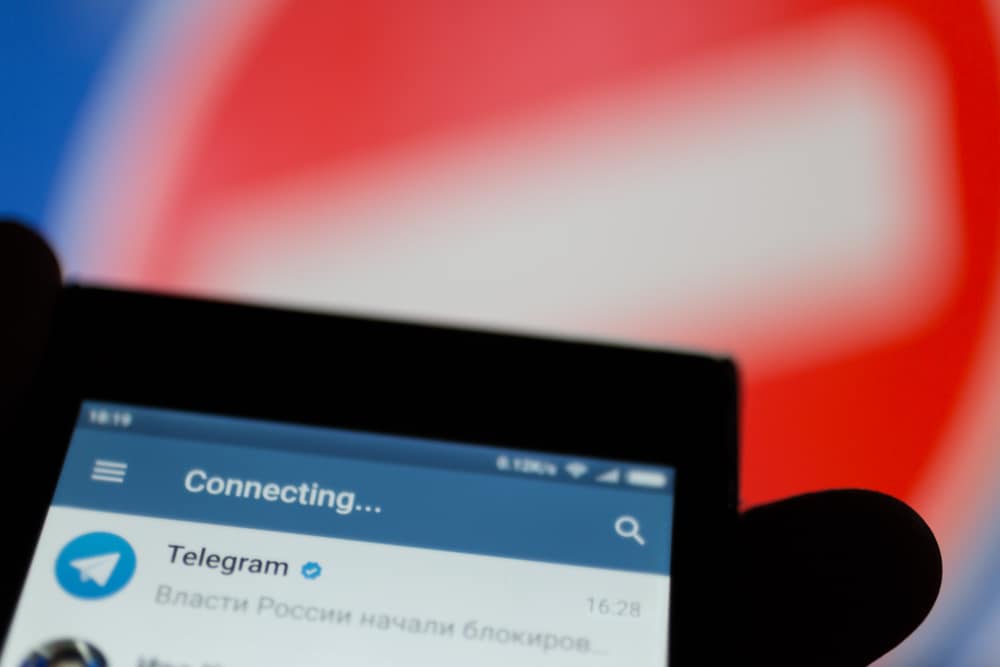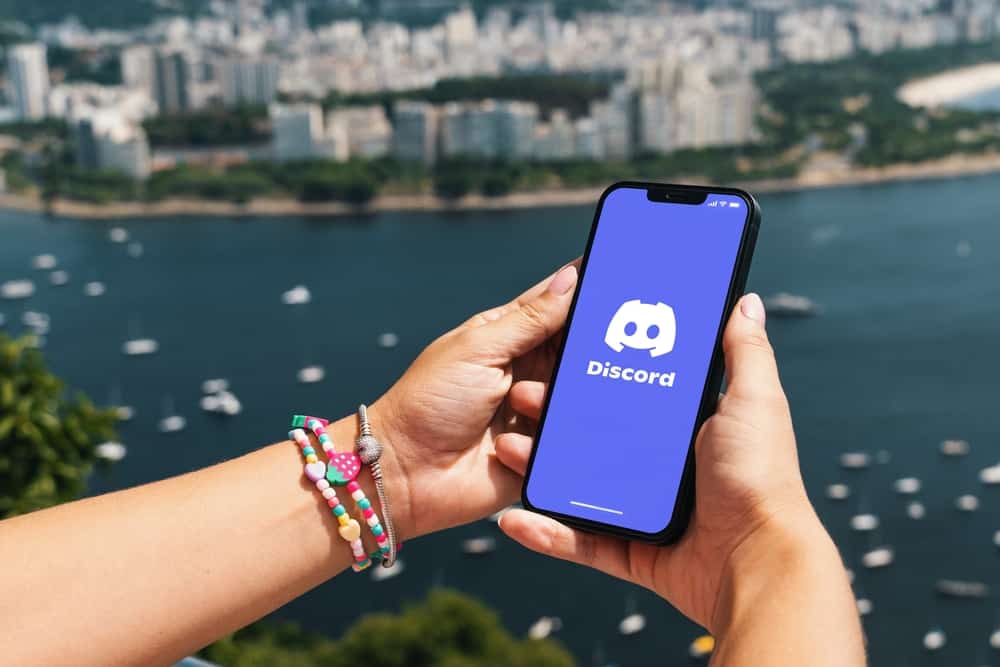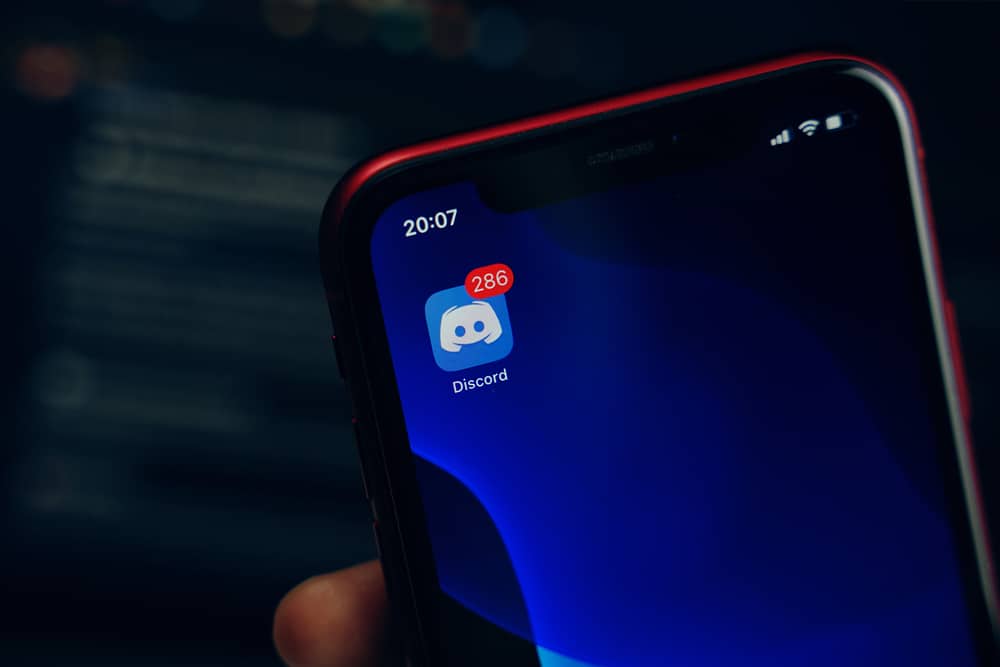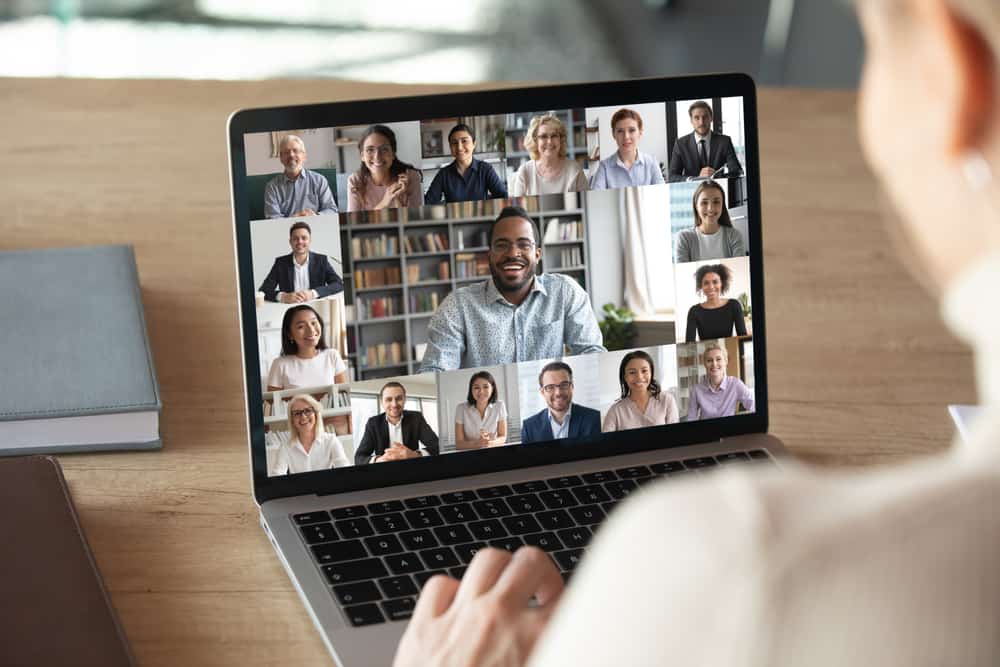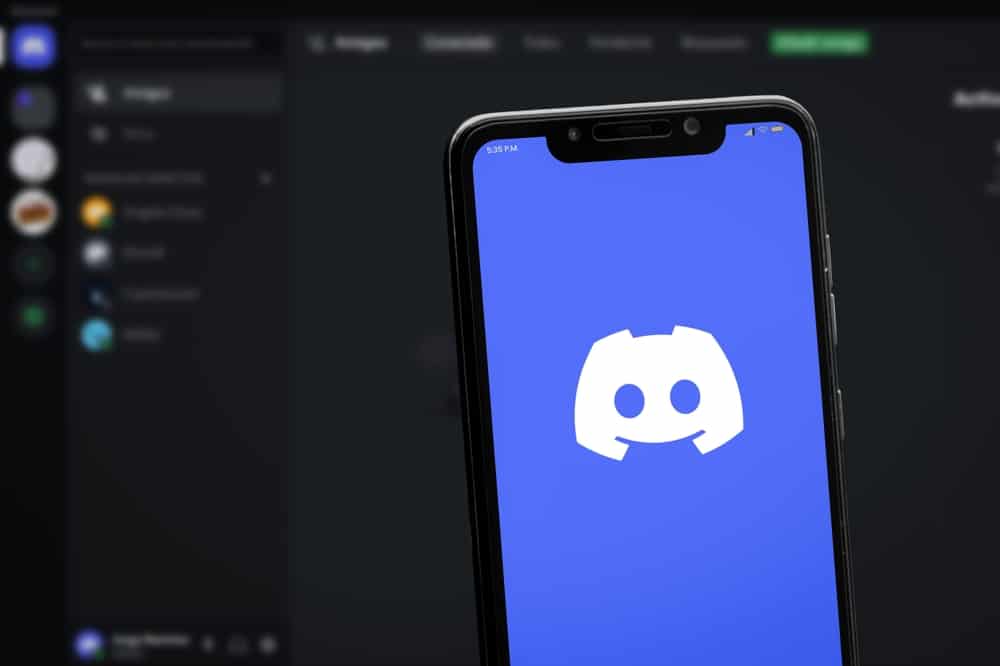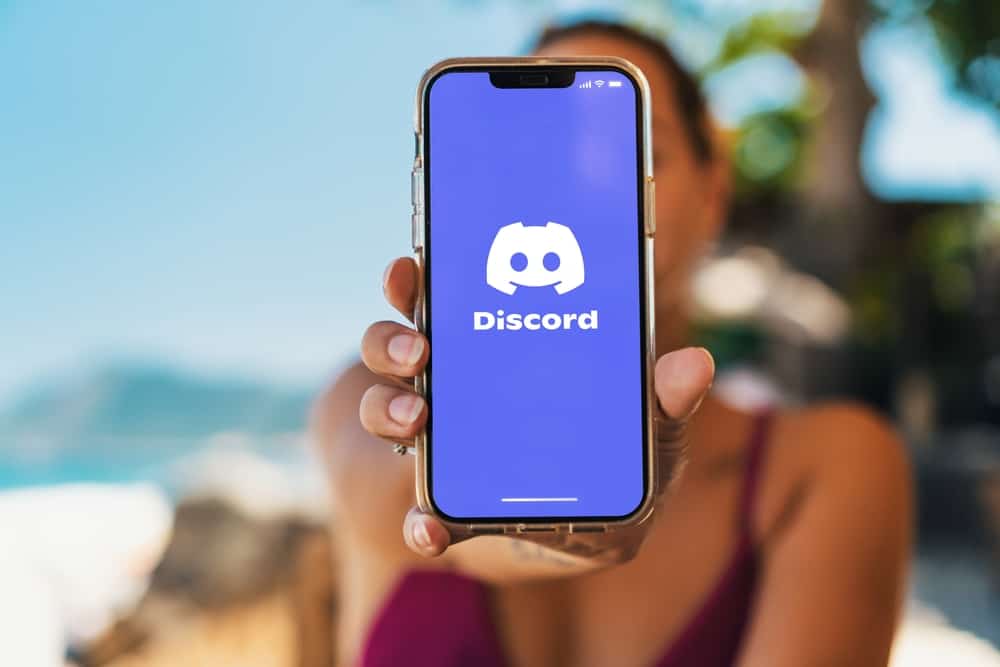
When you have a server where you want to engage in music with your friends, you may take it next level by adding a DJ to help with the fun.
The DJ will control what music plays and the queue.
The members will follow long as they enjoy the vibe created by the DJ.
If that sounds like something you want to achieve, worry not cause it’s possible, and we will show you how.
To add a DJ to Discord, create the DJ role for your Discord server. For that, access the “Roles” tab on the “Server Settings” page. Once the role is created, open the text channel where you’ve added the music bot, such as the Green bot, and configure the created role to be your DJ role. Assign the role to a member of your server and have them execute the DJ roles associated with them. Their tasks will depend on the music bot you’ve added to the server.
Our focus will be on adding a DJ to Discord. We will understand how adding a DJ works and the steps to follow to add the DJ. Stick around and learn how to create fun by having a DJ in your Discord server.
Does Discord Support a DJ?
Yes, it does. A DJ is essential when you are using a music bot. Hence, you can comfortably use a DJ depending on the music bot you are using on your server.
Once the admin adds the music bot, the remaining task is to select the DJ from the server members.
The DJ can execute the commands associated with their role. The DJ commands are not available to the other members.
So, you will find that the DJ will have added privileges over other people on the server, and it’s their work to control how music will be streamed on the particular server.
DJ on Discord is a role you create and configure based on the commands associated with the particular Discord server. We will see how that works when working with the Green bot.
How To Add DJ to Discord
Everyone loves a good time and can get it by listening to music. A DJ will complement the experience.
When you need a DJ in your Discord server, add a music bot to your server and create the DJ role. Once you assign it to a server member, they will take up the role and the commands associated with the DJ role.
The steps below will work if you are using the Green bot. It is an excellent music bot with many features to give you a quality listening experience.
Step #1: Invite the Bot
Follow these steps:
- Visit the Green-bot’s website on your browser.
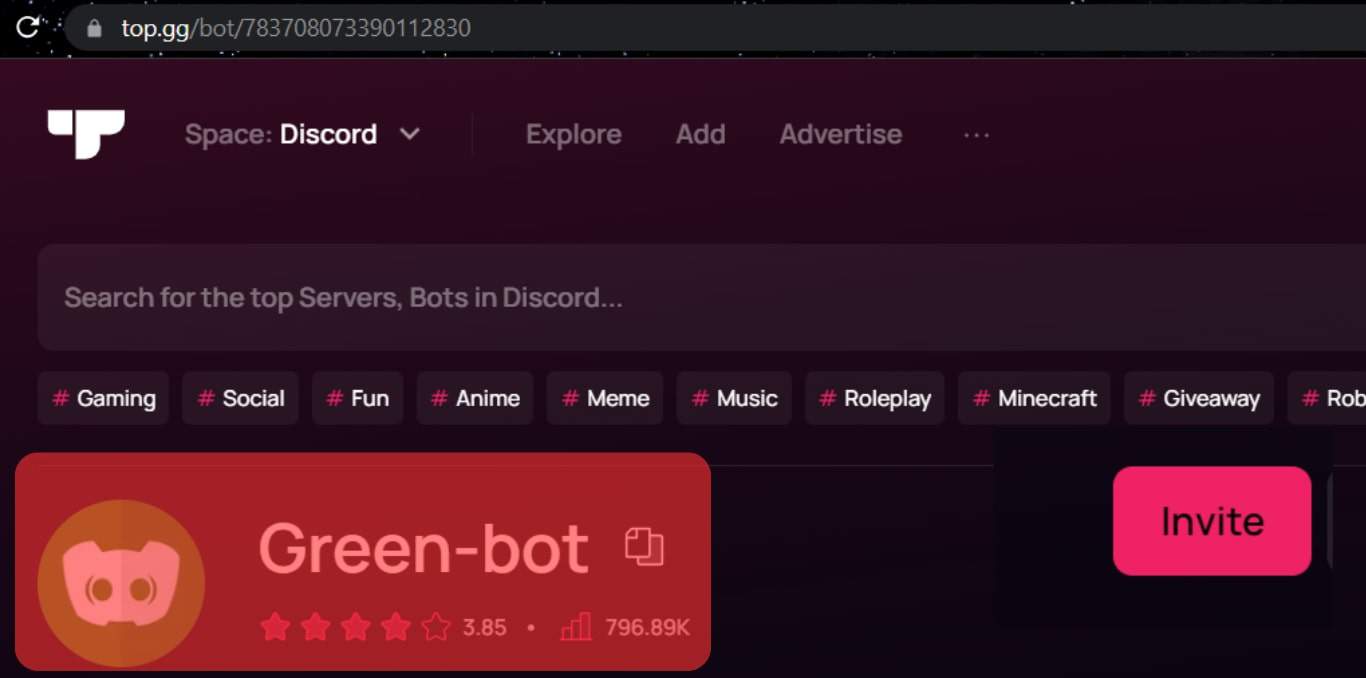
- Click the “Invite” button.
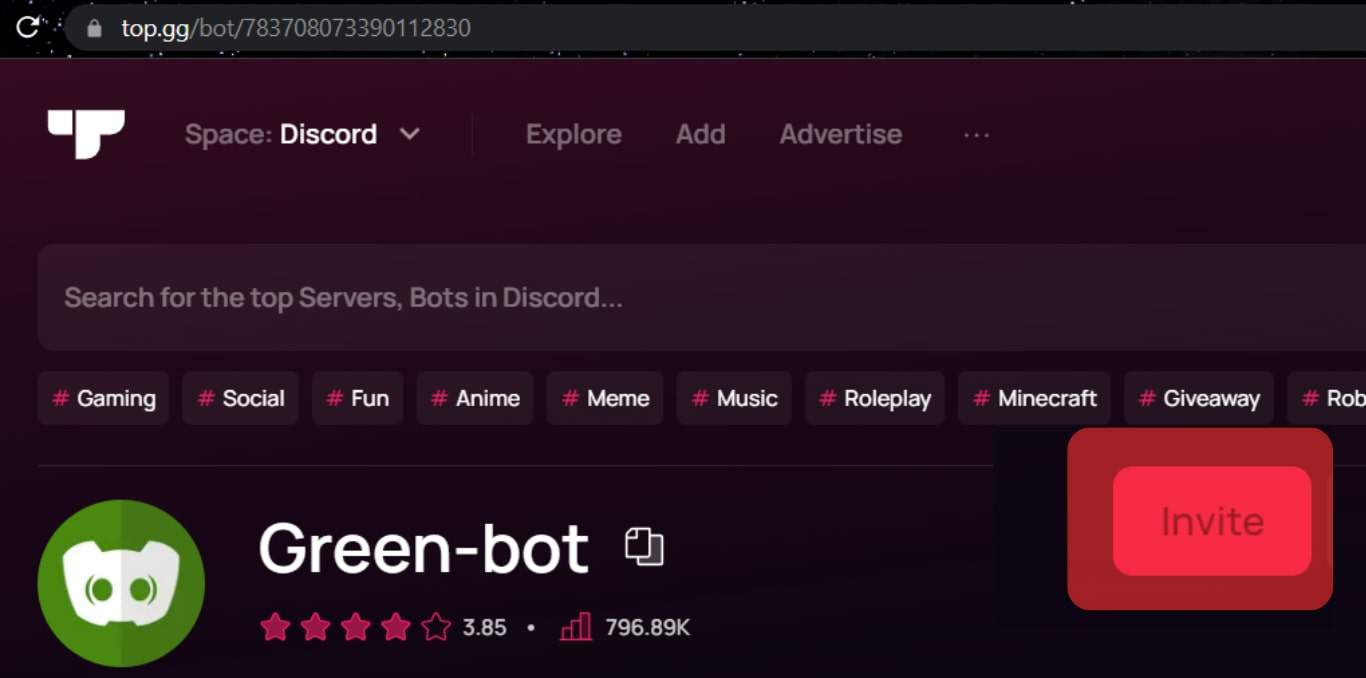
- Choose the server where to add the bot and click “Continue.”
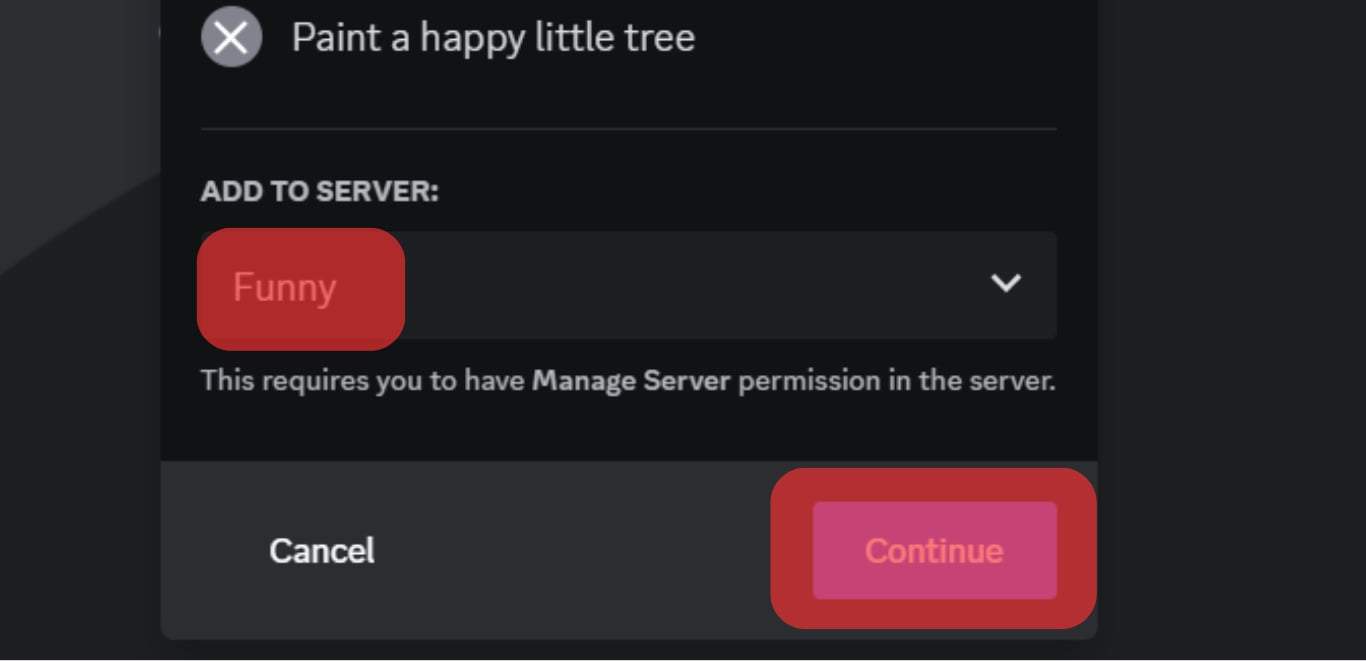
- Click the “Authorize” button to add the grant Green-bot access to your server.
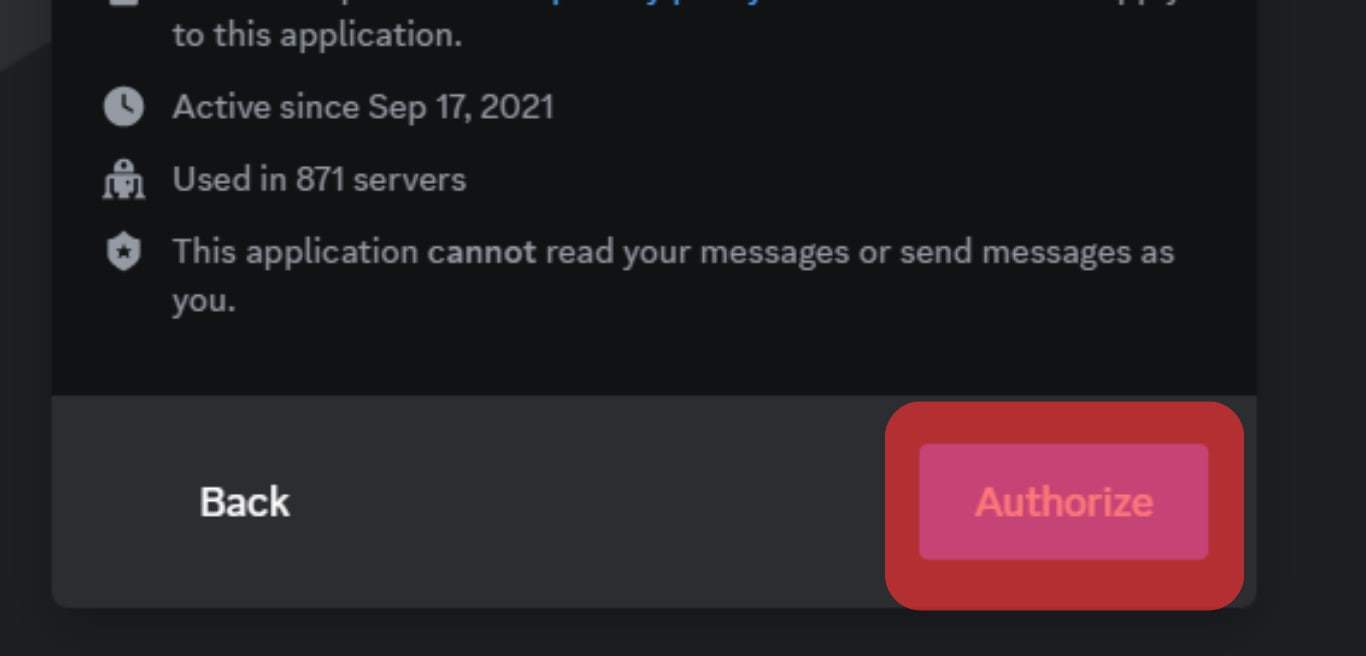
- Complete the Captcha.
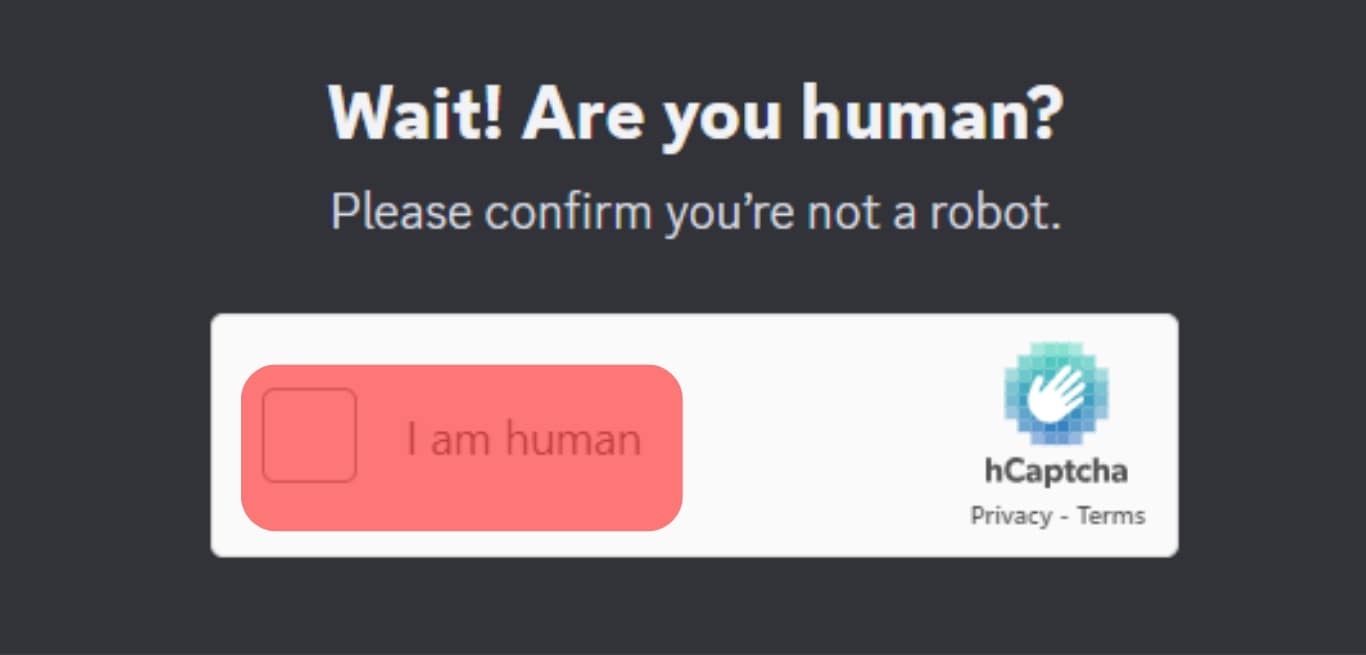
Step #2: Add the DJ
Green-bot is now available on your server, and you are ready to add your DJ.
Follow these steps:
- Open the Discord application.

- Access the server where you’ve added the bot.
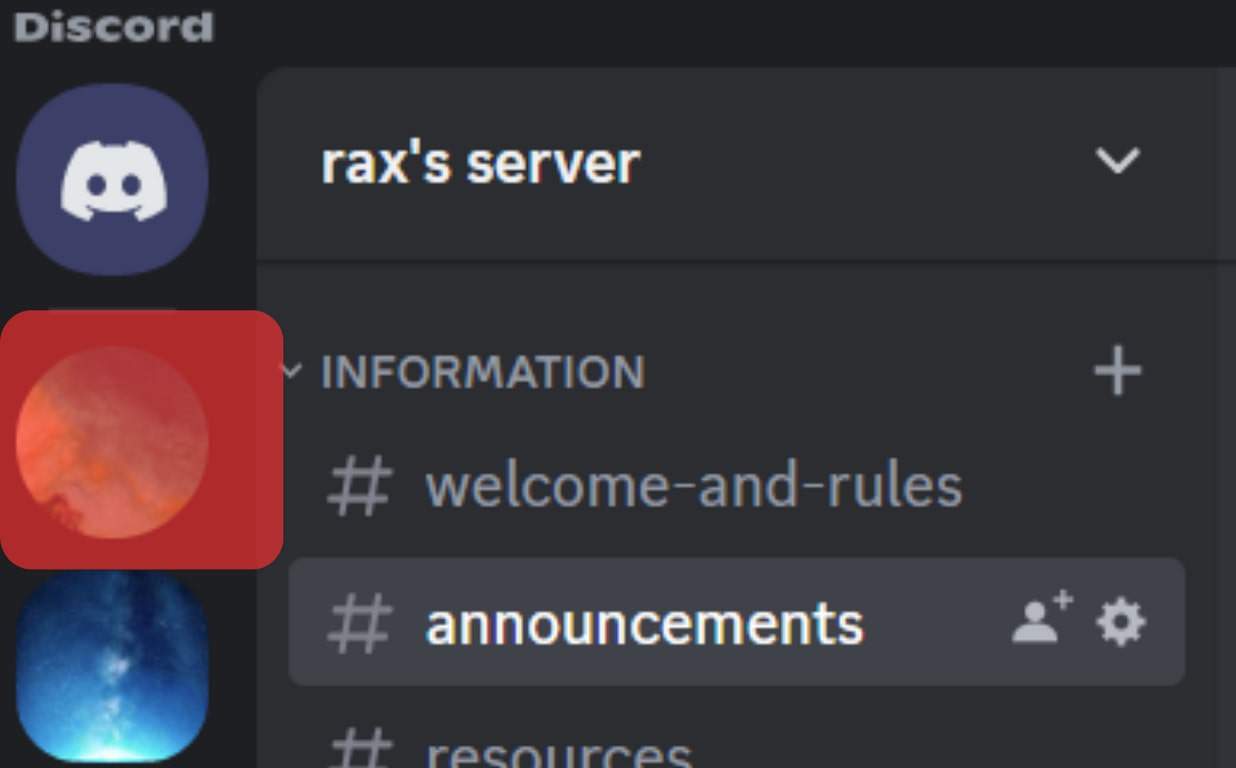
- Right-click on it and access the “Server Settings.”
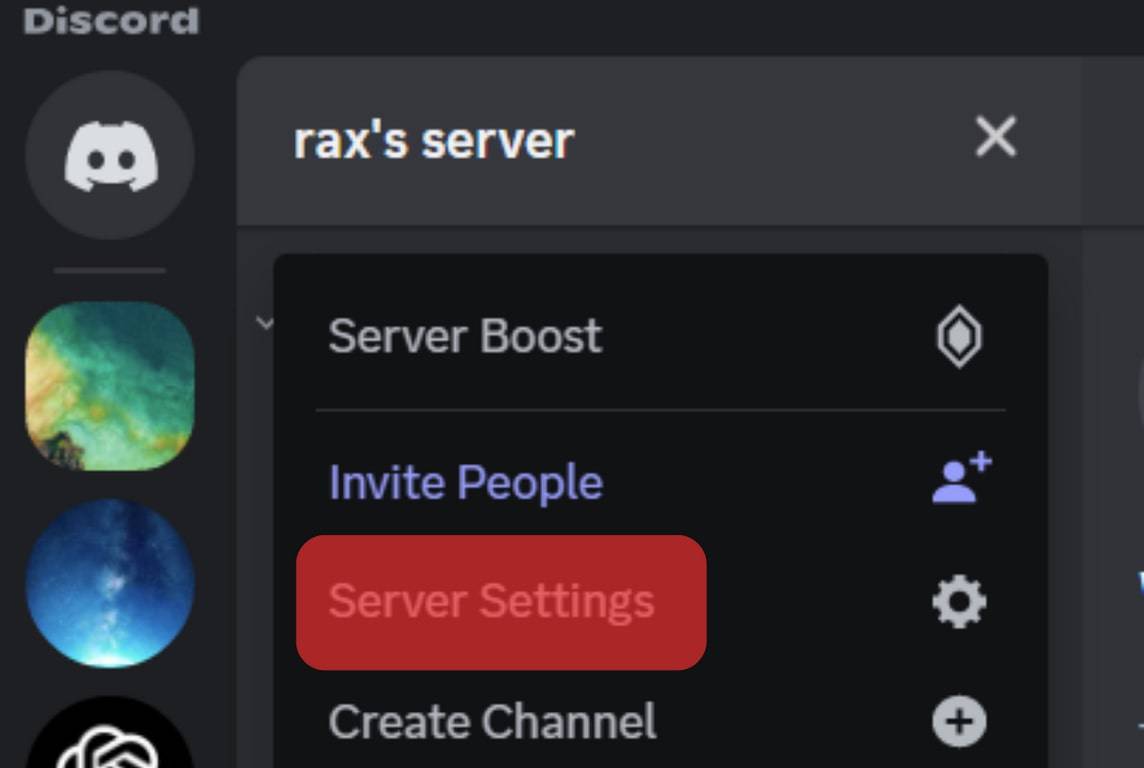
- Click on the “Roles” tab.
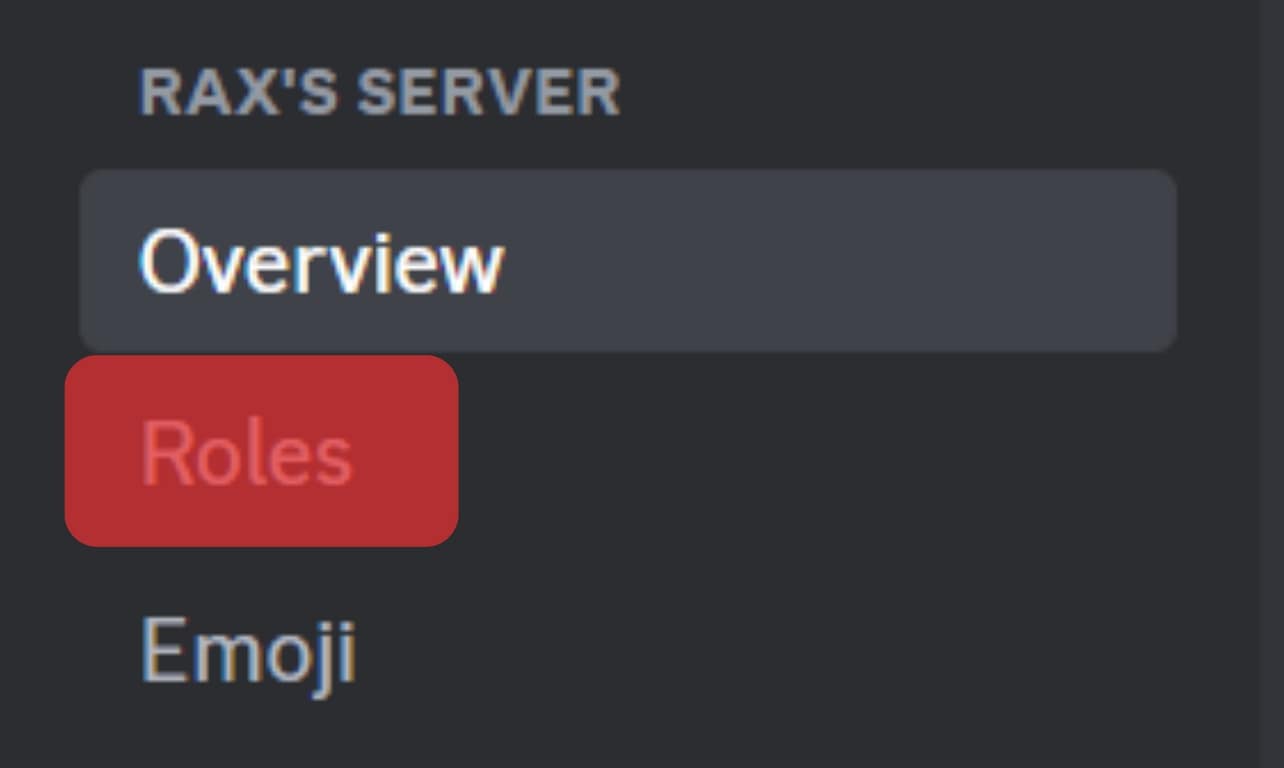
- Click “Create Role” and give a name like “DJ.”
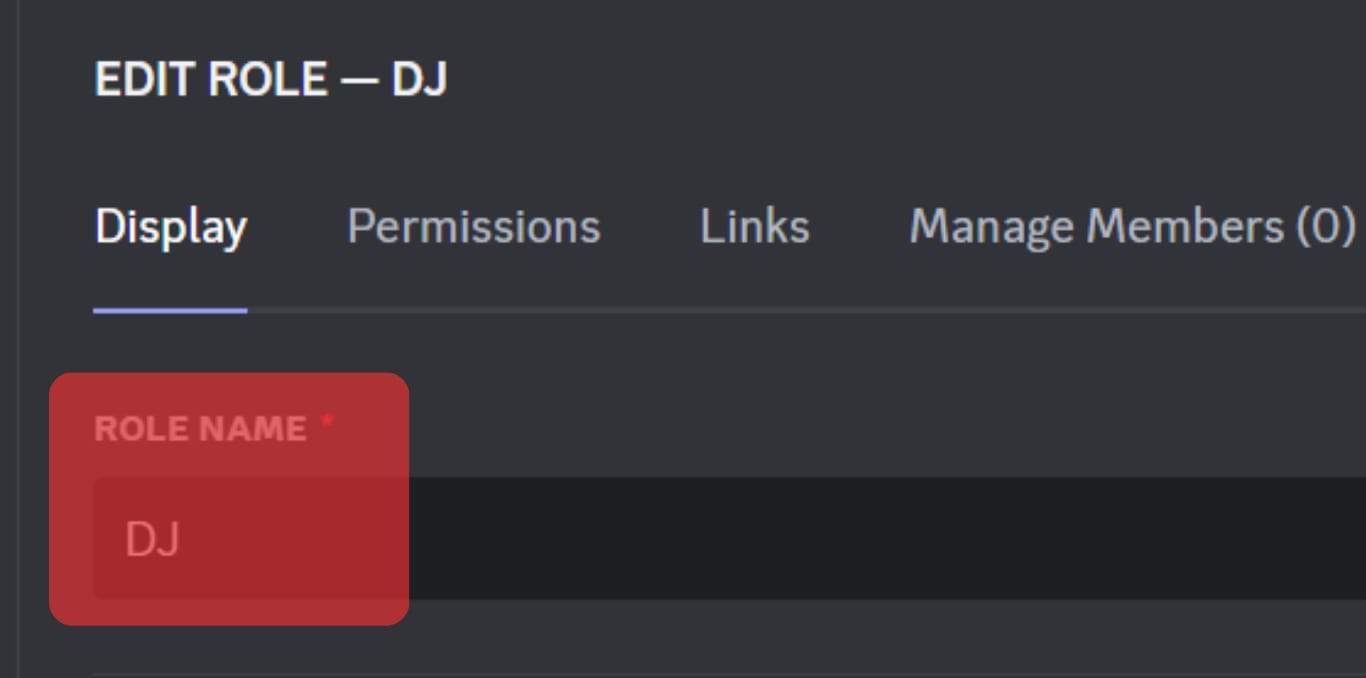
- Set the permissions and complete creating the role.
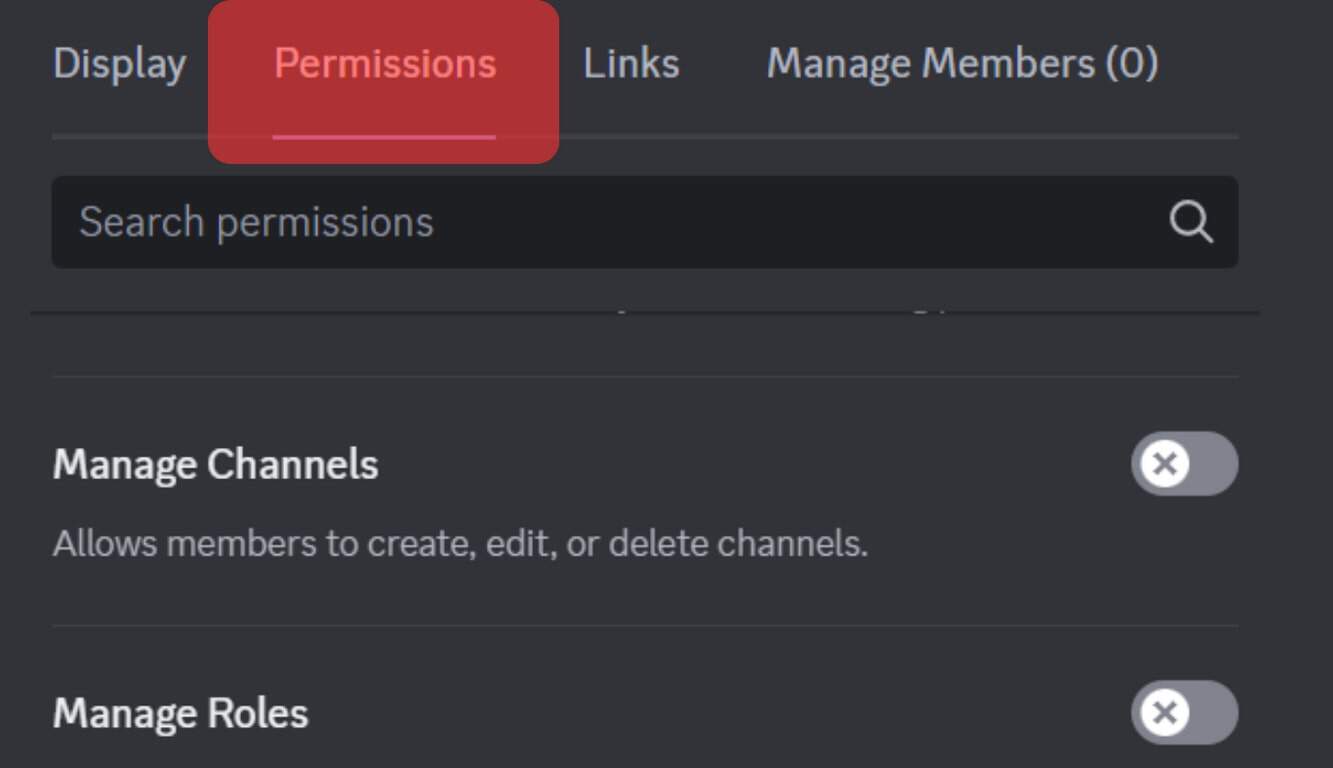
- Assign the role to a member of the server.
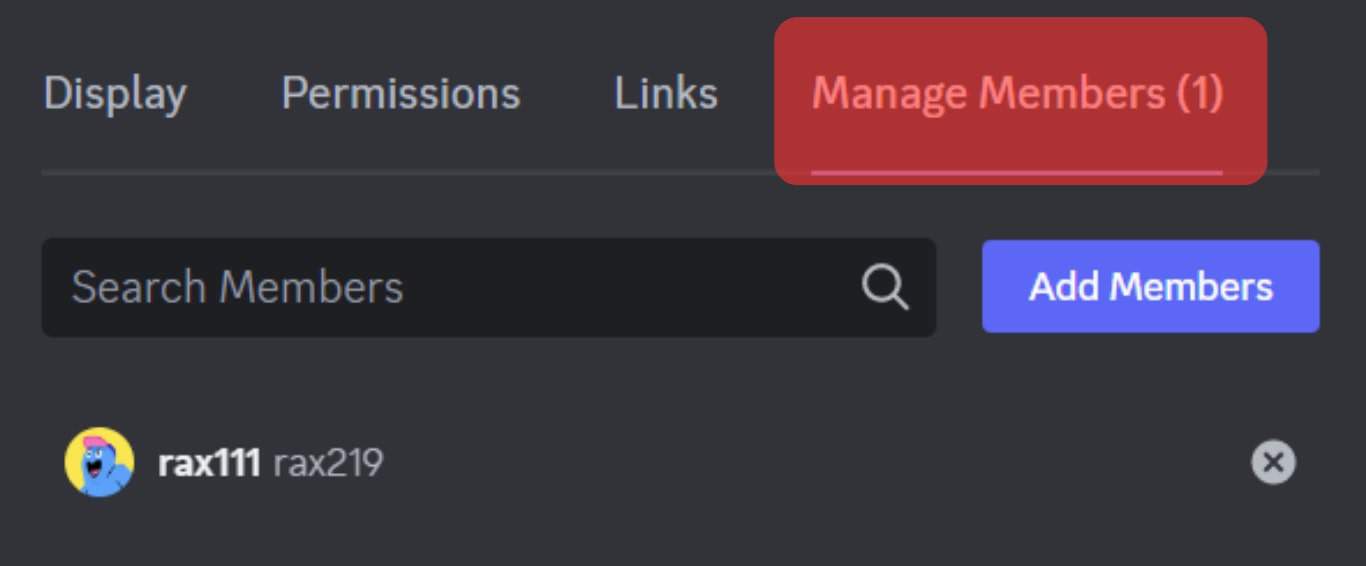
- Navigate to the voice channel and start using the bot.
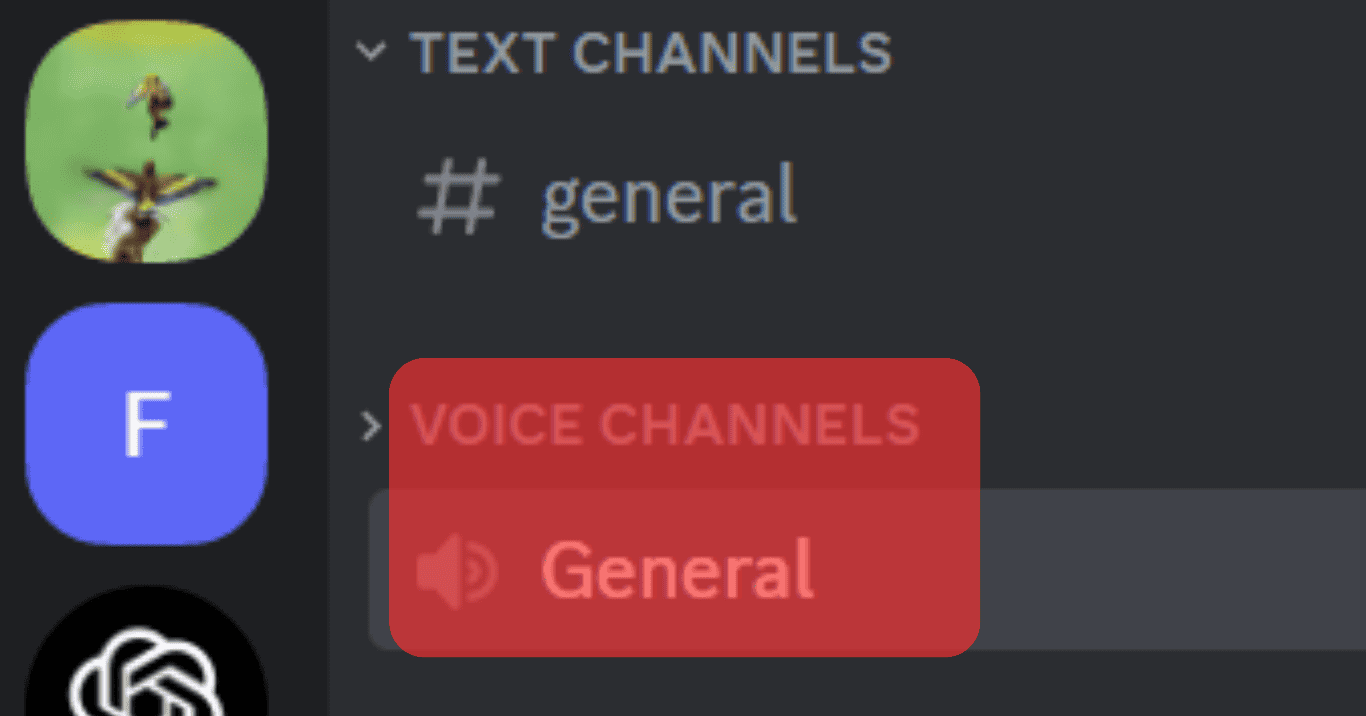
DJ can use the bot by executing different commands, like “/play” or “/autoplay.”
Conclusion
When you want to add a DJ to Discord, find a music bot and add it to your server.
From there, create and configure the DJ role using the music bot you’ve added.
Lastly, use the commands associated with the given bot to execute DJ commands on your server.