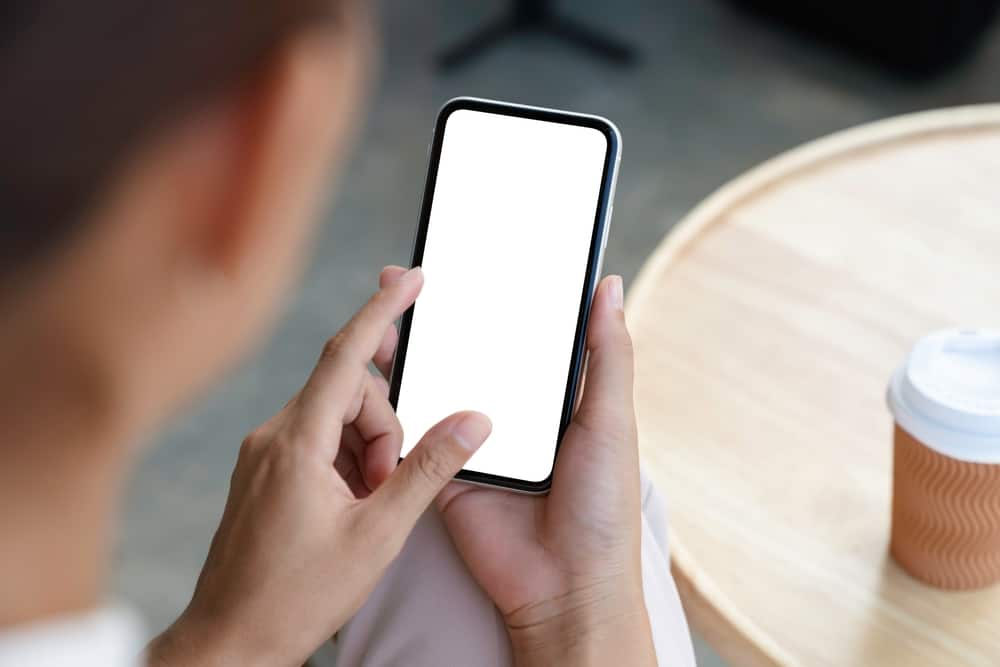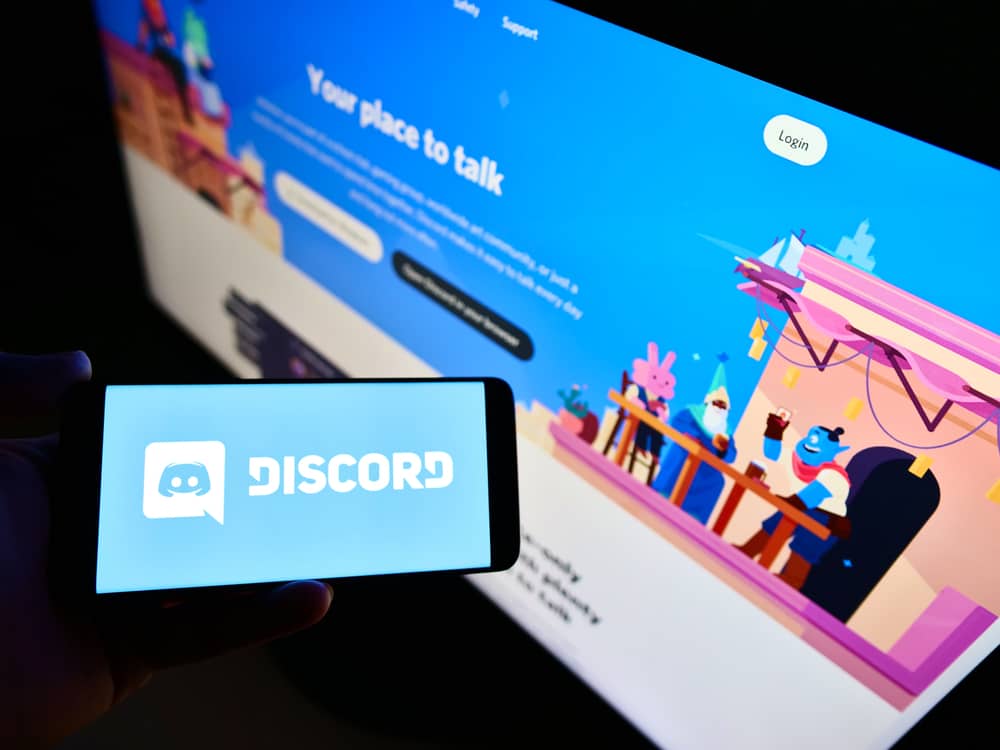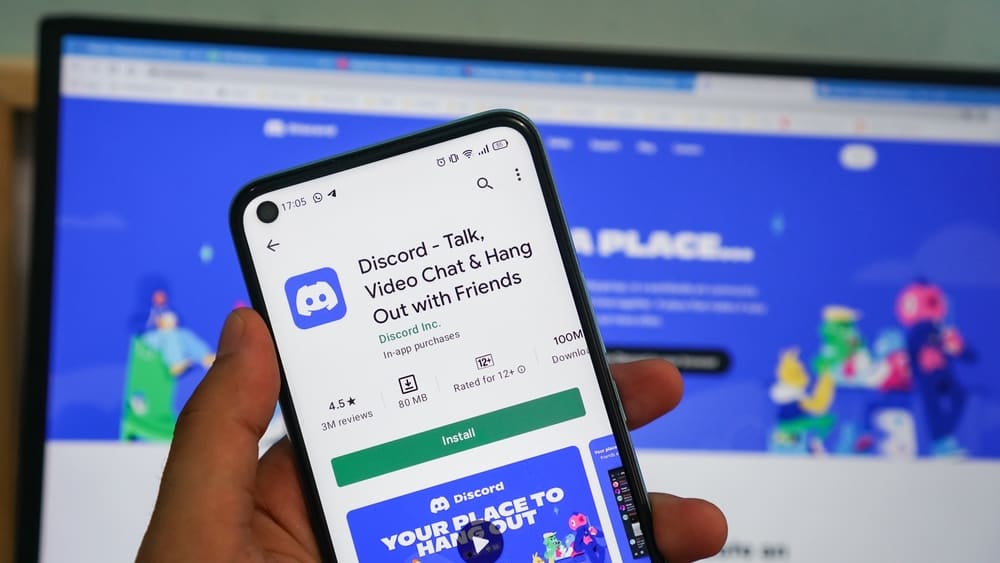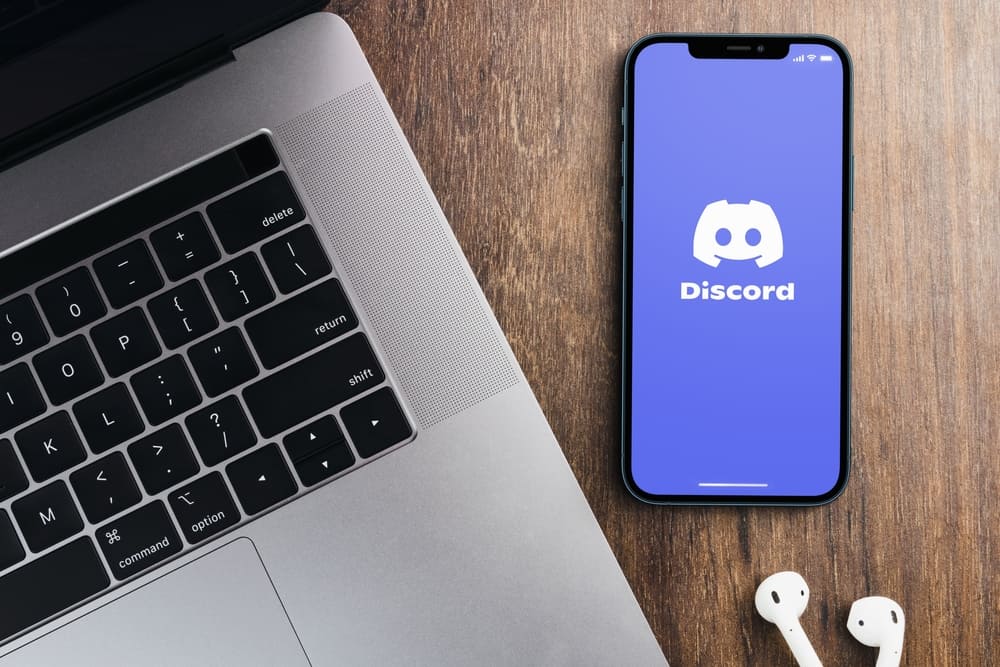WhatsApp is owned by Facebook (Meta), and the two platforms blend seamlessly to connect your Facebook friends, pages, and posts with your WhatsApp Business account.
You get multiple benefits when you add a WhatsApp button on your Facebook, especially if you promote your brand or business.
If you don’t know how to proceed, this post will guide you from start to end.
Only a WhatsApp Business account can be linked to Facebook. Once you ensure you have it, open your Facebook account and access the “Settings” page. Click on the WhatsApp option on the left panel and enter the phone number you are using with your Facebook Business account. Click the “Send Code” button, then enter the code sent to your phone for verification. Once verified, click the “Add Button” to add a call-to-action that links to your WhatsApp account.
First, we will understand why linking your WhatsApp to Facebook is essential. Next, we will cover the steps to add a WhatsApp button on Facebook. Moreover, we will see how to link your WhatsApp Business account with Facebook from WhatsApp.
Why Add a WhatsApp Button on Facebook?
Facebook is a platform that connects people globally. The platform has millions of users; for someone looking to pitch their product or grow their brand, Facebook is an excellent platform.
With Facebook, you can share posts and create a page for your business or brand where people can interact with your offer.
On the other hand, WhatsApp Business is an advanced WhatsApp version that mainly suits people who want a quick way of sharing their catalog, tracking orders, and connecting with clients.
So, connecting the two platforms gives you room to generate more leads and sales. Moreover, people can quickly contact you on WhatsApp by clicking the WhatsApp button you add to your Facebook page.
How To Add WhatsApp Button on Facebook
Facebook and WhatsApp integrate to offer convenience, especially to businesses. Besides, the two platforms fall under Meta.
Before adding a WhatsApp button on your Facebook page, you must use a WhatsApp Business account.
If not, download it on your phone, then register using your phone number. Once that is done, proceed with the steps below.
- Open your Facebook account on your browser and sign in.
- Click on the Settings icon on the homepage screen.
- Locate the WhatsApp option on the left panel and click on it.
- Under the “Connect your WhatsApp Account” section, add your country code and the number associated with your WhatsApp Business account.
- Click the “Send code” button.
- Enter the code sent to your phone and click the “Add Button” on the window.
With that, your WhatsApp will be connected to your Facebook, and a button will be created. Anyone viewing your Facebook page can contact you on WhatsApp by clicking the added WhatsApp button.
How To Link WhatsApp Business to Your Facebook Page
The previous method we’ve discussed involves adding a WhatsApp button to your Facebook.
For this case, we are linking the two platforms directly from the WhatsApp Business application, so your Facebook page will appear at the top of your WhatsApp Business app.
Follow the steps below.
- Open your WhatsApp Business app on your phone.
- Click on the “More options” if using Android or the “Settings” button for iPhone.
- Locate the “Business tools” option and click on it.
- Tap on “Facebook & Instagram”.
- Click on Facebook and click the “Continue” button.
- A Facebook login page will appear. Enter your detail to connect the two platforms, and click the “Log In” button.
- Select the Facebook Page that you want to link with WhatsApp.
- Click the “Connect WhatsApp” button.
Once that is done, you will notice a WhatsApp button on your Facebook page. This method still helps you add a WhatsApp button on your Facebook page, as we did earlier, but here we’ve accomplished it from the WhatsApp Business app.
Conclusion
When you want your Facebook clients and friends to contact you on WhatsApp, you can add a WhatsApp button on your Facebook page.
We’ve seen the steps to add a WhatsApp button on Facebook directly via the WhatsApp app and the Facebook page.
Use the method that works best for your case.