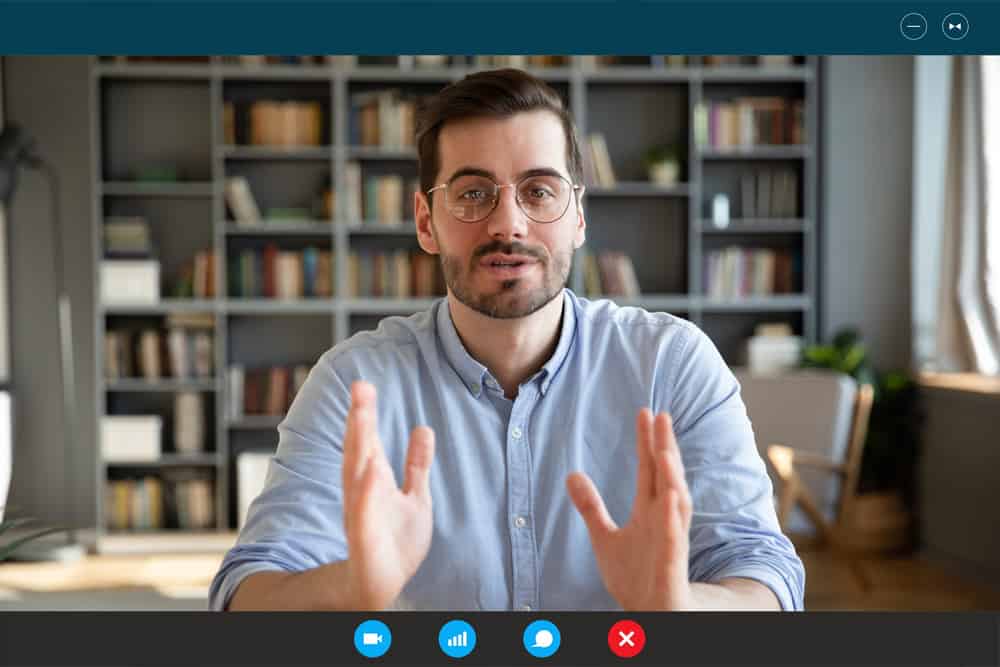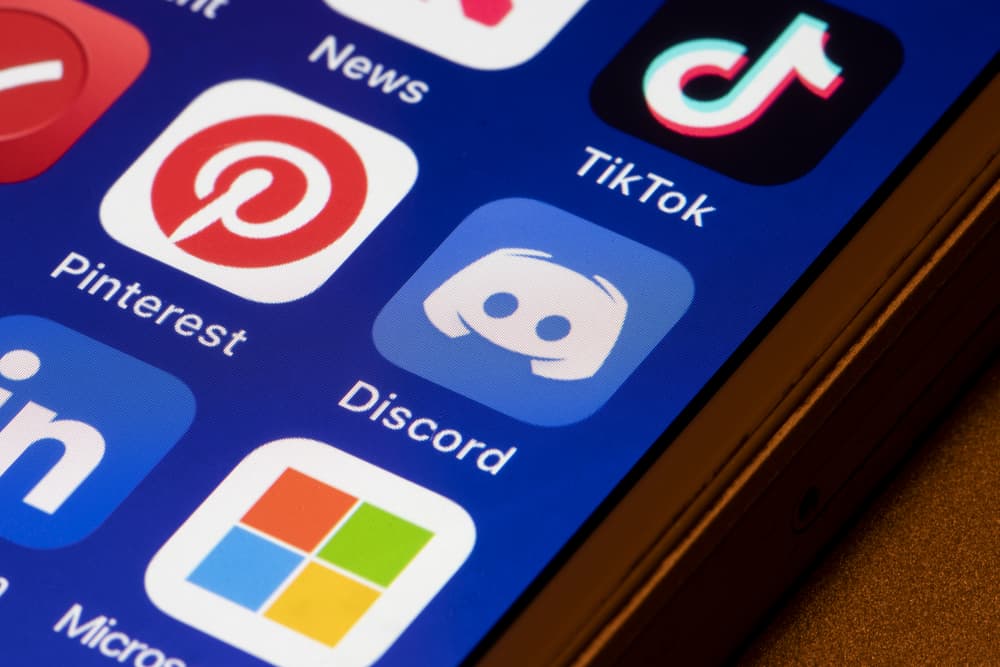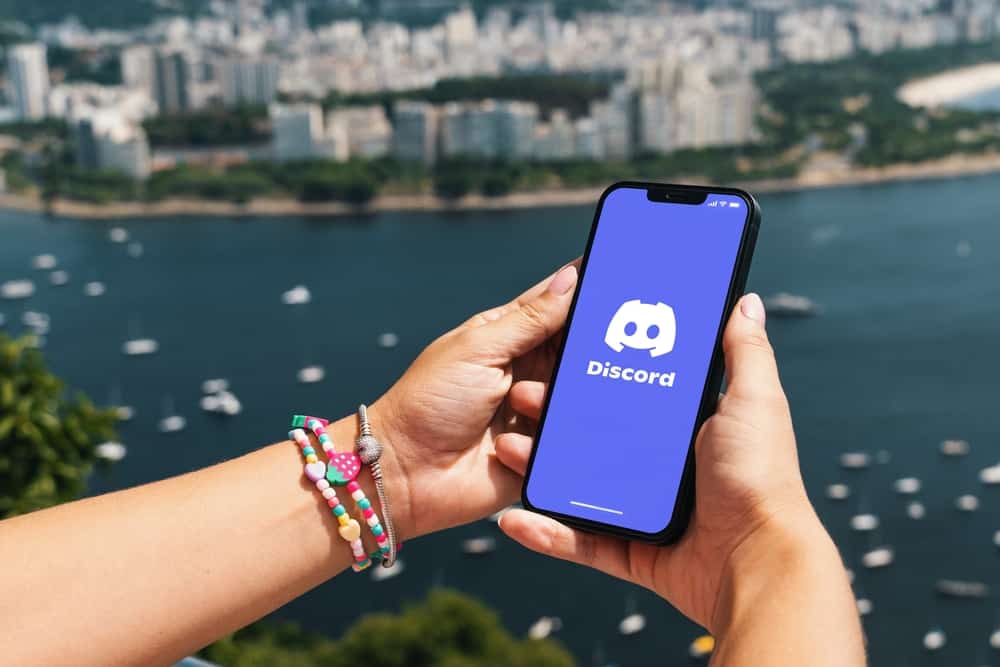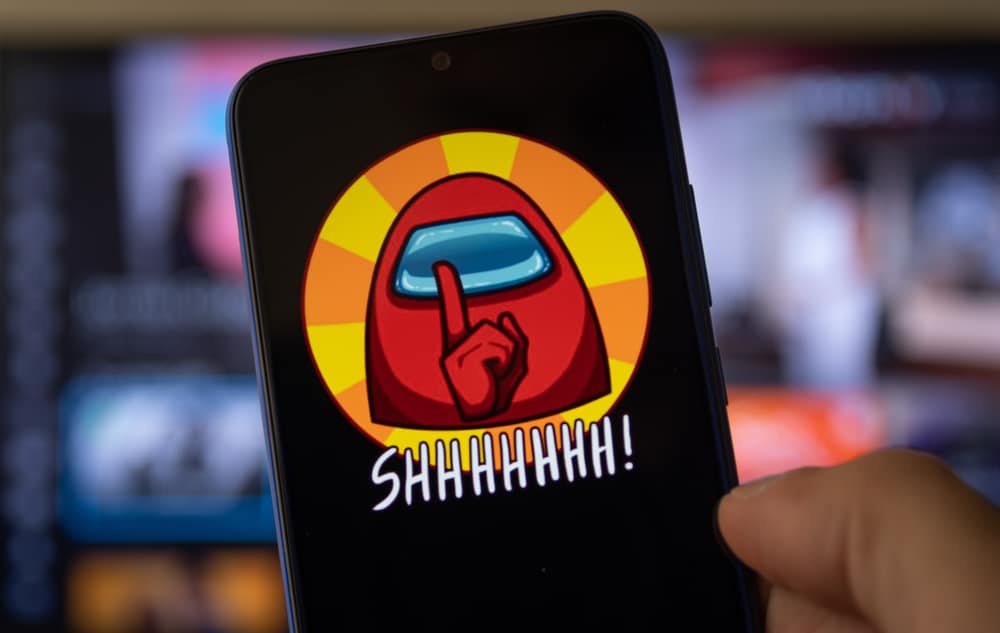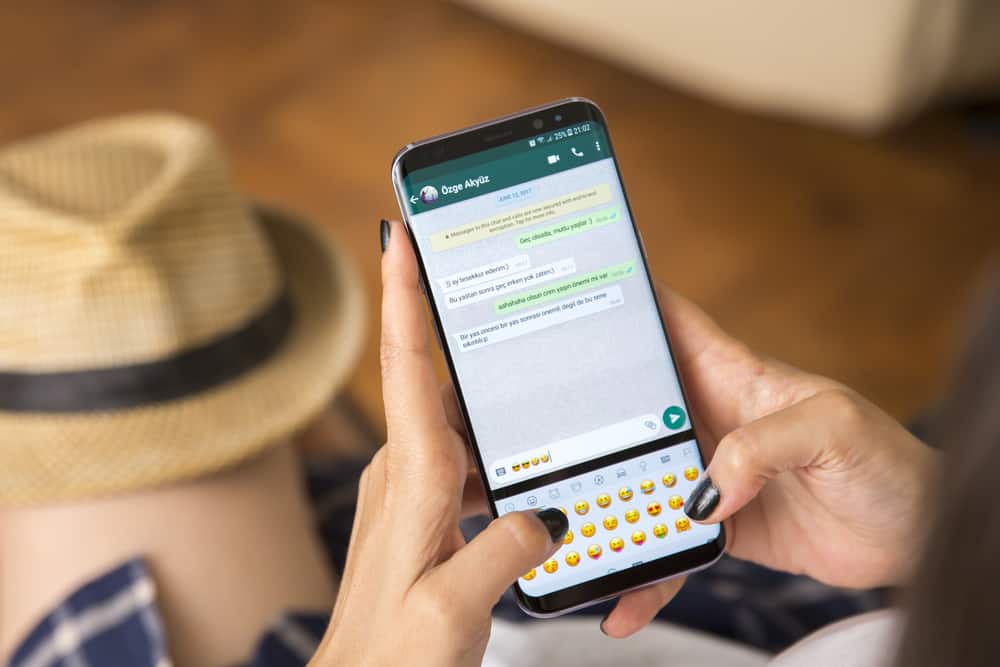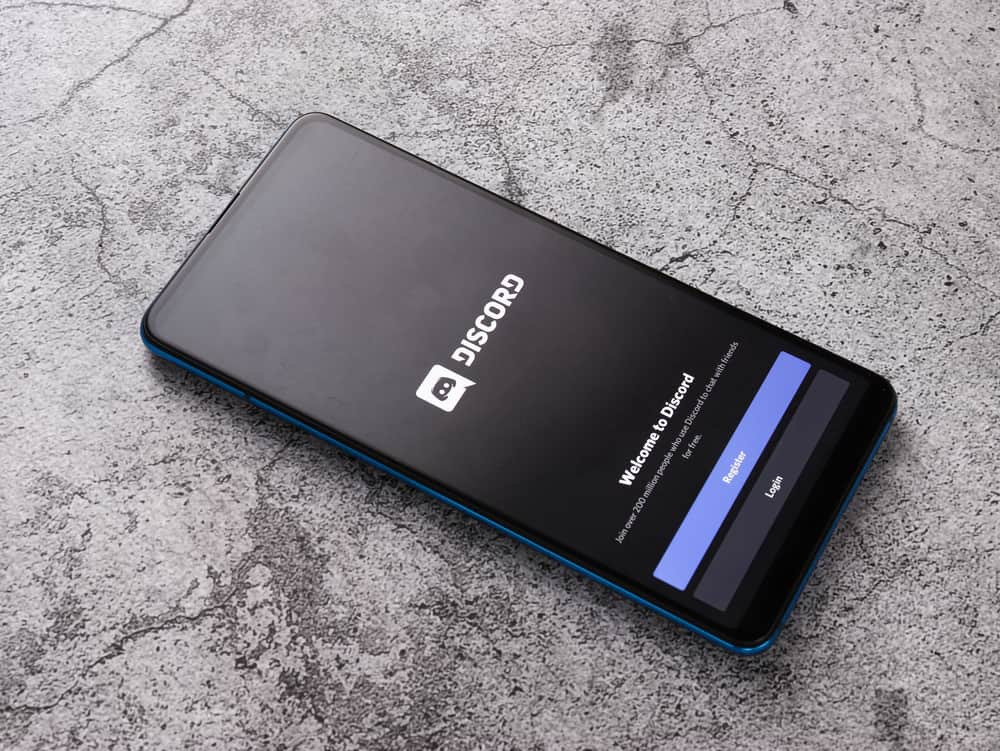
Discord facilitates communication on servers, and you can connect with someone via voice or text. Discord is available for mobile, desktop, and even on the browser.
Anyone can quickly get started using Discord; you only need to create a Discord account. So, does Discord have access to your storage on your device?
Discord is an online platform, meaning most of its data is stored online. The only storage used is your disk’s cache when accessing Discord via the browser. If you installed the Discord application, it has access to your file system, which hosts the Discord files created during installation. You can grant or deny Discord access to your storage for mobile devices, but that limits some features, such as changing your profile avatar, as Discord can’t store or access cache.
We will discuss everything about Discord. We will see what happens when installing the Discord application and how you can check the Discord permissions, especially on your mobile phone. Lastly, we will discuss a few frequently asked questions.
How To Access Discord
When you want to use Discord to communicate with your friends or join various servers, you can use three options.
- First, you can access the Discord website on your browser and access your Discord account.
- Secondly, you can install the Discord desktop application and log in to your account.
- Lastly, you can use the mobile Discord application.
The three options require some storage space for Discord to perform properly. For access via the web browser, Discord uses the cache stored on the browser. Cache facilitates the quick performance of the Discord website.
Discord automatically creates a storage folder on your device for desktop and mobile. It’s in the storage folder that Discord stores installed plugins and other tools required by the application to function properly.
However, Discord has cloud storage where all your data is stored, so even if you use the desktop application, you can access your account from a browser, and all your data will be available.
How To Give Discord Storage Access
When you install Discord on your desktop or mobile phone, it automatically gets storage access. When using it from your browser, there is no storage access that you should grant it as it utilizes the web cache. Besides, Discord has a limit of 8 MB of data size that you can share, and the shared messages are small in size, meaning they don’t occupy much space.
Suppose you want to restrict the storage access by Discord on your desktop or mobile. Open your device’s settings for the desktop and access the permissions for different applications. You can check the permissions granted to Discord and decide which permission to grant or deny.
For Android phones:
- Open your phone’s settings and access the option for “Apps.”
- Find Discord and tap on it.
- Tap on “Permissions” and click on “Storage.”
- To deny Discord storage access, disable the storage permission for Discord.
Note that denying Discord storage access can interfere with the app’s performance.
Conclusion
Discord is an excellent messaging platform you can access using desktop, mobile, or browser versions. Discord has cloud storage for your data, such that you can access your account from any device, provided you have your credentials.
This guide has explained everything about giving Discord storage access. Hopefully, you now understand how Discord works and its storage.
Frequently Asked Questions
Yes, you can. However, if using the free account, Discord has a file size limit of 8 MB. If you want to share large files of up to 100 MBs, subscribe to Discord Nitro, which gives you more privileges, including large file size transfer.
Discord automatically gets storage permission when you install it. Suppose you don’t want Discord to enjoy this permission any longer. Open your settings application on your Android phone. Click on Apps and tap the option for permissions. Scroll down and click on Storage. Lastly, find Discord from the listed apps and disable the storage access by toggling off the switch.