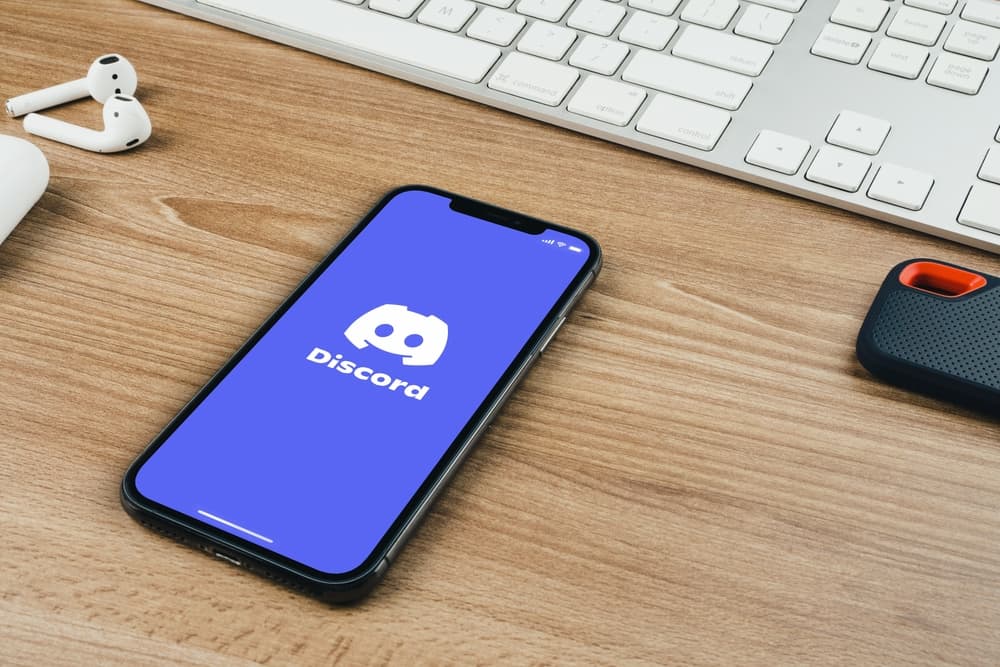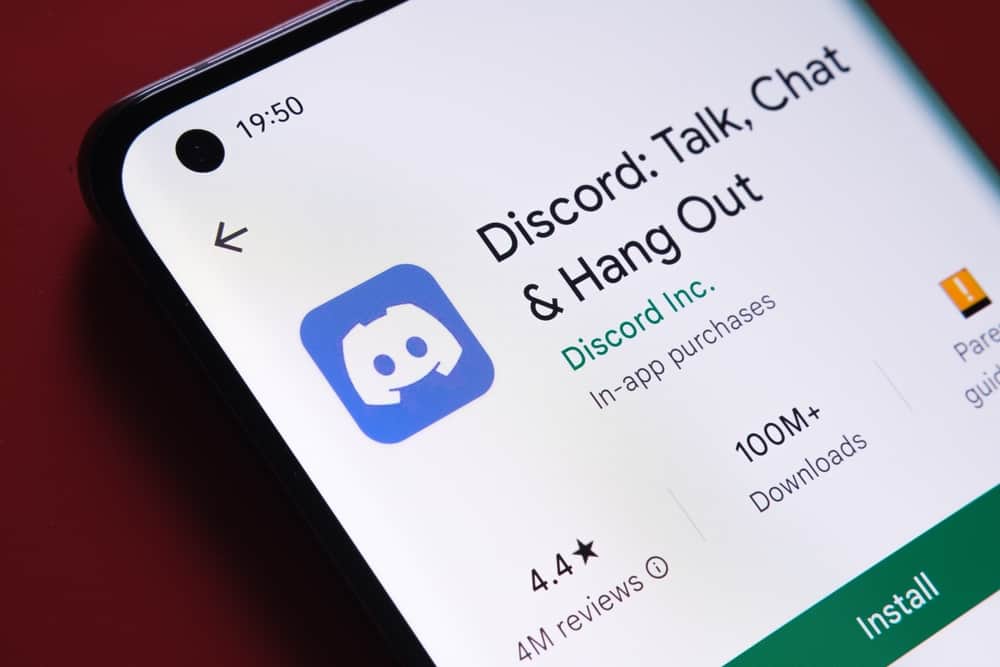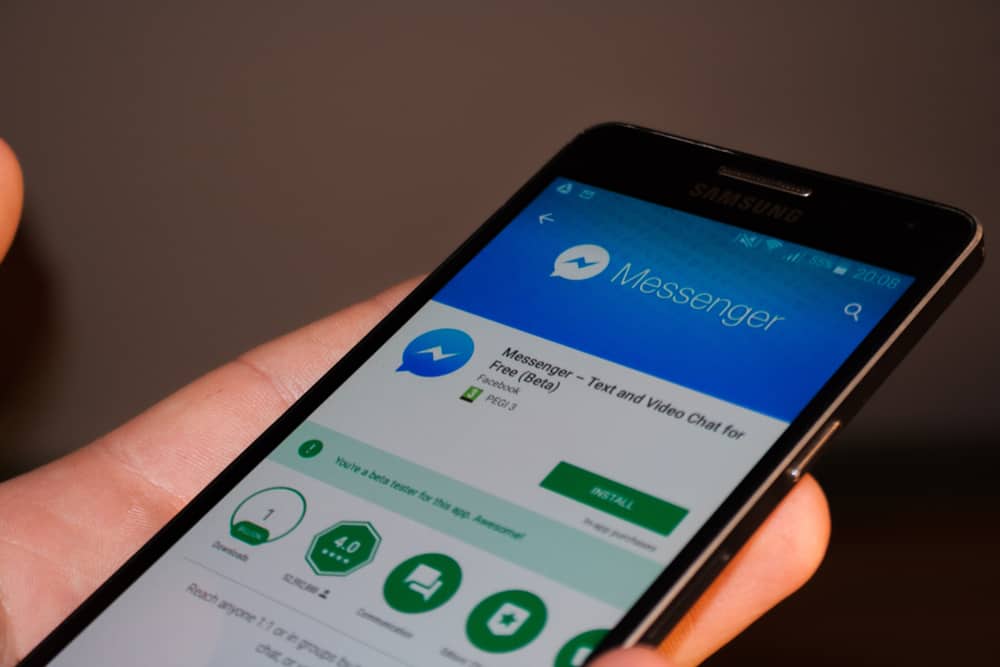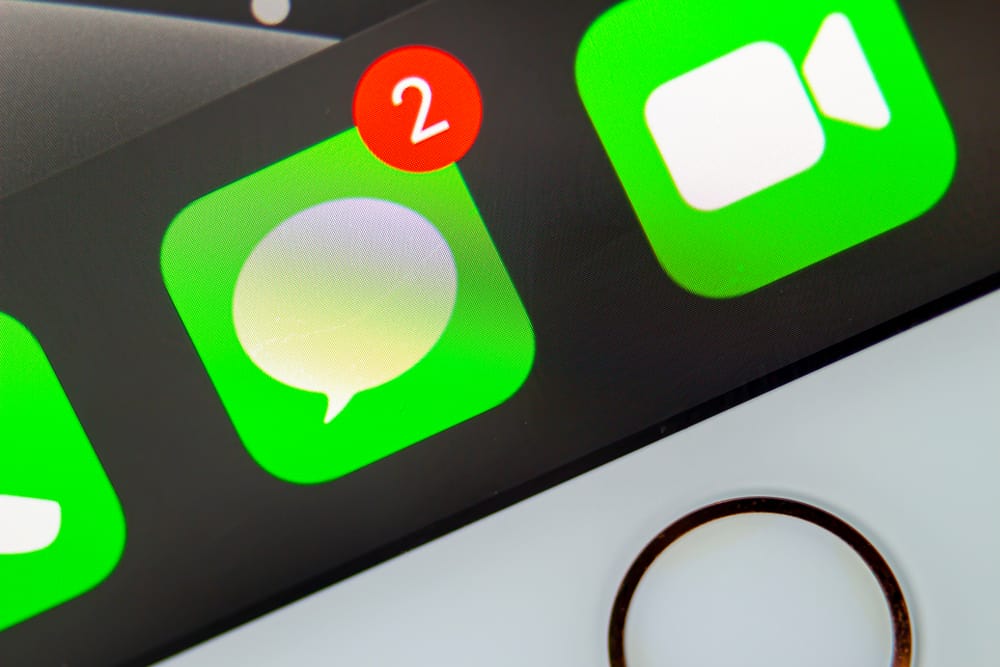
Updates to Apple’s operating systems often add more capabilities to Apple products. An example of a feature that came with one of the latest iOS updates is the “Notify Anyway” feature.
It often appears on your messaging or iMessaging chat screen. What does this feature mean on iMessage?
The “Notify Anyway” feature lets iMessage users bypass a recipient’s notification settings. The recipient will receive a loud notification once they receive the message despite silencing their notifications. Most iMessage users use it to communicate with their friends during emergencies. It acts as an SOS messaging feature.
“Notify Anyway” is a great tool to use during emergencies. But we need to understand what it can do on iMessage. Today’s article will cover “Notify Anyway” and how to turn it on and off.
What Is “Notify Anyway” on iMessage?
You may have observed a “This person has notifications silenced” underneath messages you’ve sent through iMessage. You may also have seen an option to “Notify Anyway.” It lets iPhone users with iOS 15 and onwards circumvent a recipient’s notification settings. The “Notify Anway” is part of the “Focus” feature that acts as an extension of the “Do Not Disturb” mode. It’s more of a “Do Not Disturb” upgrade.
Apple expanded the “Do Not Disturb” feature with the iOS 15. Apple reintroduced it as “Focus.” It allows people to activate the following modes.
- Do Not Disturb
- Personal
- Sleep
- Work
iOS 15 allows users to share their “Focus” mode through a “Share Focus Status” button. You can toggle it on for every “Focus” mode you use. But the “Share Focus Status” lets you activate the “Notify Anway” option if you wish others to see it when you’ve silenced your notifications.
Here’s how to enable it.
- Open “Settings.”

- Click the “Focus” option.
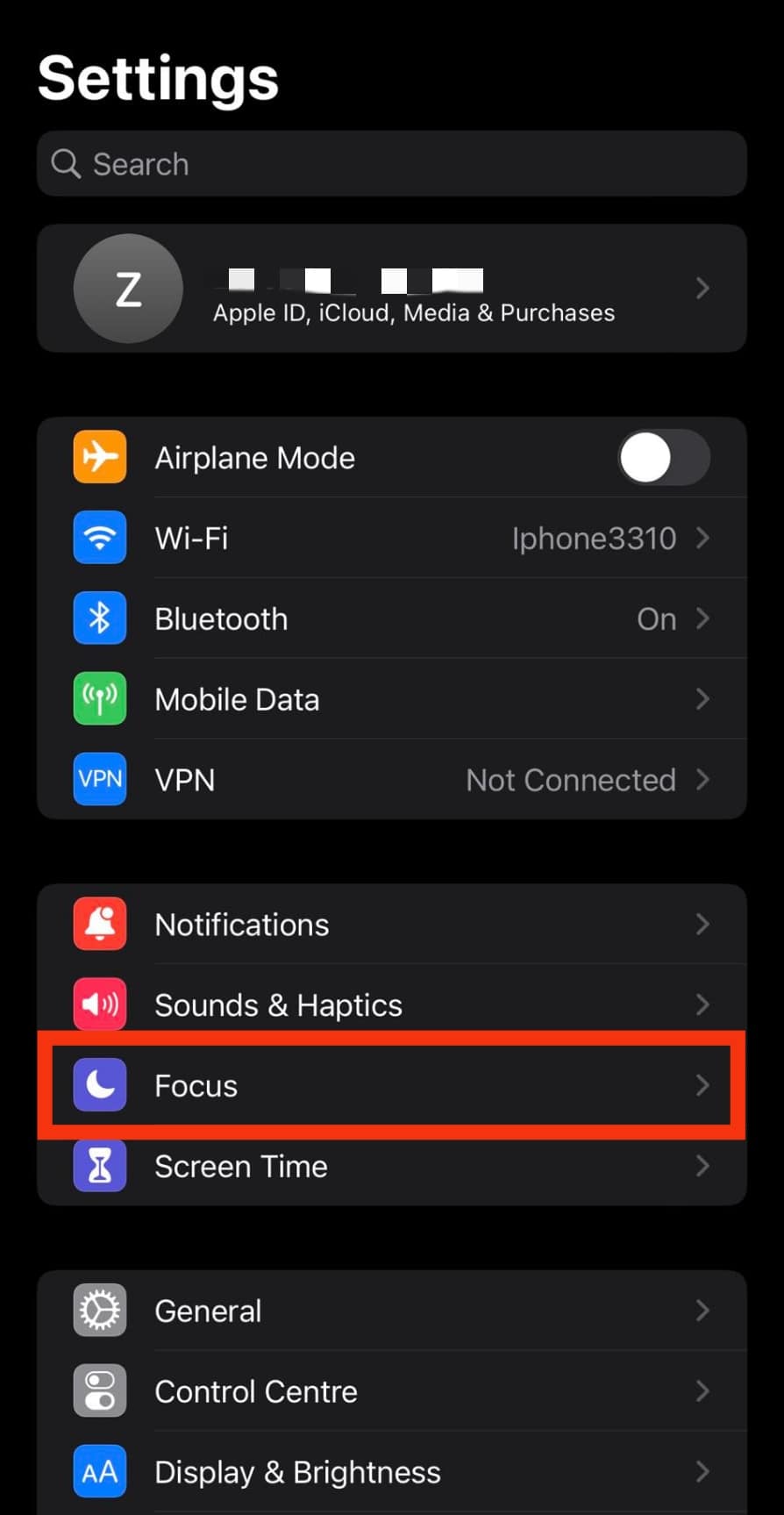
- Select an option (Do Not Disturb, Work, Personal, or Sleep)
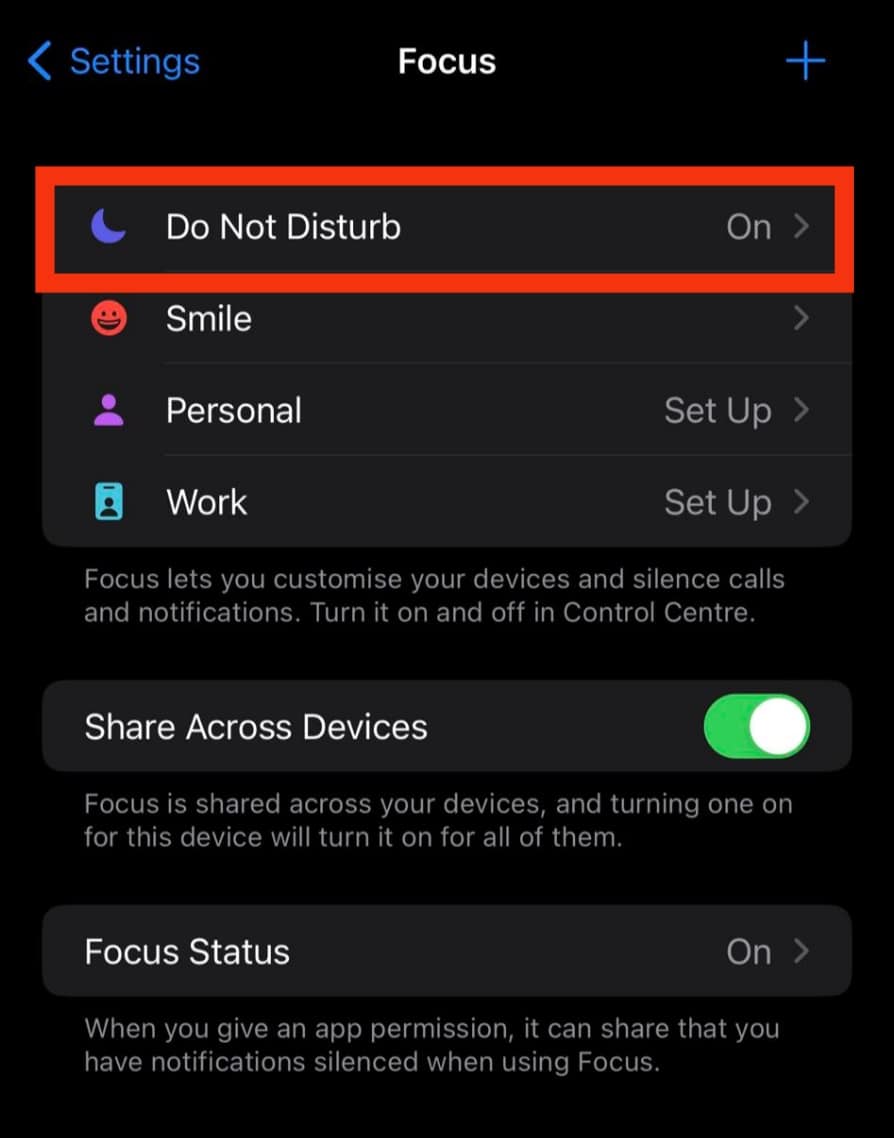
- Click the “Customize Focus” button and set up the customizations you want.
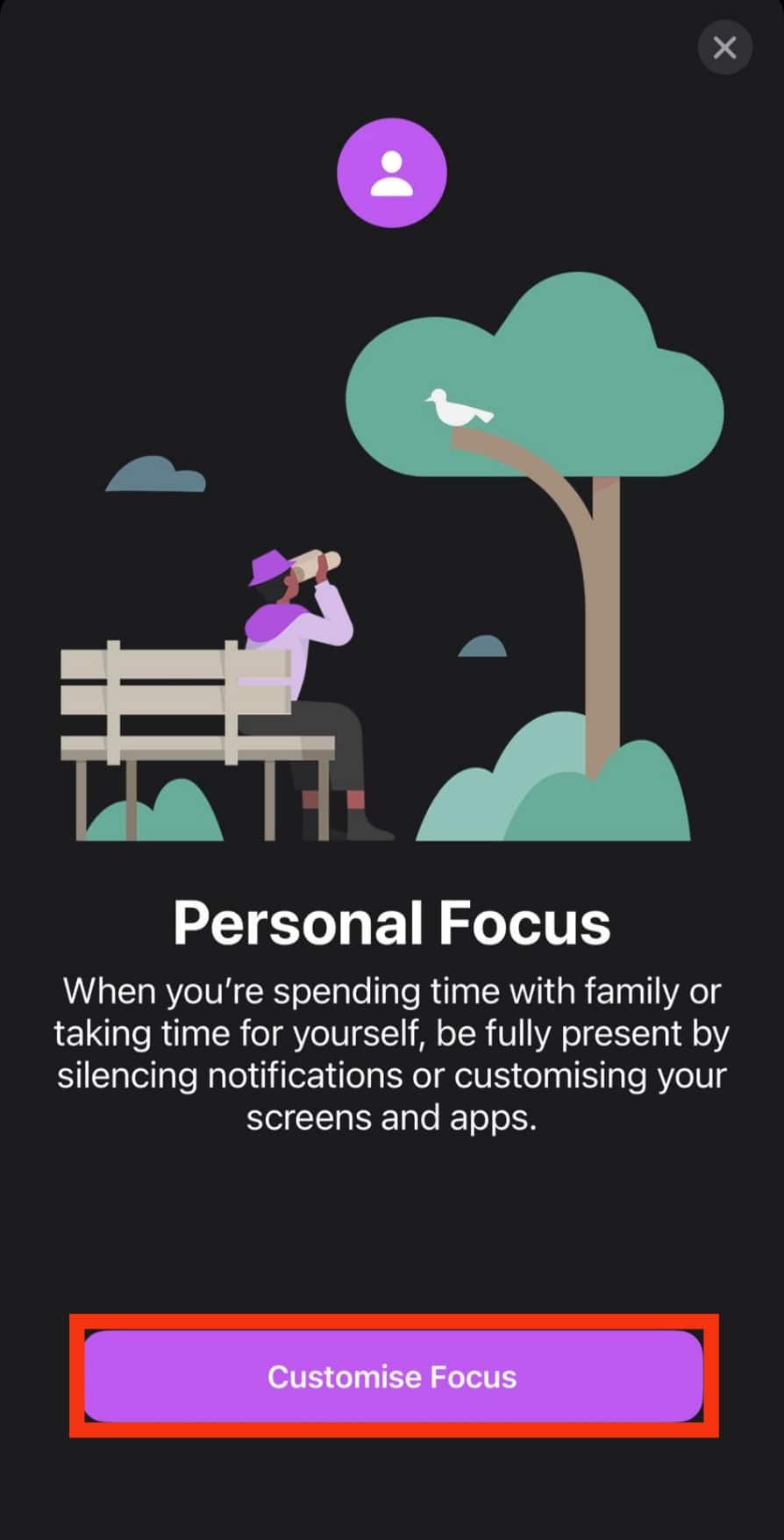
- Go back to the “Focus” page.
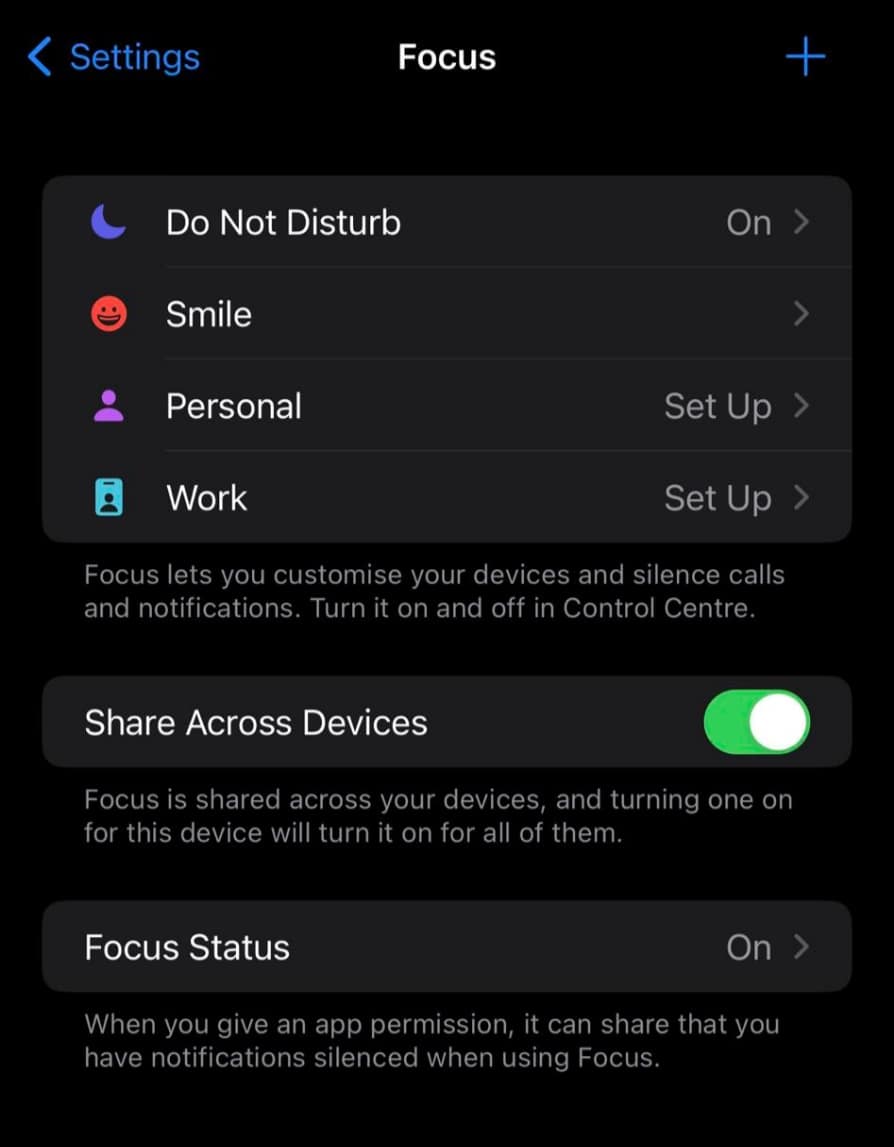
- Tap on “Focus Status.”

- Toggle on the “Share Focus Status.”
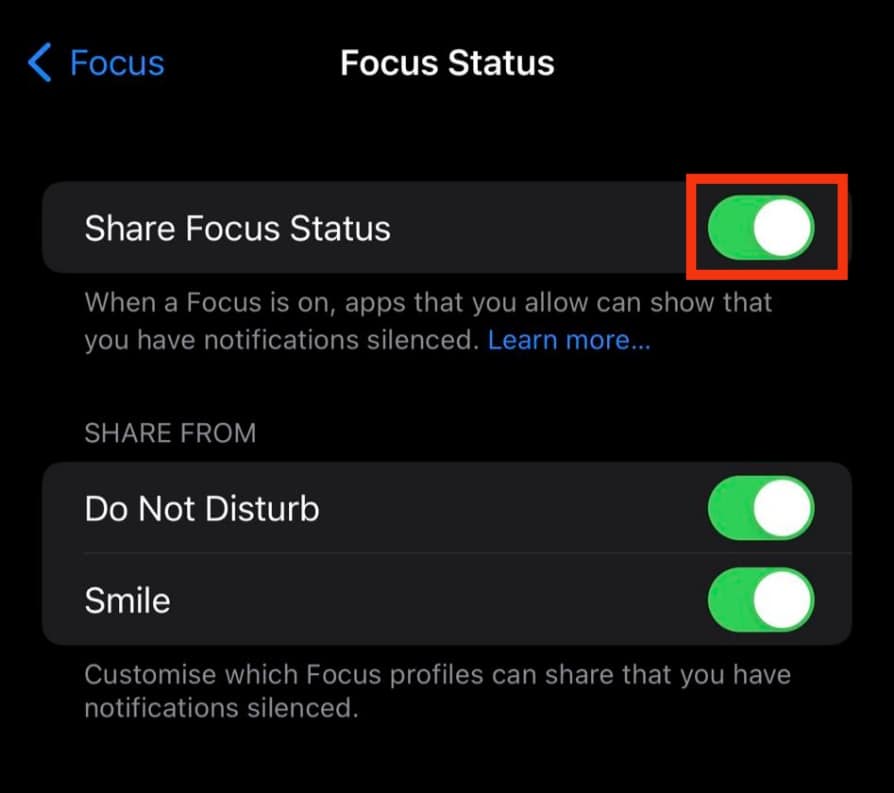
Anyone who sends you a text will see the silenced notification alert and a “Notify Anyway” option. Well, it’s a convenience when you need help, but a nightmare for someone who needs silence.
It’s always advisable to enable “Notify Anyway” because one can never predict when a friend could need help. But one needs to use “Notify Anway” responsibly. The recipient had a reason why they silenced their notification.
You also have the choice to disable it if your friends are misusing the “Notify Anyway.” So, how does one stop receiving audible alerts after silencing their notifications?
How To Disable “Notify Anway”
The “Focus” feature alerts other iMessage users that you’ve silenced your notifications. However, other iMessage users can still send you audible messages by tapping “Notifying Anyway.” Thankfully, you can prevent them from sending you audible alerts via iMessage.
Here’s how to disable the “Notify Anyway.”
- Go to your “Settings.”

- Scroll to “Focus” and tap on it.
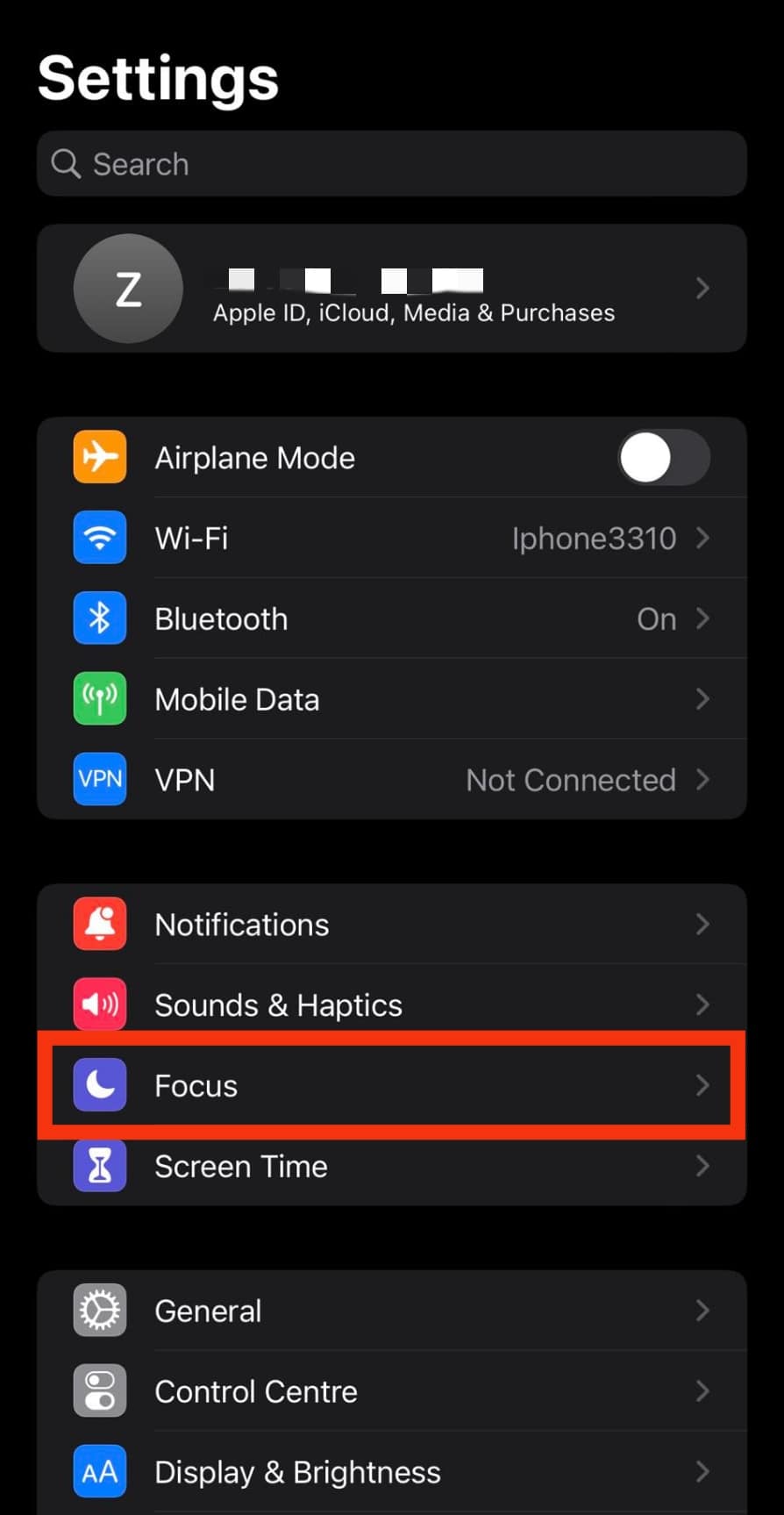
- Select an option.
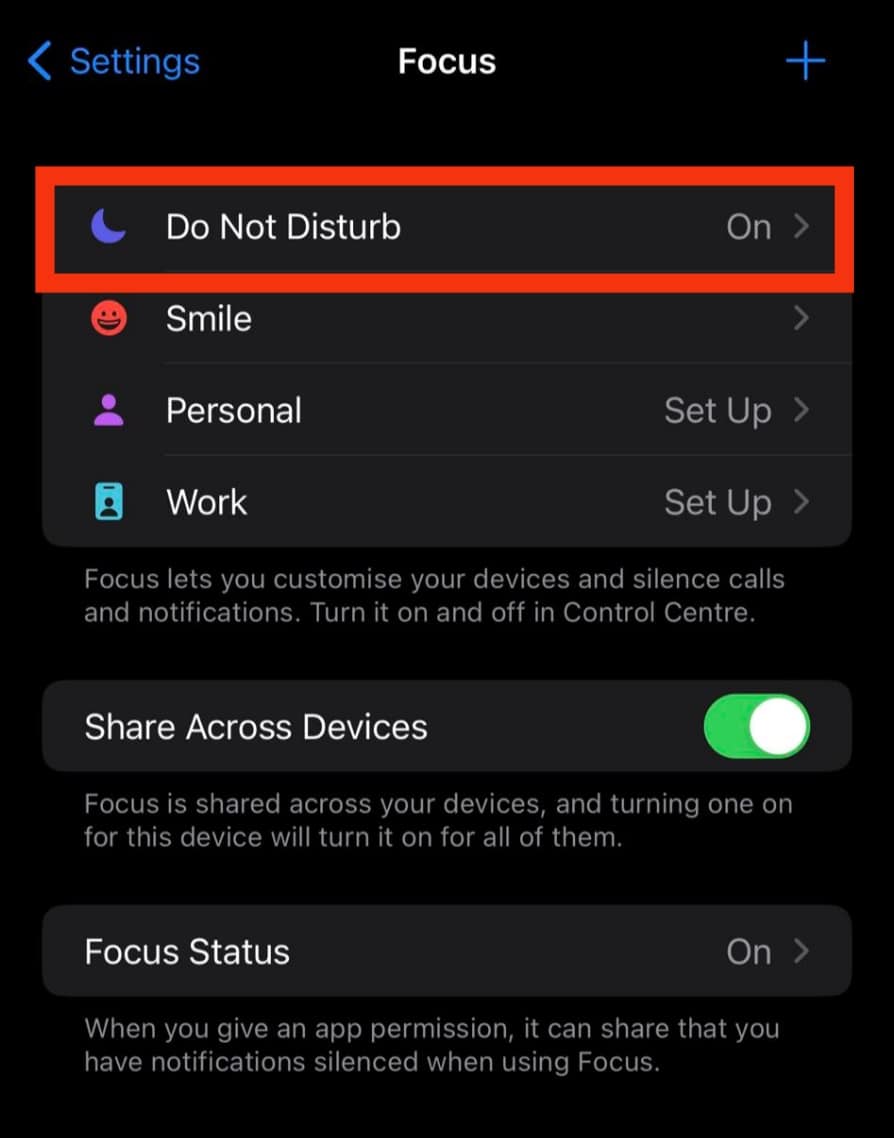
- Set up your desired settings.
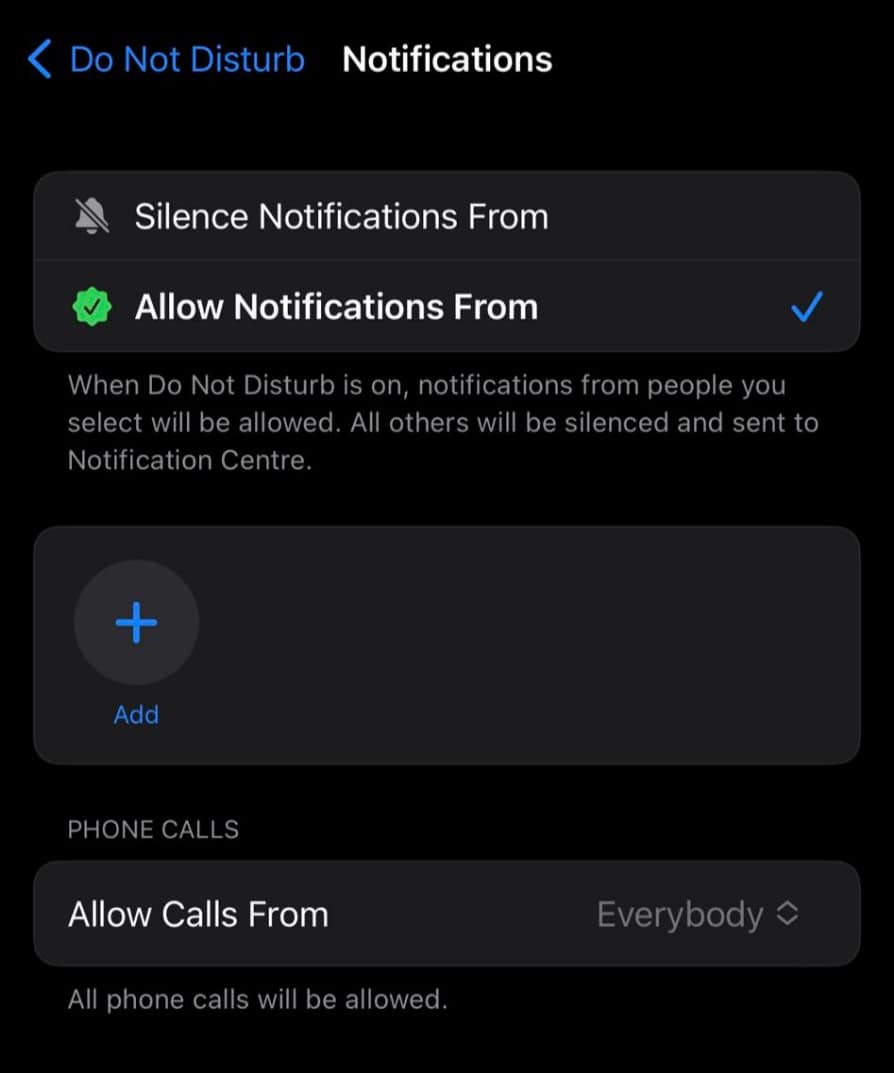
- Move to “Focus Status” and turn off the “Share Focus Status” button.
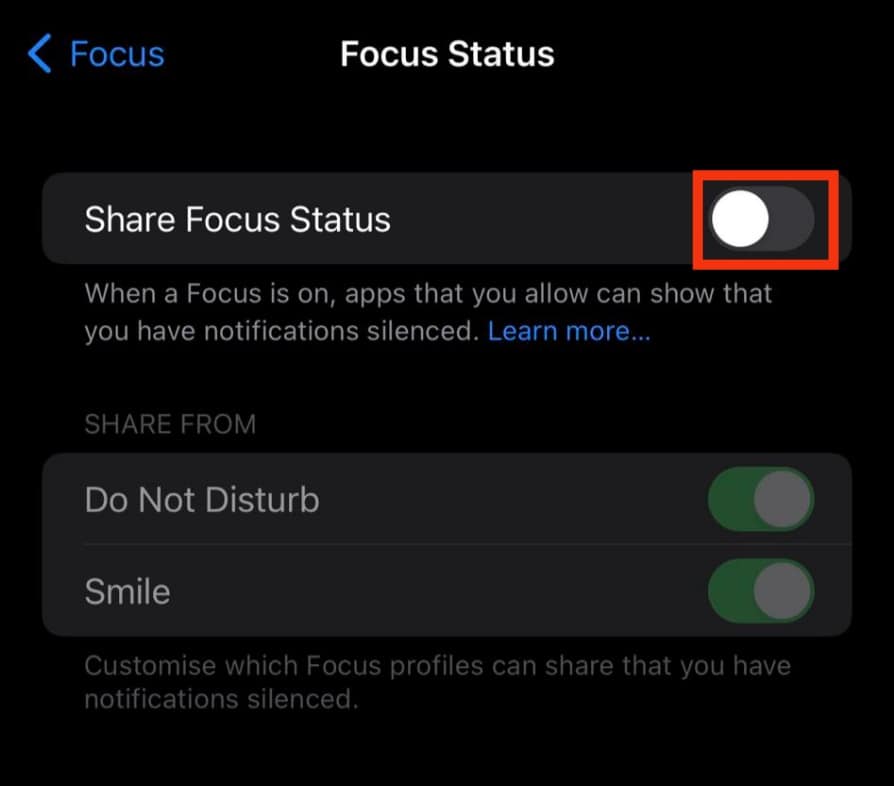
Other iMessage users will stop seeing the notification silenced alerts once you turn off the “Share Focus Status.” On top of that, they’ll not have the “Notify Anyway” option.
You’ll have to turn off the “Share Across Devices” if you’ve shared your Apple ID with your other Apple devices that support iMessage.
You can also disable “Notify Anyway” for a single contact.
- Open your messaging application.

- Go to a specific conversation.
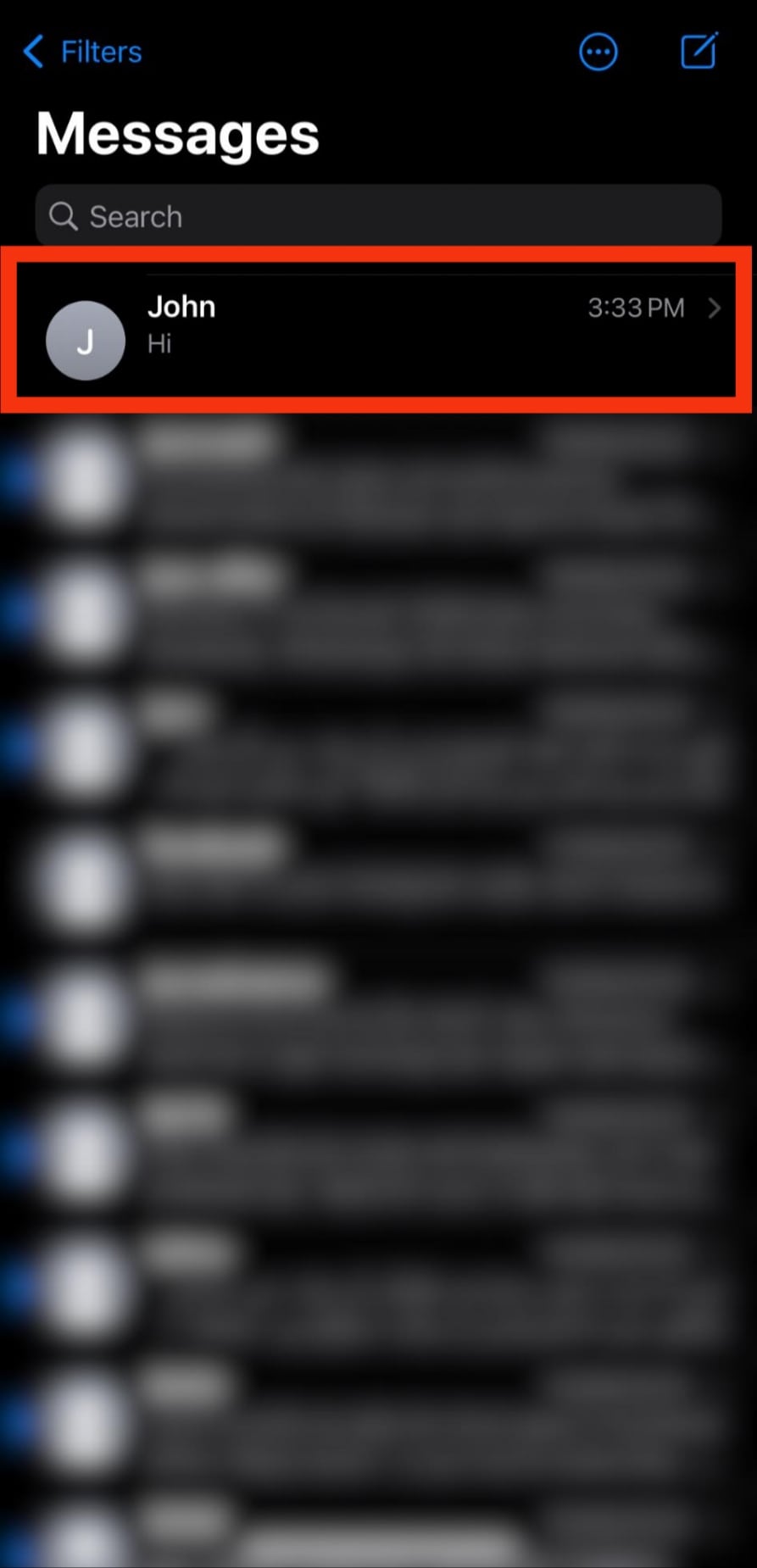
- Tap the contact’s name.
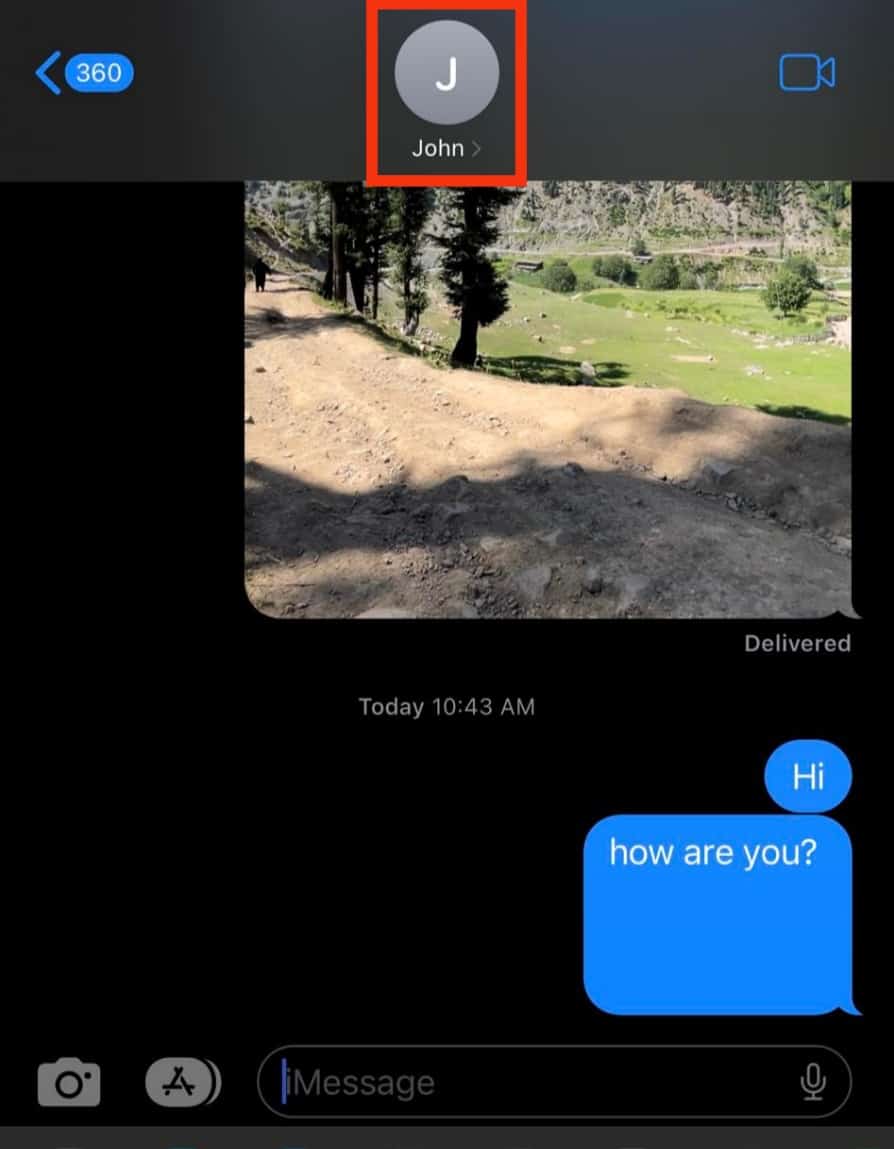
- Turn off the “Share Focus Status” to disable the “Notify Anyway.”
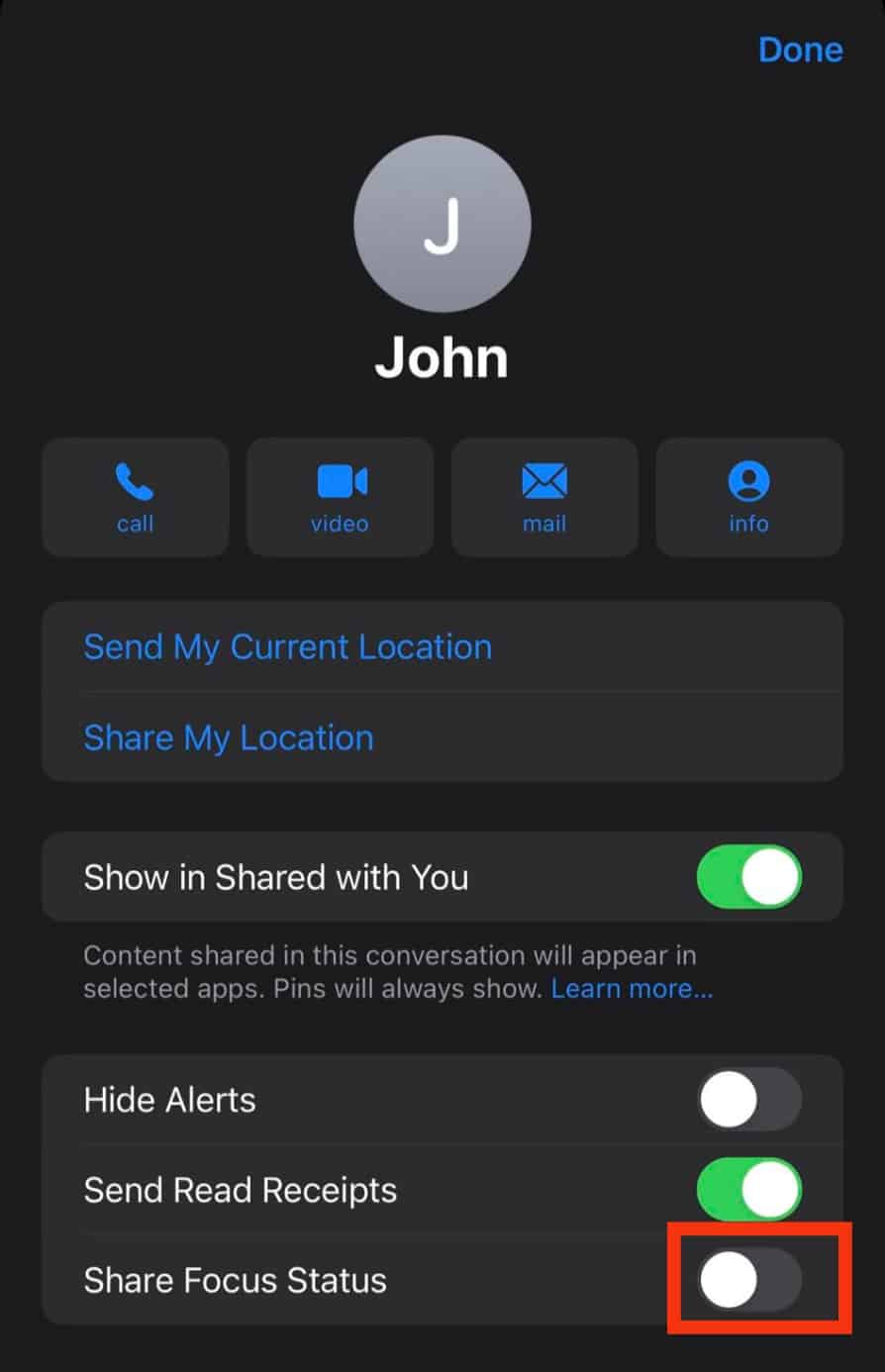
The contact will stop seeing the silenced alerts or “Notify Anway” when they send you texts via iMessage.
Summary
The “Notify Anyway” is a resourceful tool to use during an emergency since it lets you bypass someone else’s notification settings. However, it may become a source of distractions if friends press it to send a text with an audible alert.
Thankfully, we’ve shown you how to toggle off “Notify Anyway” to avoid people who don’t respect other people’s wishes.
FAQs
No, they won’t. They will only see that you’ve silenced your notifications. They won’t know if you’ve turned on the Do Not Disturb, Person, Work, or Sleep mode.
“Notify Anyway” is a “Focus” feature. It came with the iOS 15 update. So, if you’ve not upgraded to iOS 15, you will not get to see nor use the “Notify Anyway” as you chat with friends. There is also a possibility the person on the other end turned off their “Share Focus Status.” Turning off the “Share Focus Status” button limits you from seeing if the other person has silenced their notifications. It will also restrict your ability to notify them despite them silencing their notifications.