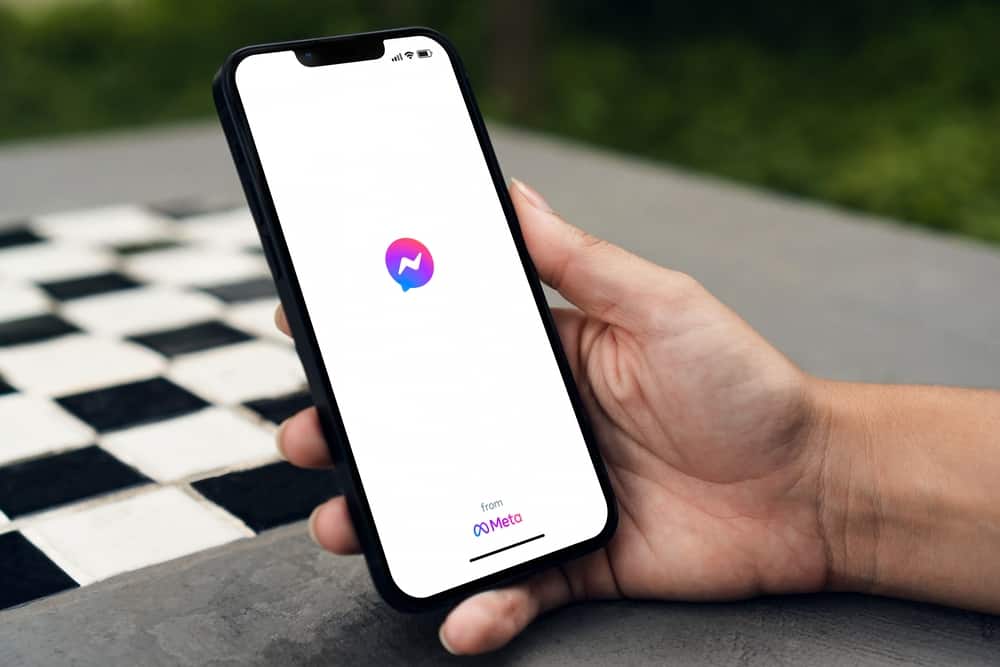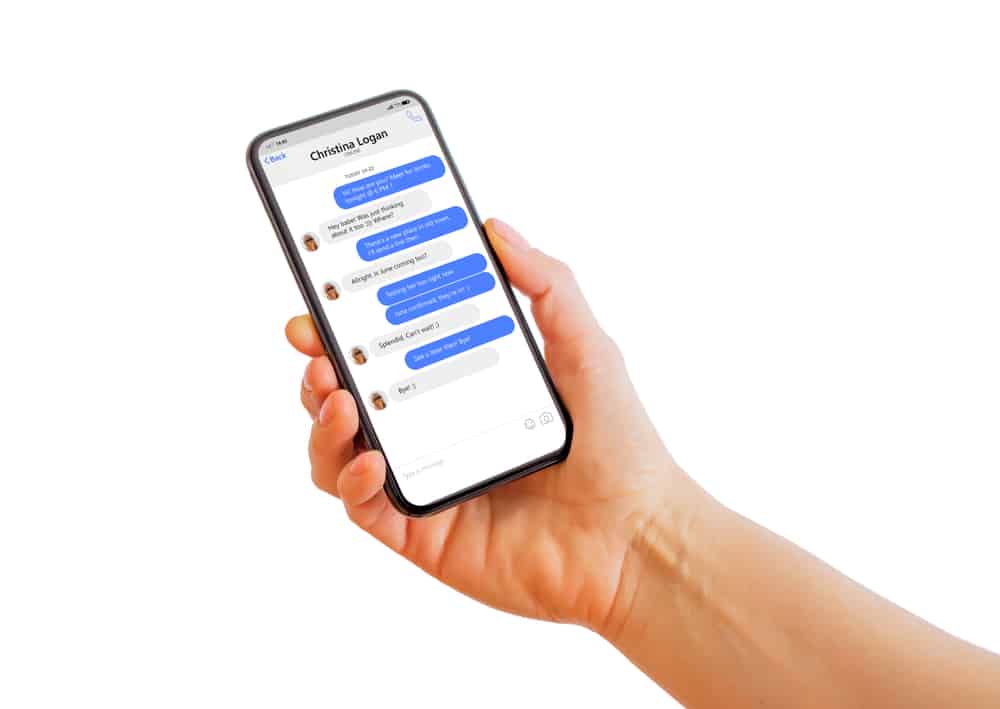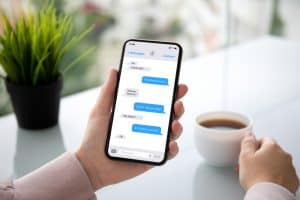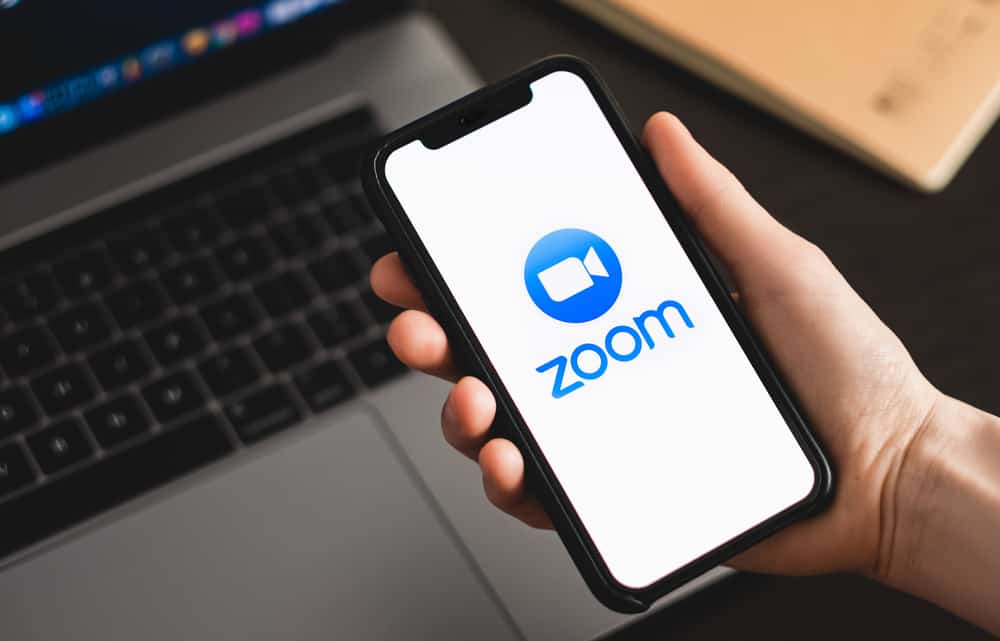
With 60% of the workforce wanting to work from home, Zoom provides a great alternative to in-person meetings and ensures everyone remains productive, even from home.
While recording a Zoom meeting is the norm, many users wonder if Zoom notifies people when you screenshot.
Zoom does not notify the meeting participants if anyone took a screenshot. This could pose potential privacy threats and may be ethically wrong in some situations. You can take as many screenshots as you want while you’re in a Zoom meeting.
This article will guide you on Zoom’s screenshotting features and its policy. Before screenshotting a Zoom meeting, it will also take you through some essential points to keep in mind.
Will Anyone Find Out if You Take Screenshots on Zoom?
Whether you accidentally or intentionally screenshotted a Zoom meeting, you do not need to worry about others finding out. Zoom does not notify any of the meeting participants if someone takes a screenshot.
Even though this video telecommunication app comes with multiple features, the team has yet to bring out an update allowing Zoom to recognize screenshots.
However, even with the update, participants could just as easily use another device to take a screenshot or a picture of the meeting.
If the host or a participant is recording the Zoom meeting, a notification will pop up on the screen throughout the session.
How To Take a Screenshot on Zoom?
Taking a screenshot on Zoom is the same as taking a screenshot on any other application, using your phone’s or laptop’s shortcut features.
On an Android Device
On most Android devices, users can take screenshots by simultaneously pressing the volume down and power buttons.
Some Android phones also allow you to take screenshots through certain gestures. These include lightly swiping across the screen or double tapping the back sensor.
On an iOS Device
To take a screenshot on your iPhone or iPad, you must simultaneously press down on the volume up and the power button.
Alternatively, the latest iPhones also have a hidden back sensor, and you can take a screenshot by double tapping the apple logo on the back of your phone. However, you’ll have to turn on the accessibility feature for that.
On a PC
On your keyboard, you’ll likely see a print screen key. Click on this key, and your laptop/PC will take a screenshot of your screen. You can find this screenshot in your device’s pictures folder.
Alternatively, you can also use Windows + Shift + S and drag across the screen with your cursor to take a snapshot. You’ll need to save the image manually, though.
Can You Disable Taking Screenshots in a Zoom Meeting?
You can’t disable the taking screenshot feature during a Zoom meeting.
Since Zoom does not have in-built software to notify people when a screenshot is taken, it does not have any way of blocking participants from taking the screenshot.
However, Zoom does allow you to disable the recording feature. You must log on to the Zoom website and disable the local and cloud recording feature.
5 Things To Keep in Mind Before Taking a Screenshot on Zoom
Zoom meetings are kept mainly for official purposes, which is why screenshotting a Zoom meeting can often seem unethical and unprofessional if the other participants aren’t aware of it.
Here are some points to keep in mind before you take your screenshot.
Point #1: Make Sure You’re Allowed To Take a Screenshot
Some meetings may be held to discuss confidential topics, so taking a screenshot during such meetings could potentially land you serious legal trouble, especially if the screenshots get leaked.
Point #2: Ask for Consent Beforehand
If you plan to take screenshots during the meeting, whether for promotional purposes or to post on your social media, make sure to ask for consent from the participants.
If even a single participant objects to it, you must withhold yourself from taking the screenshot.
Point #3: Notify Participants That You’re About To Take a Screenshot
Participants are often busy speaking or listening to the conversation, so they may not be picture ready. It is a basic courtesy to inform the participants that you will take a screenshot.
This will give them a heads-up if they want to fix their faces or their backgrounds pre-screenshot.
Point #4: Ensure You’re Muted
The sound of taking a screenshot can disrupt the meeting, mainly if something important is being discussed at the time.
Point #5: Ask for Permission Before Publishing the Screenshot
Although you asked for consent before taking the screenshot, it is just as essential to get approval before publishing the screenshot.
Some users may not want their faces showing on social media platforms, and you must respect their wishes.
Conclusion
Although the pandemic is over, many people still choose to keep meetings on Zoom; simply because it’s more straightforward and hassle-free.
While Zoom is the easier option, it also poses significant privacy threats since it does not alert participants when a screenshot is taken.
If you found this article helpful, check out our other tech-related content.