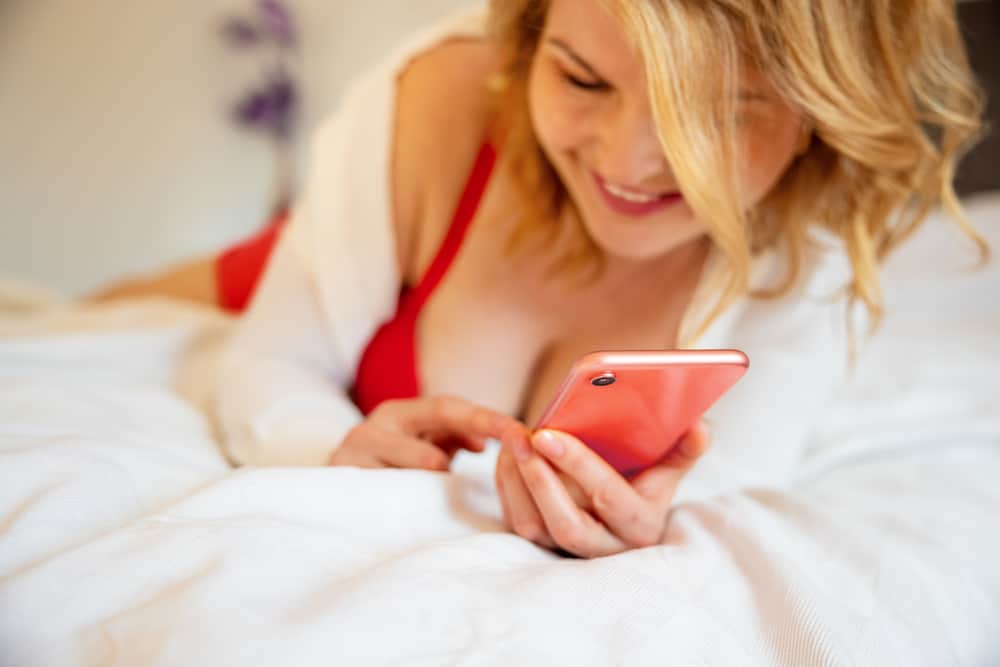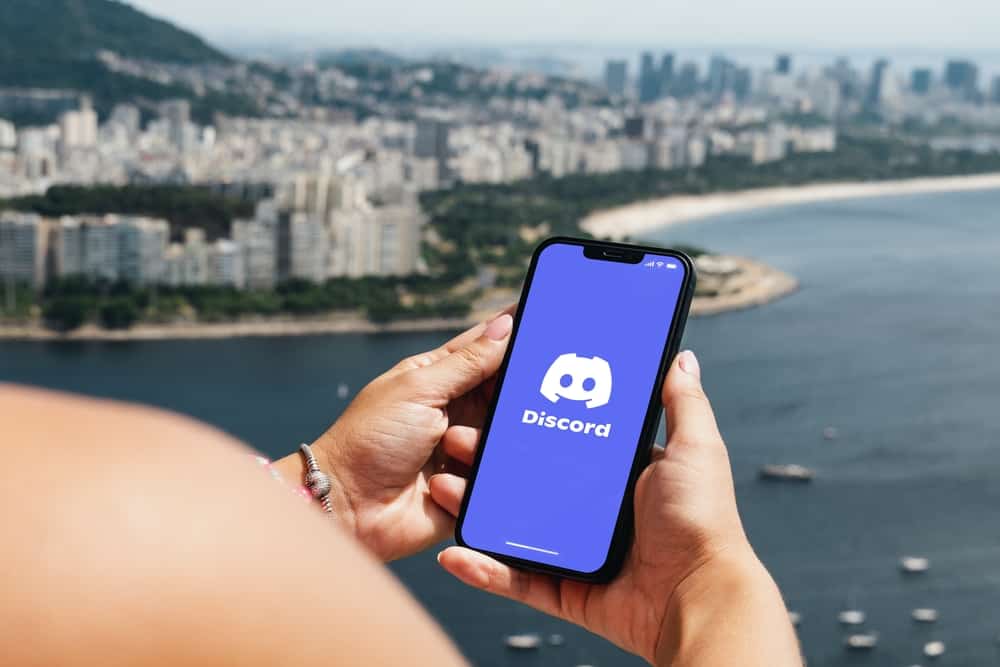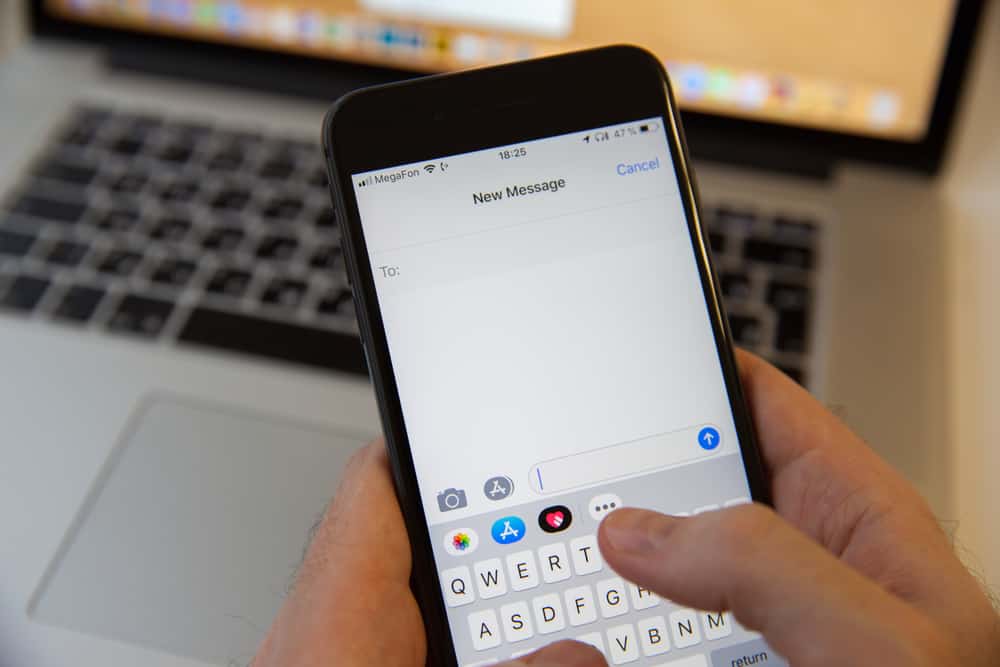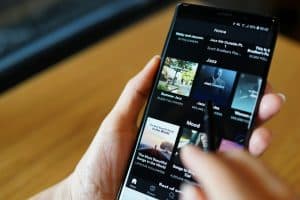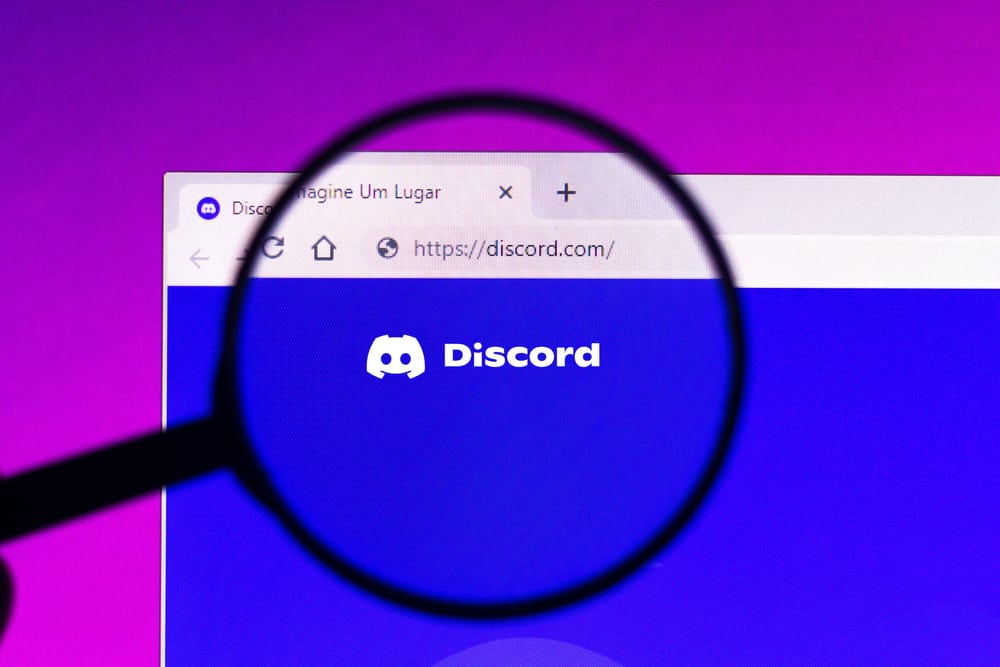
Discord experiences issues sometimes, and a common problem that affects many people is Discord failing to load.
The issue has affected many users who don’t understand what causes it.
If you are one of such users, this guide is here to help you solve it!
Discord may fail to load because of various reasons. The most common reason that seems so obvious is your internet connection. If your internet connection is weak, Discord may not load at all. Outdated drivers are another significant cause that may cause a blue screen on Discord. Discord’s functioning will be affected when drivers become outdated and show the loading screen forever.
Many users don’t understand why Discord sometimes takes a long time to load. This post explains the main reasons behind the problem and how you can solve them.
Why Is Discord Taking So Long To Load?
Have you ever tried accessing Discord and doing something important only to realize it takes a long time to load? The problem is common and happens when either of the following causes has triggered it.
Reason #1: Poor Internet Connection
Internet connection is a significant factor that always determines the performance of Discord. When your network bandwidth is low, you will realize it takes longer for Discord to open.
Moreover, although Discord may open, achieving things normally done within a few seconds will take a long time.
Reason #2: Outdated Drivers
Drivers are essential for the functioning of various apps on our computers. If the graphic drivers get outdated, Discord functionality will get affected immediately.
You may notice if you were on Discord already, you might only hear the sound and a blue screen that shows the Discord icon.
Reason #3: Discord Servers Are Down
Servers going down on Discord is a common problem that happens once in a while. When Discord wishes to do some server maintenance, you may realize Discord users in a given region are affected.
In such a case, the Discord server may not be accessible until the servers have been maintained. When servers are down, you will realize that many users on Discord, especially in your location, are affected.
Reason #4; Hardware Acceleration
Hardware acceleration will affect how Discord functions. The hardware provides a platform for Discord to run; if acceleration occurs, Discord may get affected and fail to run as expected.
How To Fix Discord Taking Long To Load
Now that you understand some of the causes of Discord taking long to load, you can fix the issue as explained here.
Fix #1: Ensure a Stable Internet Connection
If you don’t want to experience loading issues when using Discord, ensure you have a high bandwidth distribution.
When the bandwidth is high, packets of Discord will get transferred quickly, enabling Discord to load faster.
Fix #2: Update Your Drivers
Updating your drivers is essential when you want to continue Discord without issues.
You can update drivers in various ways or follow the steps below:
- Click on the Windows search icon.
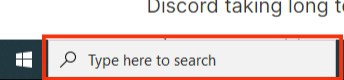
- Search for “Device Manager” and click on it.
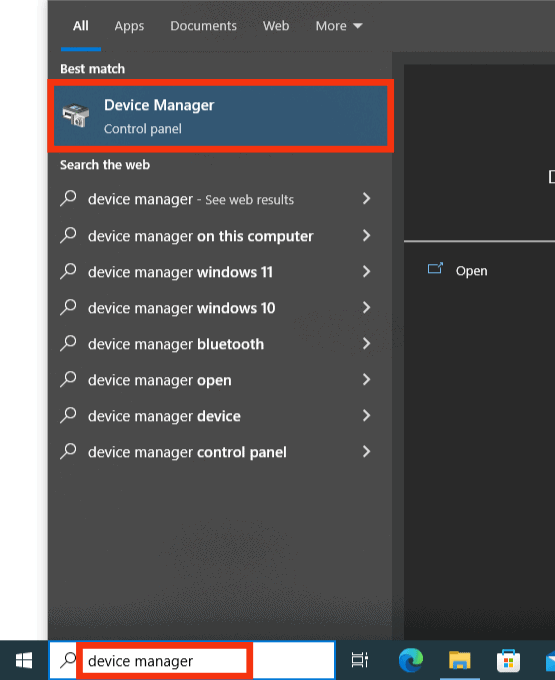
- Find “Display adapters” and expand the menu.
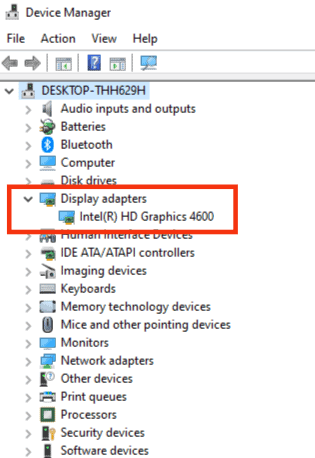
- Right-click on your graphics card and hit the “Update driver” option.
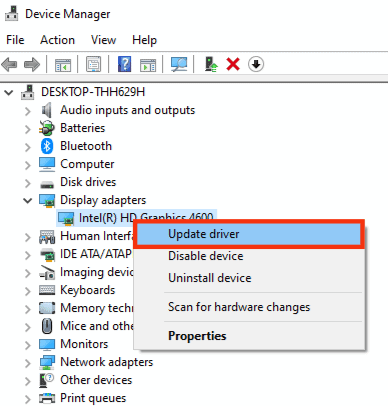
Fix #3: Open Discord on a Different Browser
You may find that your browser affects Discord, taking longer to load. It is recommended to open Discord on a different browser and check if you experience the same problem.
Therefore, switch to Firefox, and check the loading speed if you use Chrome.
Fix #4: Clear Discord Cache
Clearing the Discord cache can help to eliminate crashed files that prevent Discord from loading. Additionally, when the cache files accumulate on your computer, they may prevent them from loading.
Thus, clearing the cache is a simple trick to ensure Discord starts loading as expected.
Fix #5: Restart Discord
Restarting applications is a common trick that helps to fix app problems. You can tap the “X” icon to close Discord and restart, as shown here:
- Click on the taskbar search icon.
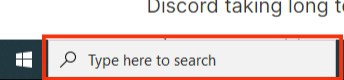
- Type and find “Task Manager” and open it.
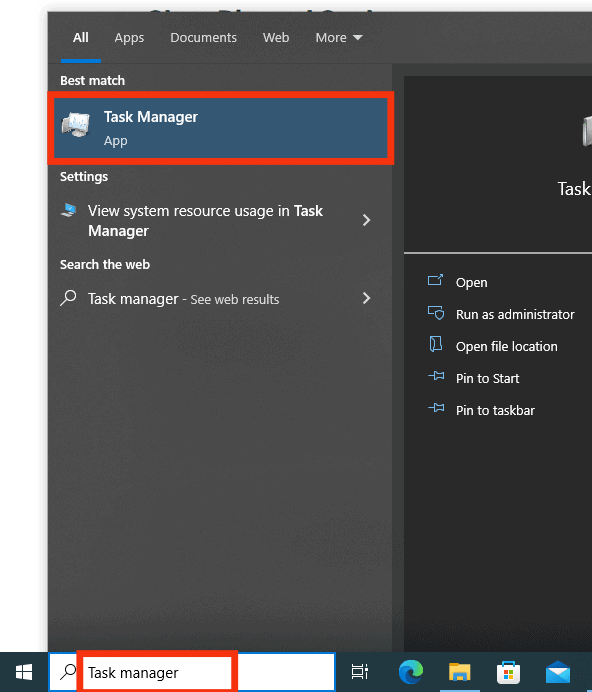
- Click on Discord and choose the “End task” option.
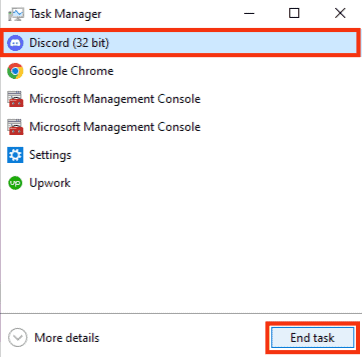
Alternatively, you may restart your computer system to help restart all running applications, including Discord.
Conclusion
Discord taking long to load is an issue that can cause you inconveniences when you want to use Discord.
If you are experiencing a problem and don’t know how to solve it, read this guide to understand the cause and how to deal with it!