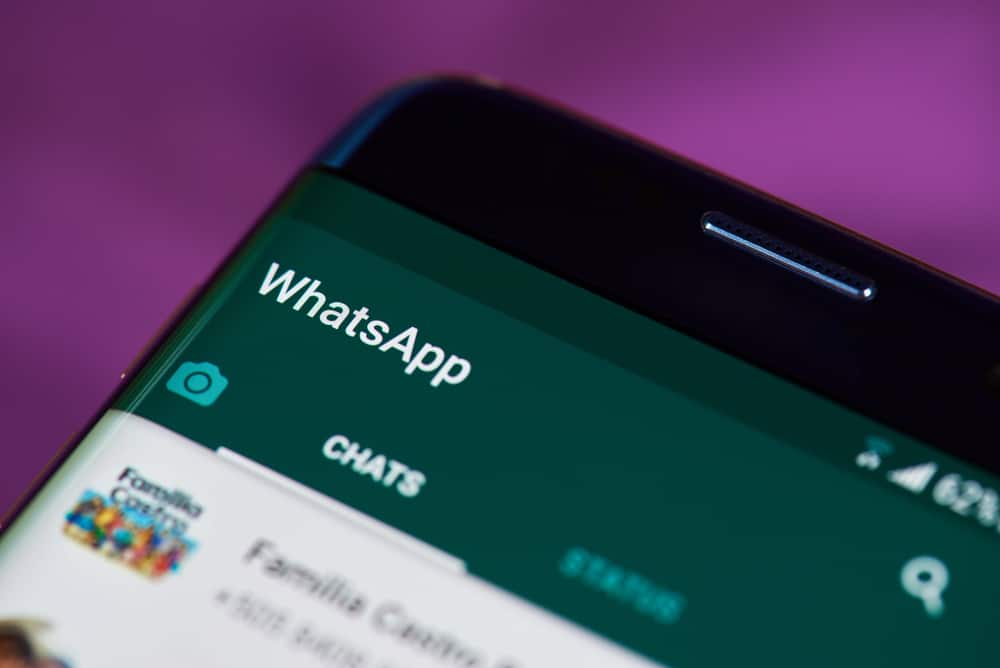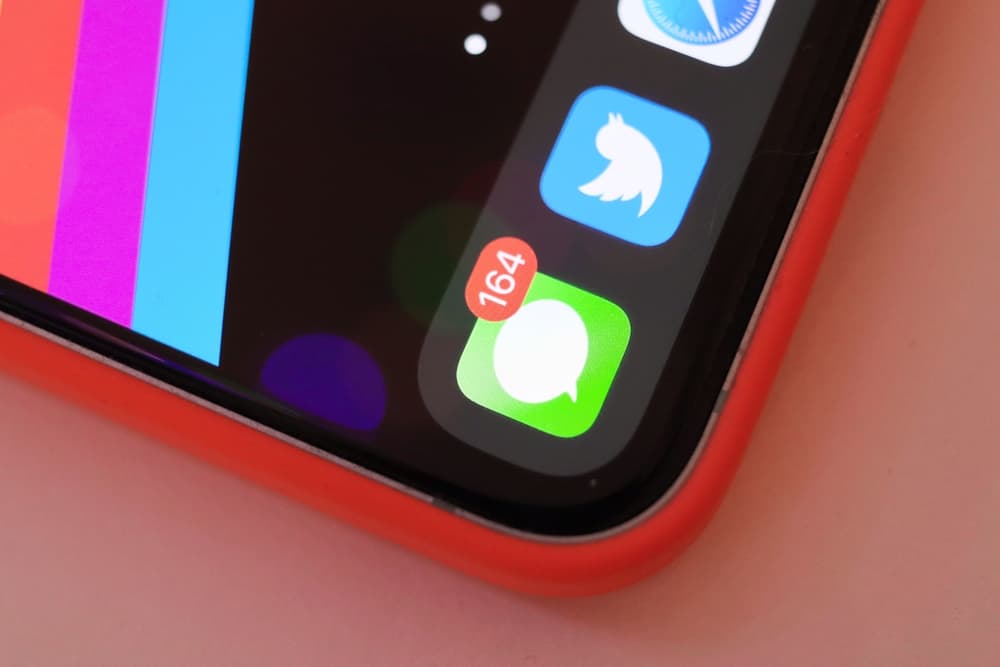Discord accommodates everyone, and its thousands of servers ensure everyone can find their place on Discord.
This VoIP platform supports texting and voice communication. Knowing how to utilize the two is handy in enhancing your communication experience.
Whether you want to communicate in a Discord server or directly with someone, you can use chats, even in a Discord voice channel.
When you open your Discord on the desktop, you can access the chats by clicking the Message icon. Also, inside the voice channel, you can hover your mouse on the voice channel and click the message icon to see the chats in the voice channel.
For mobile, open your Discord application, click on the menu icon, and tap on the Message icon at the top to view your chats with your Discord friends. Also, you can join a voice channel and click on the message icon at the top to see the voice channel texts.
This post covers the steps you should follow when accessing chats in Discord. We will see the steps for accessing direct messages, chats in a Discord server, and a voice channel.
How To See Chat in Discord
As a VoIP platform, Discord has made it convenient and easy to communicate with your friends and loved ones.
You can join public servers that align with your interest and join the discussions on the servers. Still, you can create your server and invite people to join. Also, you can message someone directly on the Discord platform.
Discord supports text and voice channels.
For the text channels, you use chats to communicate, but the voice channel supports calling and streaming.
If you are unsure how to access chats on Discord, follow the guide below.
Method #1: How To See Chat in Direct Message
If you are looking for chats you’ve shared with someone, there is an easy way to access them.
For Mobile
- Open your Discord application and sign in.
- Click on the menu icon at the top.
- On the options that appear, click on the message icon.
All the people you’ve messaged will appear here, and you can tap on any of them to see the chats you’ve shared.
For Desktop
- Open the Discord desktop or web version.
- Sign in to your account.
- Tap on the message icon on the left.
- Click on the particular conversation that you want to see its chats.
Method #2: How To See Chat on Discord Server
Discord servers have a text channel where members communicate via messages.
You can access the chats of any Discord server you own or have joined.
For Mobile
- Open your Discord application and sign in.
- Click on the menu icon at the top.
- Find your target server on the left and click on it to open.
- Once the server opens, locate the text channels section and click on any channel.
- Once the channel opens, all the chats shared in the text channel will be available.
- Scroll up to see more chats for the particular text channel.
For Desktop
- Open your Discord desktop application and sign in.
- Find your target server on the left and click on it to open.
- Once the server opens, locate the text channels section and click on any channel.
- Once the channel opens, all the chats shared in the text channel will be available.
That’s how to see the chats for any Discord server text channel that you are a member to
Method #3: How To See Chat in Discord Voice Channel
Discord voice channels also have a chats section, which you can access.
For Mobile
- Open your Discord application
- Click on the menu icon and open your target server.
- Locate the available voice channel and click on it.
- Tap the message icon at the top to see the chats for the particular voice channel.
For Desktop
- Open your Discord application and access the target server.
- Hover your mouse on the voice channel and click the message icon.
- The text chat for the particular voice channel will open.
Conclusion
Discord has different ways to use when you want to see chats.
We’ve discussed how you can see chats on direct messages in text and voice channels. That’s it.