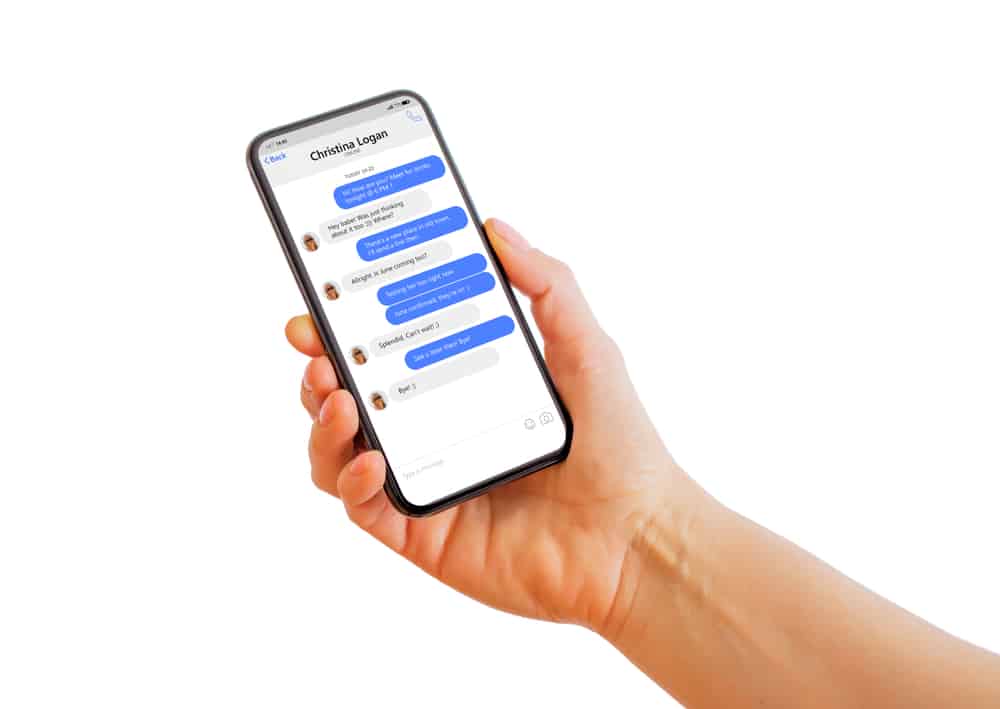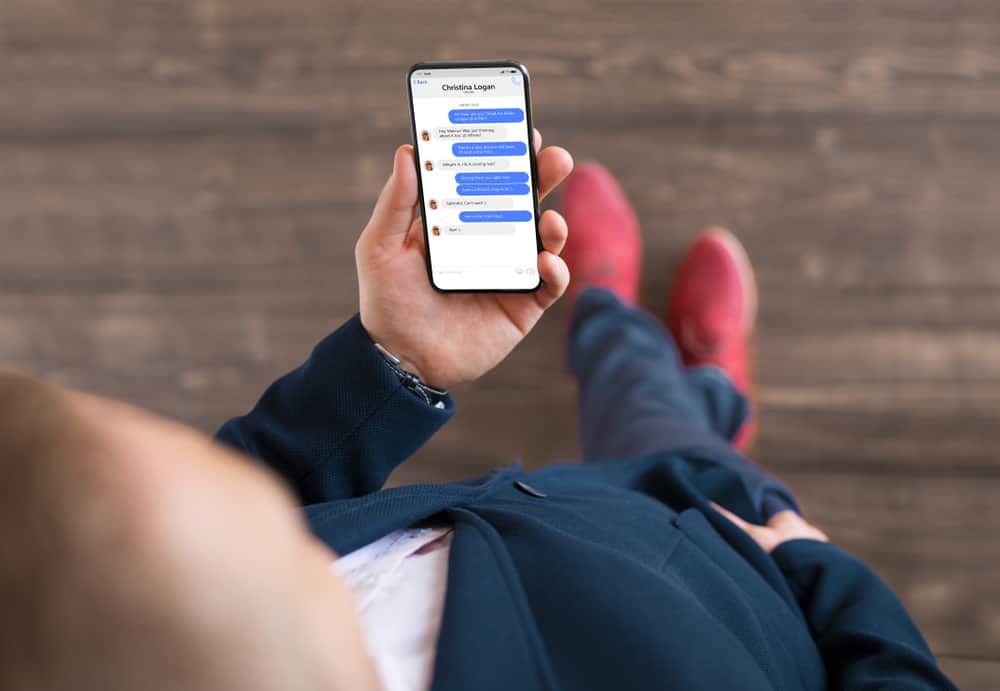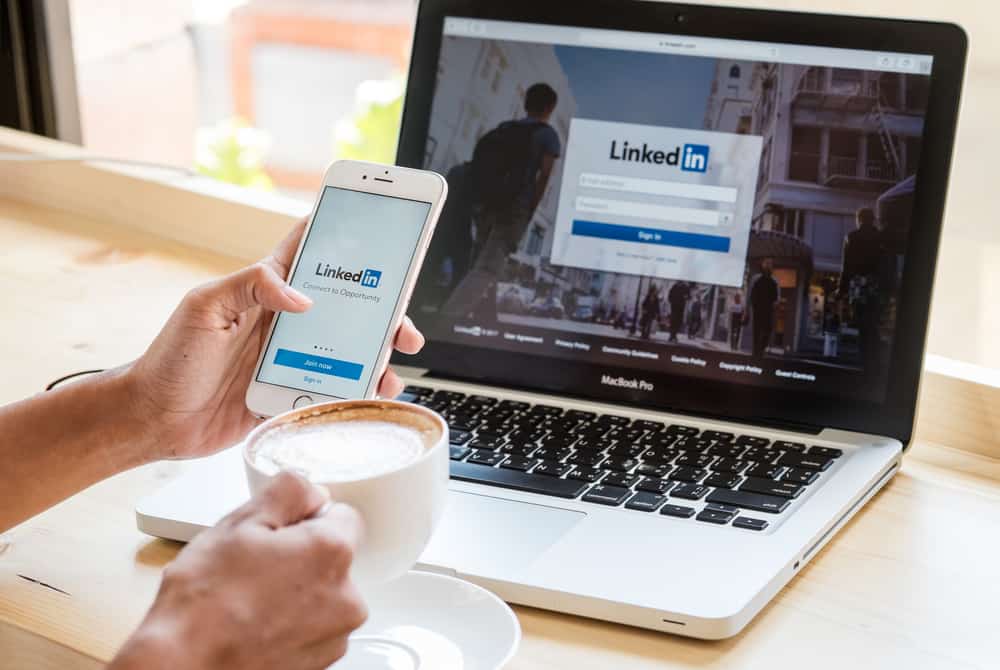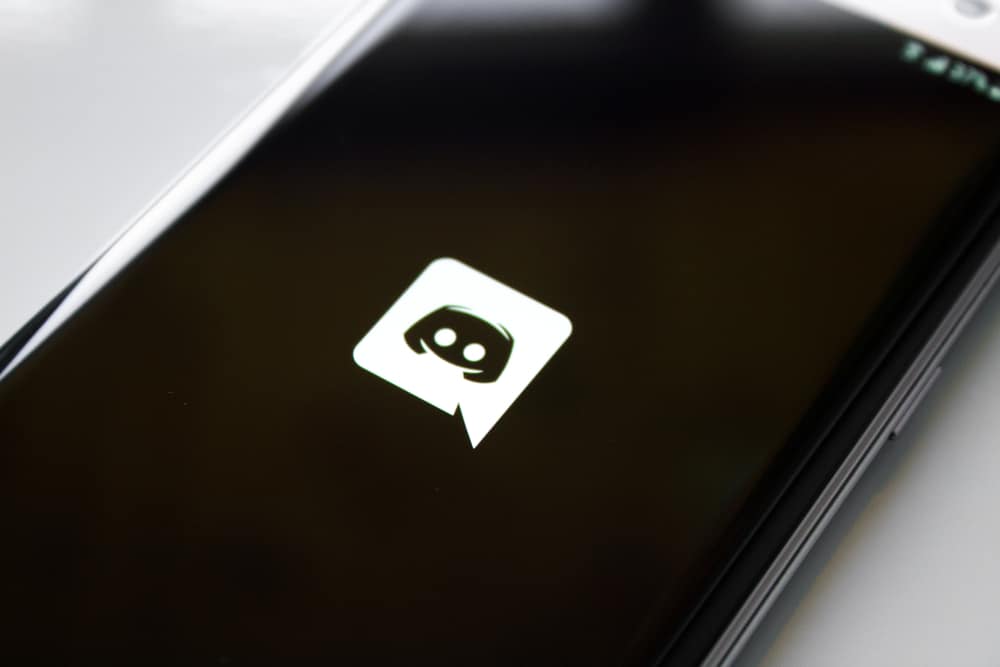WhatsApp is one of the most popular messaging apps in the world, with millions of people using it daily to communicate with friends, family, and colleagues.
It’s essential to have a unique username or profile name on WhatsApp for easy identification. However, finding your username on WhatsApp might be challenging, especially if you’re new to the app.
So, how can you find your username on WhatsApp?
Your WhatsApp username is the name displayed to other WhatsApp users, especially on groups who do not have your number saved on their devices. To find your username on WhatsApp, go to the settings of the app and select your profile. Your username will be displayed next to your profile picture.
In the rest of this article, we’ll provide a step-by-step guide on how to find and change your WhatsApp username. Whether you’re a new or experienced WhatsApp user, or you use an Android or iOS phone, you’ll find everything you need to know in this article. Keep reading!
Viewing and Editing Your Whatsapp Username
The methods for viewing and/or changing your WhatsApp username depend majorly on the type of phone you’re using. We’ll describe the two methods below.
On an Android Device
If you’re using an Android device, it’s easy to change your WhatsApp profile name. Here’s how:
- Open WhatsApp on your Android device.
- Tap the three dots in the top-right corner to access the “More options” menu.
- Tap “Settings.”
- Tap on your profile picture. You’ll see your current profile name displayed under your profile photo.
- To change your name, tap “Edit” next to the name.
- Enter your new name. You can enter up to 25 characters for your profile name. You can also add an emoji by tapping the emoji button.
- Once you’re satisfied with your new name, tap “SAVE” to save the changes.
On an iOS Device
If you’re using an iOS device, viewing and/or editing your profile name on WhatsApp is also very easy. Simply follow this procedure:
- Open WhatsApp on your iOS device.
- Tap on the “Settings” tab in the bottom right corner.
- View your name just beside your profile photo.
- To change your name, tap your profile photo.
- Tap the existing name.
- Enter your new name, keeping in mind the name limit is 25 characters. If you want to add some personality to your profile name, you can tap on the emoji button and select the ones you like.
- When you’re finished, tap “Done.”
Tips for Choosing a WhatsApp Username
Choosing a WhatsApp username can be a fun and exciting process, but it’s also important to choose a username that represents you and is easy for others to remember.
Here are some tips to help you choose a great username.
Tip #1: Keep it Simple
A username that’s easy to spell and remember makes it easier for people to identify and probably add you to their contacts.
Avoid using complicated characters or symbols that might seem complex to people.
Tip #2: Make It Unique
Choose a username that stands out from others. Try to use a name that’s peculiar to just you or what you do.
By doing this, people can easily identify who you are from your username.
Tip #3: Represent Yourself
Your WhatsApp username can reflect your personality or interests.
You can use your real name, a nickname, or a combination of both.
Tip #4: Be Creative
Feel free to get creative with your username. You can use puns and jokes to make it more interesting.
Just make sure it’s still easy for others to find and remember.
Conclusion
A recognizable Whatsapp username can make it easier for friends and family to identify you on the app.
It’s important to choose a username that accurately represents you.
We believe you can now confidently find and change your WhatsApp username and start connecting with the people you care about.
FAQs
No, you cannot see someone’s WhatsApp username if they have blocked you. When someone blocks you on WhatsApp, you’ll no longer be able to see their profile picture, status, or any updates from them.
To request your account information on WhatsApp, you need to go to the settings menu and tap “Account.” From there, you can tap “Request Account Info” to receive a copy of your account information. This information includes your profile name, phone number, status, and groups. You can also view your chat history, media, and documents.
To change your WhatsApp group privacy settings, go to the settings menu and tap “Privacy.” From there, select “Groups.” You can choose to show your profile picture and status to either “Everyone”, “My Contacts”, or “Nobody”.
You can also control who can add you to groups by choosing “Everyone”, “My Contacts”, or “Nobody”. These settings give you control over who can see your profile picture and status and who can add you to groups on WhatsApp.