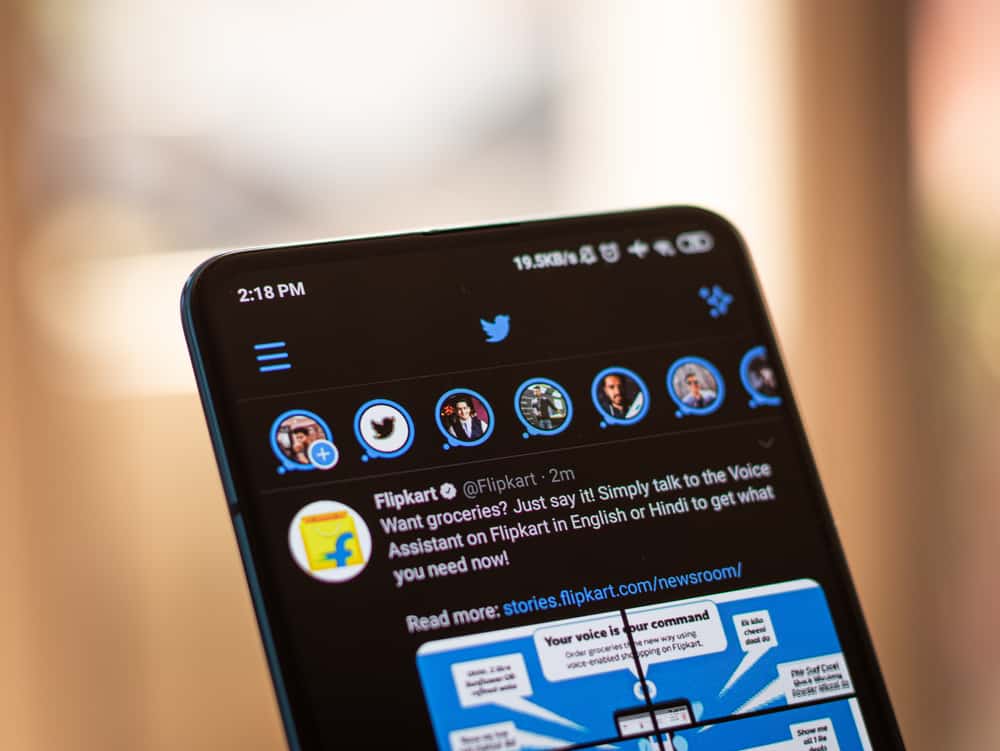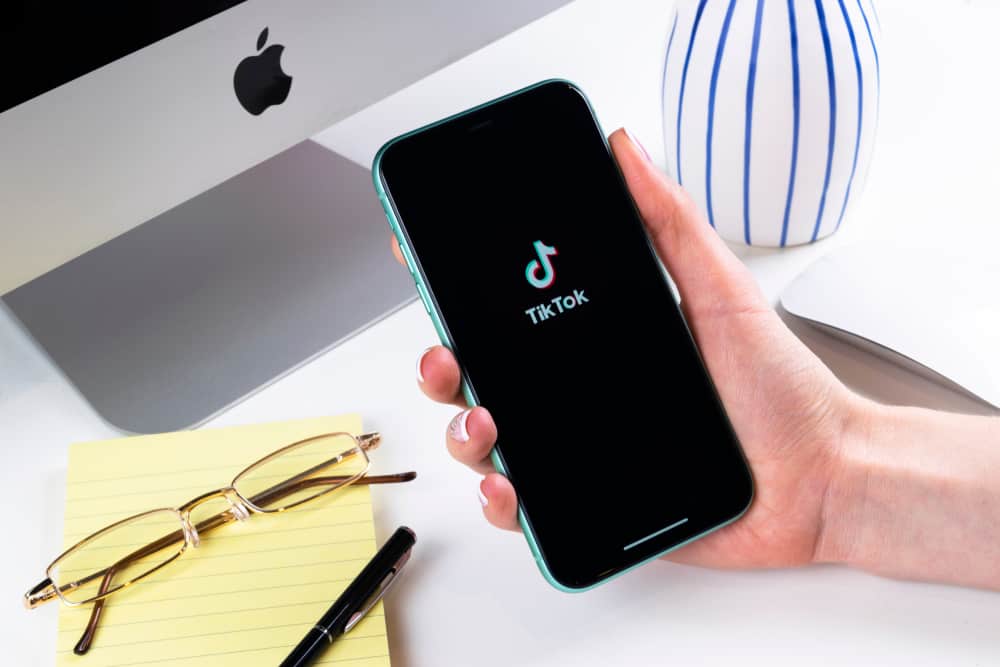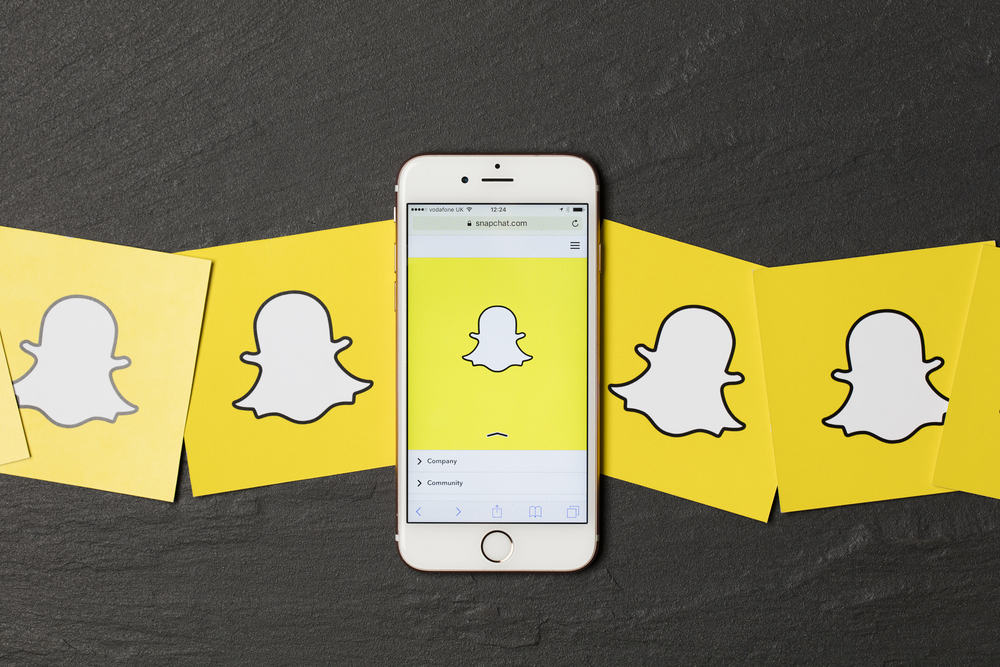
Snapchat is a popular app, especially among young adults. The application allows users to send each other photos and videos with ease.
As you scroll through Snapchat, you may find helpful or entertaining links. Snapchat has enabled users to share information online by adding links to stories or chats.
It could be a link to anything, such as an article, an apartment listing, or a business website. So, how can you add a link on Snapchat?
To add a link on Snapchat, follow the steps below:
1. Take a snap or choose one from Memories.
2. Tap the paperclip icon on the right side of the screen.
3. Insert the URL.
4. Tap “Attach to Snap.”
5. Share your snap any way you want.
It may be a bit challenging to navigate Snapchat. If you are still trying to figure out how to add a link on Snapchat, follow the step-by-step guide in the article. The instructions apply to Snapchat apps on both iOS and Android devices.
Adding a Link to Your Snapchat Stories or Snaps
You can add a link when you share your photos and videos on Snapchat. Adding a link is easier and quicker than explaining something in your stories (for example, you can add a link to Instagram).
Here’s how you can include a link on Snapchat.
Step #1: Open Snapchat
Open the Snapchat app on your mobile device and log in to your account.
Step #2: Take a Snap
Tap the circle icon at the bottom-center of the screen to take a picture or video.
You can also choose one from your camera roll or Memories by tapping the gallery icon at the bottom or swiping up on the screen. Open the media, tap the three dots in the top right corner, and finally, select “Edit Snap.”
Step #3: Tap the Paperclip Icon
The paperclip icon should be on the right-hand side of the screen. Tap the icon, and the link attachment screen will appear.
The page has a list of links you have attached in the past. You can choose to use a previously attached link or a new link.
You must paste or type a URL on the search bar for a new link, then click the search button.
Step #4: Tap the Blue “Attach to Snap” Button
After typing or pasting a link on the search bar, the link will take time to load.
You’ll see a blue button written: “Attach to Snap.” Tap on it, and the action will redirect you to your Snapchat camera screen.
If the paperclip icon is circled in white, it means you have successfully added the link. You will also see the link on the screen.
Step #5: Share the Snap
Make final edits to your snaps and share the snap in your story or send it to friends.
Tap the “Send To” button in the bottom right corner, select the friends (or “My Story“) and tap the arrow button in the bottom right corner.
Viewers of your Snap will then be able to view your story and click on the link if they are interested.
How To Add a Link to Your Snapchat Chats?
Sometimes, you may want to share a link with a few people. In this case, you do not have to post the link to your story but can send the link directly to the intended party.
You can add a link to your Snapchat chats by doing the following:
- Open the Snapchat app on your mobile device.
- Tap the chat icon at the bottom or swipe right on the screen.
- Select the chat with the person you want to send the link to.
- Type or paste the URL into the chat box.
- Tap the send button.
Once the intended person receives and views the message, they can access the link. A click on the link will direct them to the intended website or content.
How To Remove an Added Link After Attaching It?
You can remove an added link before sharing a snap with your friends or posting it in your stories. Click on the paperclip icon circled in white, indicating a successful link attachment.
The app will direct you to the web page. Tap the blue “Remove Attachment” button to remove the link.
The previously added link will no longer be on your snap. The paperclip icon will also not have a white highlight, meaning no link is attached.
Summary
As you have probably picked from the article, you only need to follow a few simple steps to add a link on Snapchat. Once you follow the steps a couple of times, it all becomes easy.
You can now add links to your Snapchat stories, snaps, and chats. If you feel you do not want to attach a link anymore, you can remove the link before sharing the snap.
The links serve as a way to interact more with your friends and viewers. You also get a chance to link some beneficial information that could help the people you interact with on Snapchat.