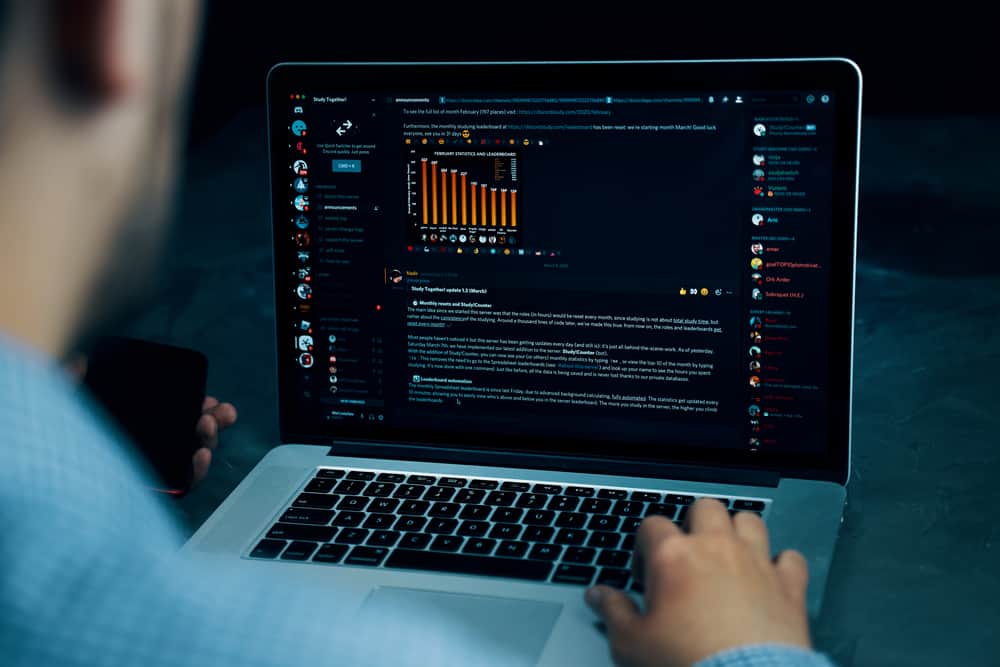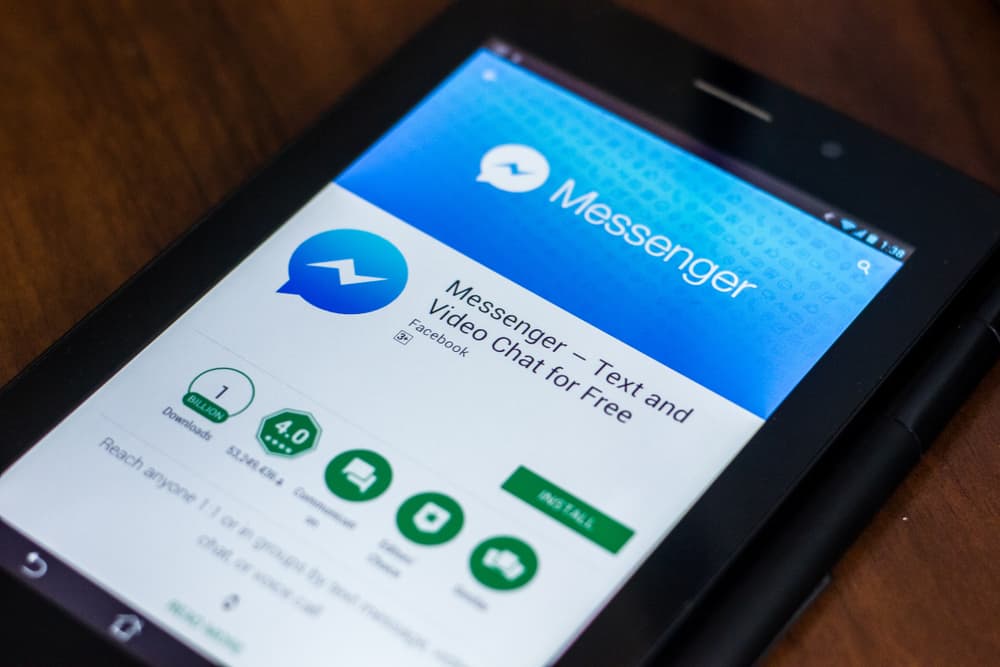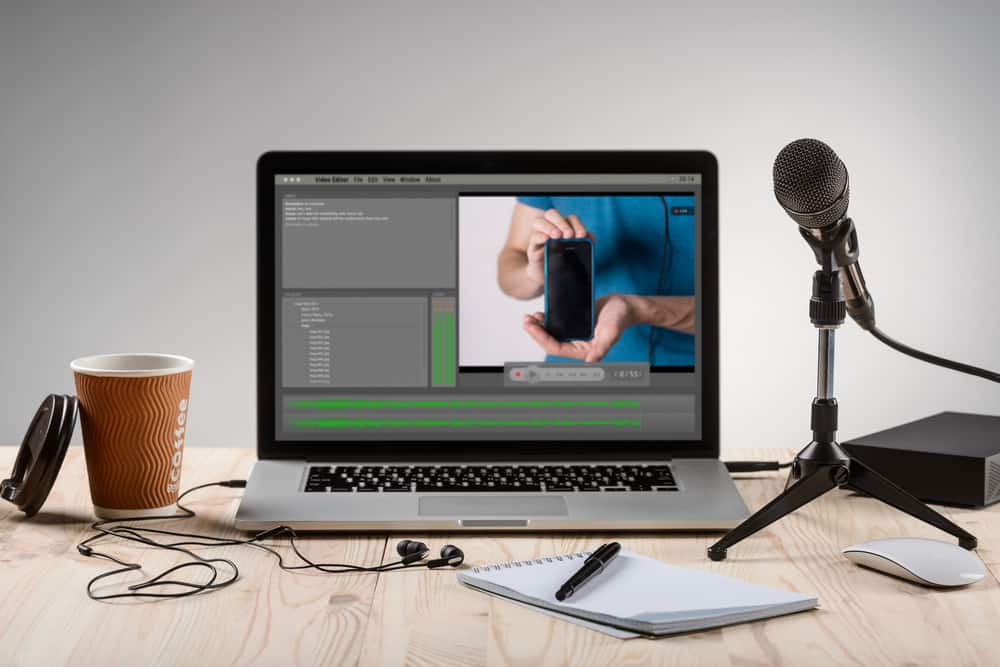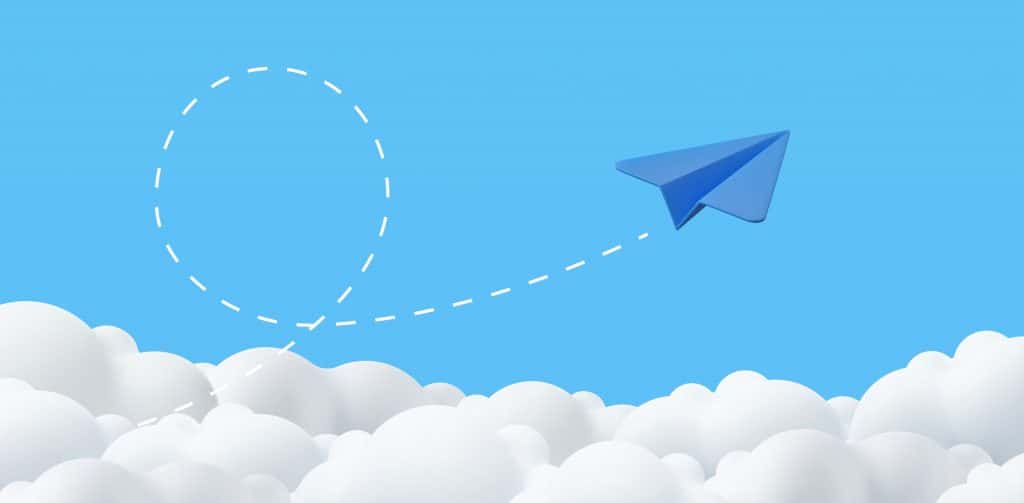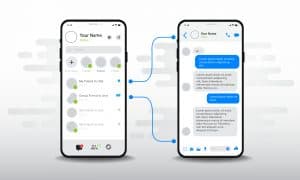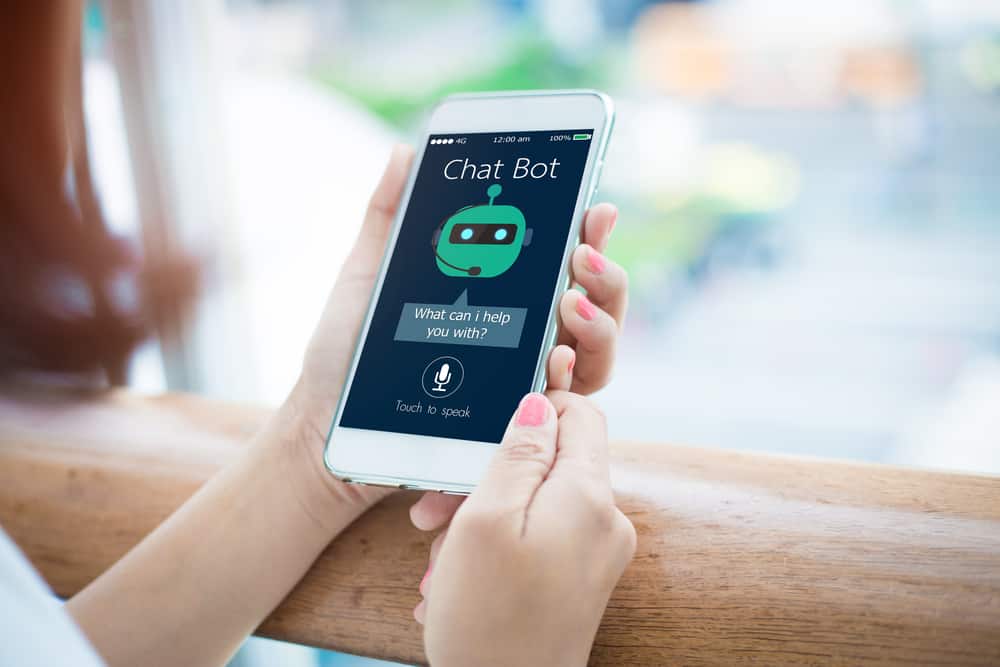
If you’re new to Discord, you may have heard of or encountered servers with bots. Bots are Artificial Intelligence tools, or software users link to servers to help customize them and perform various functions.
There are different types of bots. The kind of bot you add to your server depends on your objective.
Suppose you’re a moderator or admin to a server with thousands of members. In that case, it helps to have a bot that can help with administrative roles like welcoming and banning members, enforcing server rules, and other activities.
Gaming fans can add bots that help with streaming, trivia, and enforcing specific gaming rules. An excellent example of a gaming bot for gaming lovers is Miki.
Miki is an easy-to-use bot offering a variety of games, currency levels, and rewards. But how can you use it?
Using the Miki bot on Discord is straightforward. Like other bots, Miki uses a prefix for its commands. Its prefix is slash (“/”). If you’re using Miki primarily for games, try using commands like “/achievements,” “/leaderboards,” and “/daily.” The first achievement command will display your achievements from the game. The other will show the top scores, and the final “/daily” command will help you claim daily Mekos after a game.
Read to the end to learn how to use the Miki bot on Discord.
Overview of Miki Bot
As noted earlier, Miki is a Discord bot offering various games, currencies, levels, and rewards.
Adding Miki to your server is an excellent way to create a fan and interactive community, especially if your server members enjoy gaming.
This bot has different games, with some supporting up to 8 players. Players can play against the bot or each other, and the winner can receive rewards and currencies.
Besides gaming, Miki also allows users to create and use reaction roles. Reaction roles are roles users assign themselves by reacting to a message with an emoji.
Reaction roles can perform different activities like assigning permissions, changing fonts, changing the username color, and many more.
Other Miki bot features include administrative features for server admins and moderators. They can use the bot’s admin roles to ban users, delete messages, kick users, and enforce soft bans when users fail to adhere to server rules.
This bot also provides anime search features where users can find anime characters and Manga.
Next, we’ll provide an in-depth guide on how to use the Miki bot on Discord.
Step-by-Step Guide to Using Miki Bot on Discord
If you’re learning about the Miki bot for the first time, you’ll need to add the bot to your Discord account before using it.
Step #1: Invite the Bot
Follow these steps to invite the Miki bot to your Discord server:
- Launch your PC’s web browser and visit the Miki bot’s official page.
- Click the “Invite Miki” button.
- Select your server from the dropdown menu.
- Click “Continue.”
- Review the roles you’re assigning the bot and click “Authorize.”
- Verify that you are human.
- Go to your Discord server and check if you can see the Miki bot in your list of members.
Step #2: Use the Commands
After adding the Miki bot, the next step is to review its commands and how to use them. As noted earlier, Miki’s commands use the slash command prefix (“/”).
The commands you use depend on the activity you are performing. Remember Miki bot has features to help users automate server management, gaming activity, image posting, and more.
Examples of Admin commands on Miki include /ban, /clean, /kick, /prune, and /softban.
Admin commands help moderators maintain a fun and interactive environment for all members and punish or ban members flaunting server policies.
Use the /ban command followed by “@username” to ban a specific member from the server.
If members have a heated argument with some posting hateful or unwelcome comments, you can use /clean or /prune. The /clean command clears messages while /prune deletes specific messages depending on your chosen criteria.
You can also use /kick and /softban to temporarily kick uncooperative members from a server and to enforce a temporary ban.
If you’re an anime lover, some of the Miki commands you need to familiarize yourself with include /anime search, /anime searchcharacter, and /anime info.
Use the first command to search for anime based on the name and the second to find anime based on the character. The final /anime info is for viewing top anime search results.
Other anime commands include /anime searchmanga and /anime mangainfo.
In addition to the above, Miki has fun, gambling, and donator commands like /bird, /gif, /blackjack, /flip, /poker, /donator box, and /donator disability.
Summary
Miki bot is an all-in-one Discord bot for gaming, anime, reaction roles, and server administration. It uses a slash (“/”) prefix for its commands.
Using this bot is relatively easy. You need to add the prefix followed by the command then the bot will respond.
The commands you use depend on the activity you wish to perform. For example, there are commands for admin, fun, and gaming activities.