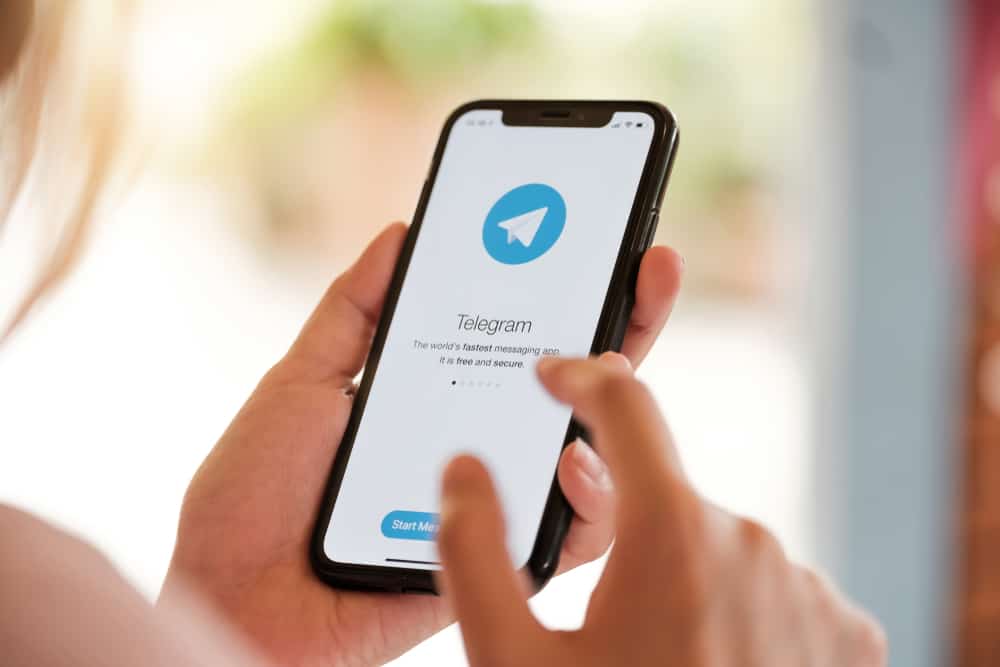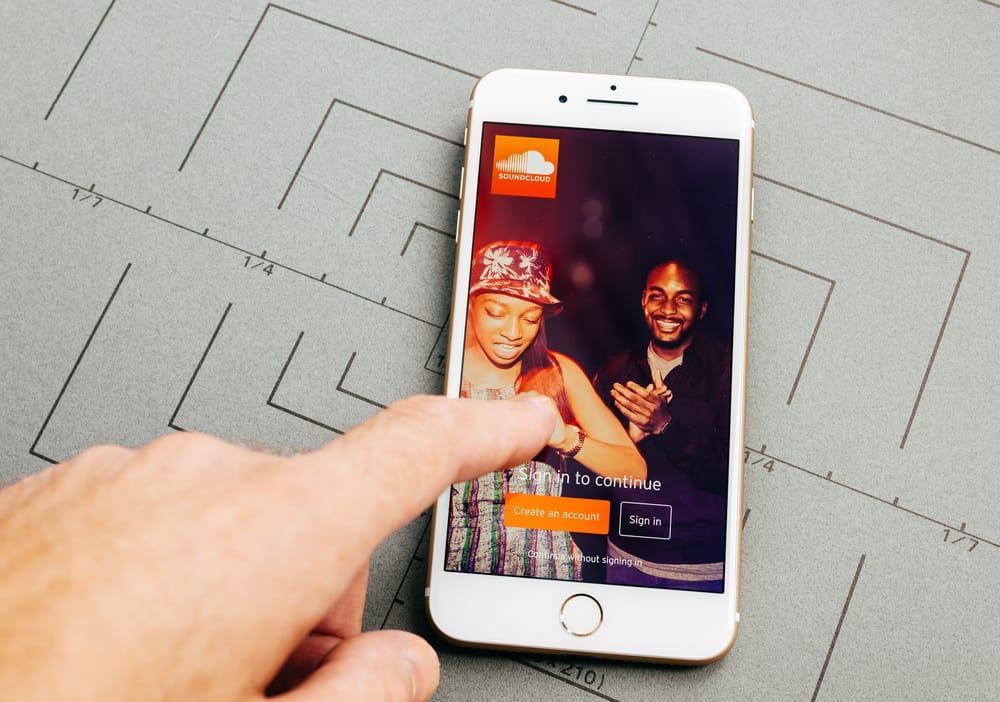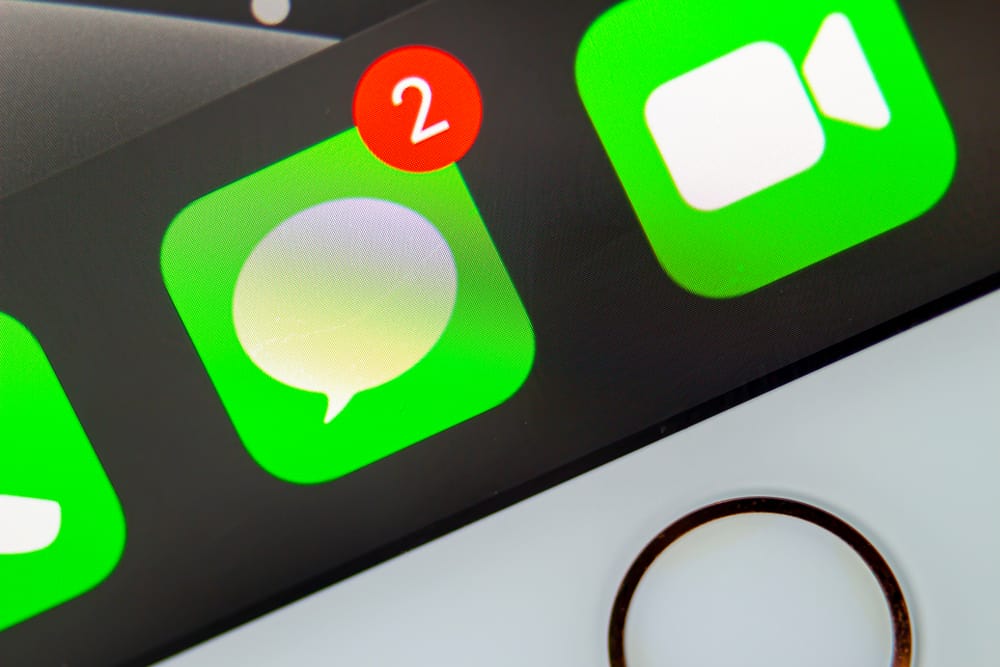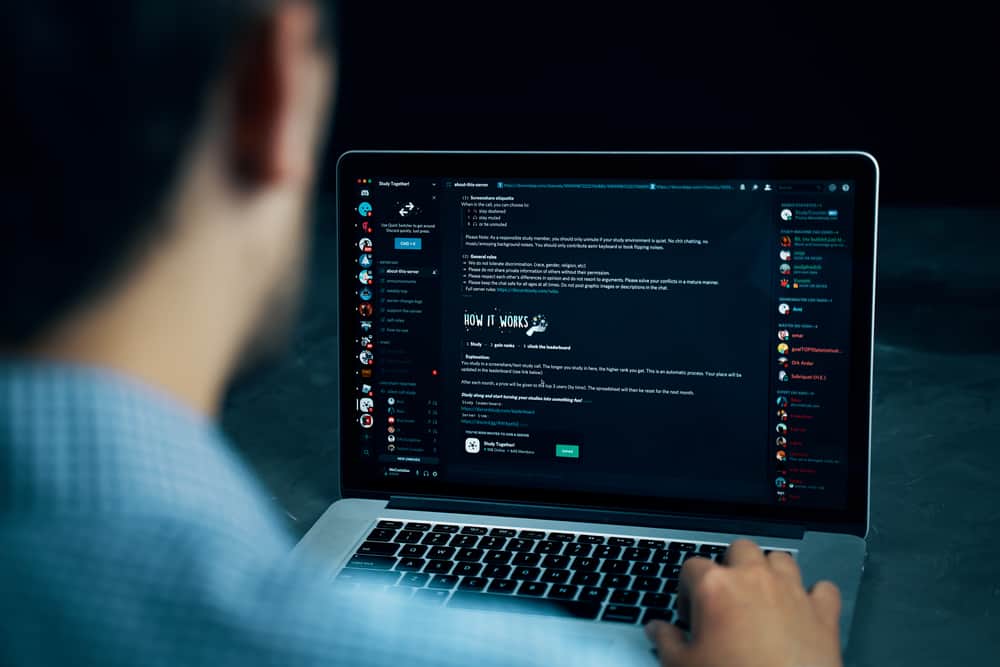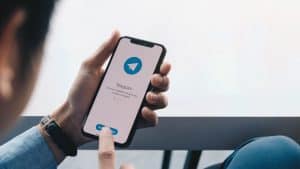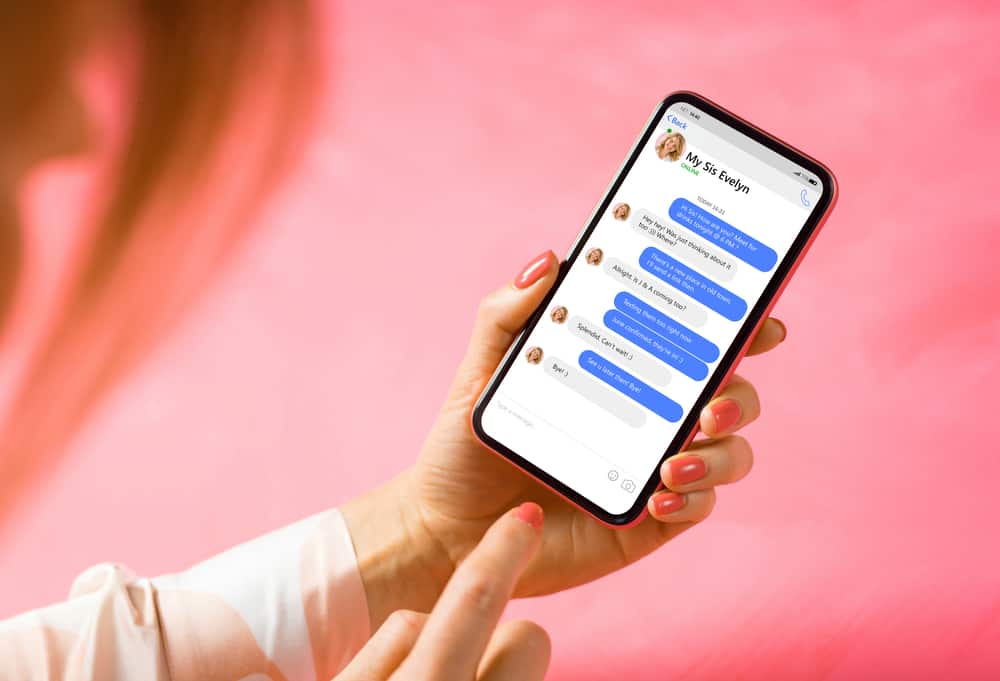
If you use Messenger, you must have observed that it does not show you the time for each message you have sent or received, like on WhatsApp.
Messenger only displays the date and time of the first message that started the chat for each period and not for every message sent during that exchange.
Are you curious to find the time when a specific message was sent or received on Messenger? If yes, we can help you figure that out.
If you are using the app version of Messenger, open the chat. Next, find the message you want to see the timestamp for. Tap on the message, and you will see the date and time information on top of it. Similarly, hover your cursor on the message to see the timestamp for any message on the Messenger website. It will display the time and date for that message sent on Messenger.
Messenger does not explicitly show the time and date for each message sent or received, like WhatsApp. To check it out, you need to follow our guide. Keep reading!
How To See Time and Date for Each Message Sent on Messenger
Messenger has been around for quite some time and has gained a lot of acceptability and love from users.
If your preferred mode of chatting is Messenger, you must have noticed that you cannot see the time and date for each message sent or received as explicitly as WhatsApp.
If you cannot see the timestamp, it does not mean it does not exist. It is just not as prominent as on WhatsApp. Messenger may not want to clutter its interface with unnecessary timestamps distorting users’ view.
Interestingly, you can see the time and date when the exchange between you and your friend started for each period.
For example, if you sent the message the previous week, let’s say, December 24 at 5 PM. Even if the conversation continued for 2 hours, the first message sent has a timestamp similar to this: Dec 24, 2022, 5:00 PM.
Other messages in this 2-hour-long conversation will not have any time or date to know when you sent or received them. The good news is that a workaround can help you find the time and date for each message on Messenger.
To find the timestamp information of any message sent on Messenger, follow these steps for Messenger mobile app and Messenger web version on your desktop.
Messenger on Mobile
Follow these steps:
- Launch the Messenger app.
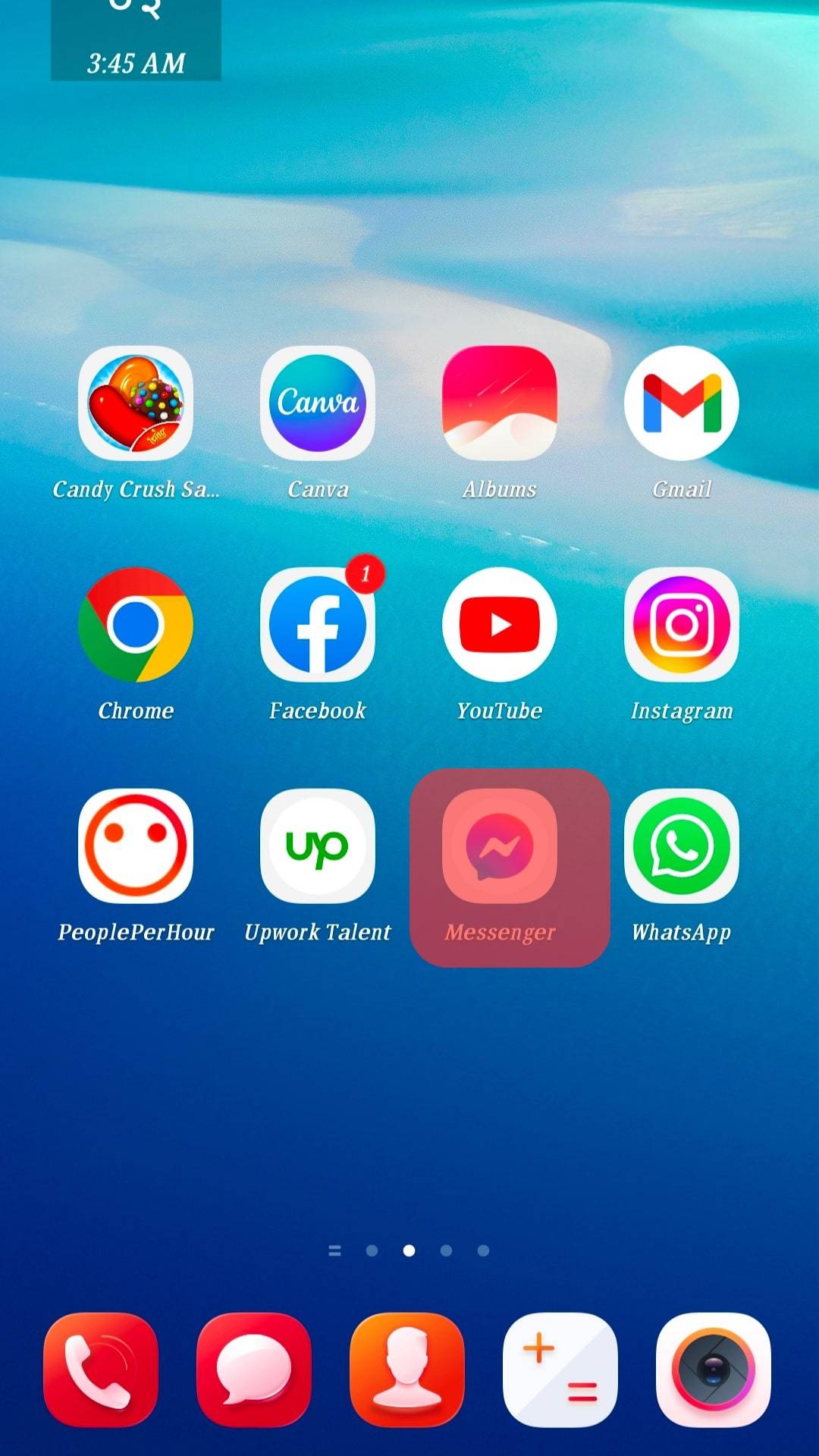
- On the “Chats” tab, tap on any chat to open messages.
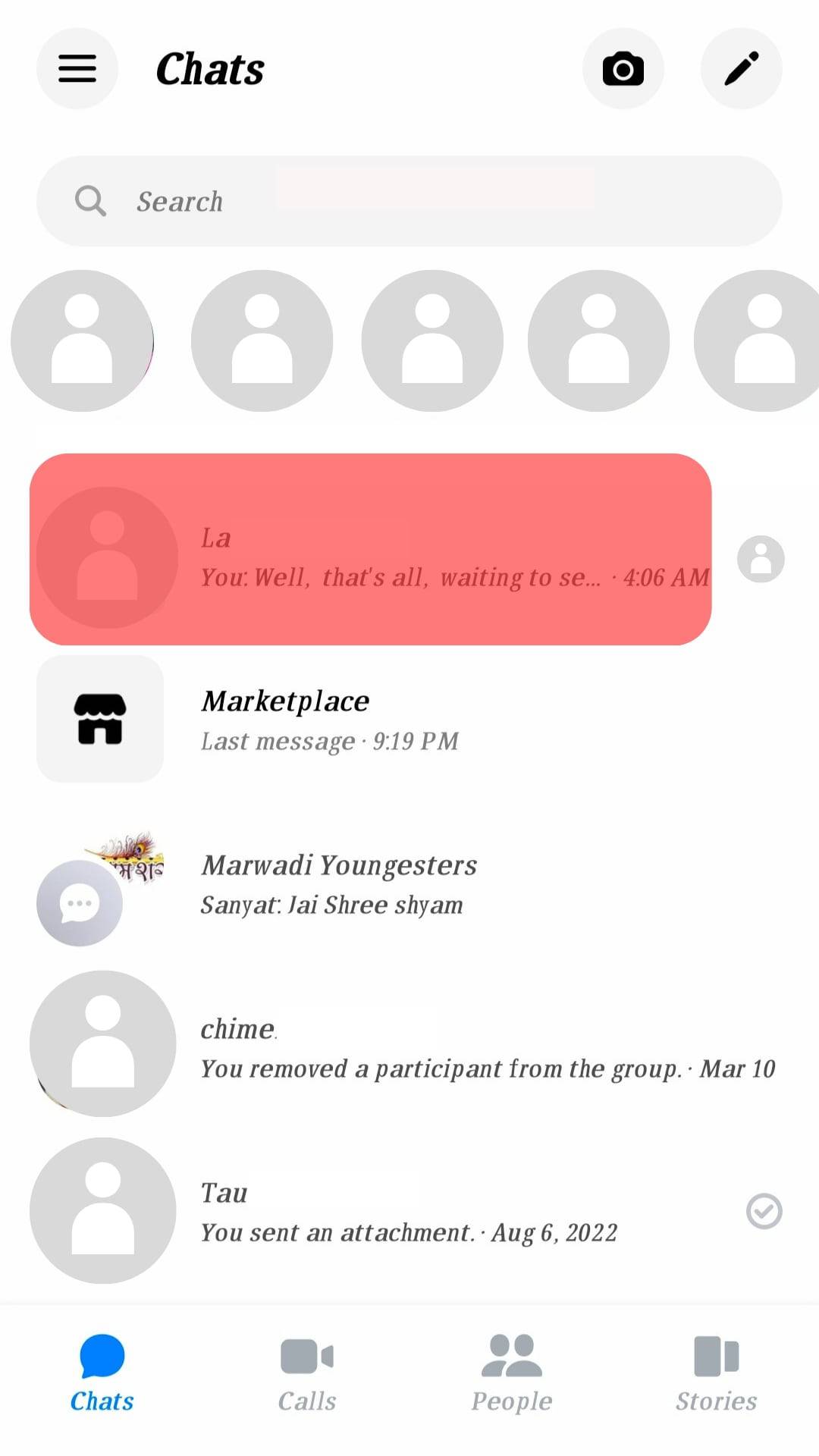
- Navigate to the particular message.
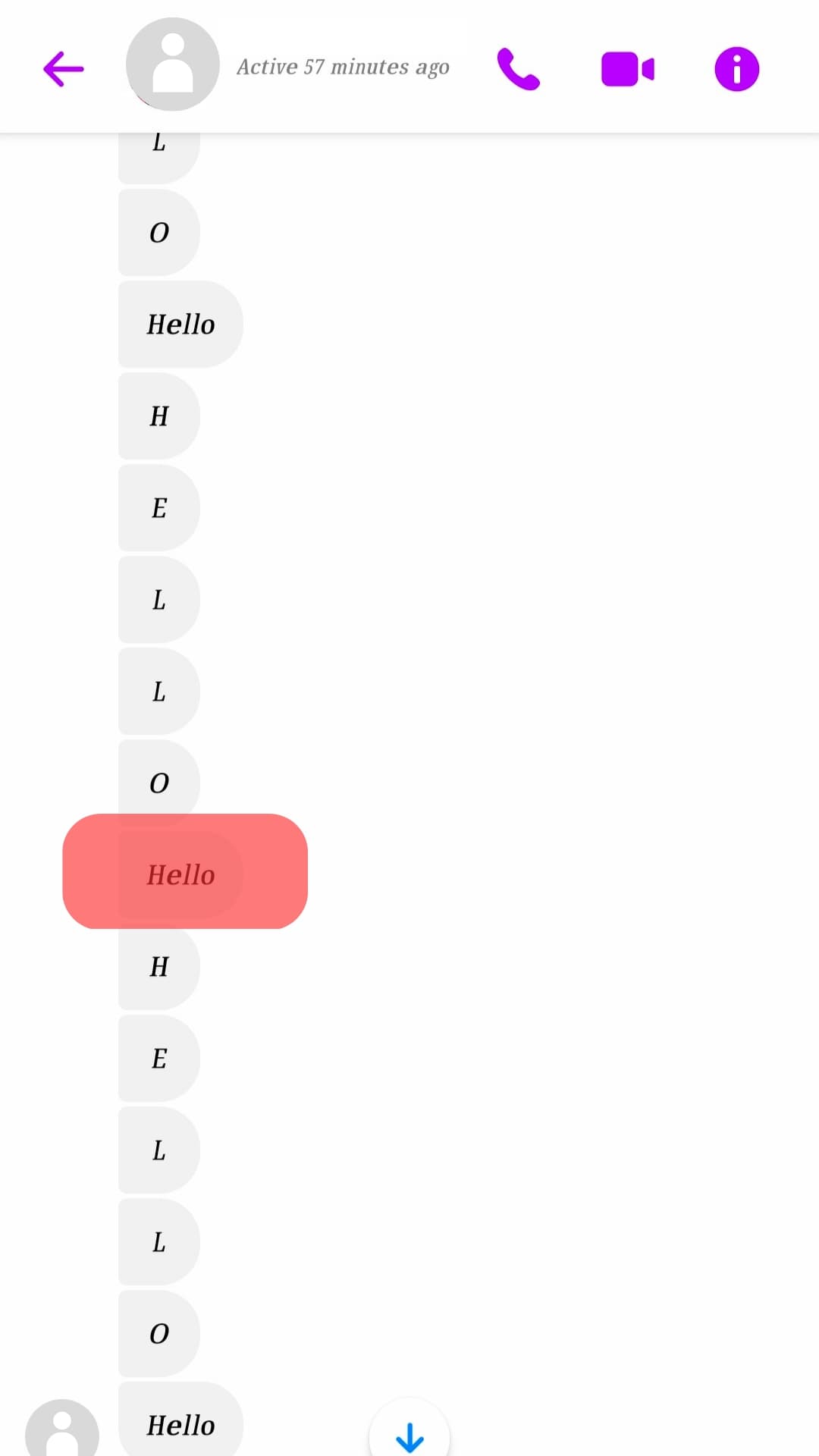
- Tap on the message, and the timestamp will appear on top of the message.
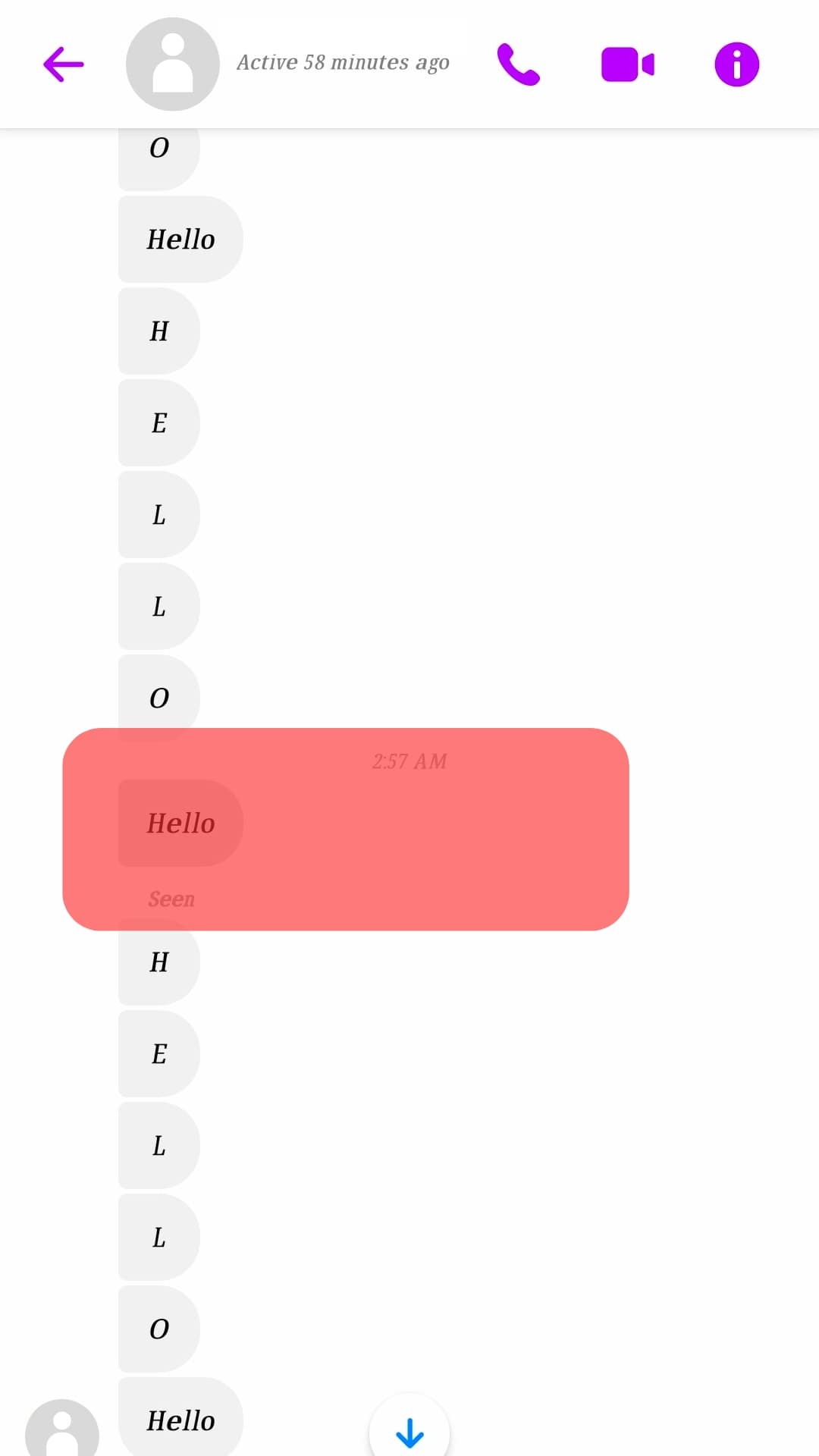
It works on both Android and iOS Messenger apps.
Messenger on Desktop
Follow these steps:
- Go to the Messenger website or open Messenger from the Facebook website.
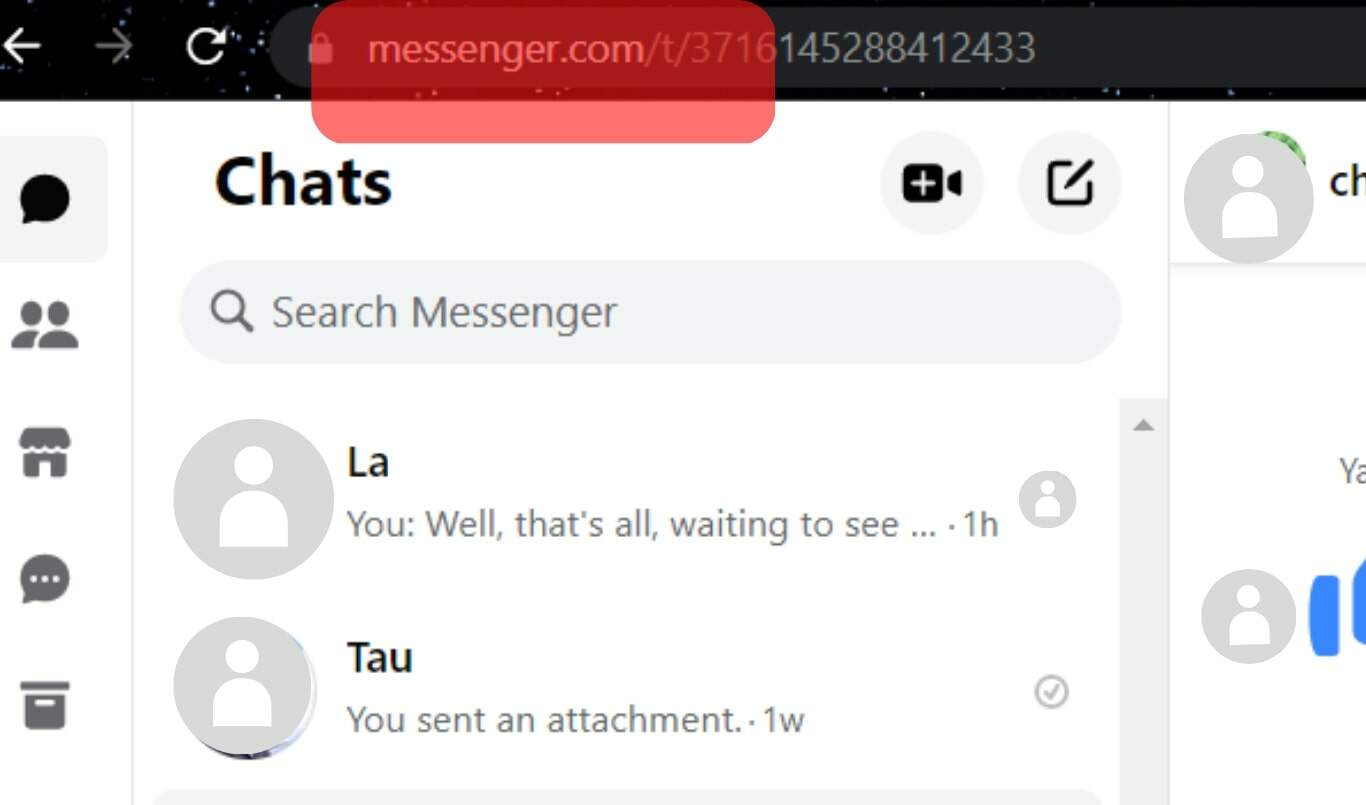
- Click on any chat in the “Chats” tab to open messages.
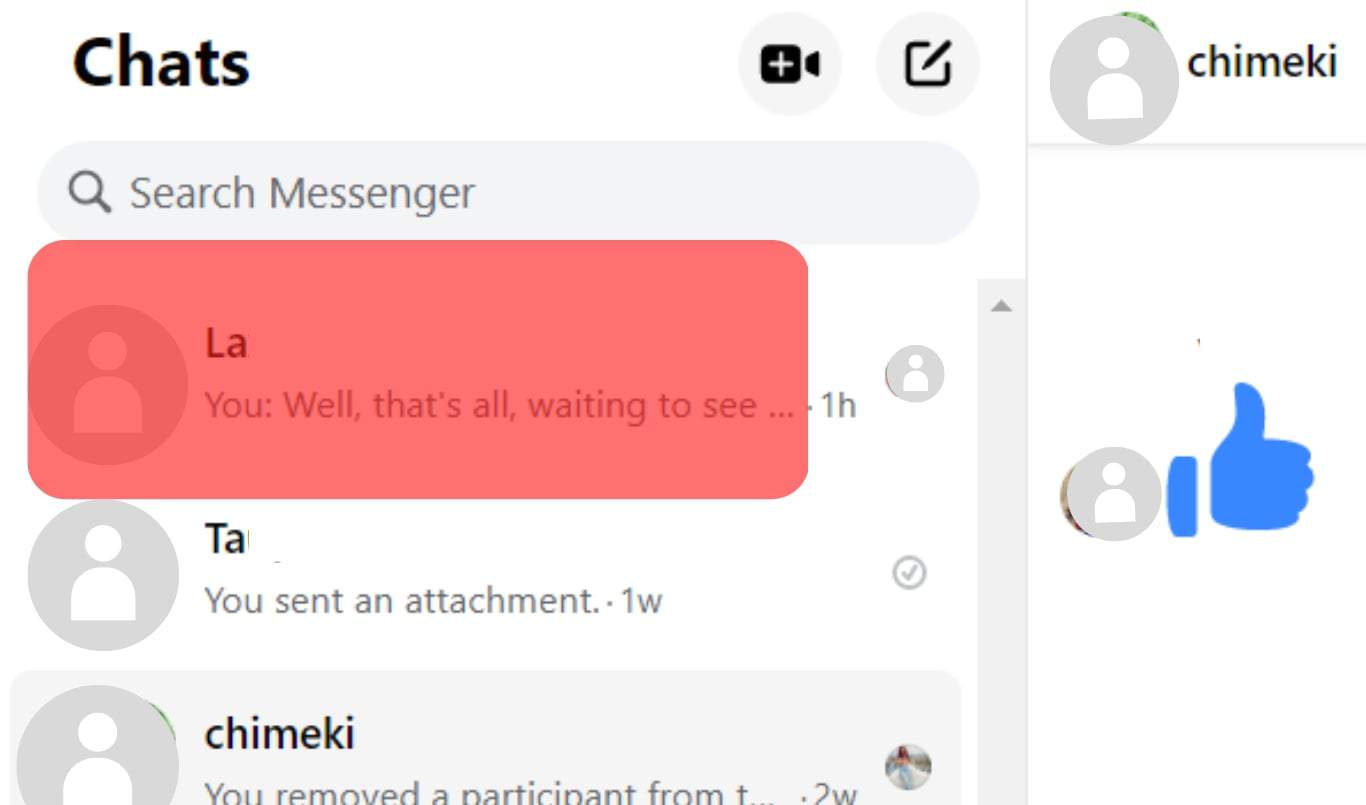
- Hover your cursor over the message, and the timestamp will appear on the left of each message.
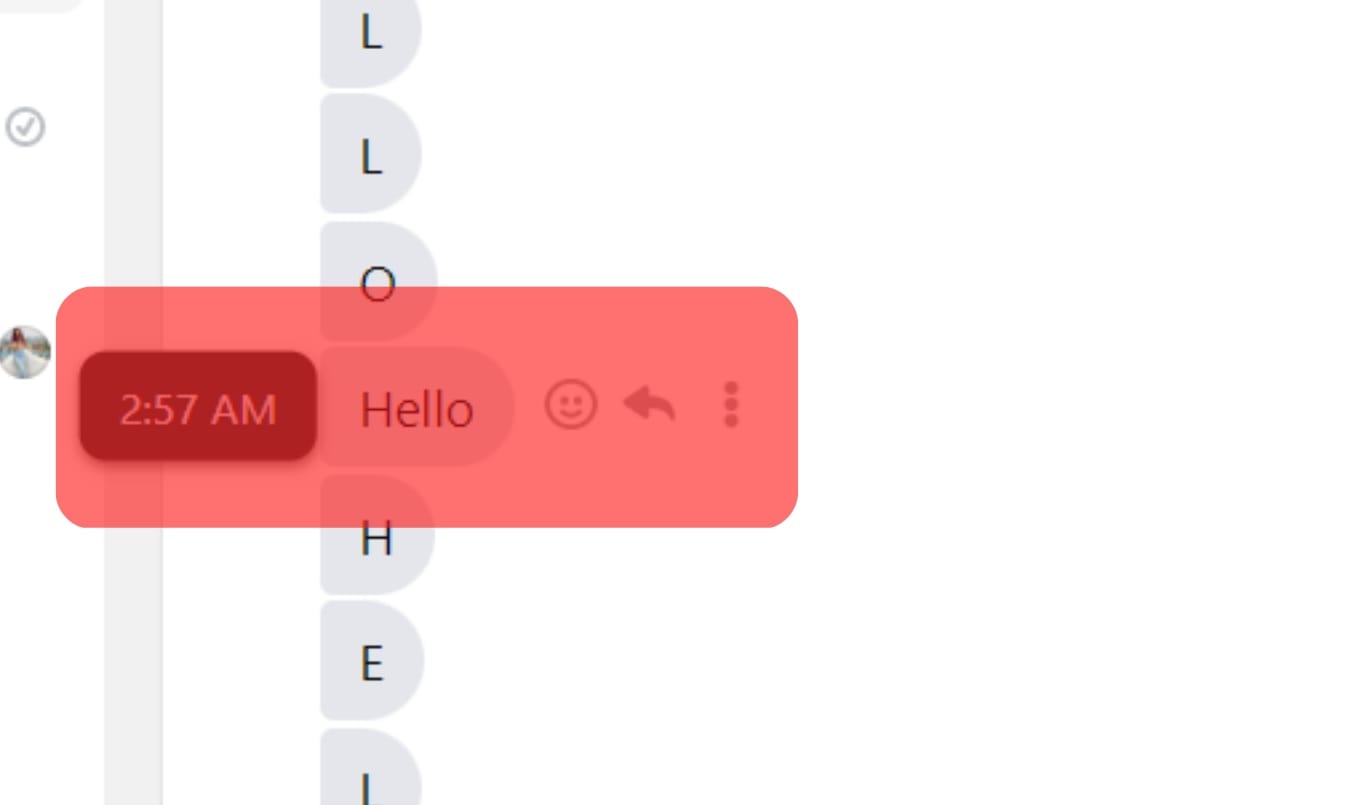
You’ll see only the exact time in today’s messages. If the message is from the ongoing week but not today, you’ll see the precise time and day.
You’ll see the exact time and date if the message is from the previous week or older.
“Read Receipt” on Messenger
When you send any message on Messenger, you will see any of the following types of circles indicating different statuses of your message.
- The empty circle indicates the message has not been sent.
- The empty circle with a checkmark means the message has been sent from your side but not received by the recipient.
- The filled blue circle indicates the recipient has received the message.
- A mini profile picture inside the circle means the recipient has read your message.
Conclusion
In this article, we learned how to find the time and date for any message sent on Messenger. It is a simple task that does not require much of your effort.
Simply tap on the message to view the timestamp on the Messenger mobile app. For the Messenger web version on the desktop, hover your cursor on the message to see the timestamp.
Though we prefer Messenger to show the timestamp with each message as shown on WhatsApp, regardless, it is not difficult to figure it out on your own.
Let’s wait and see if Messenger brings some updates to simplify things for the users. For now, the only way to view any message timestamp on Messenger is as explained in this article.
Frequently Asked Questions
Open the chat on the Messenger app and tap the message to see the timestamp. Messenger web version users can hover their cursor over the message to view the timestamp.
If you and your connection on Messenger have turned on your “Active status” on Messenger, you can see each other timestamp, indicating the last time you were active on Messenger.
Yes, you can. Go to the Messenger settings and tap the “Active status” option. Now, switch off the toggle next to “Show when you’re active.”