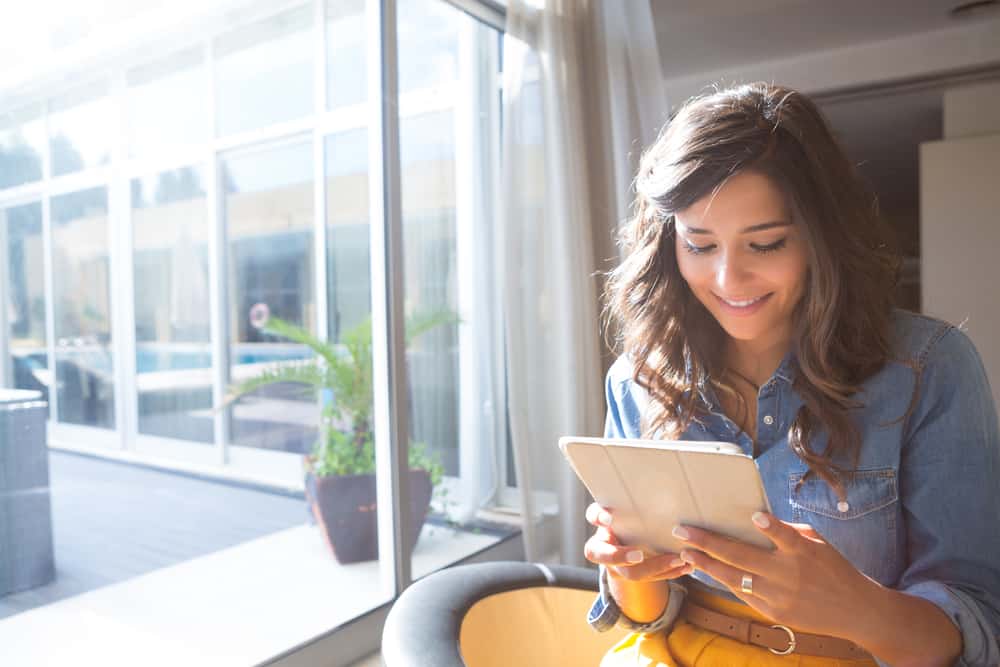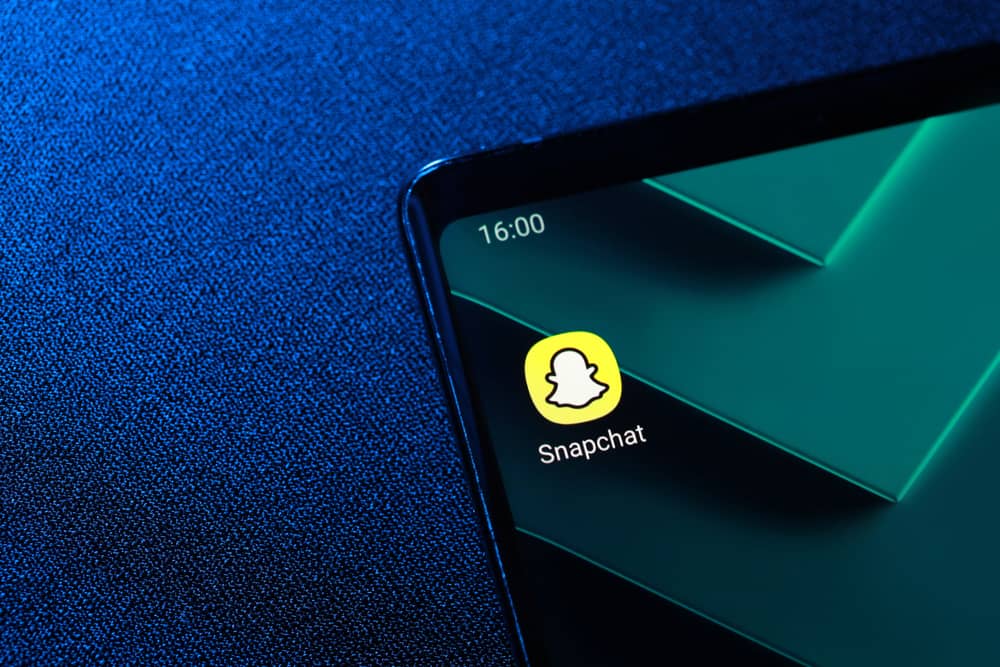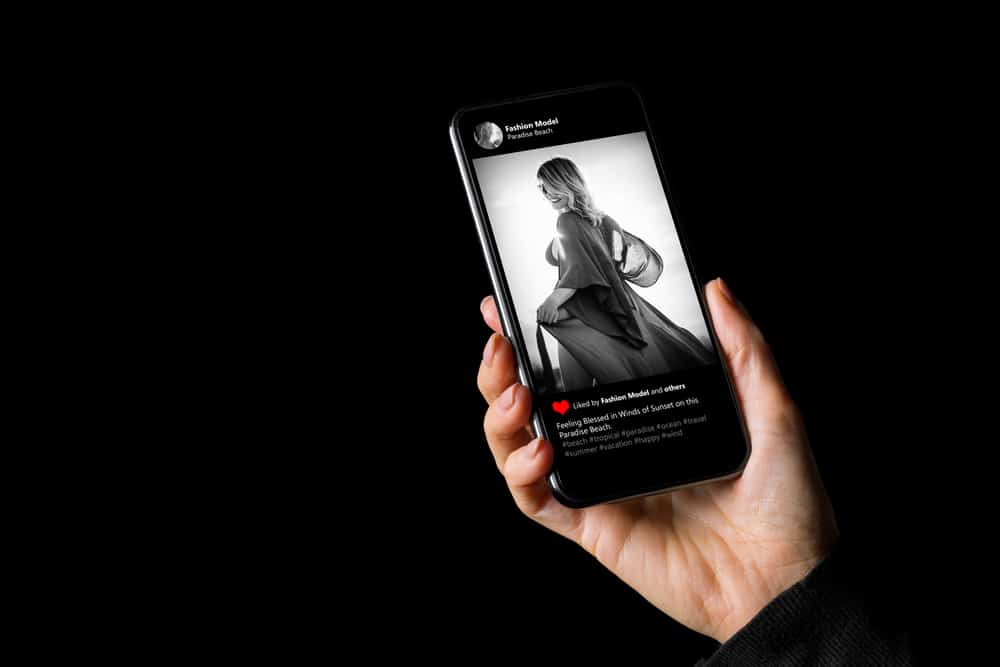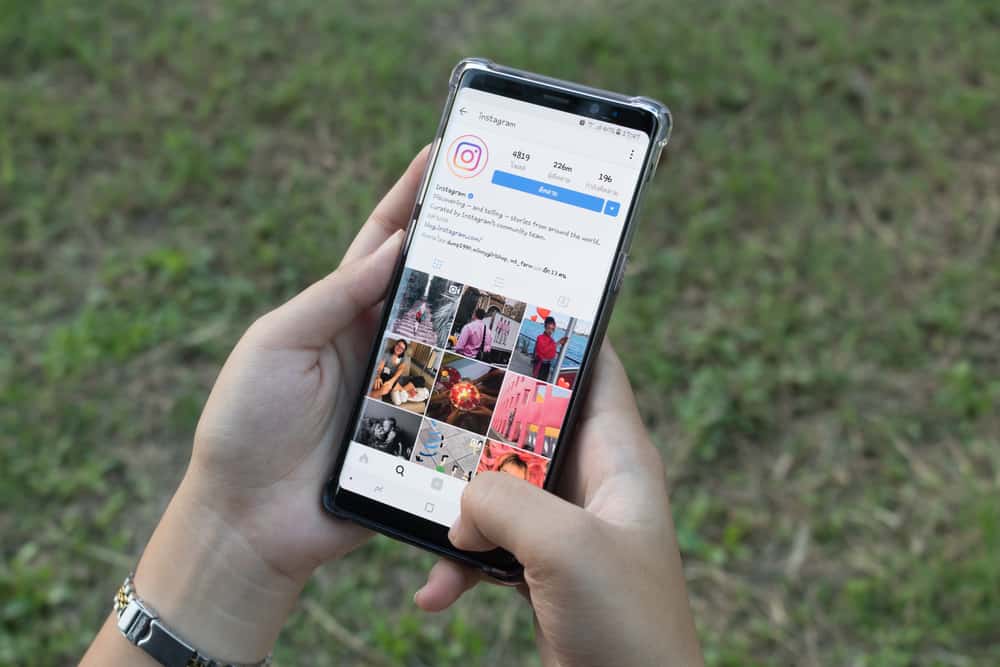
Individuals and businesses have activities going on for them on Instagram, and getting notifications is an important part of the social app. These notifications, known as “mentions,” let you see tags, comments, and likes related to your account. In addition, it keeps you up-to-date with engagements on posts you make and posts you might have been tagged in on Instagram.
It’s pretty easy to check your mentions on Instagram. First, launch the app and tap the heart icon in the bottom navigation bar. When tapped, it’ll take you to a page tagged “Activity,” where you’ll see mentions, likes, and tags. Also, you’ll see Instagram’s following suggestions and notifications of posts from your favorite celebrities and influencers.
This article will detail the necessary information you need to check your mentions on the Instagram app.
Instagram’s Mentions, Tags, Likes, and Comments
Instagram dedicates a section to notifications about activities on your account. For instance, if you make a post on Instagram and people engage, you’ll get notifications of likes and comments from your followers. If you’re a person who’s active on the app, you can easily tap on these notifications to jump to the posts, reply to comments, and check how far your posts have gone.
These functionalities aren’t limited to your posts; you’d get them if your account was tagged in another person’s post. For example, suppose a friend tags you in a picture that you have something to do with; every comment and like people drop on the post will also be visible to you in your notification box.
Instagram’s mentions are called mentions because the app tells you “somebody mentioned you in a comment” or “somebody mentioned you in a photo/video” when you’re tagged to it. So as people can tag you to posts or comments, so can you, and the notification will also appear in their activity tab.
How To View Your Mentions on Instagram
Your mentions include accepted follower requests, new followers, message requests, group requests, rooms, and post notifications from your favorite Instagram users. So if you want to check your mentions on Instagram, these are the following steps.
- Launch your Instagram app and log into your account.
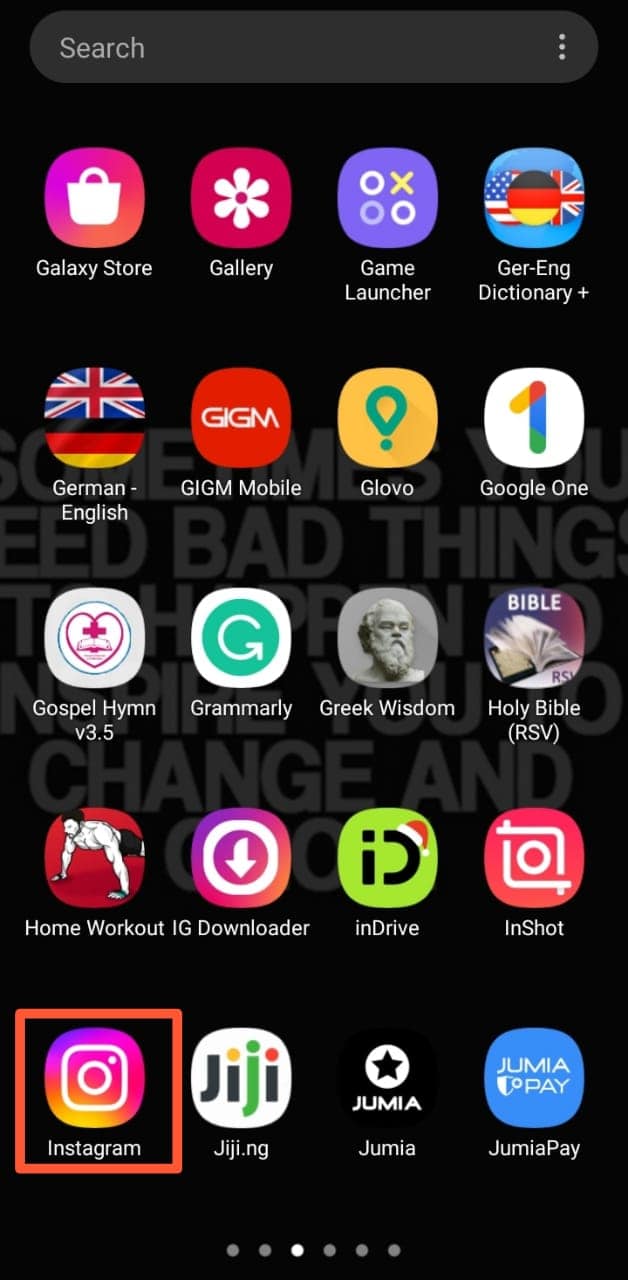
- You’ll see a heart icon in the bottom navigation bar beside your profile. Tap on it.

- You’ll see an activity page that enlists all the notifications or “mentions” on your account.
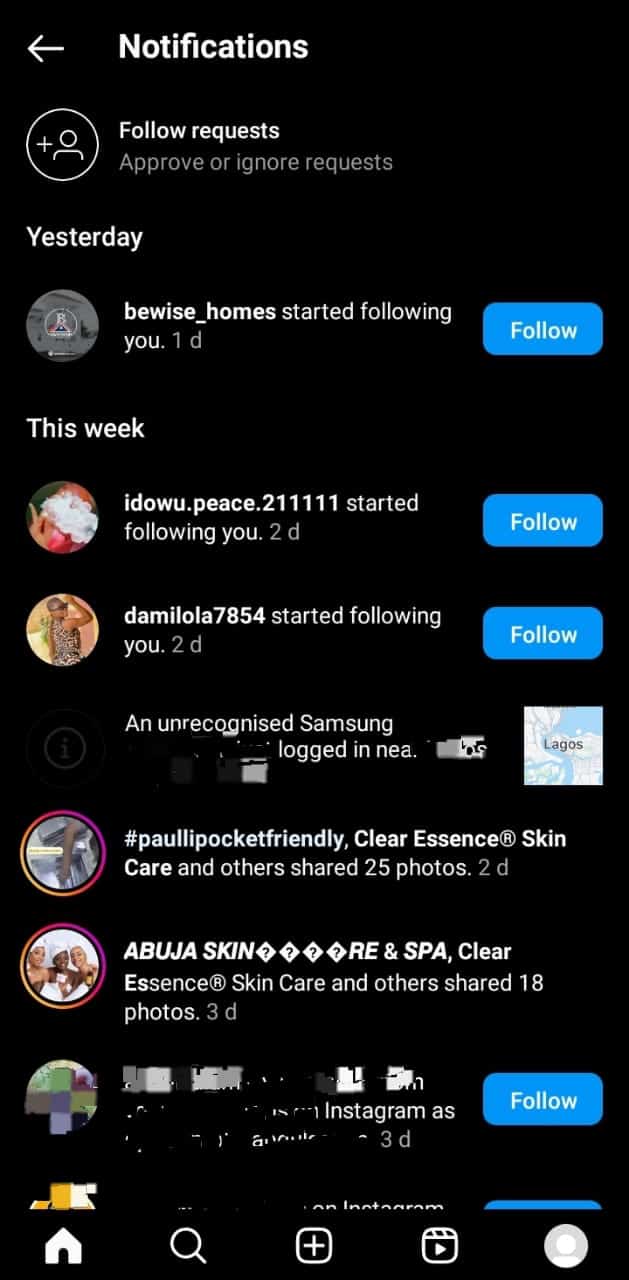
Instagram only shows a hundred of your latest Instagram notifications on this activity page.
How Can You Adjust the Settings to Your Mentions?
Instagram lets you adjust settings to your posts by limiting who can comment and tag you to post. Especially, comments can be turned off, limiting the “mentions” you get from people engaging in your posts. Also, in your notifications settings, you can decide to pause all the notifications you get from posts, stories, and comments.
However, the notification doesn’t end there, as you can choose to switch off suggestions from Instagram, notifications on new followers, accepted requests, and bio mentions. Then, it controls your notifications for message requests, group requests, rooms, and even video chats.
If you want to access these settings, follow these simple steps.
- Launch your Instagram application and log into your account.
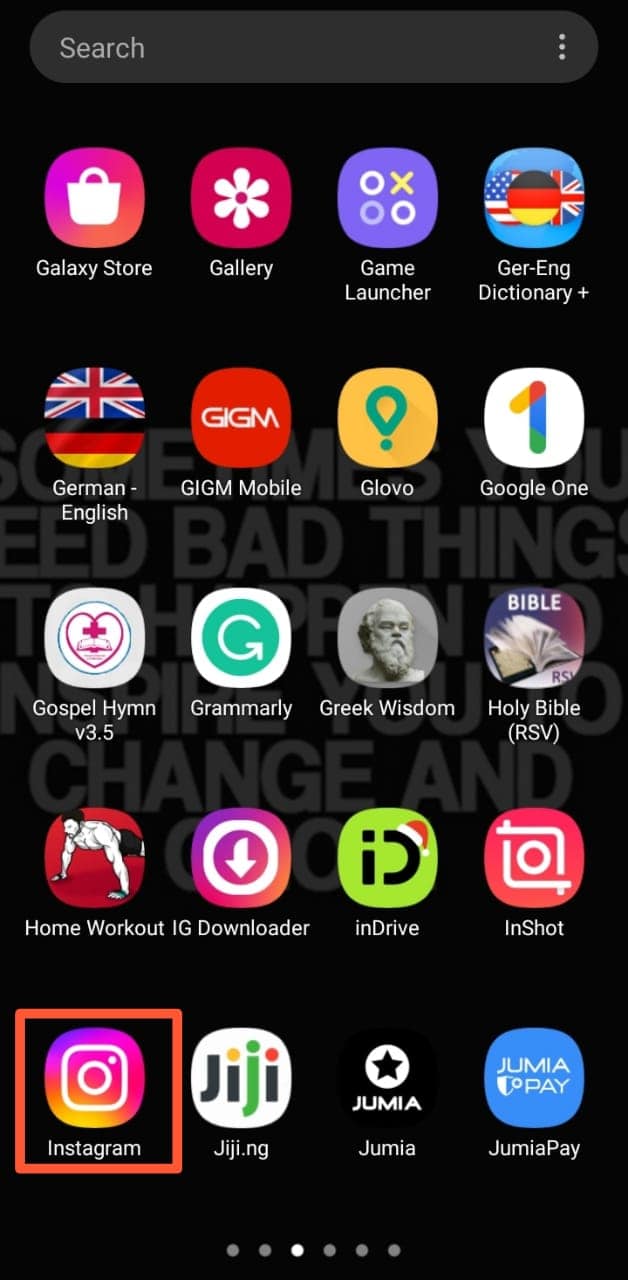
- Tap on the profile icon to the far right of the bottom navigation bar.
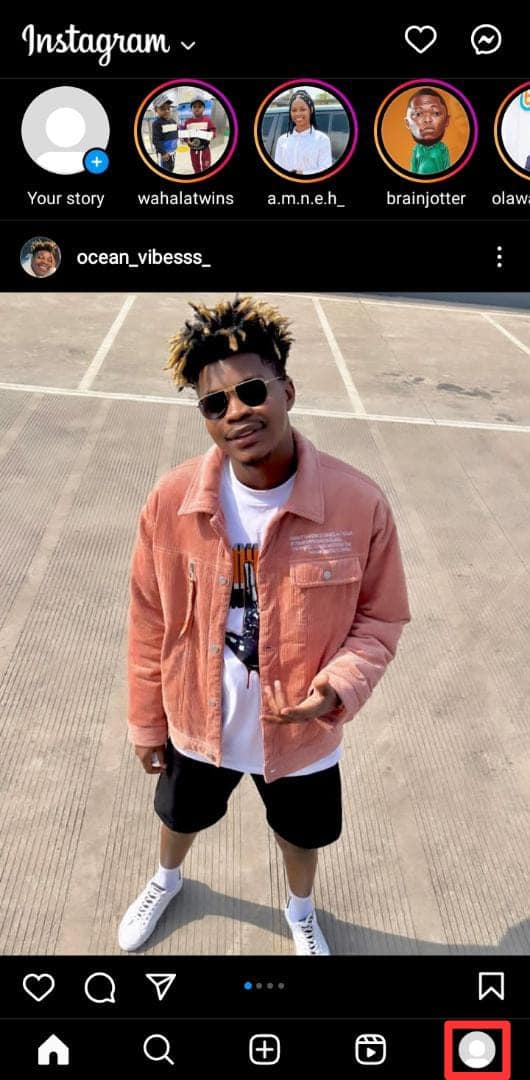
- Click on the three-line menu at the top right of the page.
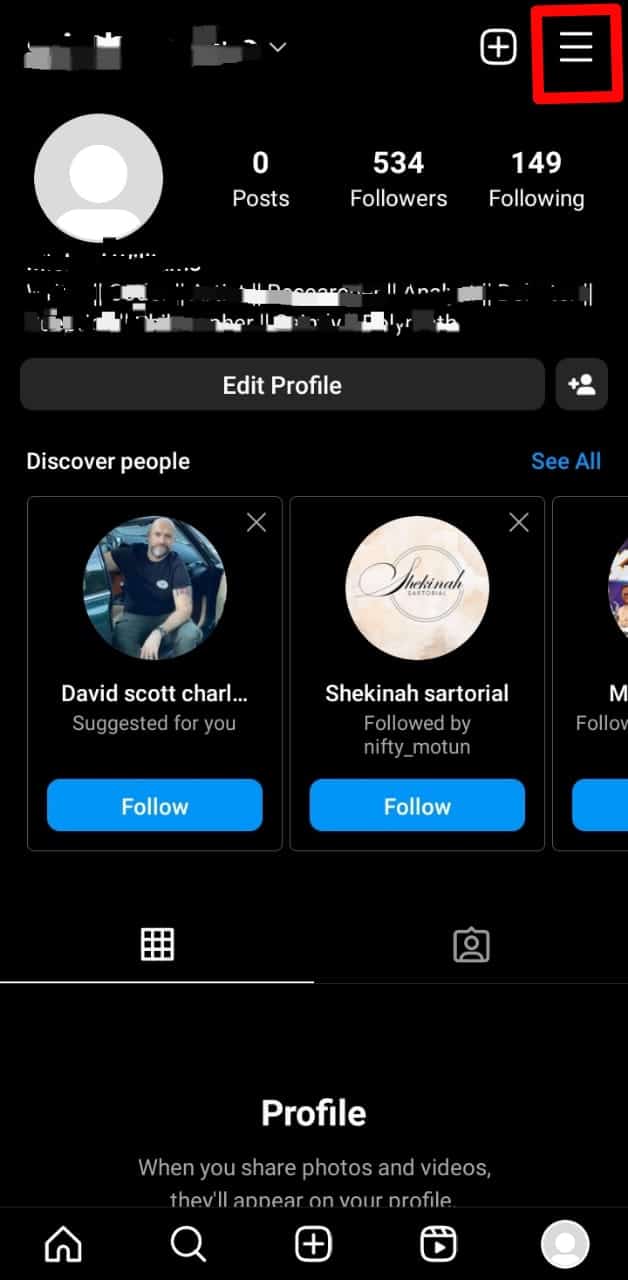
- Tap on “Settings”.
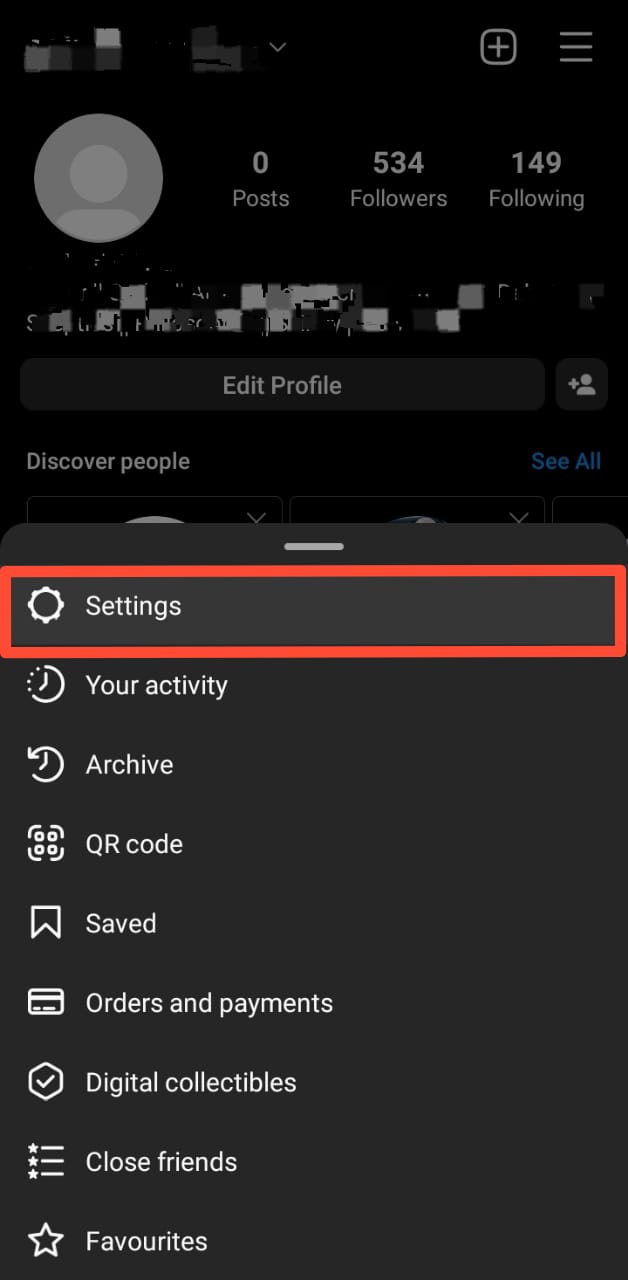
- Click on “Notifications”.
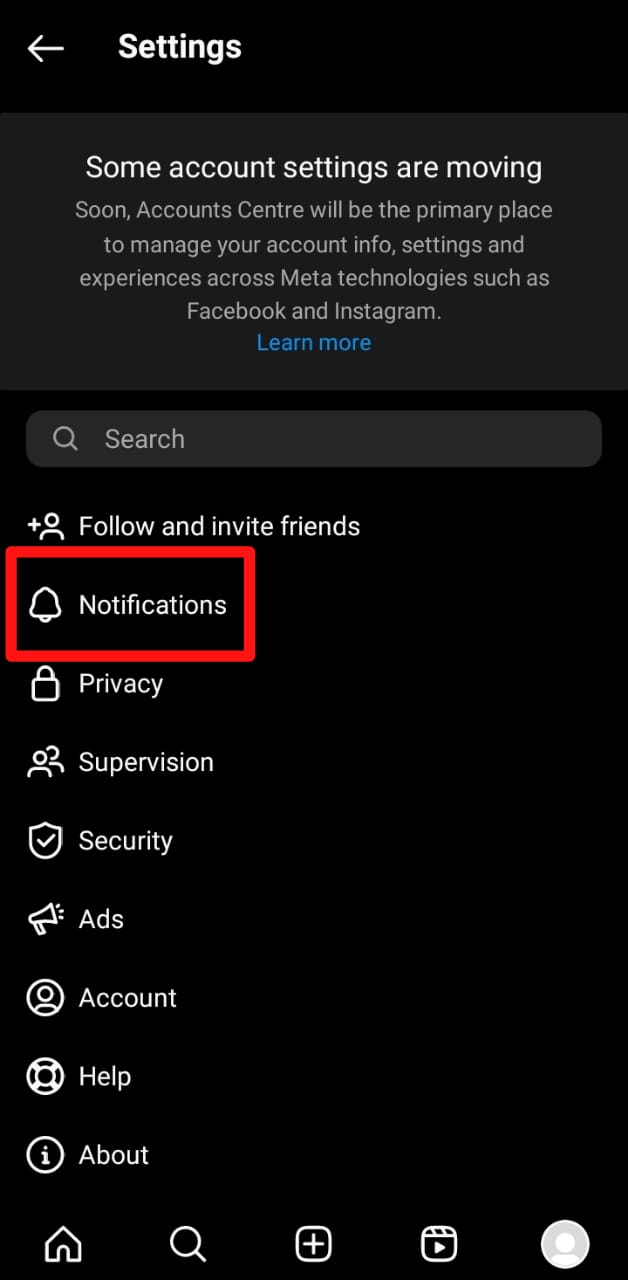
You’ll see the options available where you can tweak your notifications as you wish on Instagram.
How Can You See Your Old Mentions on Instagram?
As Instagram only displays 100 of your latest notifications, you might not get to see older notifications if you’re looking for something specific. However, Instagram keeps a record of all activities on the app and will be able to find older mentions when you request your app’s data.
Follow these steps on your Android or iOS phone to review and download your data.
- Launch your Instagram application and log into your account.
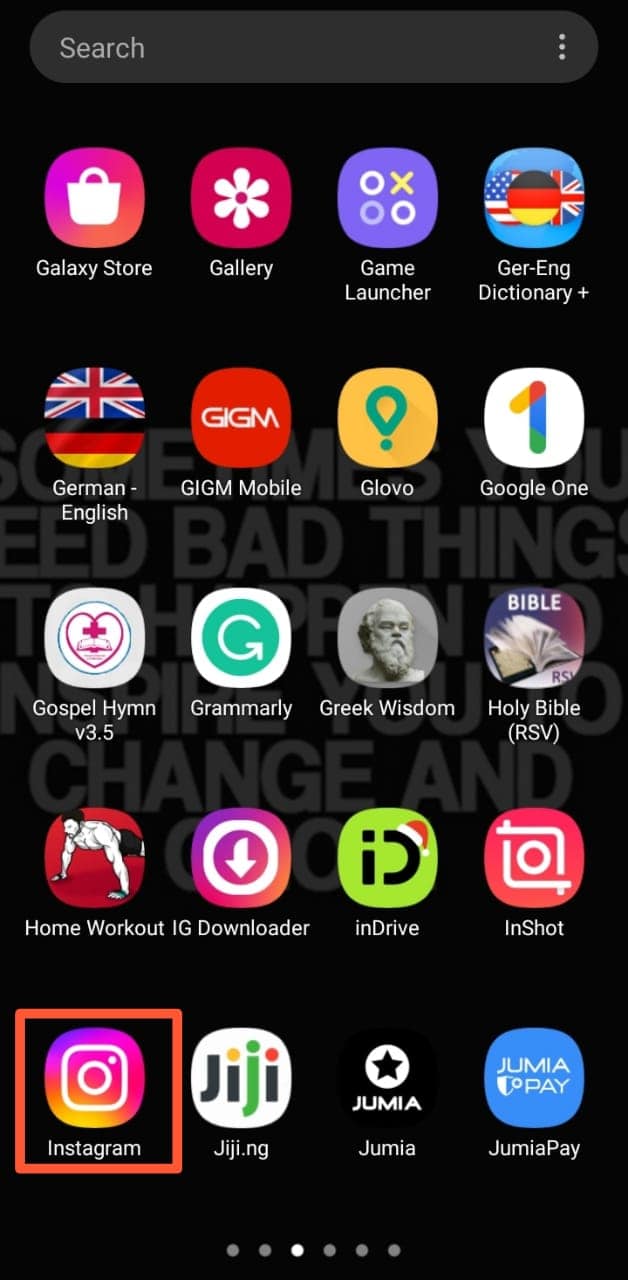
- Click on the profile icon to the far right of the bottom navigation bar.
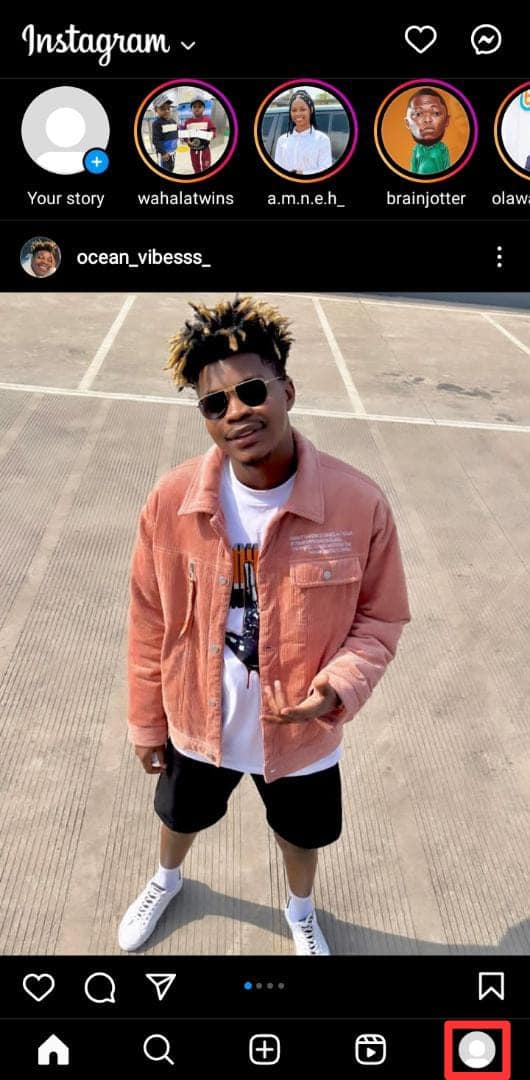
- Click on the three-line menu at the top right of your profile page.
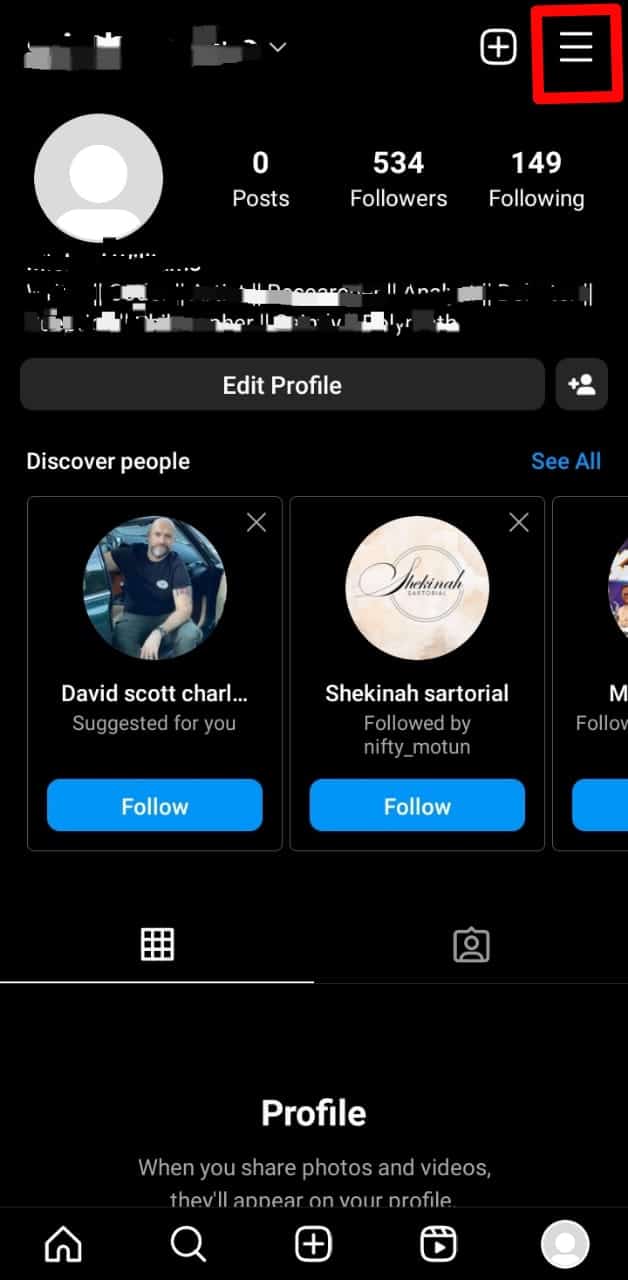
- Tap on “Your Activity.”
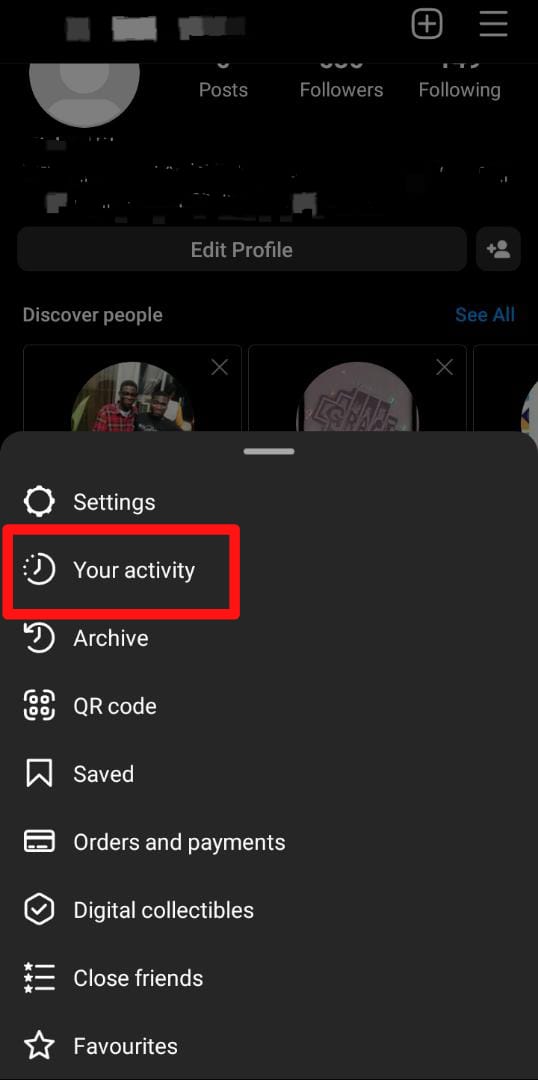
- Tap on “Account History.”
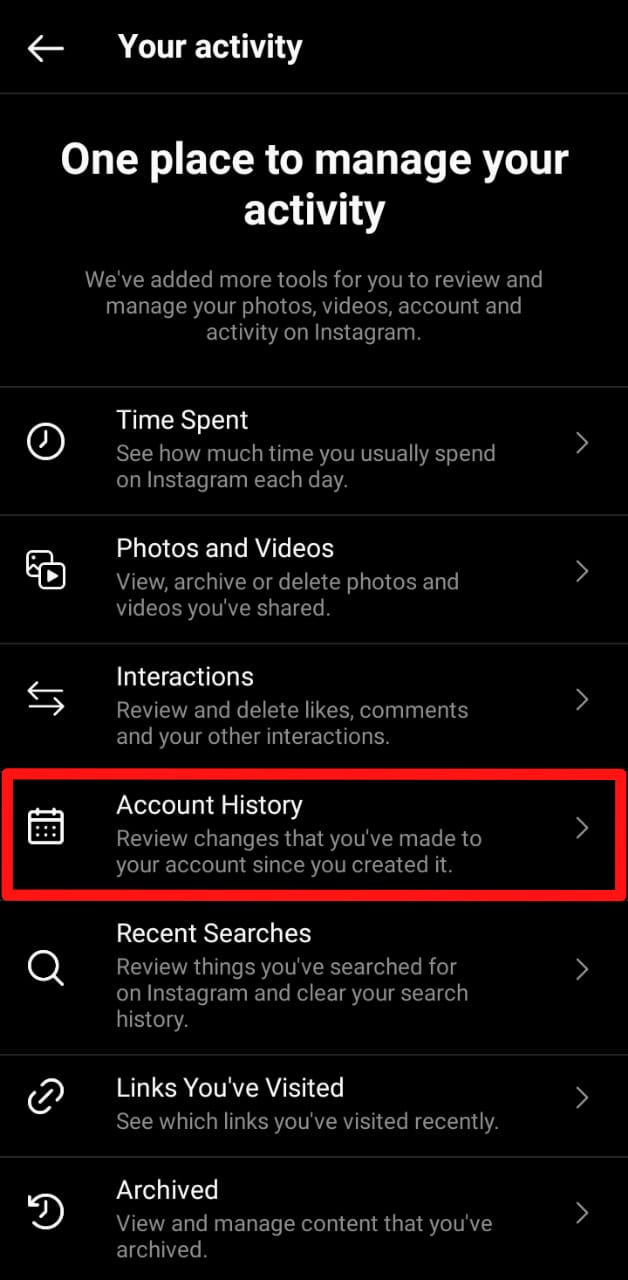
- Filter the history using date and apply to get an older mention.
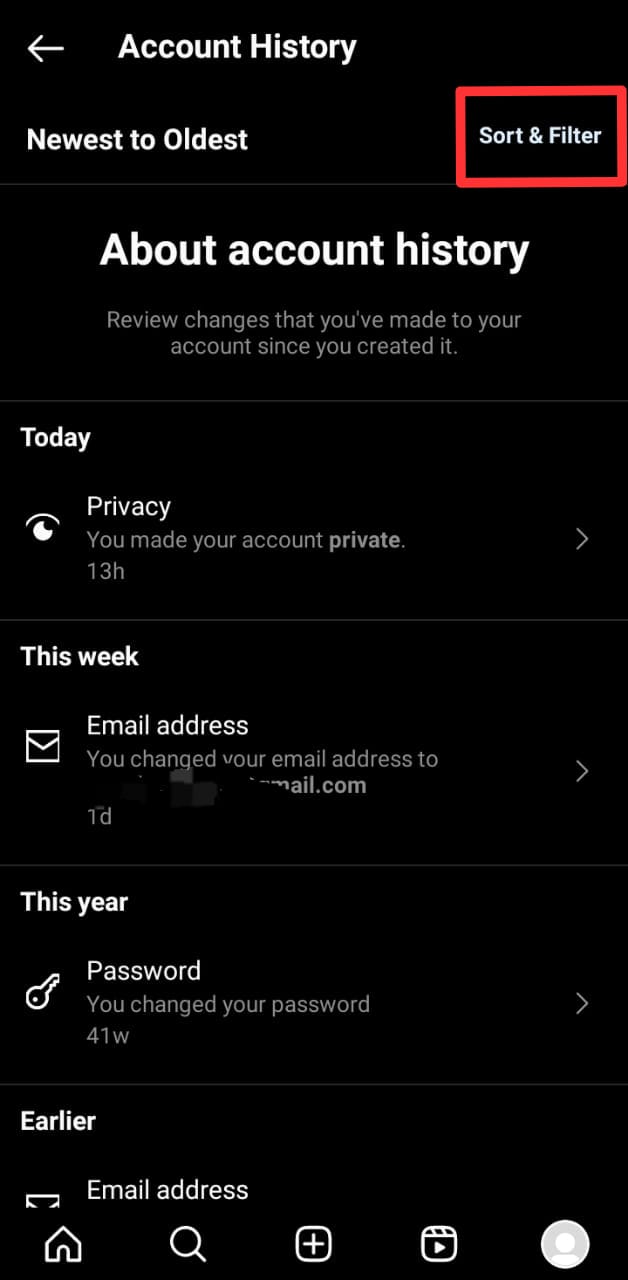
You can download your activity to have a copy you can always refer to. Follow these steps to do so.
- Navigate to your profile page by tapping the profile icon at the bottom right.
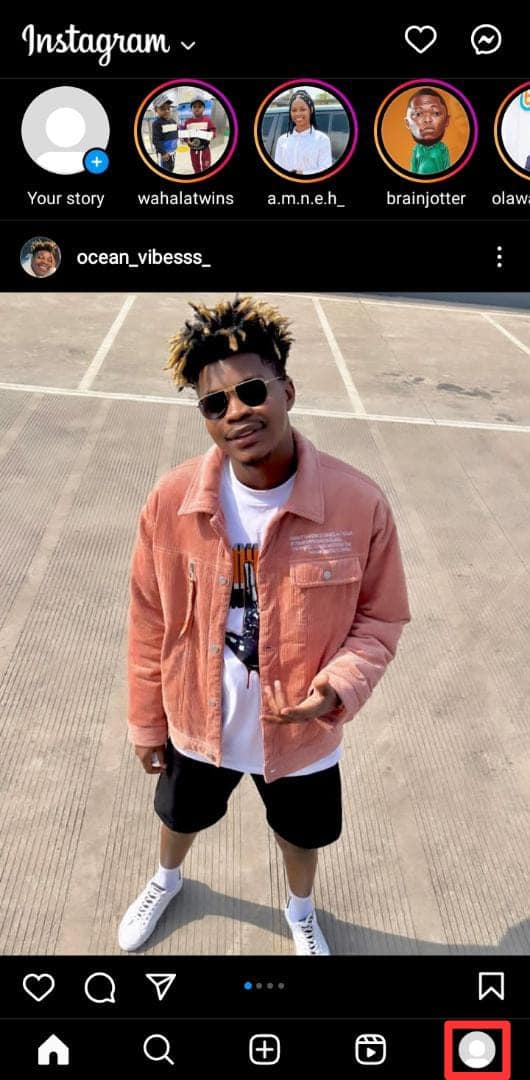
- Click on the three-line menu at the top right.
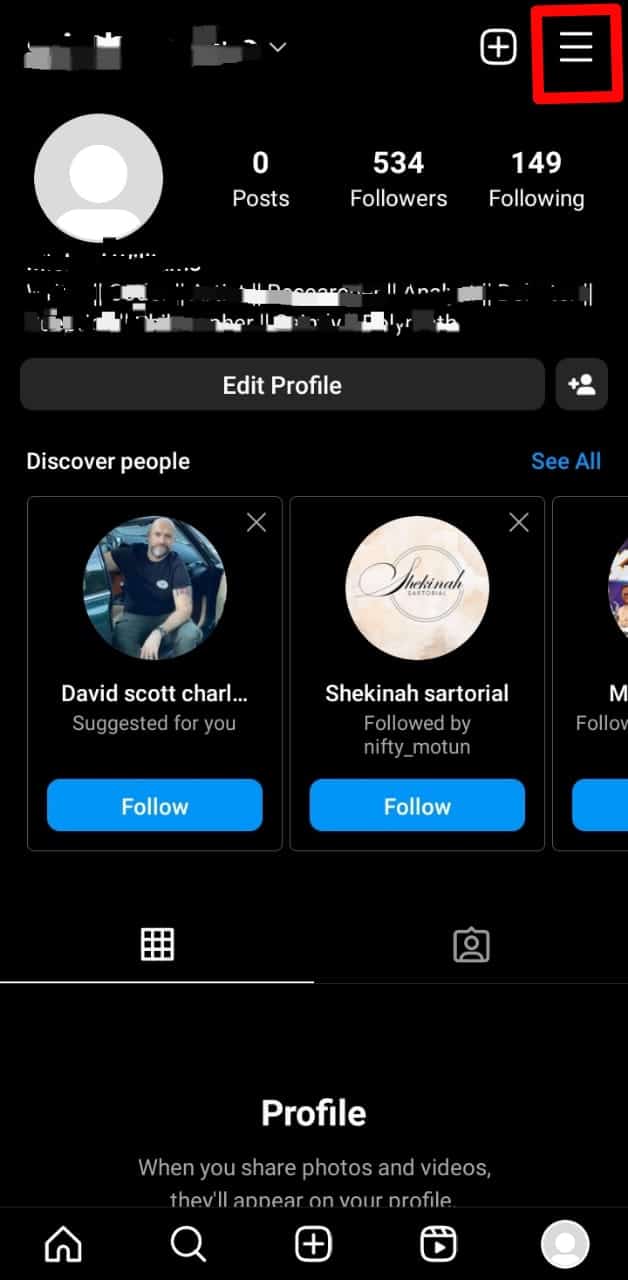
- Tap on “Your Activity.”
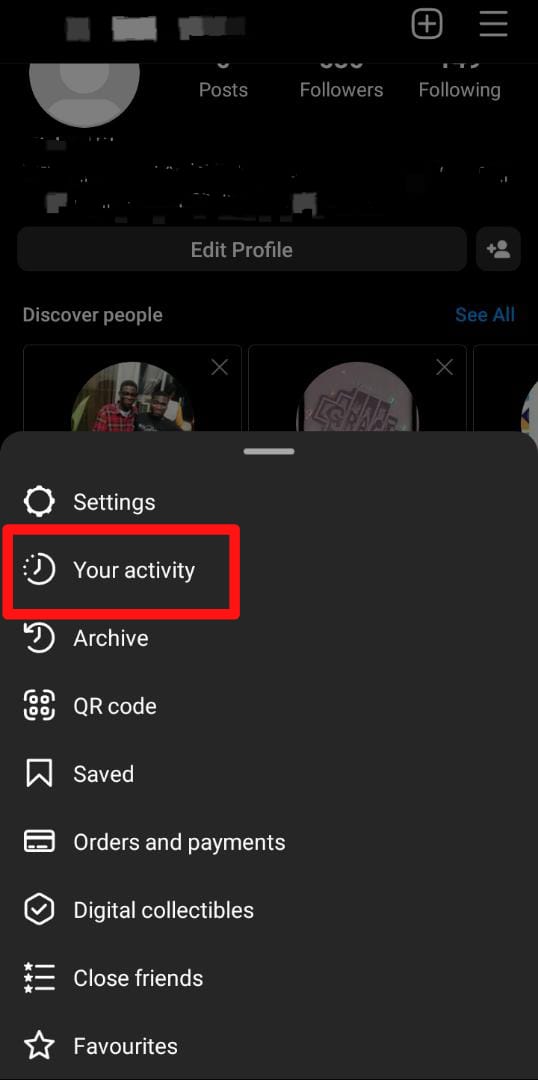
- Click on “Download your information.”
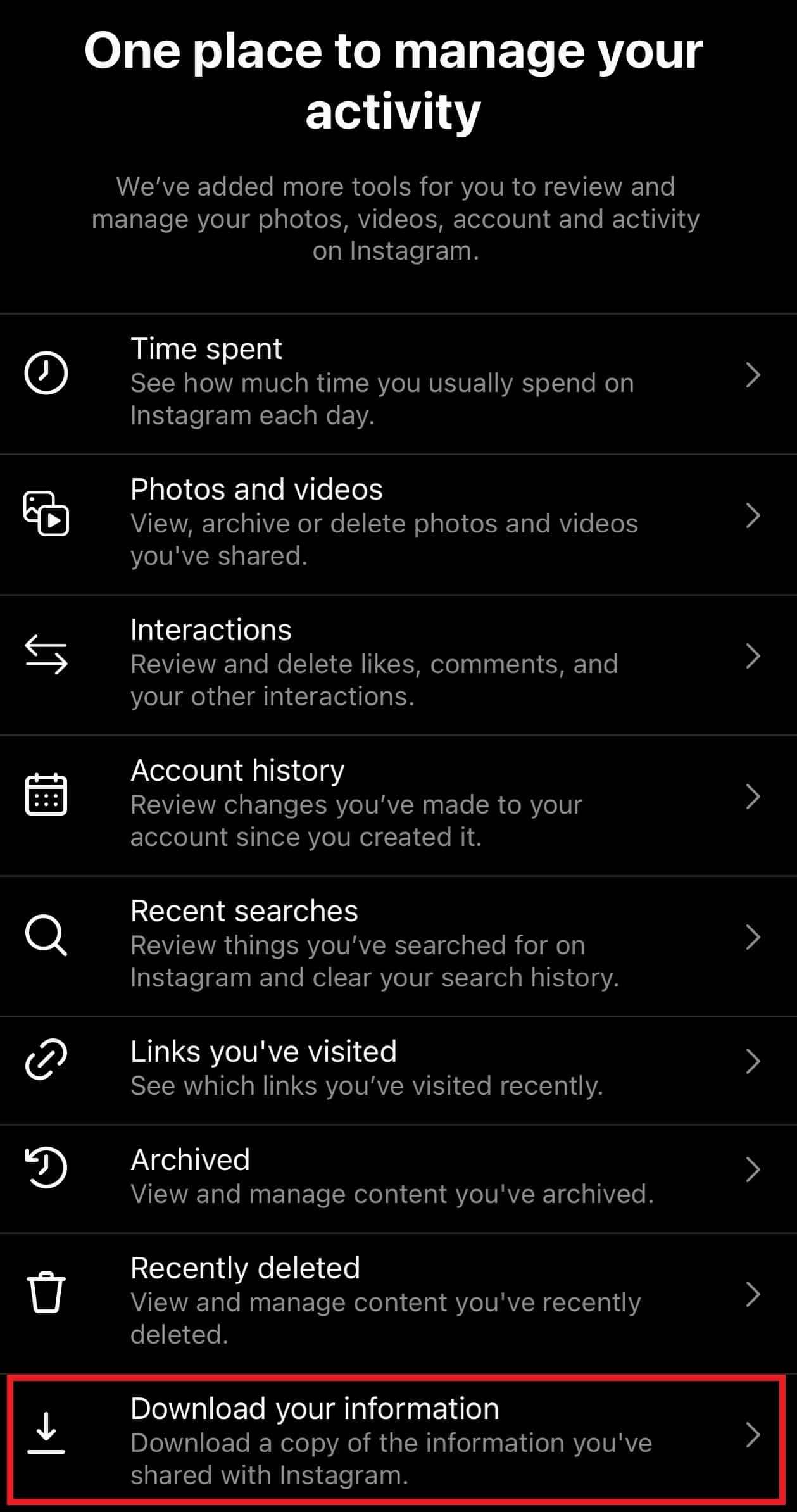
- Enter the email address where you want the copy to be sent.
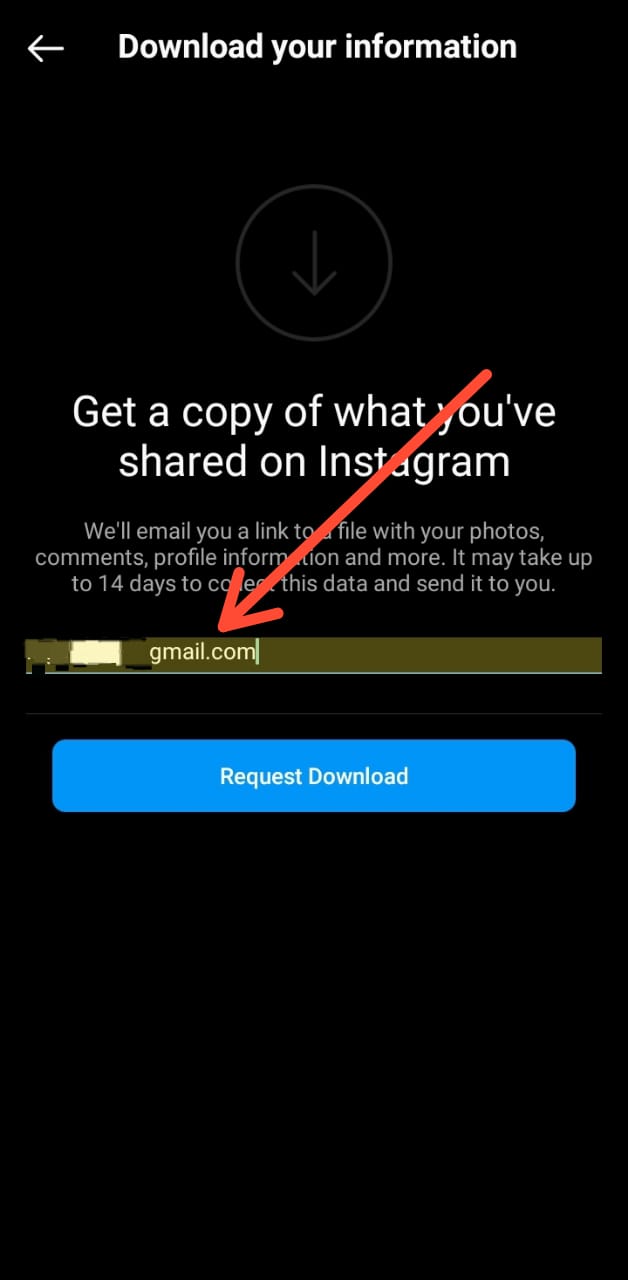
- Then tap on “Request download.”
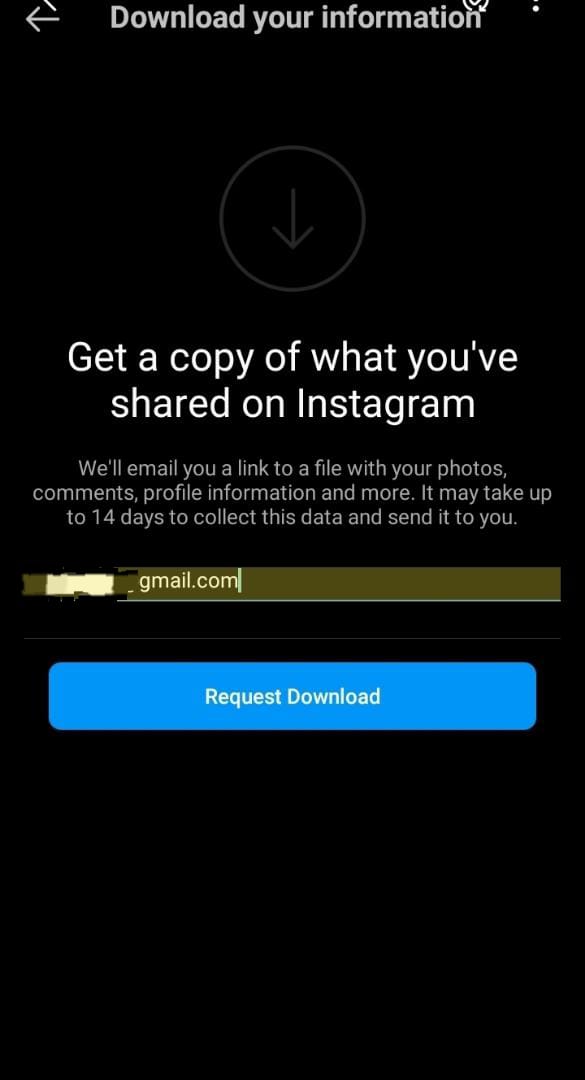
Conclusion
Your mentions are now easily accessible with these methods, and you can check on any activity you’ve ever had on Instagram. And if you want to stop getting notifications on Instagram, follow the steps mentioned above.