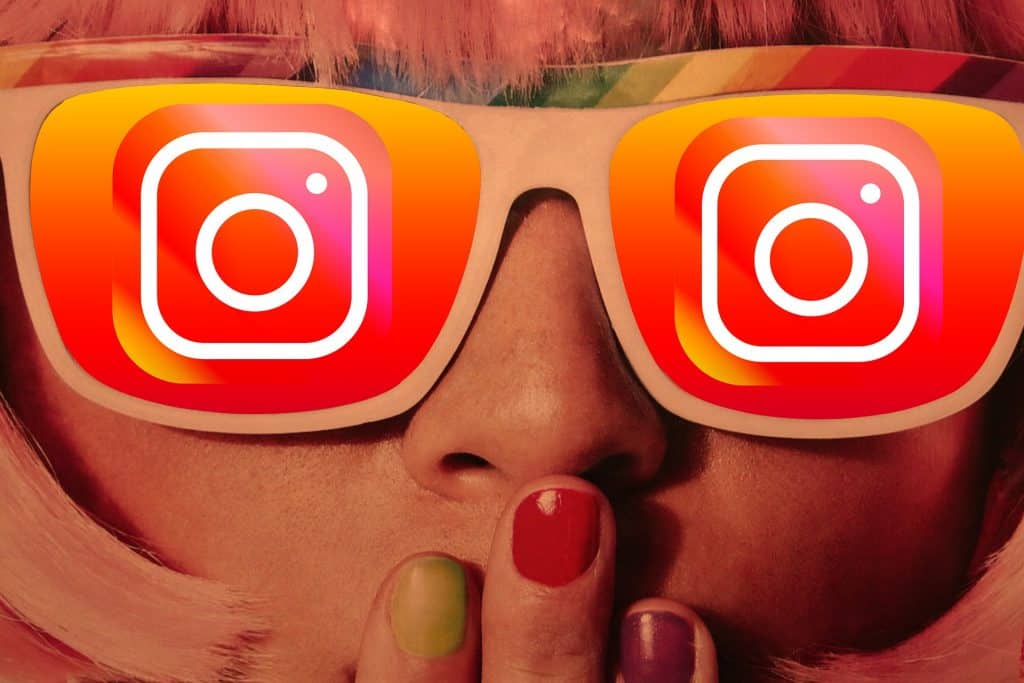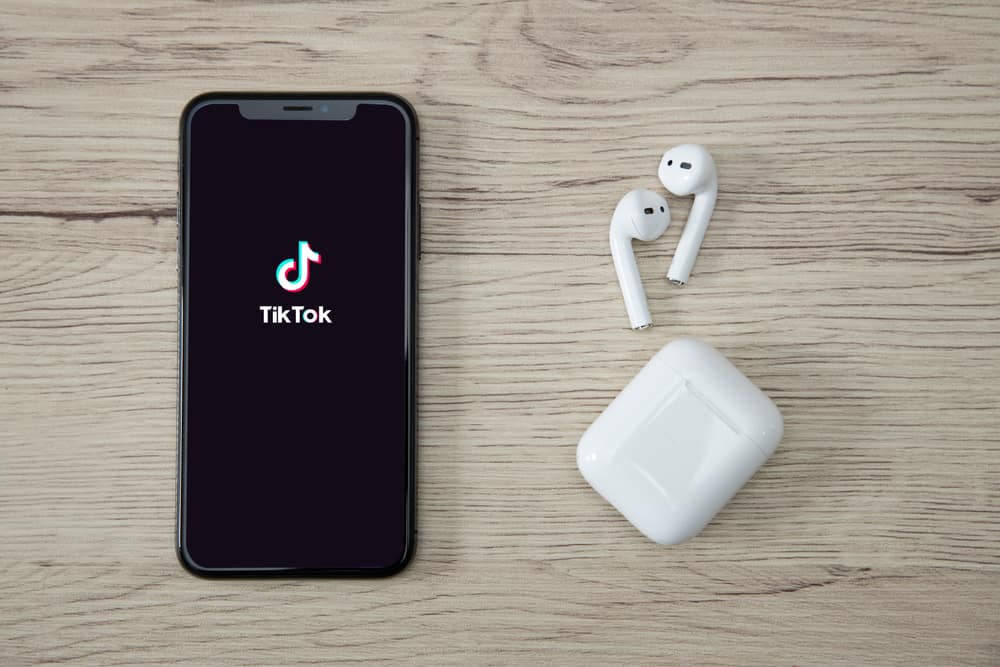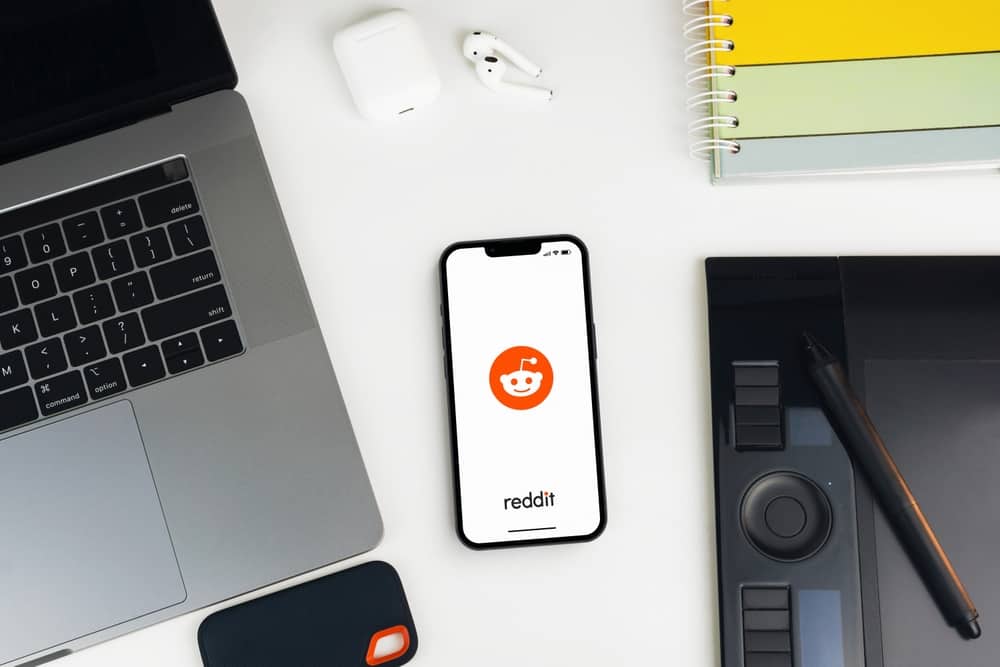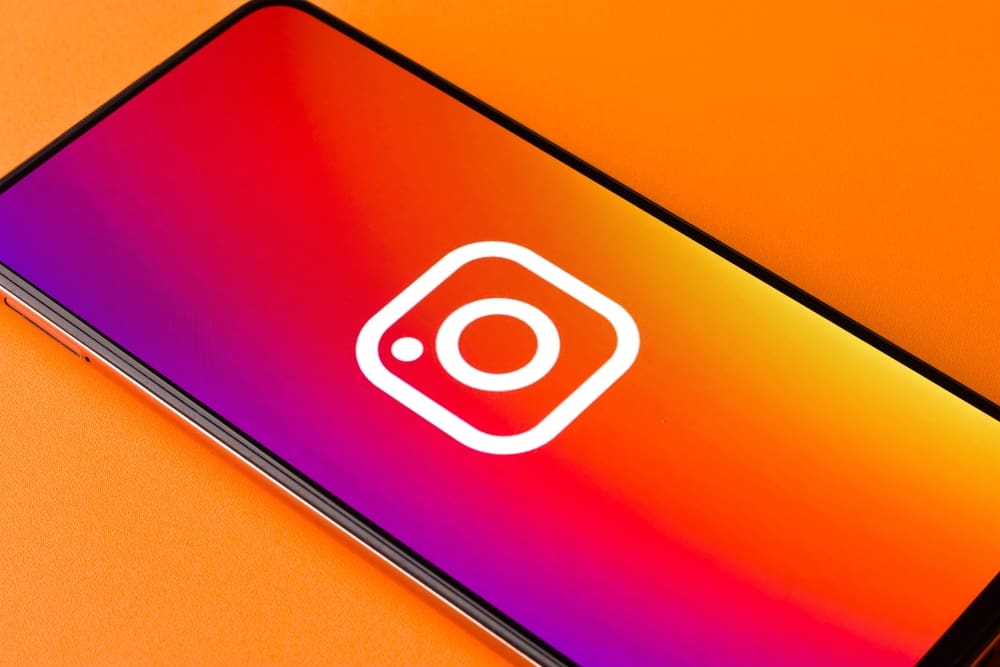There are various ways to customize your Facebook to better your user experience.
One such way is by utilizing the Facebook favorites feature that lets you decide whose posts should remain at the top.
Facebook’s favorite feature ensures users have control over what they want to see under their feed section, provided they know how to favorite someone or a group.
You can add someone or a Facebook group to your favorites on your computer or Facebook app. To do so, access your Facebook account and navigate to your “Settings and privacy” section. Under the “Feed preferences,” you will see the favorites option. Clicking on it will open a list of your Facebook friends and groups for you to select which among them you want to add as your favorite.
This guide will hold your hand in understanding what Facebook favorite means. Also, we will see the steps for adding a Facebook friend or group as your favorites on Facebook using your Facebook app or desktop version. Let’s begin!
What Does “Favorite” Mean on Facebook?
Facebook Favorite is a feature that offers where instead of generalizing all your Facebook feeds, you can choose to group them.
To group them, you only need to add someone or a Facebook group to your favorites list.
Once you do so, their posts will display at the top of your feed, starting with the most recent posts.
Besides, you can filter your feed and choose to view only those from your favorites.
Facebook allows you to have a max of 30 favorites, and when you need more, you must remove some from the list to create room to add others.
The good thing about Facebook’s favorite is that you can choose to add, edit, or remove someone at any moment, and they won’t get notified of the action.
How To Favorite Someone on Facebook
Do you have someone or a given Facebook group that you wouldn’t want to miss their posts? Why not add them as your favorite?
Let’s see how you can achieve that on your Facebook app or desktop Facebook version.
Using Facebook App
Do you use an iPhone or Android? Either way, the steps below will work for your case:
- Open your Facebook app and access your Facebook account.

- Tap on the three lines (menu icon).

- Scroll down and tap on the “Settings & privacy” option.

- Tap on the “Settings” button.
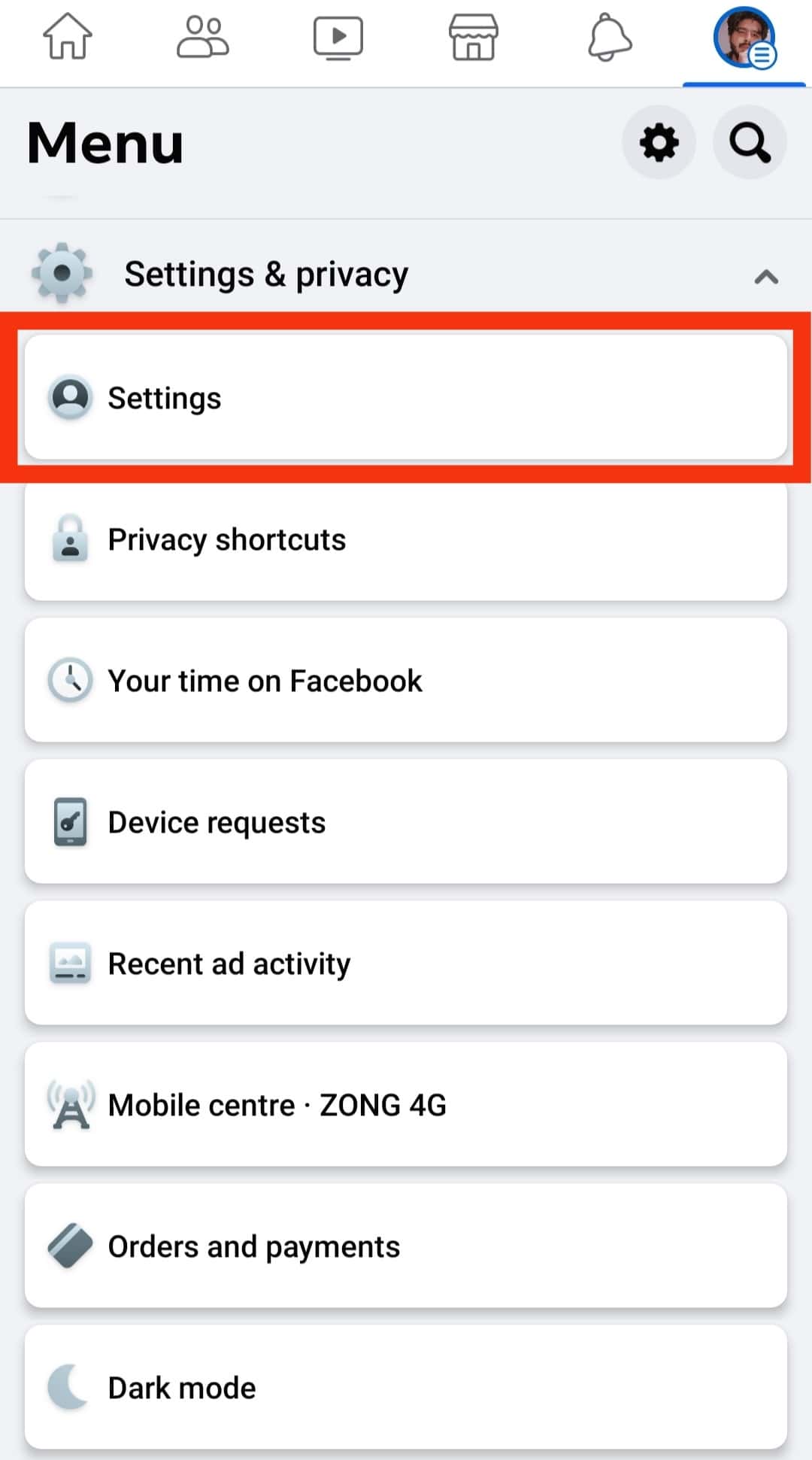
- Under “Preferences,” click on “News Feed.”
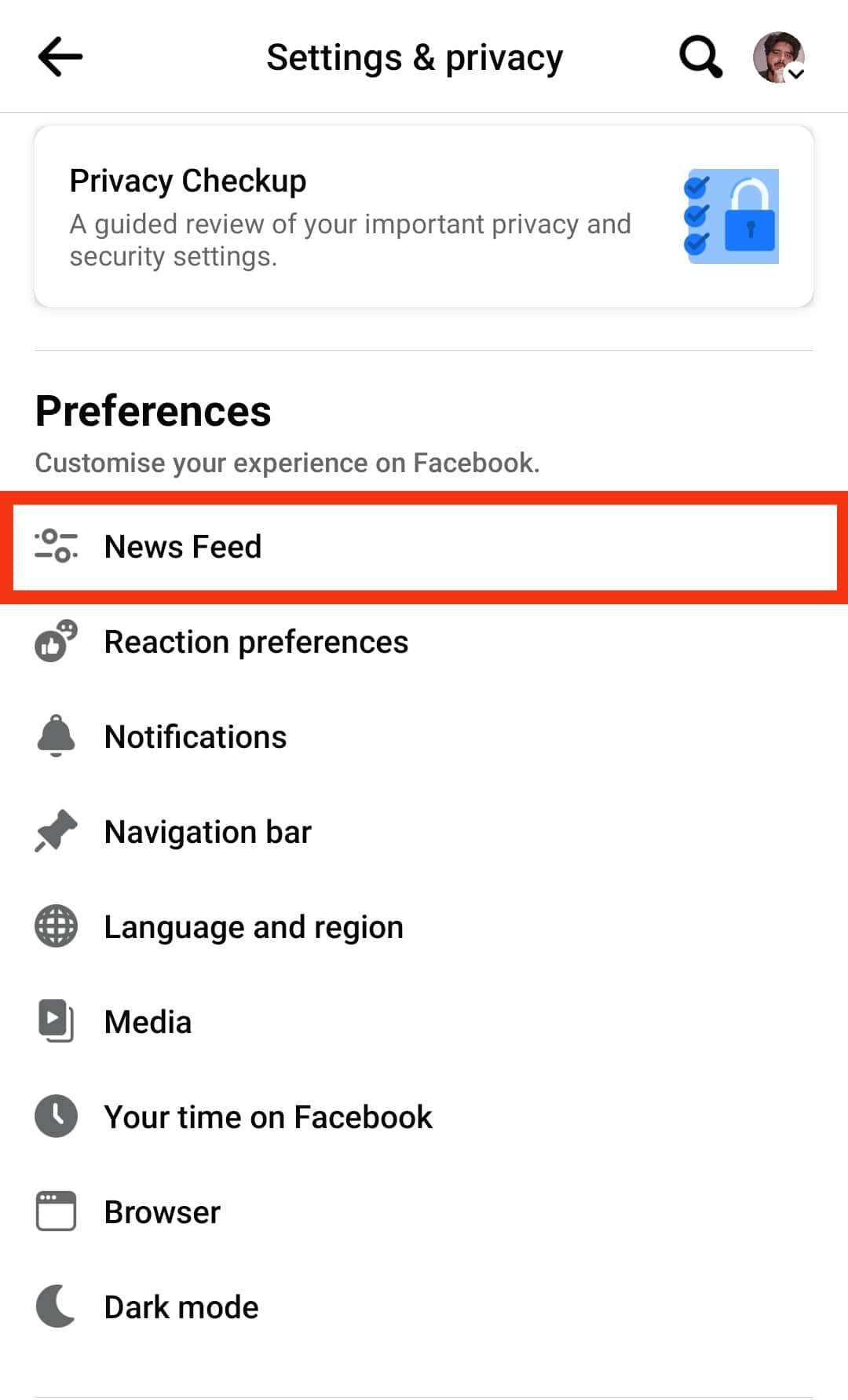
- Click the “Favorites” option with a star icon.
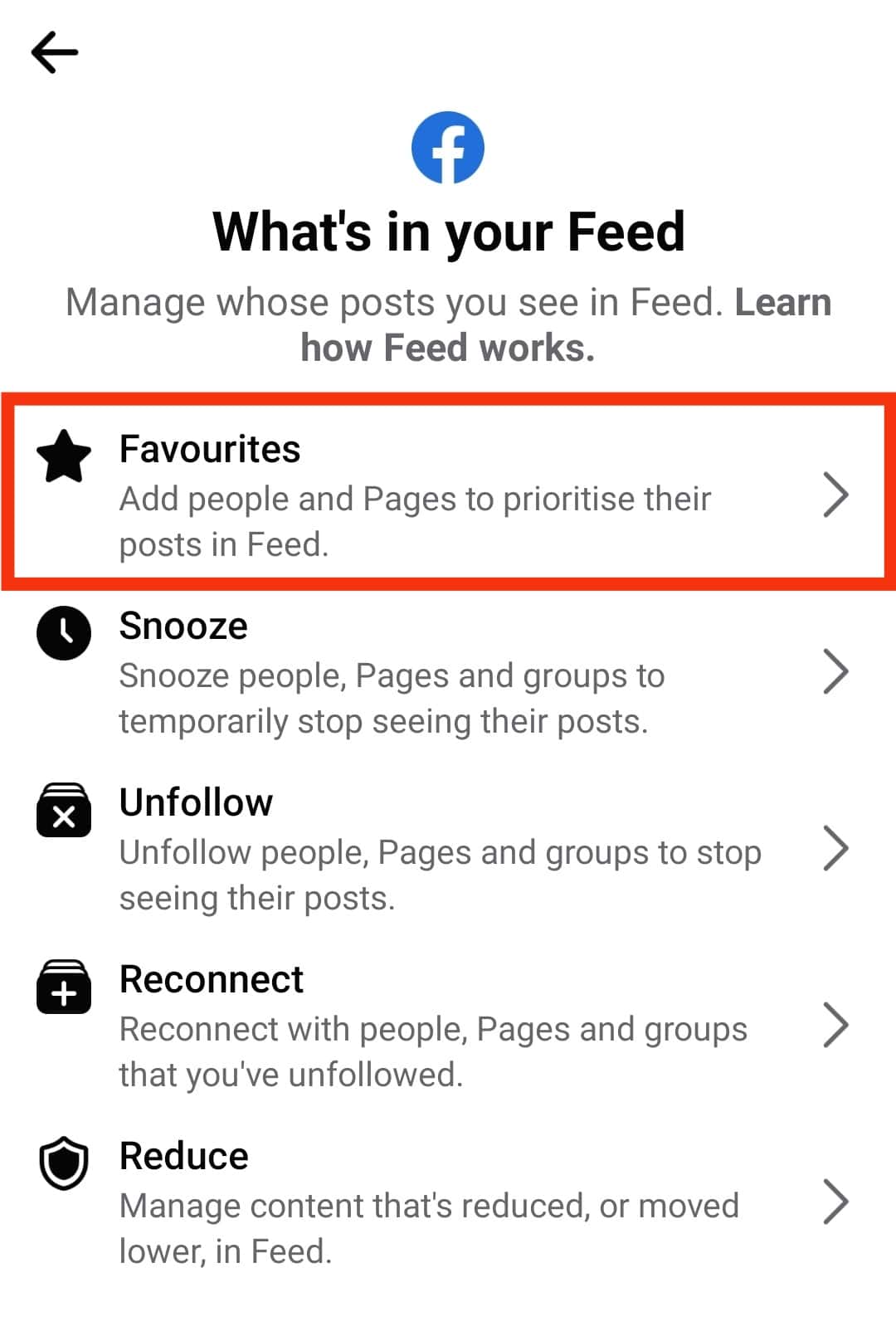
- Click on either the “Friends” or “Pages” tab and click the “Add” button on the right to favorite the page or person.
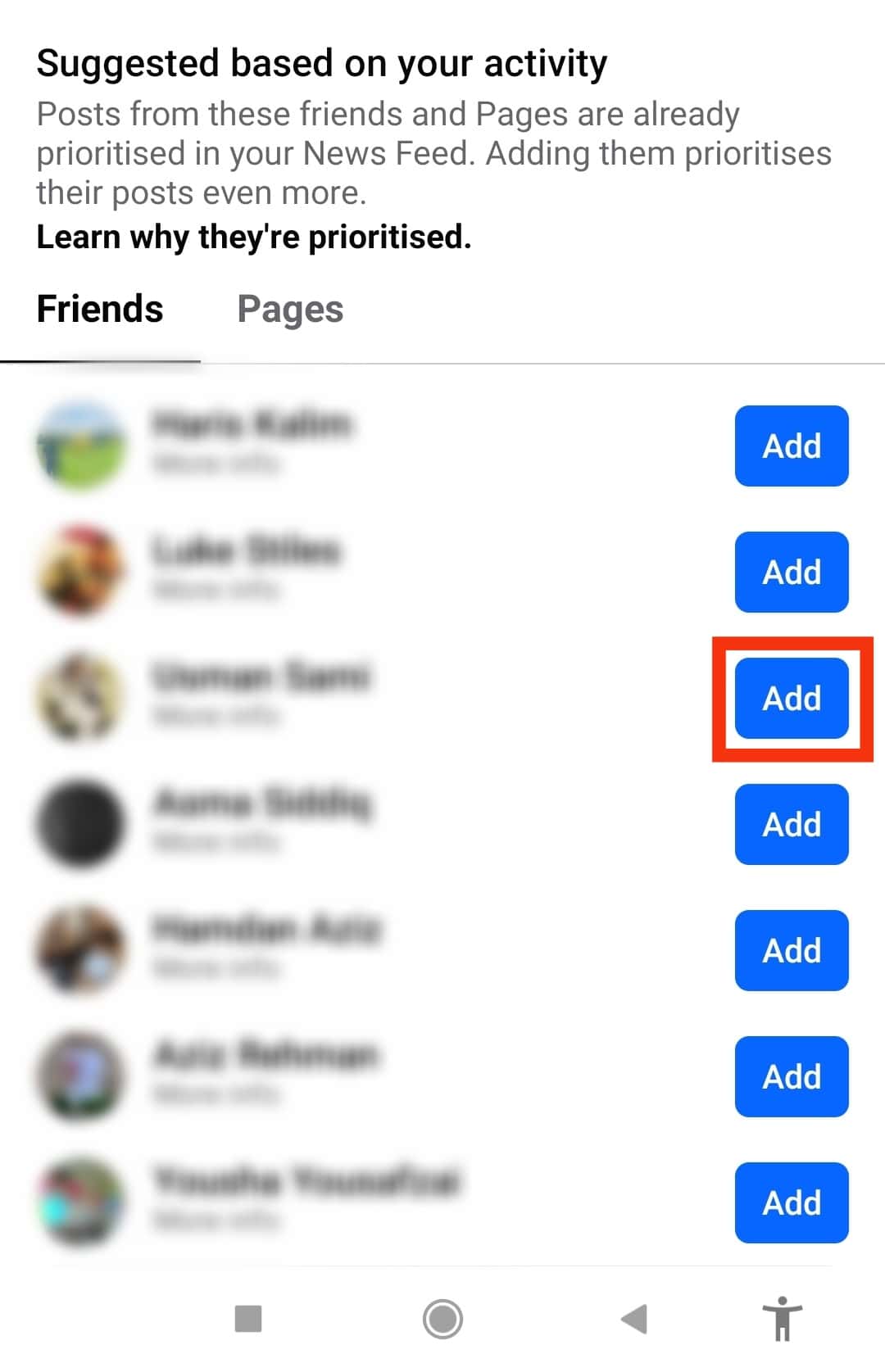
Once clicked, you will note the name changes from “Add” to “Added,” and below the name, you will see a star with favorites displaying.
Using Desktop
Follow the steps below if accessing Facebook using the Facebook desktop app or directly via a browser on your PC or Mac:
- Visit the Facebook website on your PC.

- Tap on your profile icon at the top right.
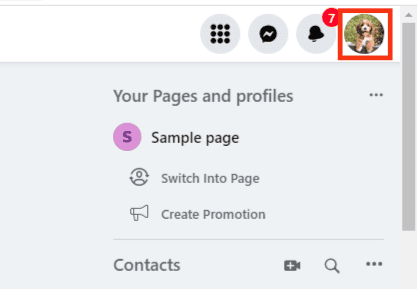
- Choose the “Settings & privacy” option.
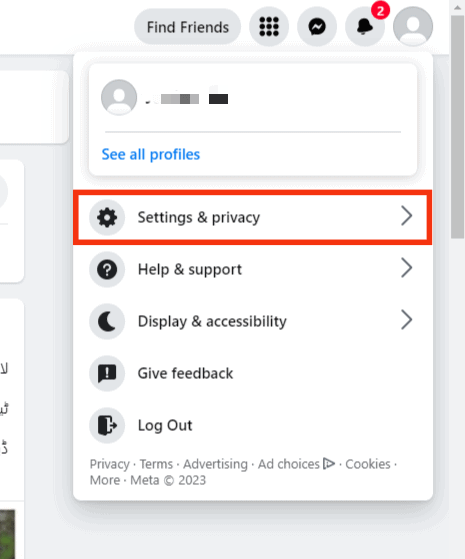
- Click on “Feed” from the listed options.
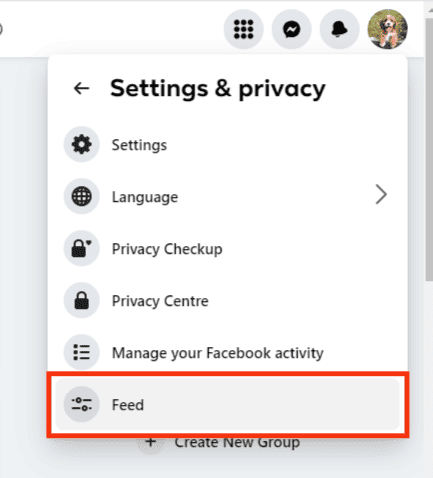
- A window will open. Tap the “Favorites” option with a star icon.
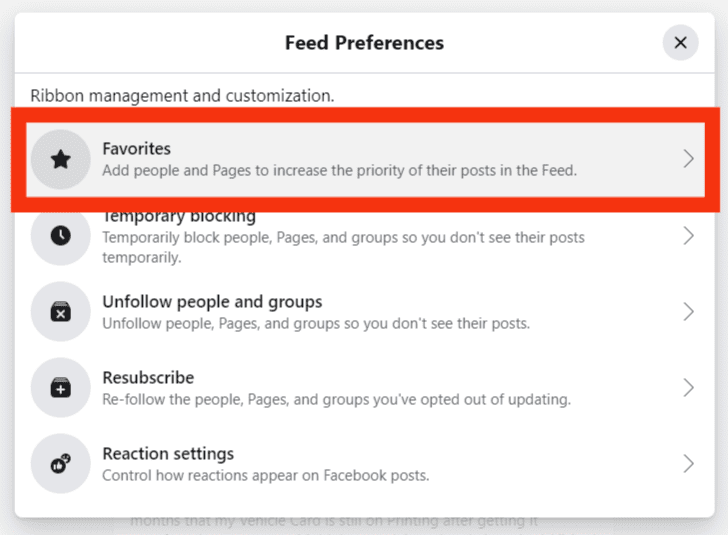
- A list of all your Facebook friends and pages will appear. To favorite a friend or page, tap on the star on the right of their name.
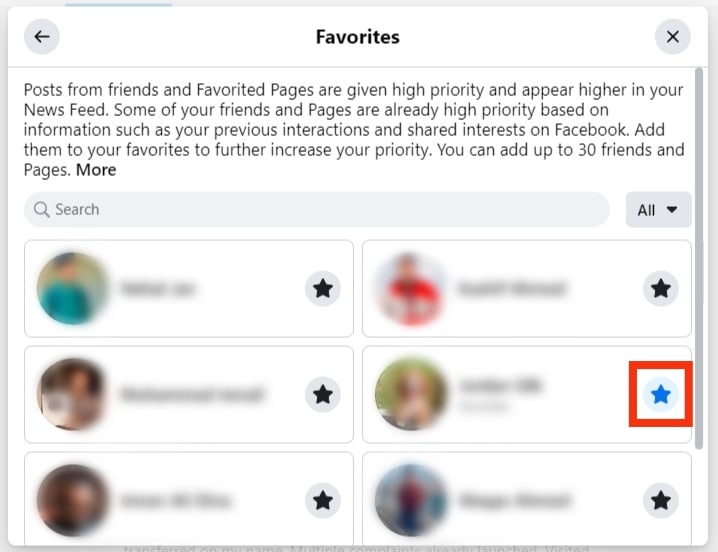
Once you do, you will note the star changing color from black to blue, and a favorite message will display below the person’s or page’s name, confirming that you’ve added the page or friend as your favorite.
How To See Posts from Favorites
You can filter your feed to display only those from your favorites.
Using Mobile App
Follow these steps:
- Open the Facebook app.

- Tap the menu icon.

- Tap on the “Feeds” option.
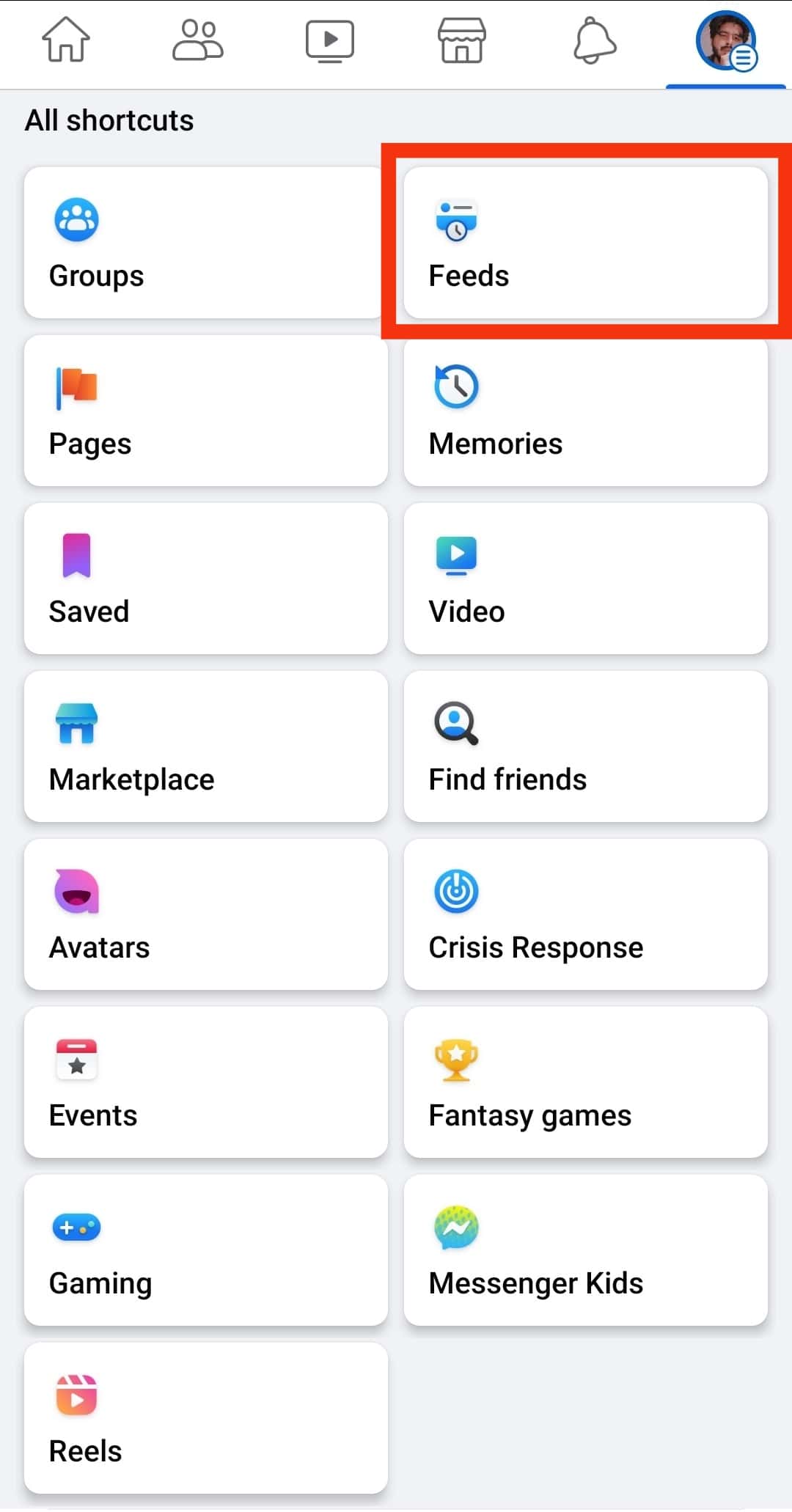
- Under your “Feeds” page, tap the “Favorites” tab.
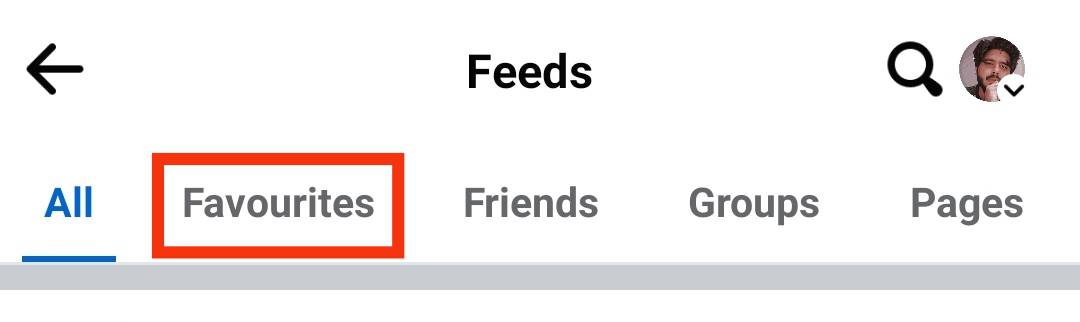
- All recent posts from your favorite friend or page will appear.
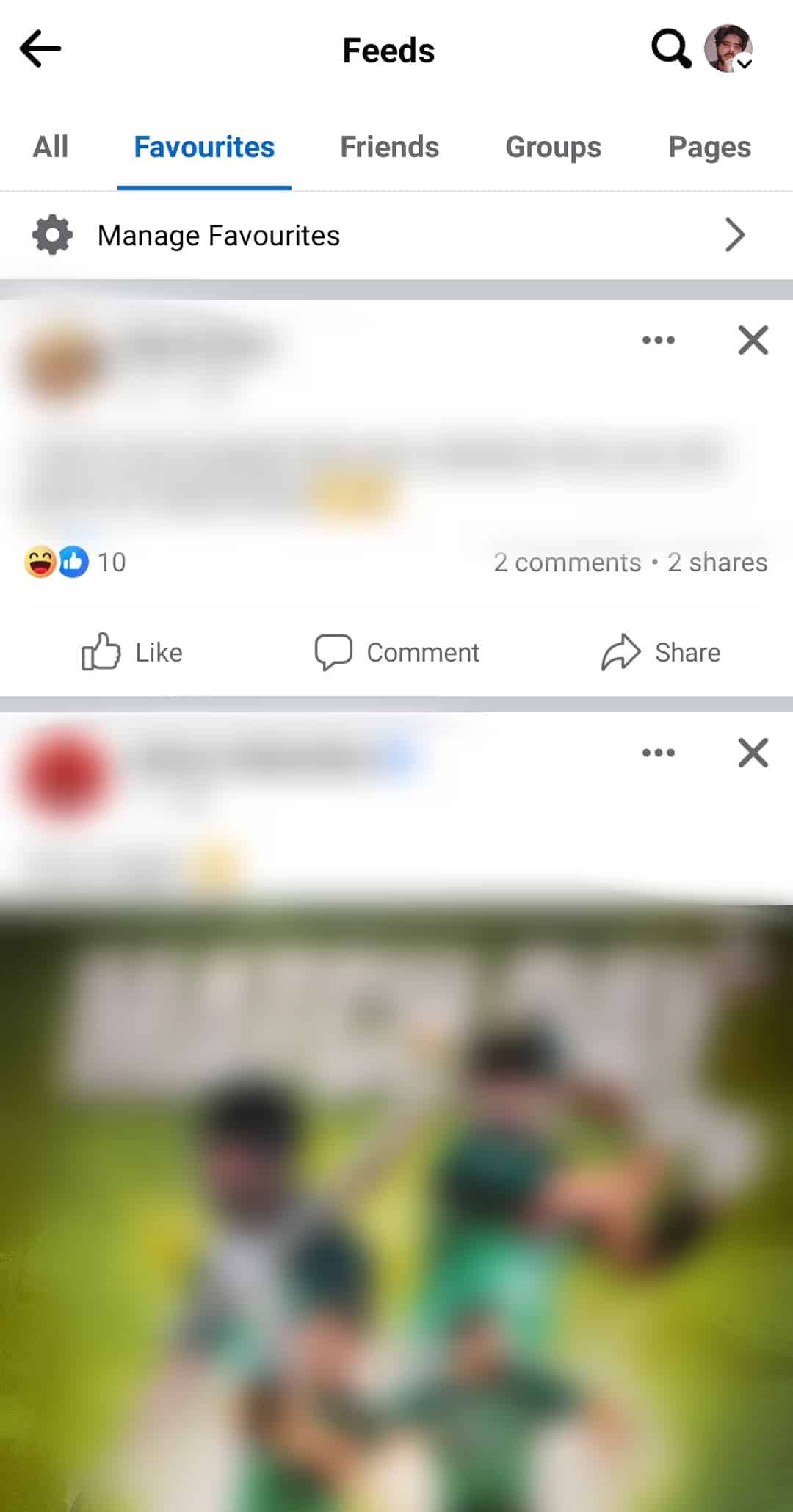
- To edit your favorites, tap the “Manage Favorites” button.
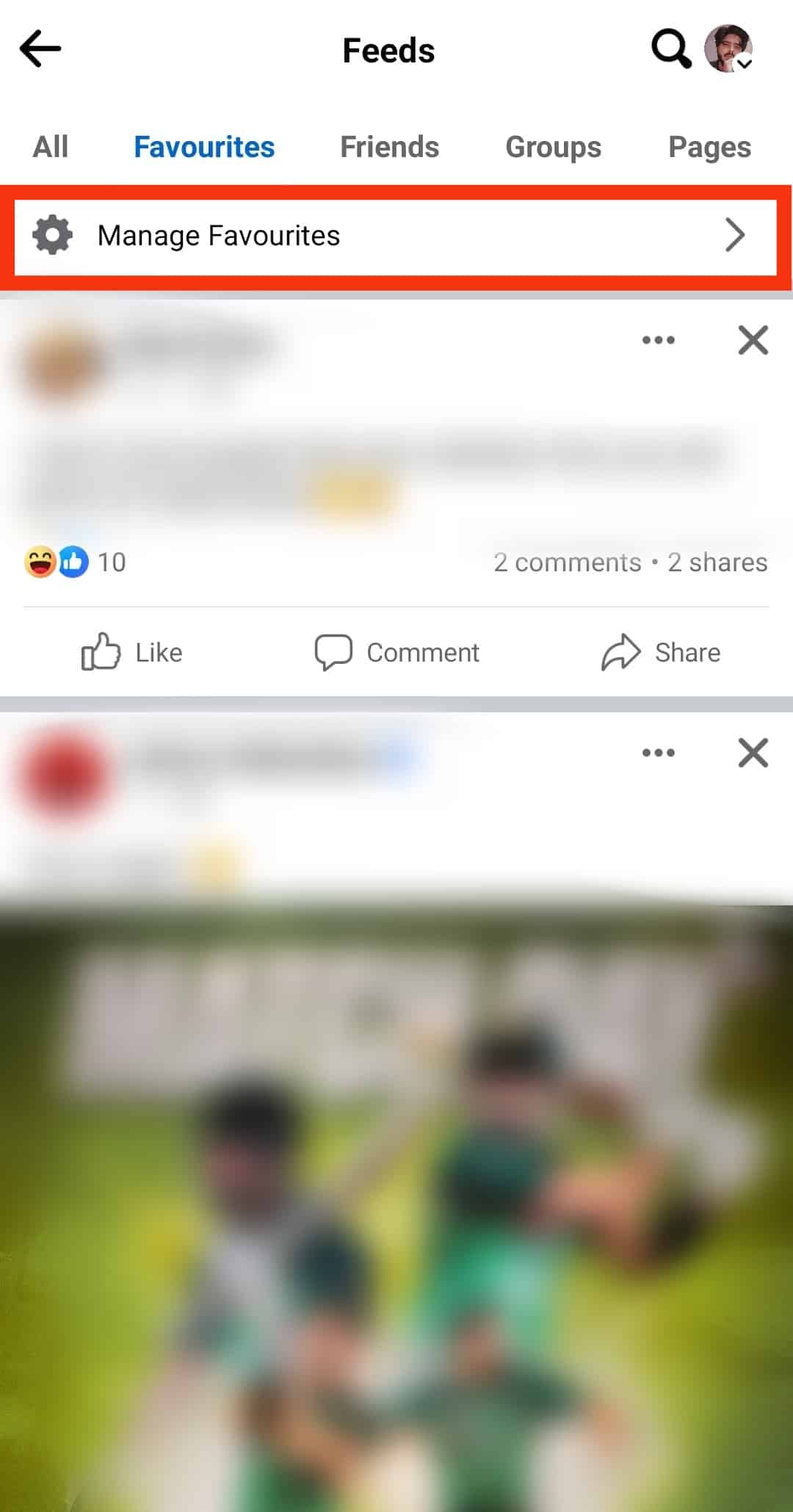
- Tap the three dots next to your favorite.
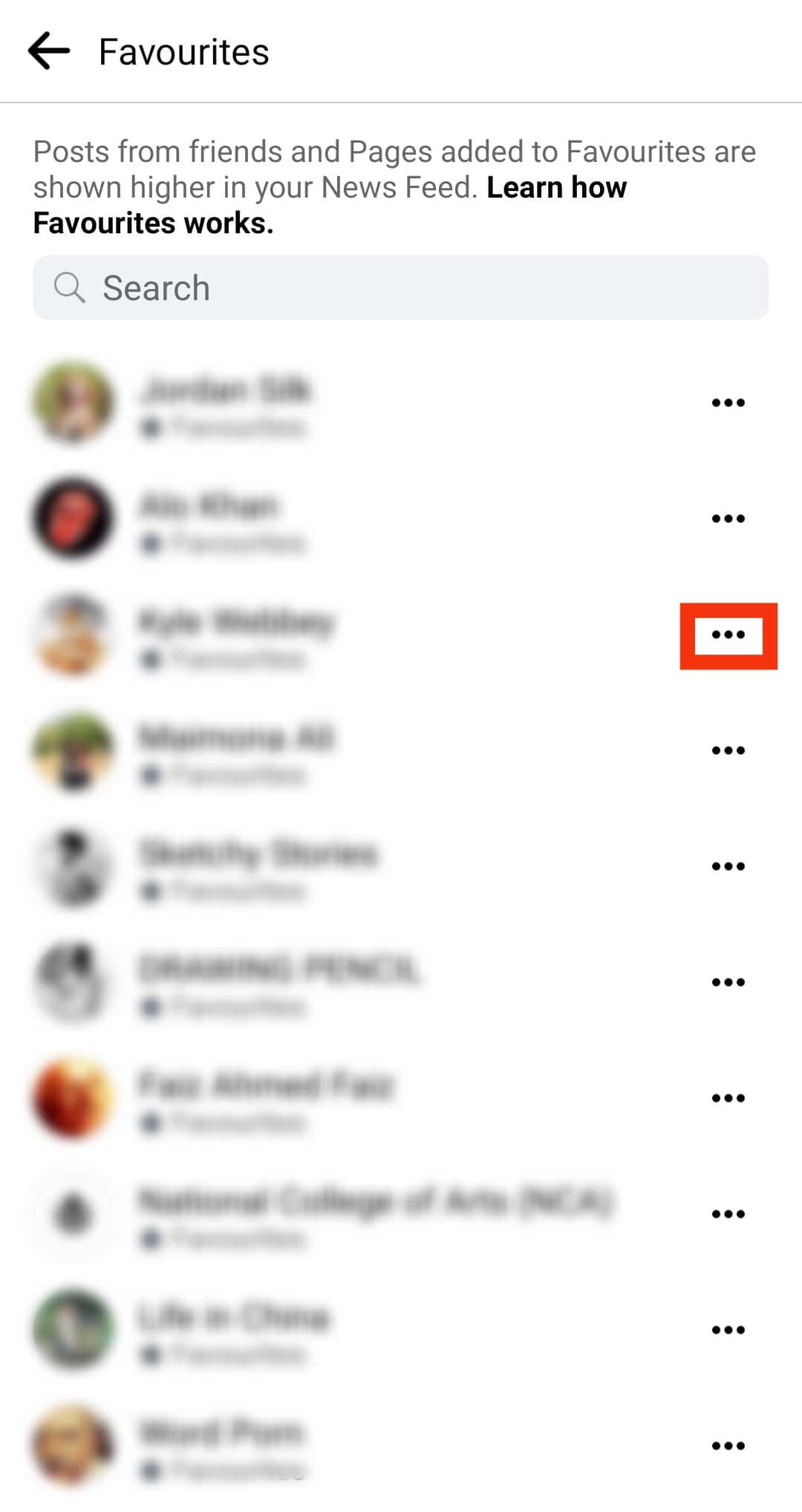
- Tap on “Remove From Favorites.”
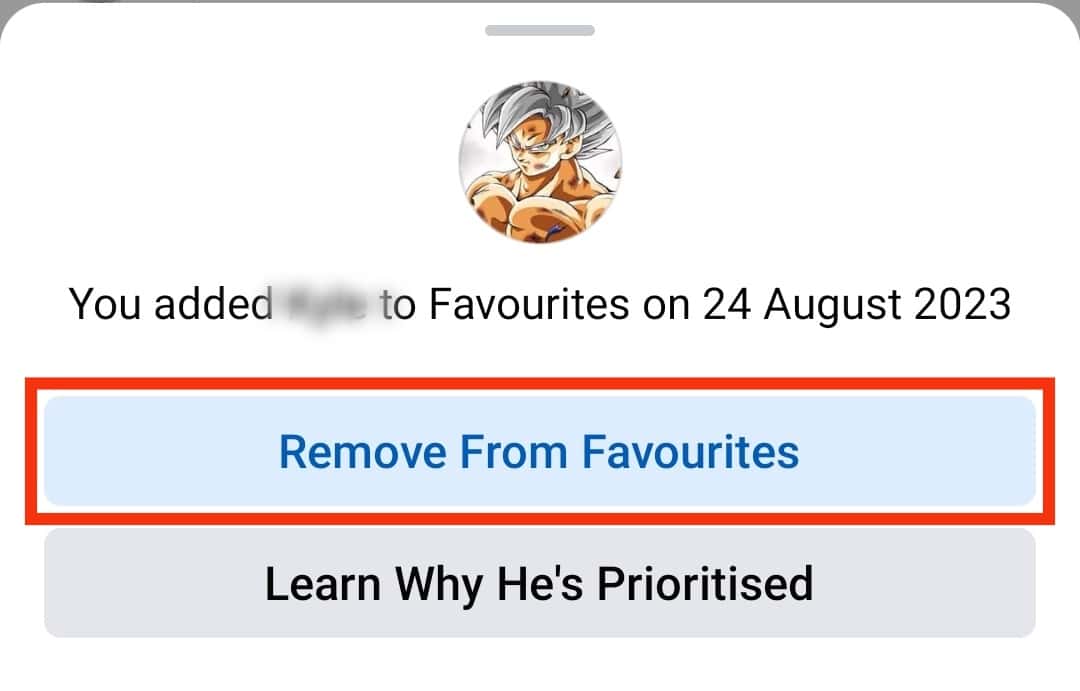
- Alternatively, scroll down the list and add more favorites by clicking the “Add” button next to their name.
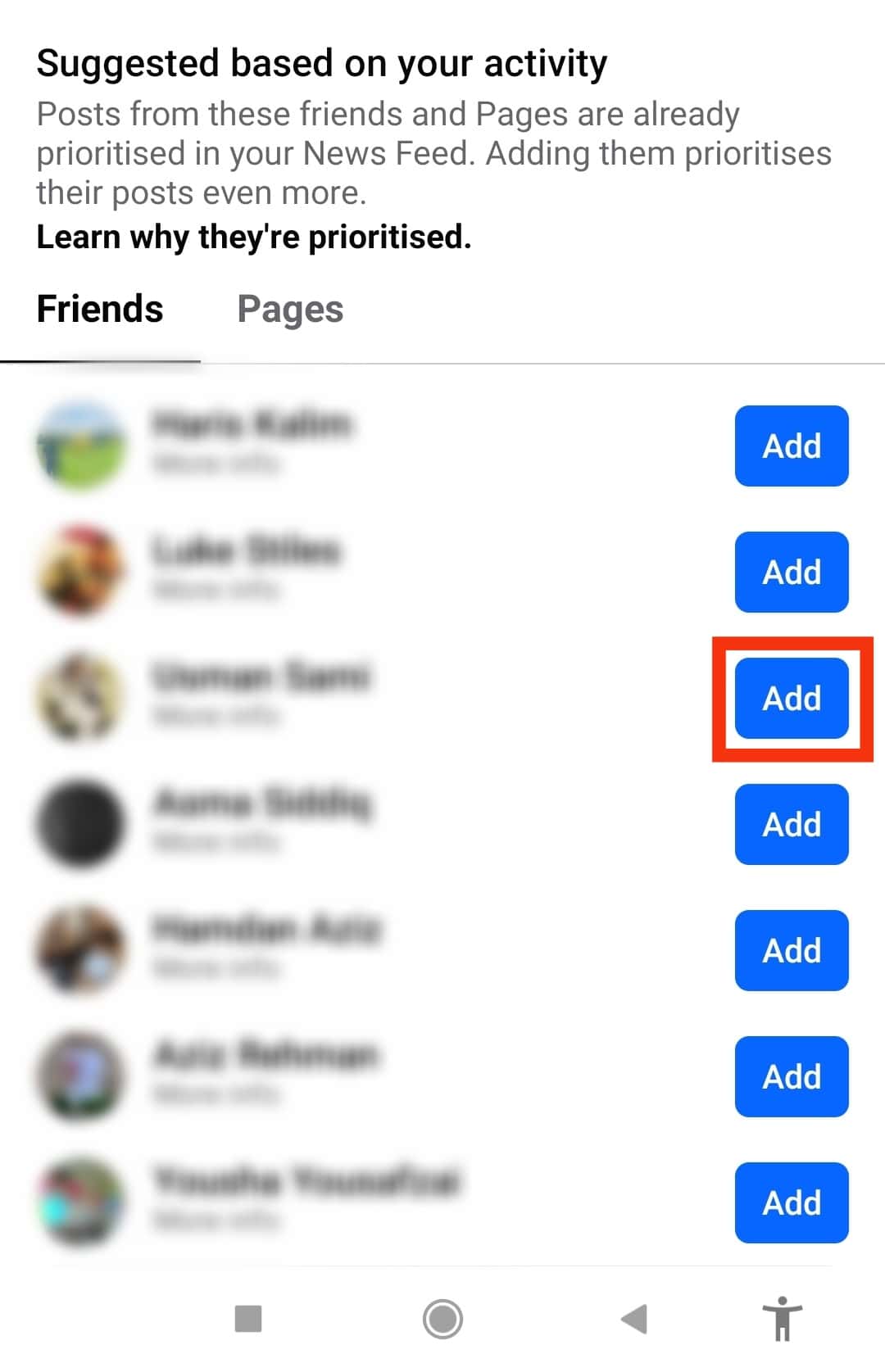
Using Desktop App
Follow these steps:
- On your Facebook account, click the “Feeds” option on the left.
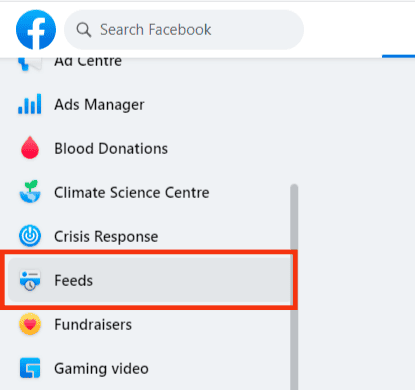
- Click on “Favorites.”
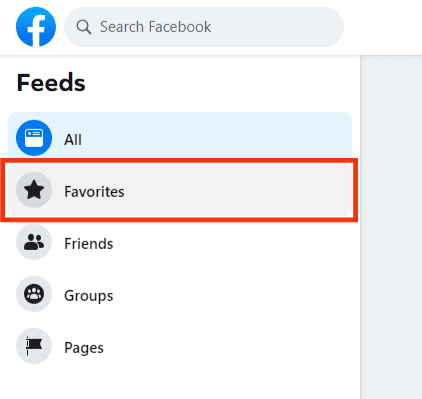
- Posts from your favorite person or page will be displayed.

- To edit the favorites, click the “Manage Favorites” button.
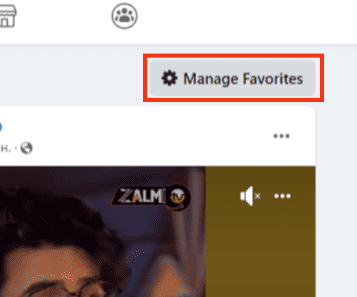
- Click on “Favorites” and remove or add more friends or pages to your favorites list.
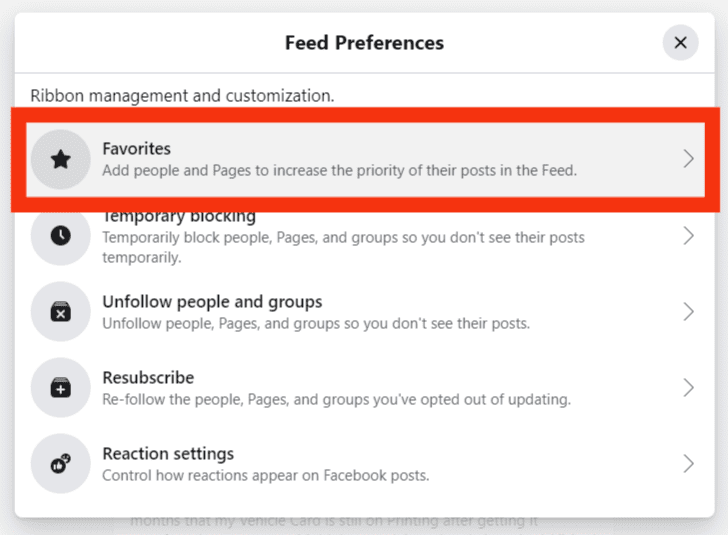
That way, you can now view posts from those in your favorites, remove your favorites, and add more pages or friends to your favorites.
Conclusion
The Facebook favorite feature comes in handy when you must filter posts from specific pages or friends.
Besides, it’s a good way of ensuring you don’t miss posts from specific people.
This guide has presented how to add, edit, and remove your favorites on Facebook.