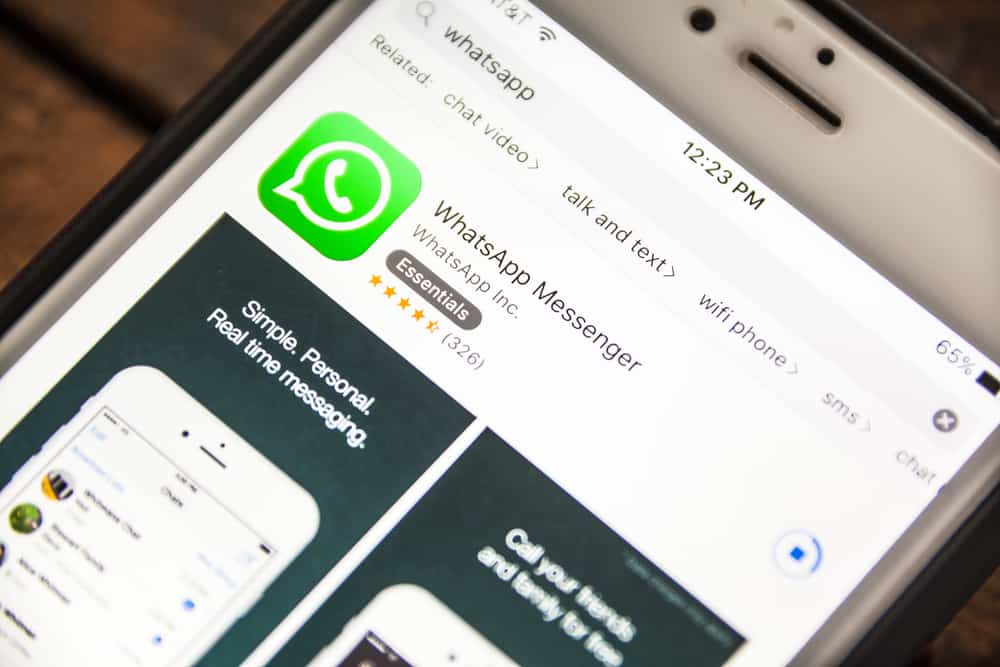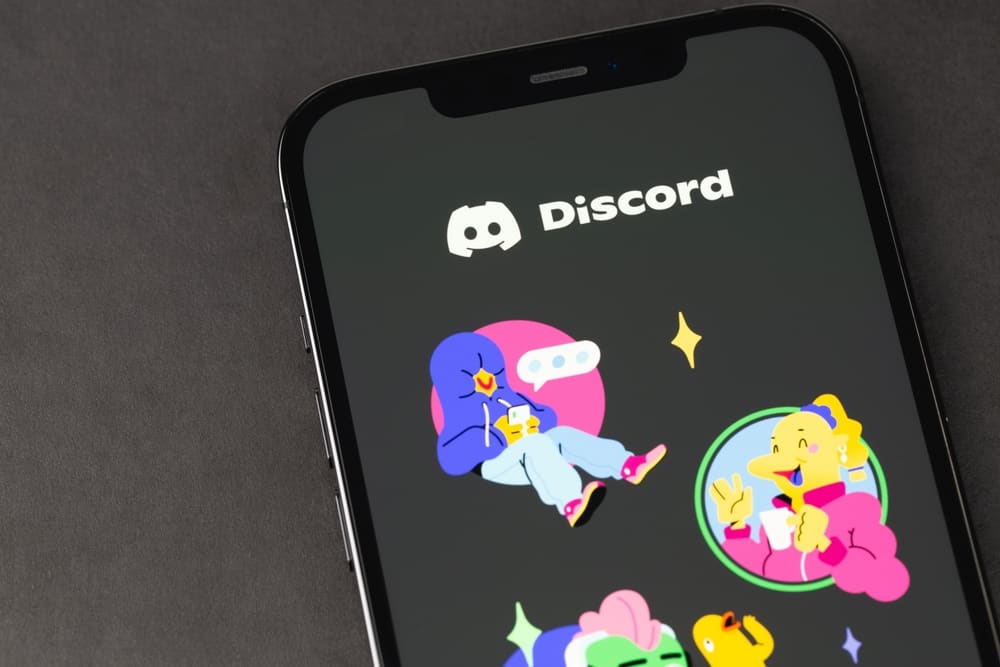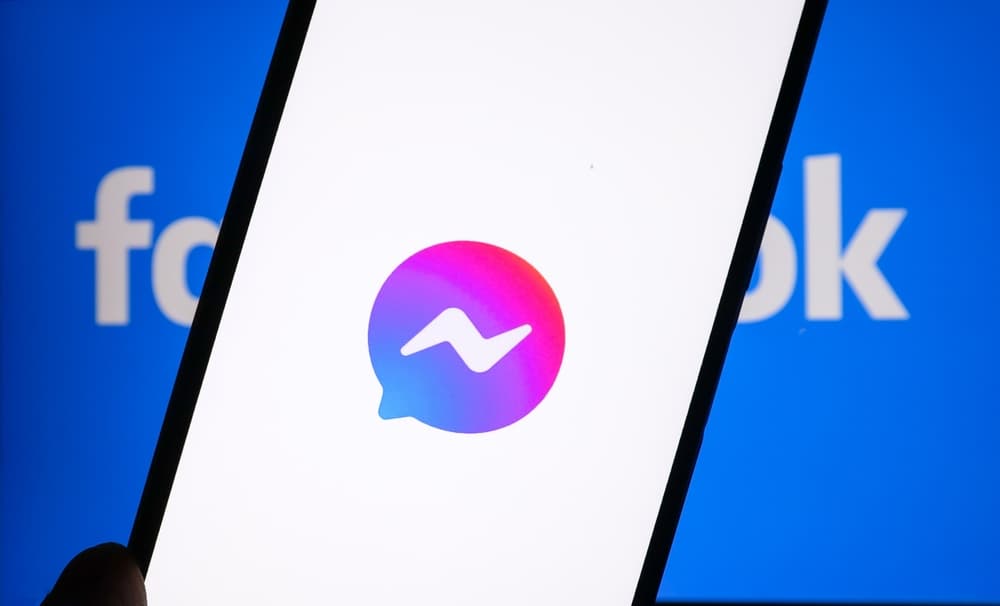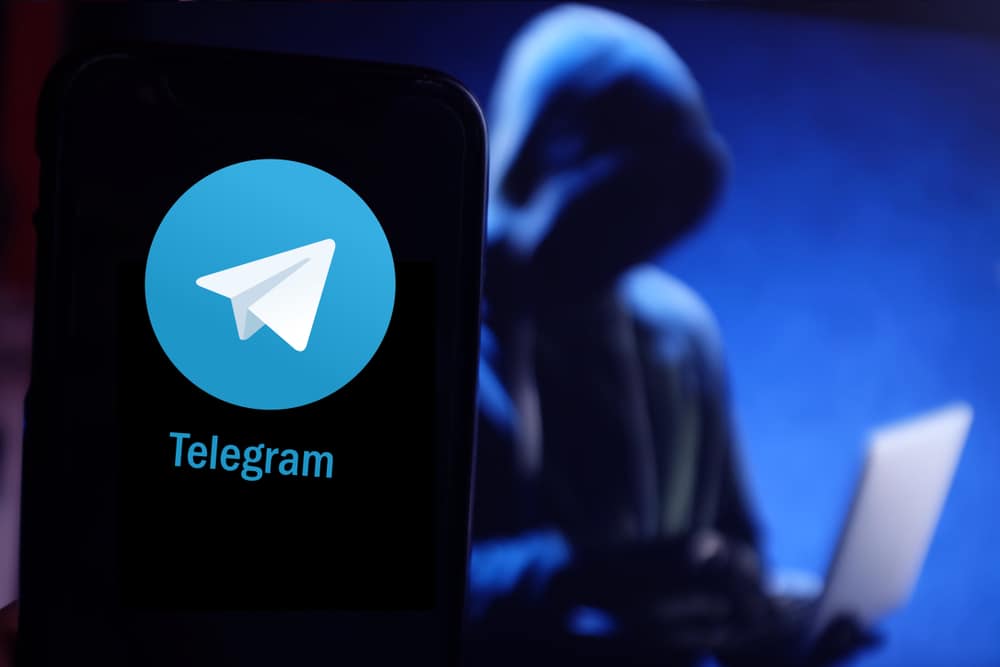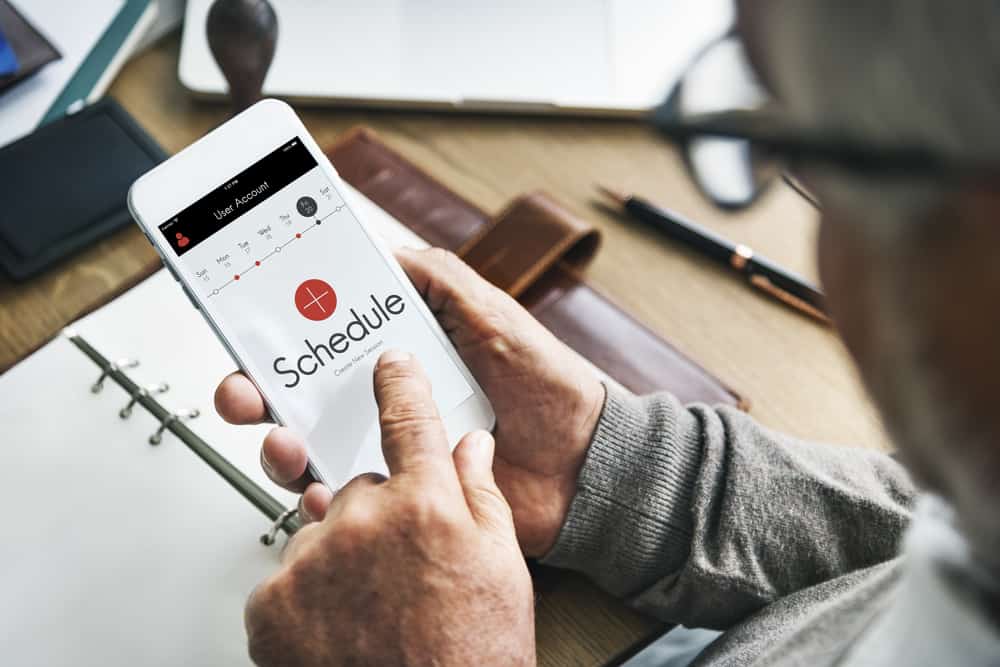
Scheduling messages is important, whether it’s a birthday wish you want to send on time, an anniversary message, or a business message to keep your customers engaged.
WhatsApp is the most popular instant messaging app, with at least 2 billion active users.
Yet, it lacks a message scheduling feature.
That doesn’t mean you can’t schedule WhatsApp messages.
In this guide, we show you how to schedule a message on WhatsApp using third-party apps.
First, download a third-party app called SKEDit from Google Play Store and create an account. Next, press the plus sign icon at the bottom right and select WhatsApp (denoted as WA). Next, select “Phonebook” and choose the recipient of your message from the list of contacts. Finally, compose the message, set up the schedule, and tap the tick icon.
This post explains how to schedule a message on WhatsApp using third-party apps.
Overview of Scheduling a Message on WhatsApp
Scheduling messages on WhatsApp or any other messaging platform has various reasons and benefits.
First, it’s a way to ensure your friends and family receive messages of reassurance, appreciation, and care, especially on special occasions.
For instance, if your busy schedule makes you forget your wedding anniversary, scheduling a romantic message on WhatsApp will show your partner you care.
You only need to type the message and schedule the date and time; the app will remind you to send the message when the day comes.
Secondly, customer engagement is paramount for online businesses to streamline customer support.
You can schedule messages for product promotion, business updates, and more. Unfortunately, WhatsApp doesn’t have a message scheduling feature. Don’t worry, though; various third-party apps help you schedule messages.
Are you looking for ways to schedule messages on WhatsApp? Let’s learn how to do it on both Android and iPhone.
Scheduling a Message on WhatsApp
Since WhatsApp lacks a feature to schedule messages, you need to download third-party apps that offer this feature.
These apps include SKEDit, WhatsApp Scheduler, and Shortcuts. The former two are suitable for Android, while the latter works for iPhones.
On Android
You can use any reputable third-party app from the Play Store to schedule messages on WhatsApp for Android. We will use the SKEDit app in this post.
Follow these steps:
- Open the Play Store and download SKEDit.
- Tap “Create an account.”
- Enter your name, email address, and password, then tap “Create account.”
- Tap “Send Verification Code.”
- Type the verification code sent via email in the provided field.
- Tap “Verify Email.”
- Press the plus sign icon at the bottom right.
- Select “WhatsApp” (denoted as “WA“).
- Select “Phonebook.”
- Choose the recipient of your message from the list of contacts.
- Compose the message.
- Set up the schedule, including the date and time.
- Select the “Ask Me Before Sending” checkbox.
- Tap the tick icon at the top right to save the changes.
When it’s time to send the scheduled message, the app will notify you, giving you three options: “Send,” “Edit,” and “Dismiss.” Click “Send” to send the message. You can also edit or dismiss it.
On an iPhone
We will use the Shortcuts app to demonstrate how to schedule a message on WhatsApp for iPhone.
Follow the steps below:
- Open the App Store and download the Shortcuts app.
- Open the app.
- Select “Automation.”
- Tap the plus sign icon at the top right or select “Create Personal Automation.”
- Tap “Time of Day.”
- Set the time of day you want to send the message. Under “Repeat,” choose how often you want the message to be sent.
- Tap “Next.”
- Under “Search for apps and actions,” type “WhatsApp” and tap on the “WhatsApp“ option.
- Tap “Send Message.”
- Tap on “Message“ and type the message you want to send.
- Tap on “Recipients.”
- Tap the plus icon and select the contact to whom you want to send the message.
- Tap “Done.”
- Tap “Next” at the top right corner.
- Tap “Done.”
- A Shortcut app notification will appear on your screen when it’s time to send the message; tap on it.
- Tap “Run,” and the message will be sent.
Wrapping Up
WhatsApp lacks an in-app feature to schedule a message.
However, you can use third-party apps from the Google Play Store and Apple Store to schedule your messages on WhatsApp.
The apps include SKEDit and WhatsApp Scheduler for Android and Shortcuts for iPhone.