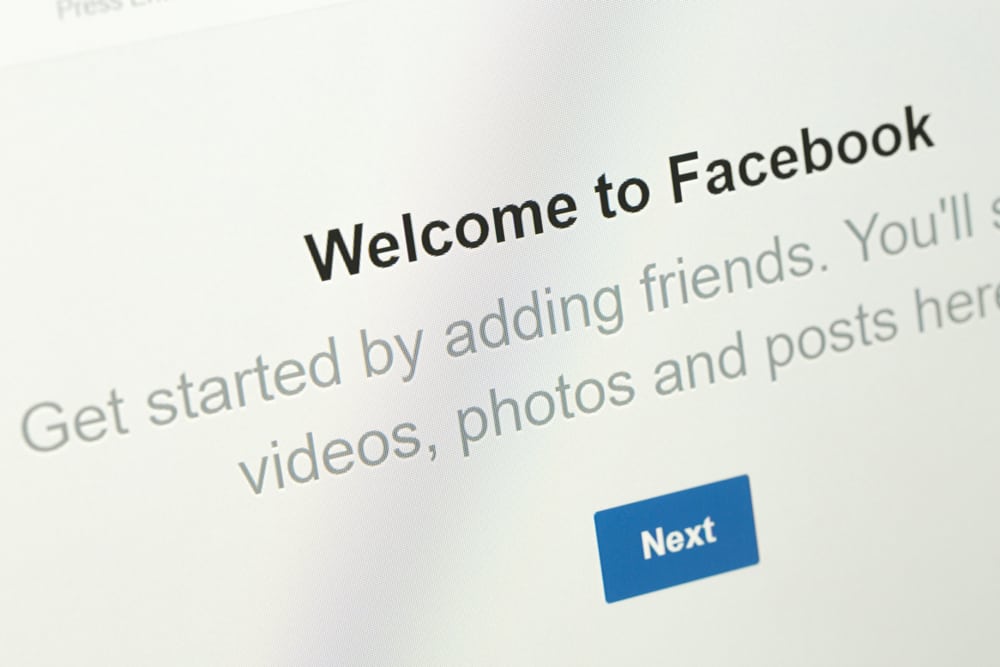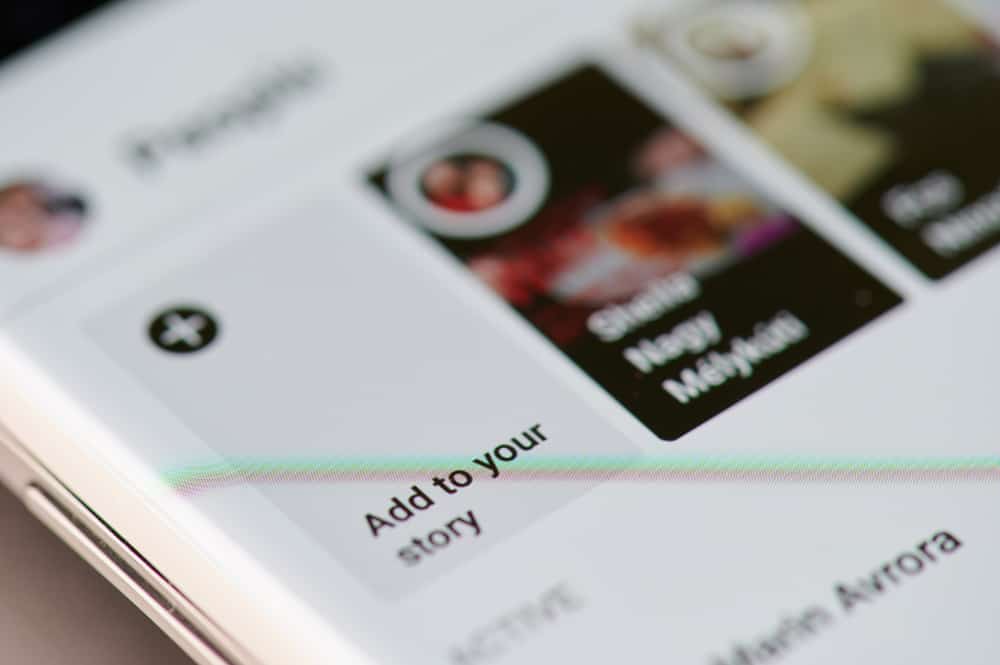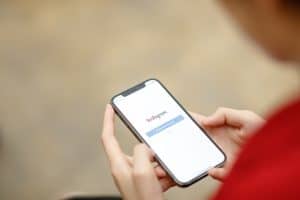Facebook Live is a new trend on Facebook and has taken over the platform.
Many people use Facebook Live for positive activities, including advertising their business, educating about skills, and other valuable things.
While using Facebook Live, you may want to mute yourself for a few seconds when doing something personal you do not want your followers to listen to.
So, how can you mute yourself on Facebook Live?
Facebook does not allow users to mute Facebook Live using any volume settings. If you still want to do it, use your browser and PC to mute Facebook Live. An indirect way of blocking the microphone on your browser before you go live will help you go live on Facebook without audio.
In this article, we will talk about the steps of muting Facebook Live so that you can do it without any difficulty.
How Can I Mute Facebook Live?
You cannot mute Facebook Live from Facebook settings directly, but you can mute the microphone on your PC.
Follow the step-by-step guide written below.
Step #1: Log In to Your Facebook Account on Browser
Open the Facebook website using your browser because there is no way to mute Facebook live video on an Android phone or iPhone.
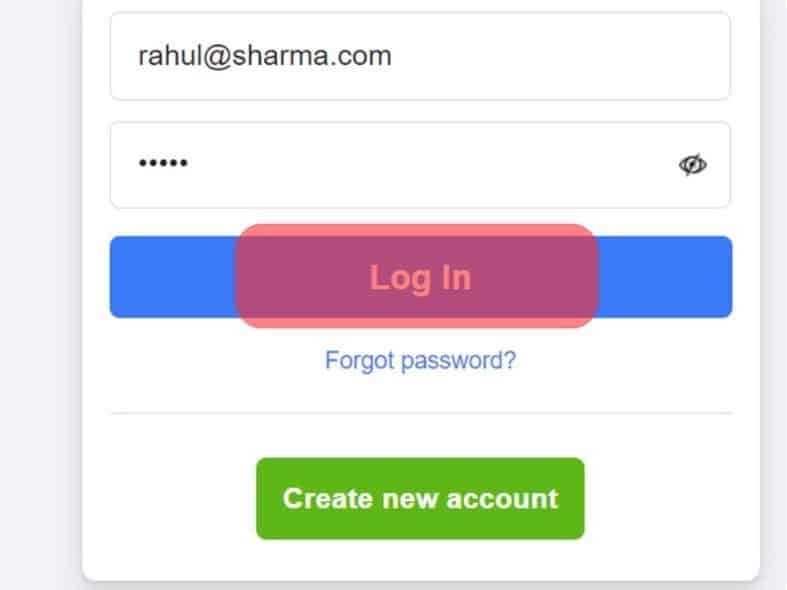
Step #2: Go To the Facebook Live
After opening Facebook go to Facebook Live. After clicking on it, you can schedule your live video or go live right away.
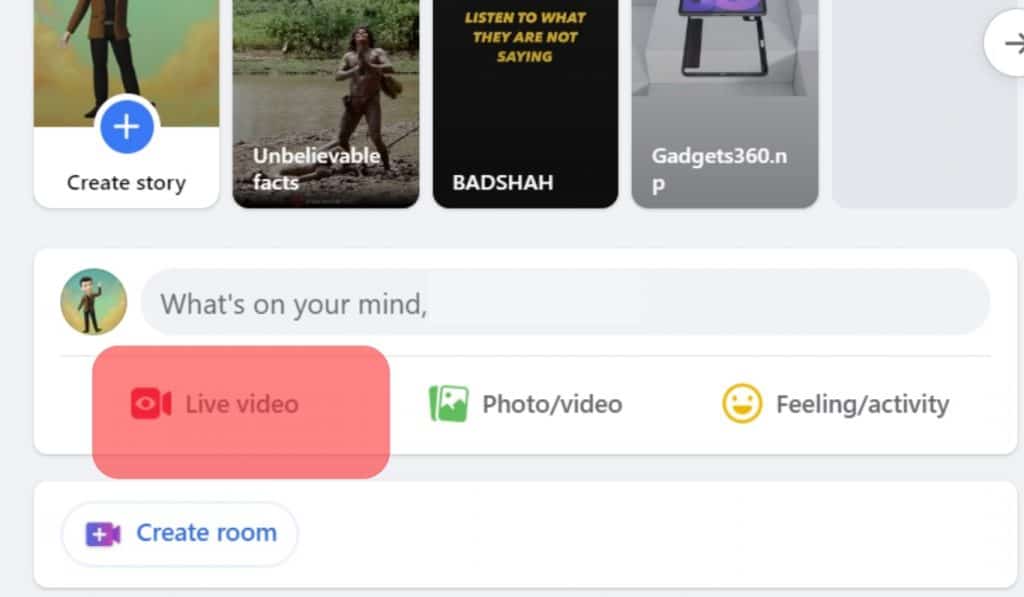
Step #3: Start Live Video
Click “Select” under “Go live,” and a page will appear where you can make a pre-live video setting. Choose your PC mic from the mic selection settings.
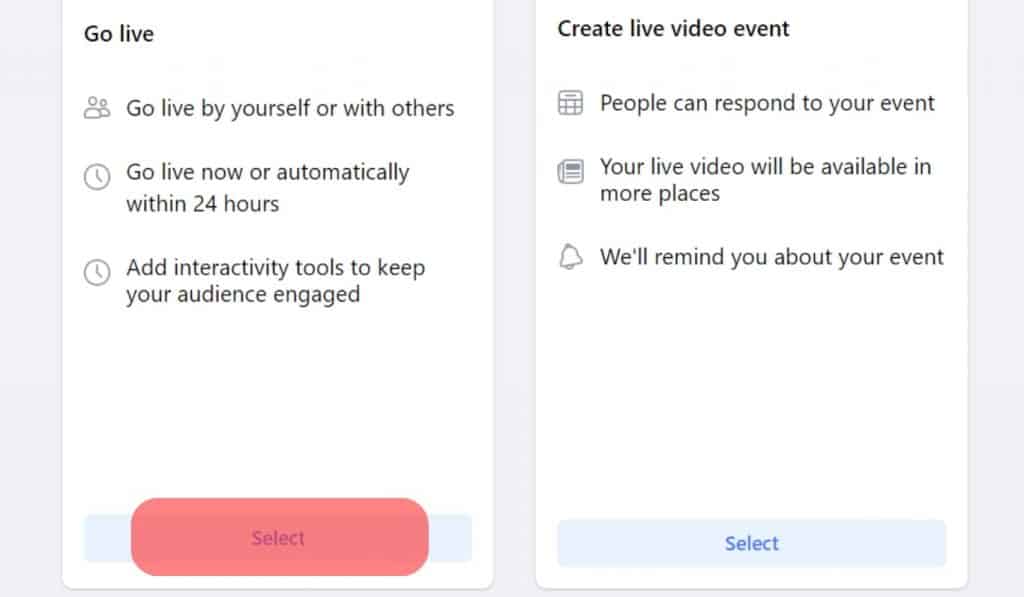
Step #4: Disable Mic From Browser Settings
After selecting your PC’s mic, go to your browser settings and find permission for the microphone. Block the microphone from here; now, you can go live without audio.
If you do not find the option, your browser may ask whether you allow using the microphone for this page.
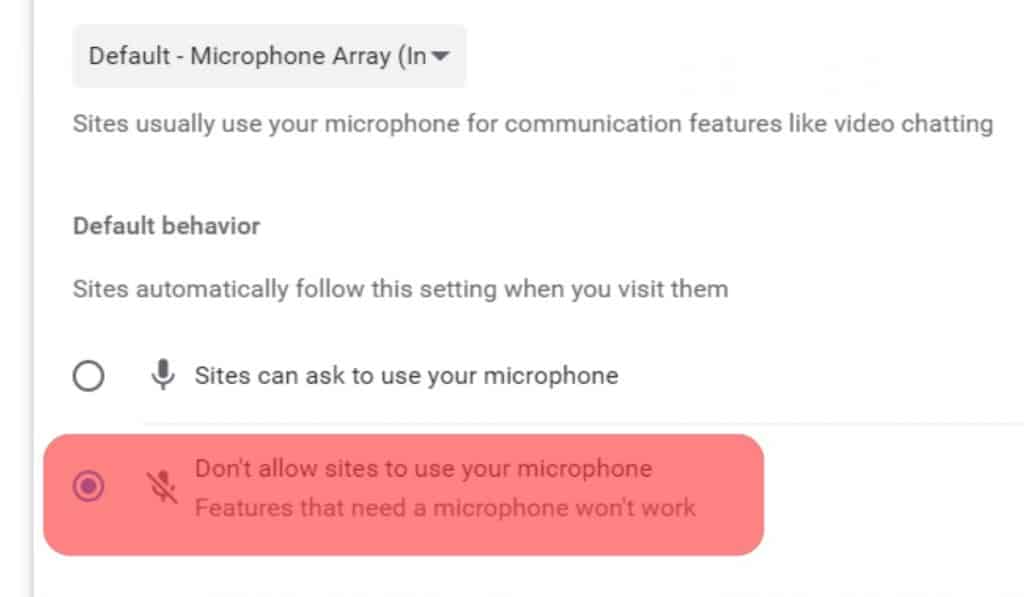
Things To Avoid While Using Facebook Live
Facebook Live is helping people to go live from wherever they want for special events. But with multiple benefits, there are some negative points of Facebook Live, including that things can go wrong while you are alive.
Before going live, you must consider some things because you don’t want to know that your voice or video is unavailable to the audience after completing your event.
Here are some things which you should consider before going live on Facebook.
Check Your Equipment
Before you plan to go live, you must check all of your equipment to avoid mess during your live sessions. Check your internet connection, device battery, camera, and microphone settings.
Sound Quality
If you use audio during your live video, you must check for the sound quality of the device you will use for audio.
If your device does not have accurate audio, you should use a separate microphone for a live Facebook video so your audience can hear you.
Notify Before Going Live
Post about your live session a few hours or minutes before you go live. It is helpful to let your followers know you will have a live session to increase your audience count when you have a live Facebook video.
Although Facebook itself notifies your audience about your live video the moment you start it, to avoid any glitches, you can post for it before time to avoid any glitches.
You can make changes to your live video after you have ended your live feed. You can change the privacy settings and even remove the video if you want to.
Conclusion
Muting Facebook Live is not the easy thing that it should be for anybody.
You have to go through the hassle of denying your browser access to the microphone on your PC.
FAQs
Yes, you can remove some from a video on Facebook by following these steps on your mobile device:
1. Go to the menu tab.
2. Tap the “Settings & privacy” option at the bottom.
3. Select “Settings.”
4. Select “Media” under “Preferences.”
5. Toggle off the “In-app sound” option or tweak the “Autoplay” settings.
You can see a cross icon near the volume settings while live on Facebook. This cross means that your live video is muted. Click on the cross to unmute the sounds and ensure your device’s sound is also unmuted.
Yes, the new updated version of Facebook Live allows you to have audio settings. You can even go live with audio only without broadcasting your video.