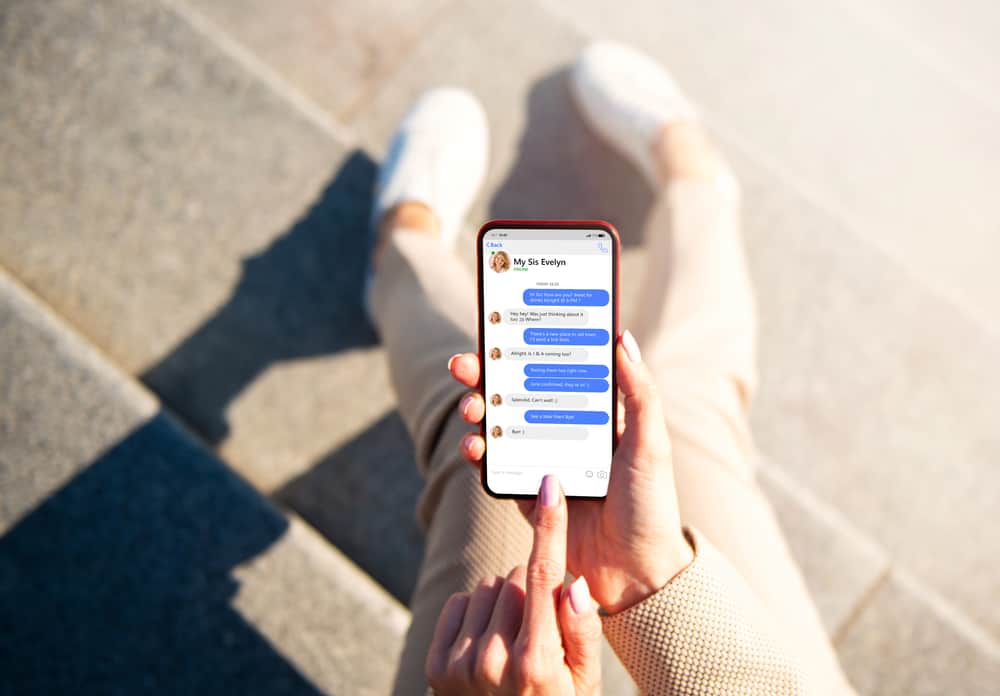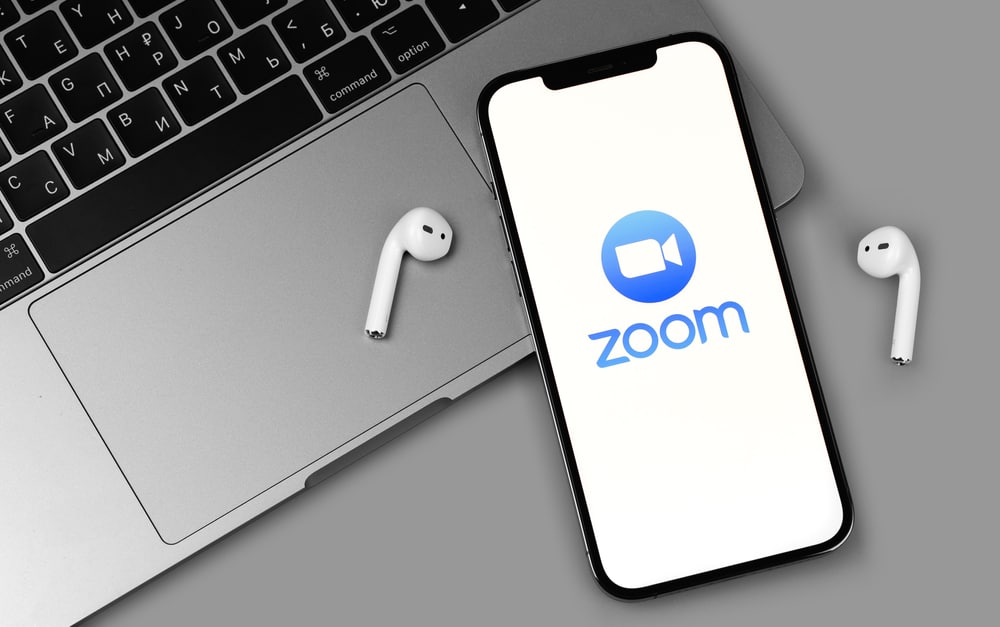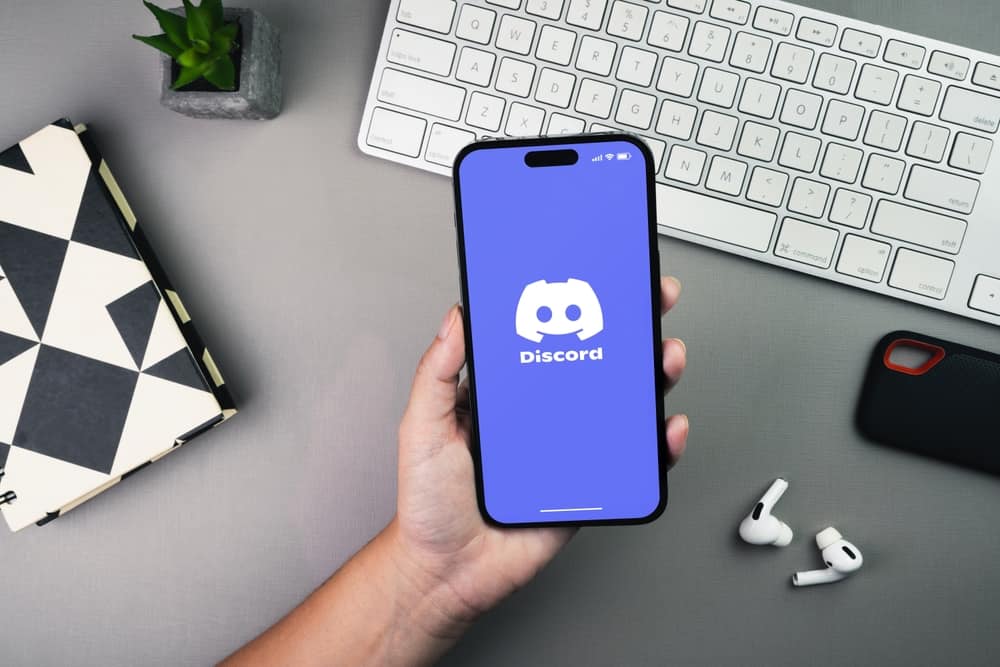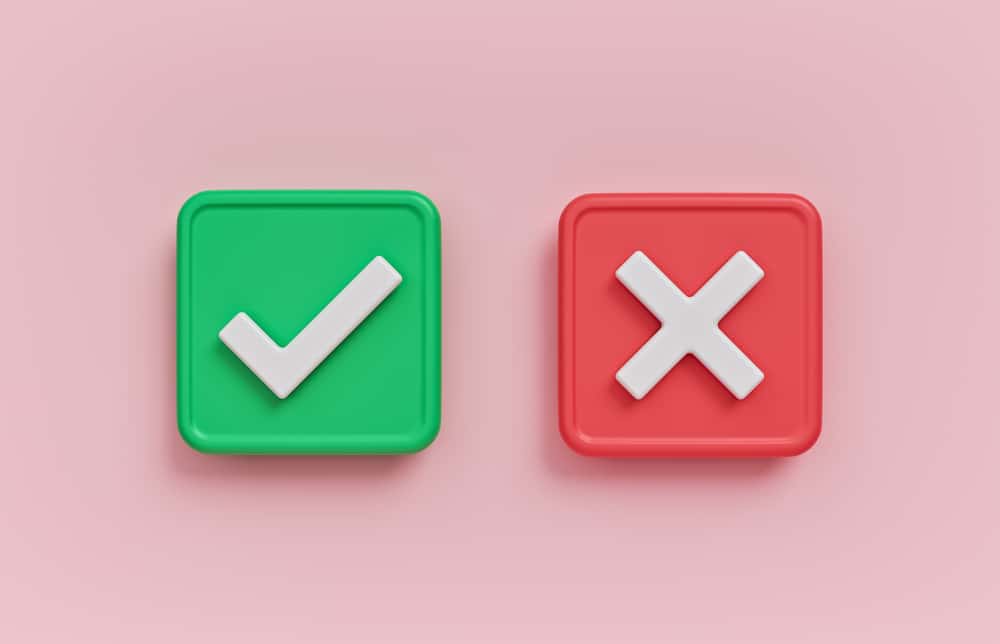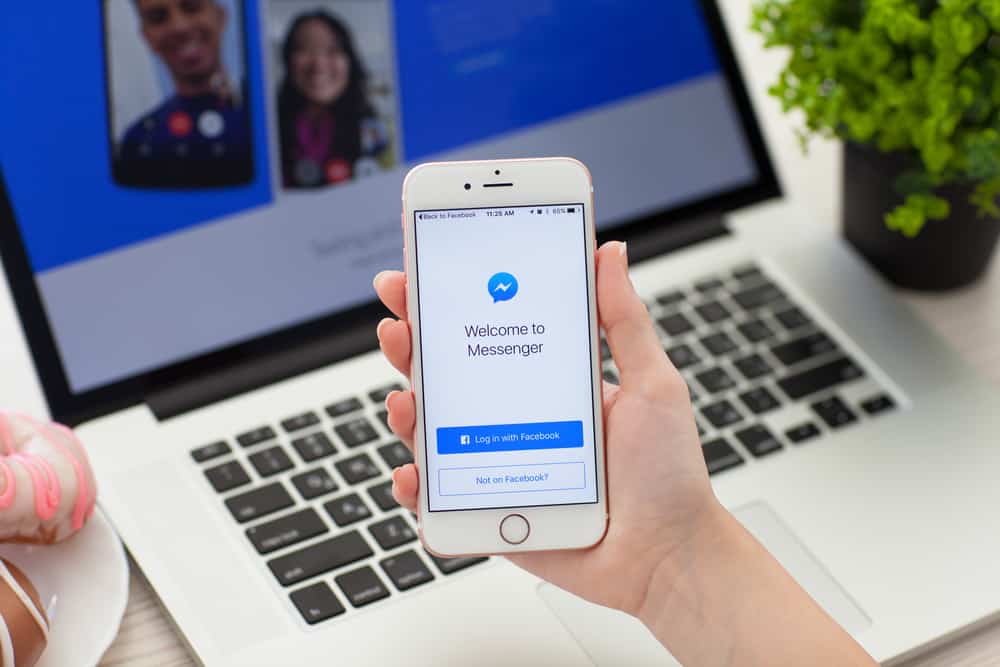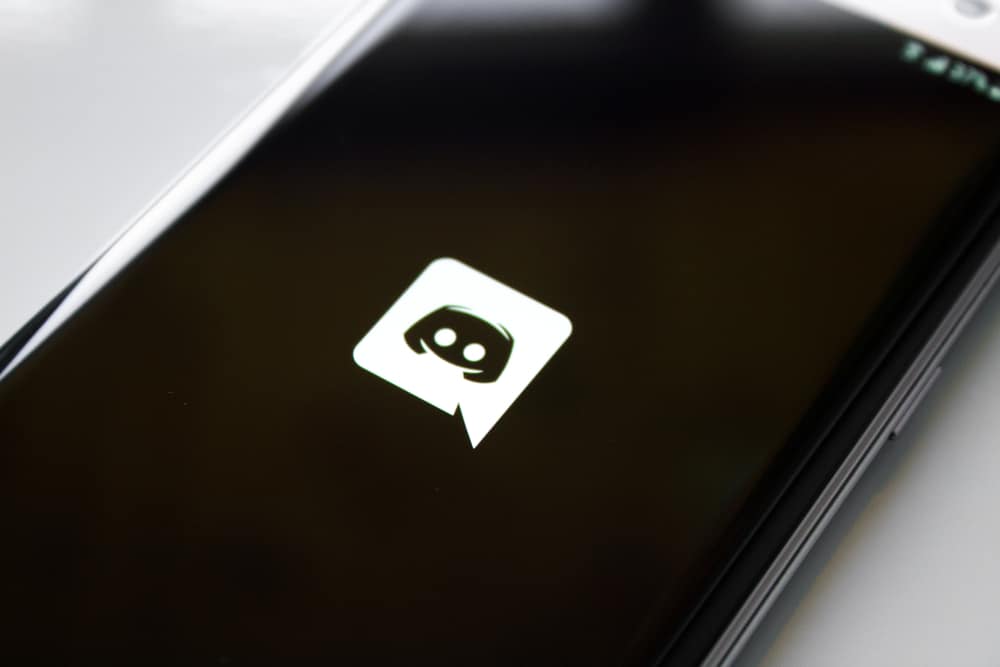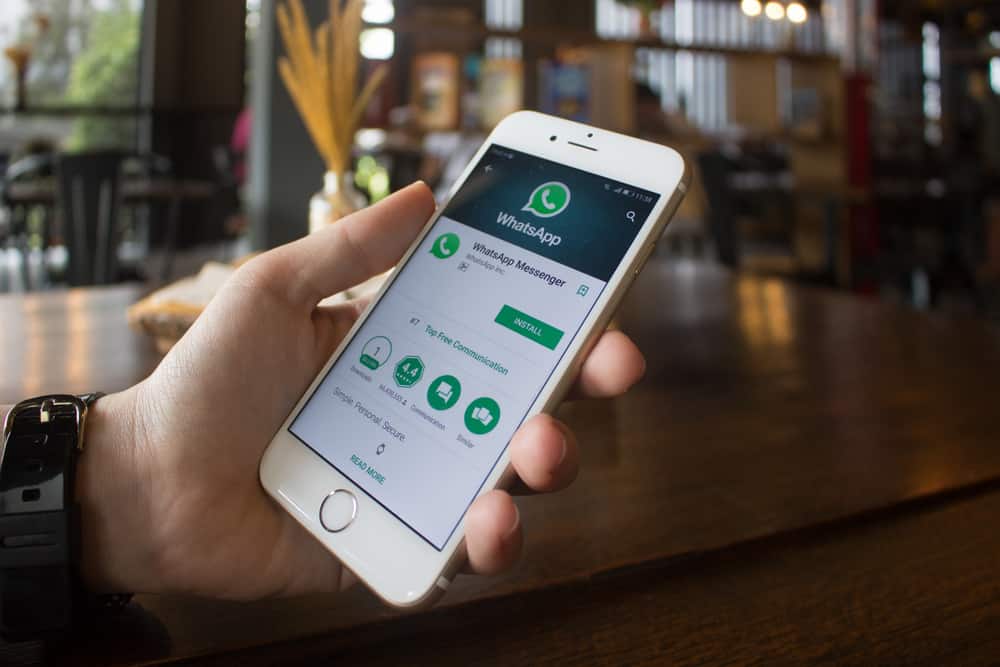
WhatsApp is a messaging platform that enjoys a global audience.
You can use WhatsApp on multiple devices, including iPhone.
When using WhatsApp, there are different tricks you should know, such as how to restart WhatsApp as one way of troubleshooting WhatsApp when it encounters various errors.
Moreover, it could be your WhatsApp has frozen, and you want a quick way of restarting WhatsApp.
So, how can you restart WhatsApp on an iPhone?
iPhone has two ways of restarting WhatsApp. If using iPhone or newer versions, swipe up from the bottom of the home screen to the top. Scroll through the open apps, and once you find WhatsApp, swipe upwards to close it forcefully. You can then open WhatsApp from the launcher. In previous iPhone models, double-click the Home button, find WhatsApp from the previews, and close it by swiping upwards.
This guide begins by understanding why you need to restart your WhatsApp. We will give the steps to restart WhatsApp and present other fixes to try if restarting WhatsApp doesn’t fix your problem.
Why Restart WhatsApp?
WhatsApp has billions of users and connects us with friends and family. You can chat or call someone on WhatsApp.
Besides, you can enjoy posting your status updates or viewing those of your friends. With WhatsApp, only your phone number is required to create an account.
Although WhatsApp is designed to work perfectly, it sometimes faces different errors, and as the user, you must have a quick way of restarting WhatsApp.
Before you proceed with complicated steps for fixing your WhatsApp on your iPhone, a quick restart could magically fix the problem affecting your WhatsApp, especially if it’s a small technical glitch.
When your WhatsApp keeps crashing, affecting its convenience, a quick restart will come in handy in fixing the error. Most times, WhatsApp experiences technical glitches, making it keep crashing.
Besides, if you encounter your WhatsApp freezing often and unexpectedly, there is an error with it, and one way to fix the problem is by restarting WhatsApp to close all its services and rebooting them new.
Doing so will clear any glitches affecting WhatsApp, and your WhatsApp will regain its normal working state.
How To Restart WhatsApp on iPhone
Are you stuck on how to restart your WhatsApp on your iPhone?
To restart WhatsApp on your iPhone, you must close it from the running applications. Once it exits, you can open it from your launcher, and you will have restarted WhatsApp.
Here’s how to restart WhatsApp:
- For iPhone X or later, access the multitasking screen by swiping the screen from the Home screen to the top and gently pausing towards the center.
- For earlier iPhone models, locate the Home button and double-click to open the multitasking screen.
- Scroll through the opened apps to find WhatsApp, then swipe up the preview and close it.
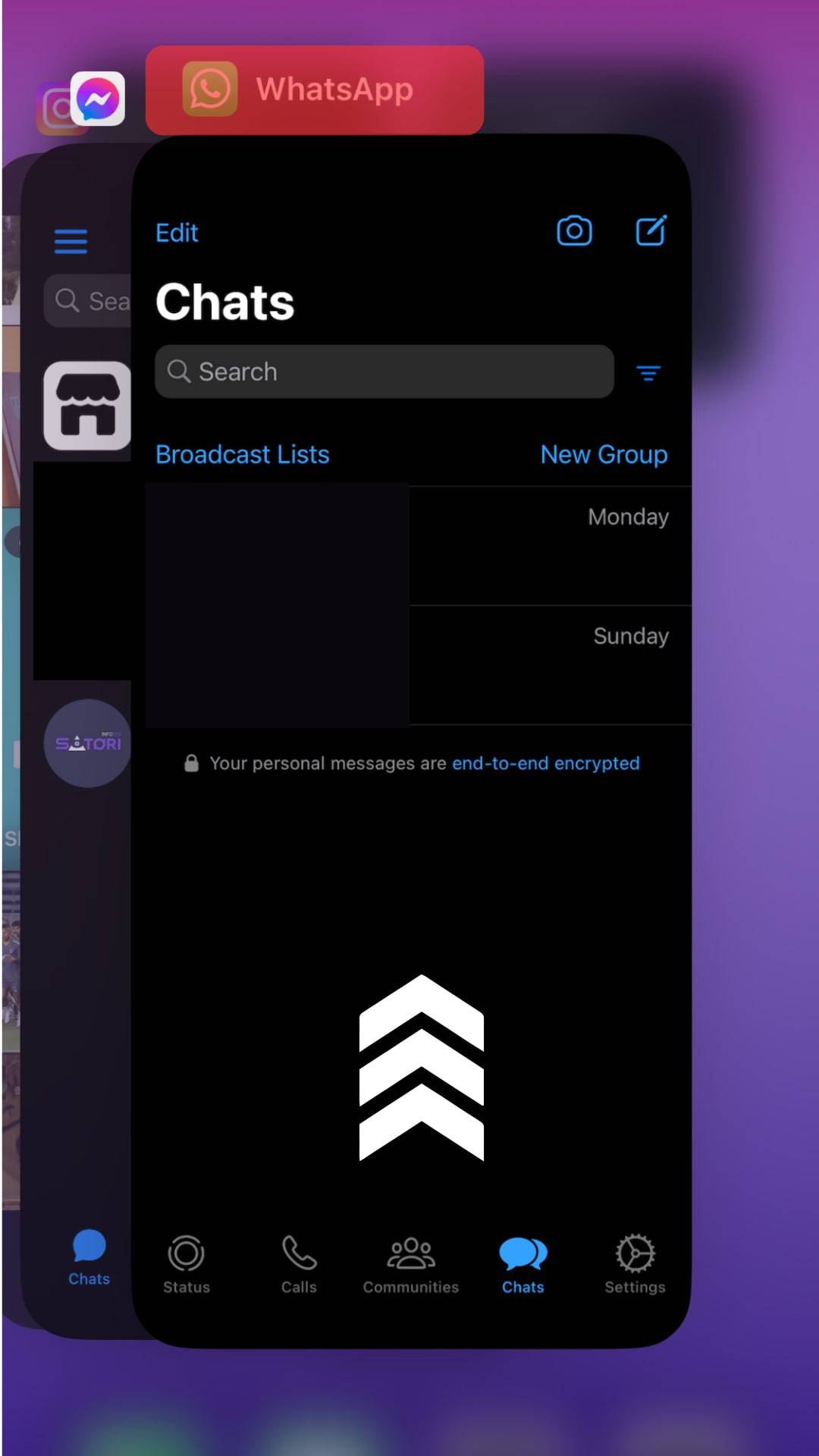
Once WhatsApp exists, open your launcher and click on WhatsApp to open it.
You’ve restarted your WhatsApp on your iPhone with only three steps.
Other Fixes for WhatsApp Issues on iPhone
Restarting your WhatsApp is one way of fixing WhatsApp issues. However, if restarting WhatsApp doesn’t fix the error, let’s see other fixes you can try.
Restart iPhone
Sometimes, a glitch could be with your iPhone and not WhatsApp. So, restarting all services on your iPhone could help fix the problem.
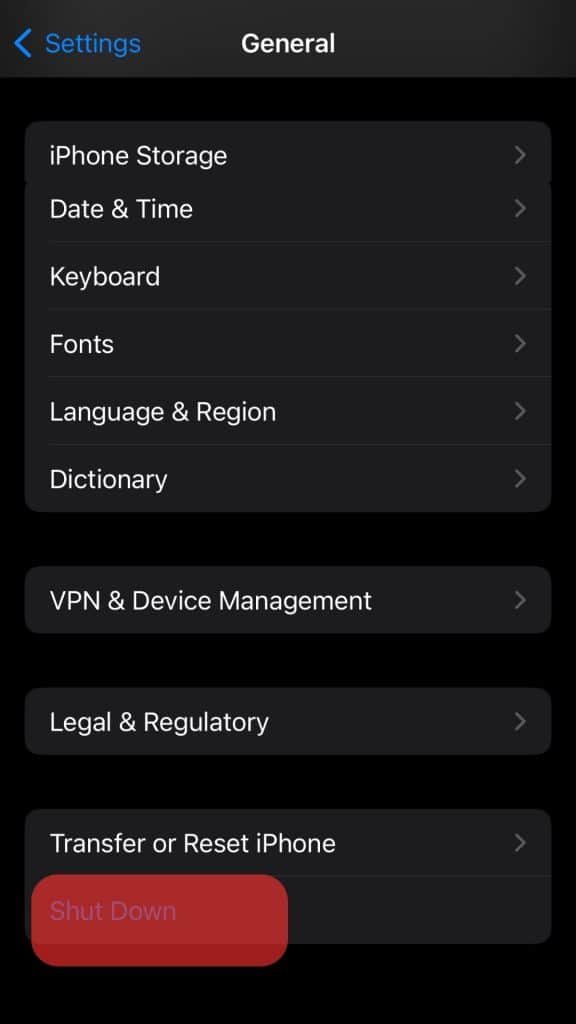
For iPhone X or later, long-press the side button and a volume key, then proceed to restart your iPhone.
For earlier iPhone models, long-press the side button and slide sideways to turn off the iPhone.
You can then restart it and check if that fixed your error.
Reinstall WhatsApp
As a last solution, reinstalling WhatsApp has proven feasible for fixing WhatsApp errors.
So, create a backup of your WhatsApp, locate it on your launcher, long-press on it, and click the “Remove App” option.

You can access your App Store and install WhatsApp again.
Conclusion
WhatsApp is a reliable messaging platform. However, it sometimes faces different issues calling for fixing these errors by restarting WhatsApp.
We’ve seen how to restart WhatsApp on iPhone and provided two other fixes you can try to resolve the problems affecting your WhatsApp.