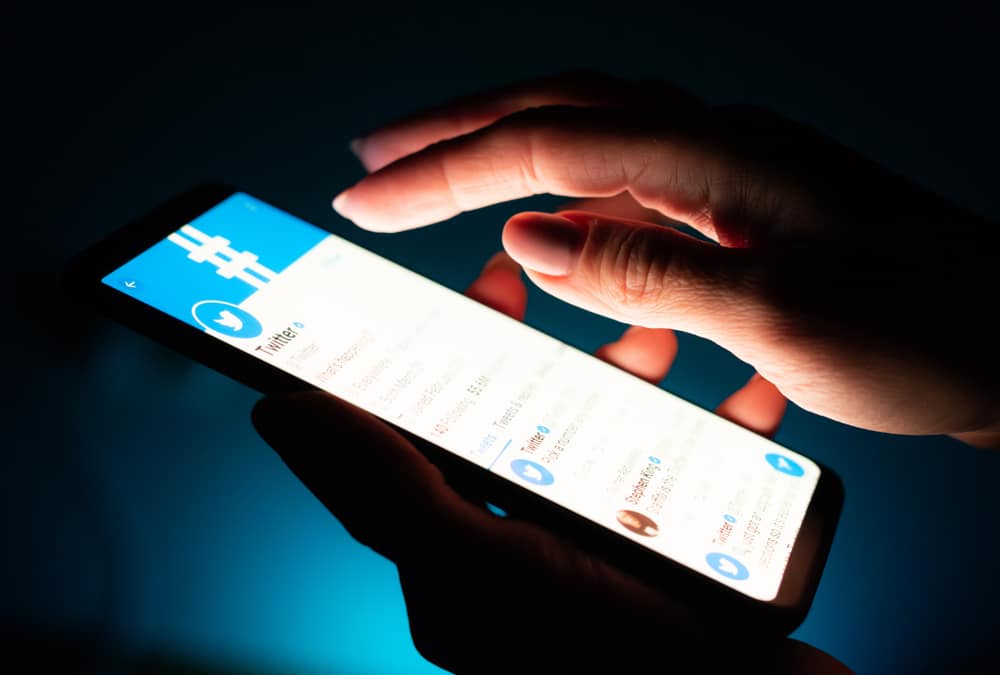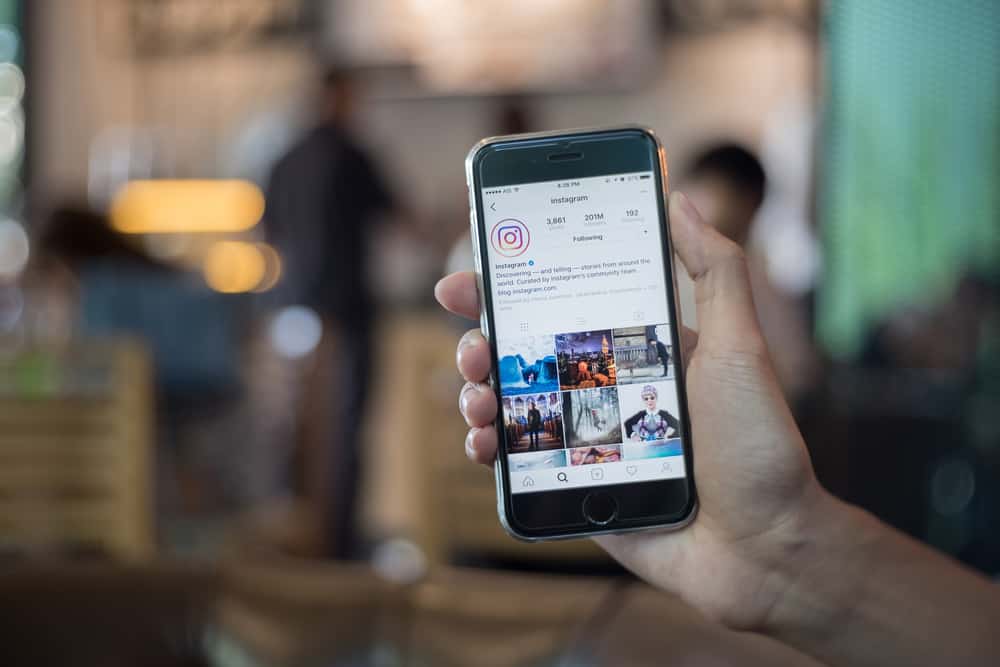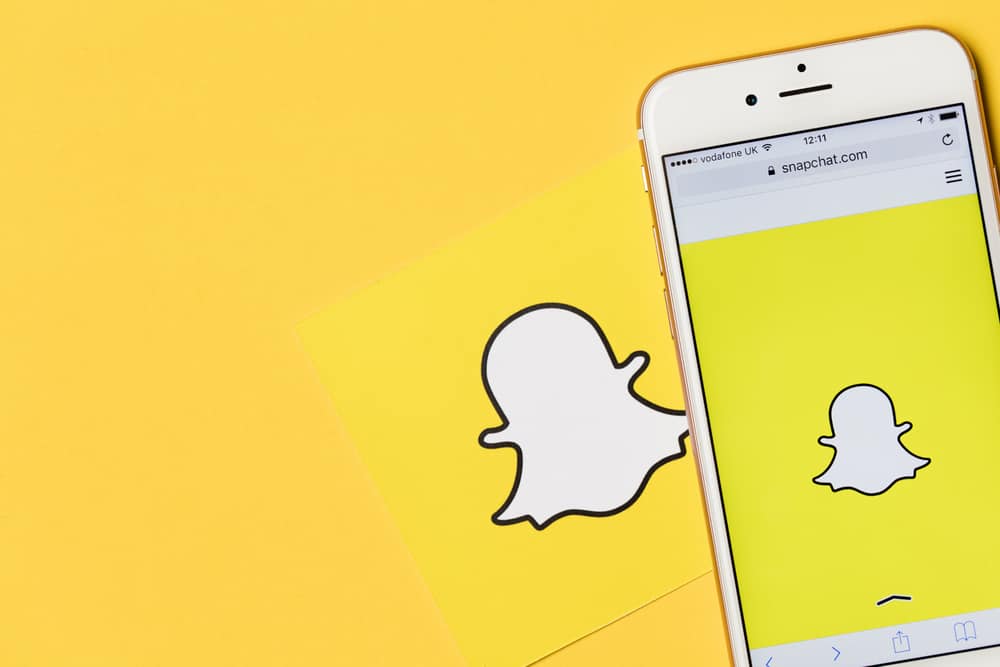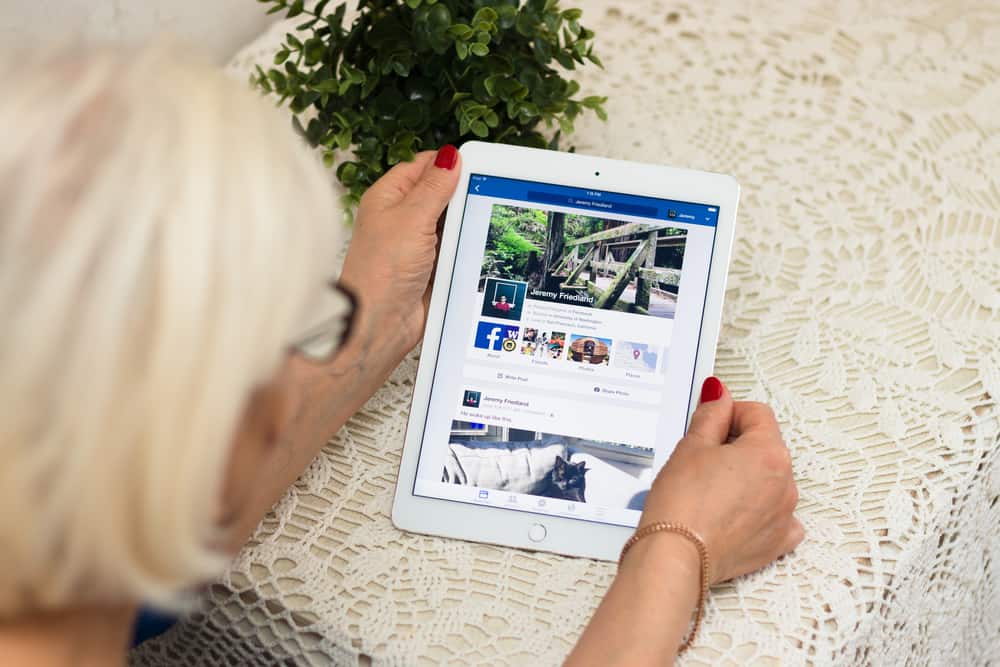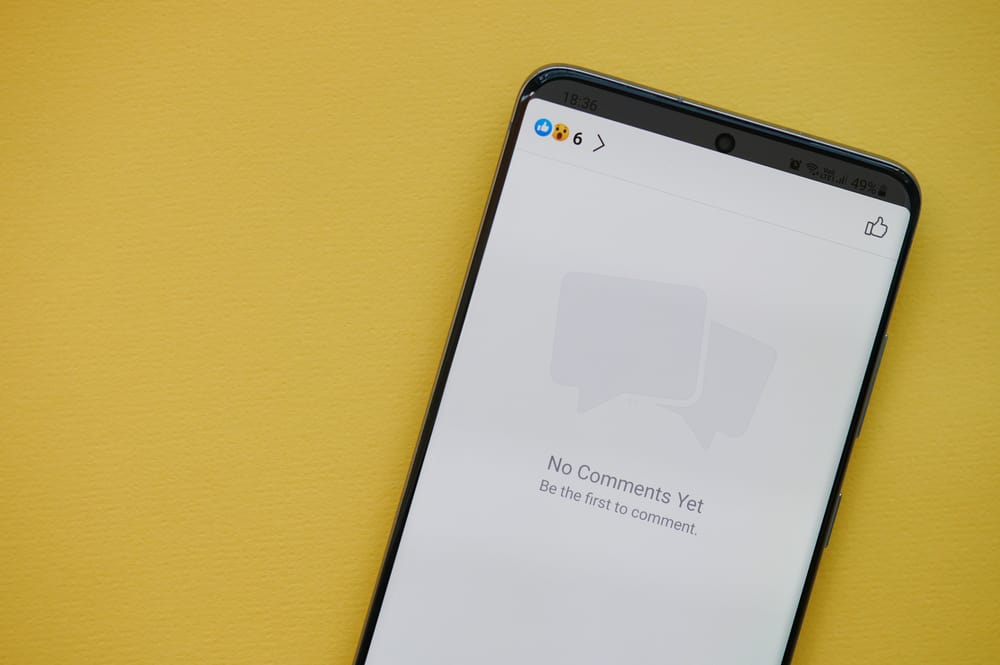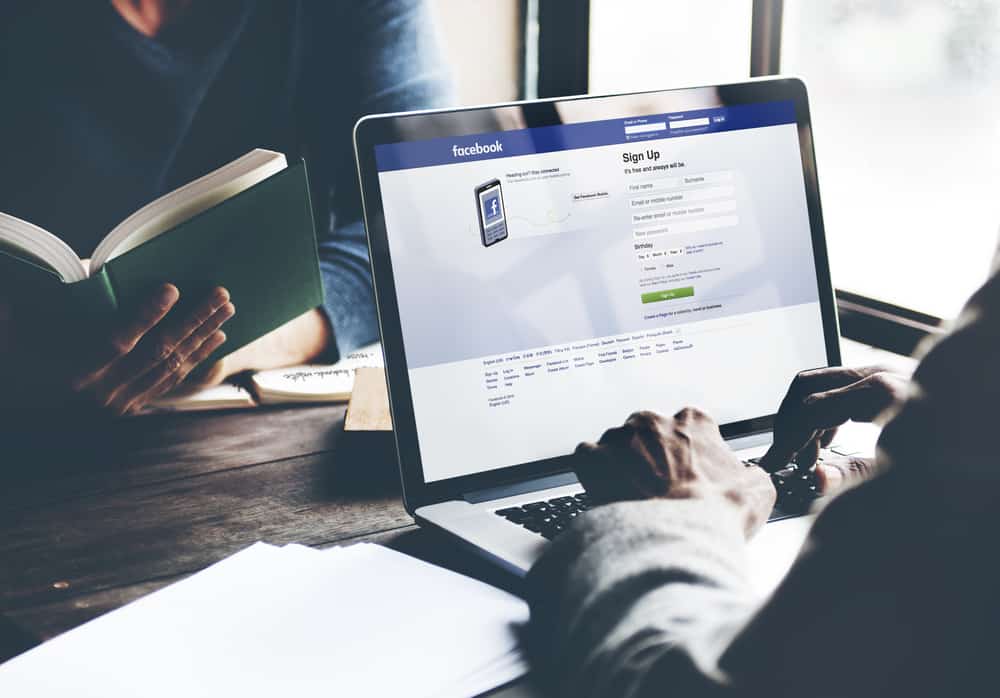
There are several purposes for having a Facebook page, from running fan pages to business pages; it allows for functionalities you can’t access ordinarily with your personal account. For this reason, you might find yourself as an admin or any of the other roles on pages that have outlived their purposes. Removing yourself from such pages can be pretty tricky, but possible.
You can ask other page admins to remove you or do it yourself to remove yourself from Facebook. You must not be the only admin on the page to do it yourself; else, you’ll need to delete the page entirely. In the page’s settings, go to the “Page Roles” tab, click on “Edit”, and click “Remove”. You’ll be subsequently removed from such a page.
Facebook also incorporated the “New Pages Experience” for business pages, giving them a new look and added functionalities. They work pretty much like any other Facebook page with options moved around, and you can also remove yourself from such pages when you want to.
In this article, we’ll go into step-by-step details on the methods of removing yourself from a Facebook page and how you can remove yourself from the New Pages experience of Facebook.
Removing Yourself From A Facebook Page
Facebook pages give you added benefits like having no limit to the number of fans and friends following your content and using the Premiere feature for video content. It’s particularly useful for businesses with the tools they get to access in terms of campaigns and metrics on how well their businesses fare in the online space.
All of these functionalities usually require two or more people running the page, which is why they’re roles for Facebook pages created. These roles include an admin, an editor, or a moderator. Any of the persons filling these roles can remove themselves from the page.
Facebook allows a page to have multiple admins for easier management. If there are two or more admins on a page and you’re part of them, you can ask another admin to remove you from the page. This approach might be the easiest for some people as there’s nothing other to do than ask and wait for removal.
How To Remove Yourself From The “New Pages Experience”
The New Pages Experience came to Facebook in January 2022, with a new layout that’s simple and intuitive. It allows for a dedicated newsfeed, better safety and security features, more straightforward navigation, and better admin controls.
For updated Facebook apps, they can switch their pages to the new page’s experience to manage them with the new interface. However, to remove yourself from the New Pages Experience, these are the steps to take.
- When signed in to your Facebook account, click on “Pages” in your Facebook menu.
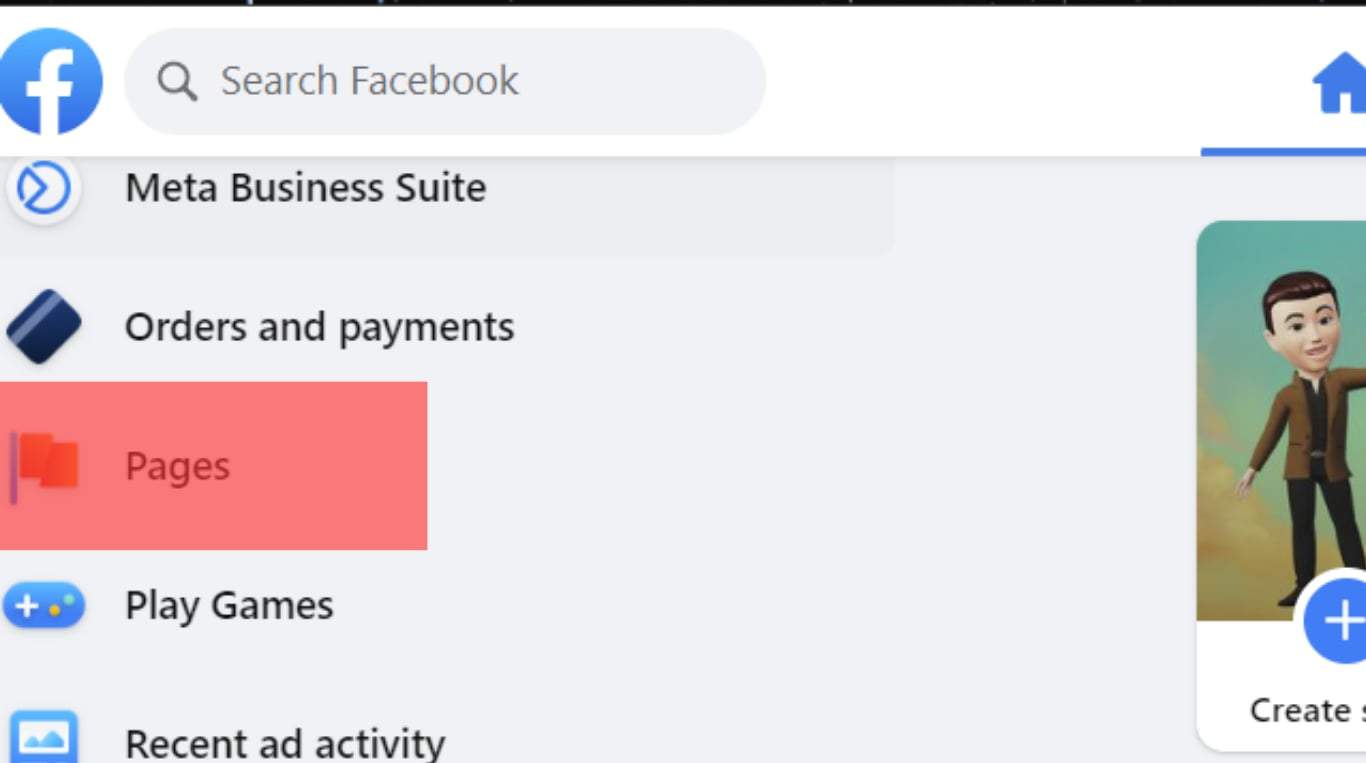
- Select the page you want to remove yourself from and switch to the Page’s Admin Panel with the three dots icon.
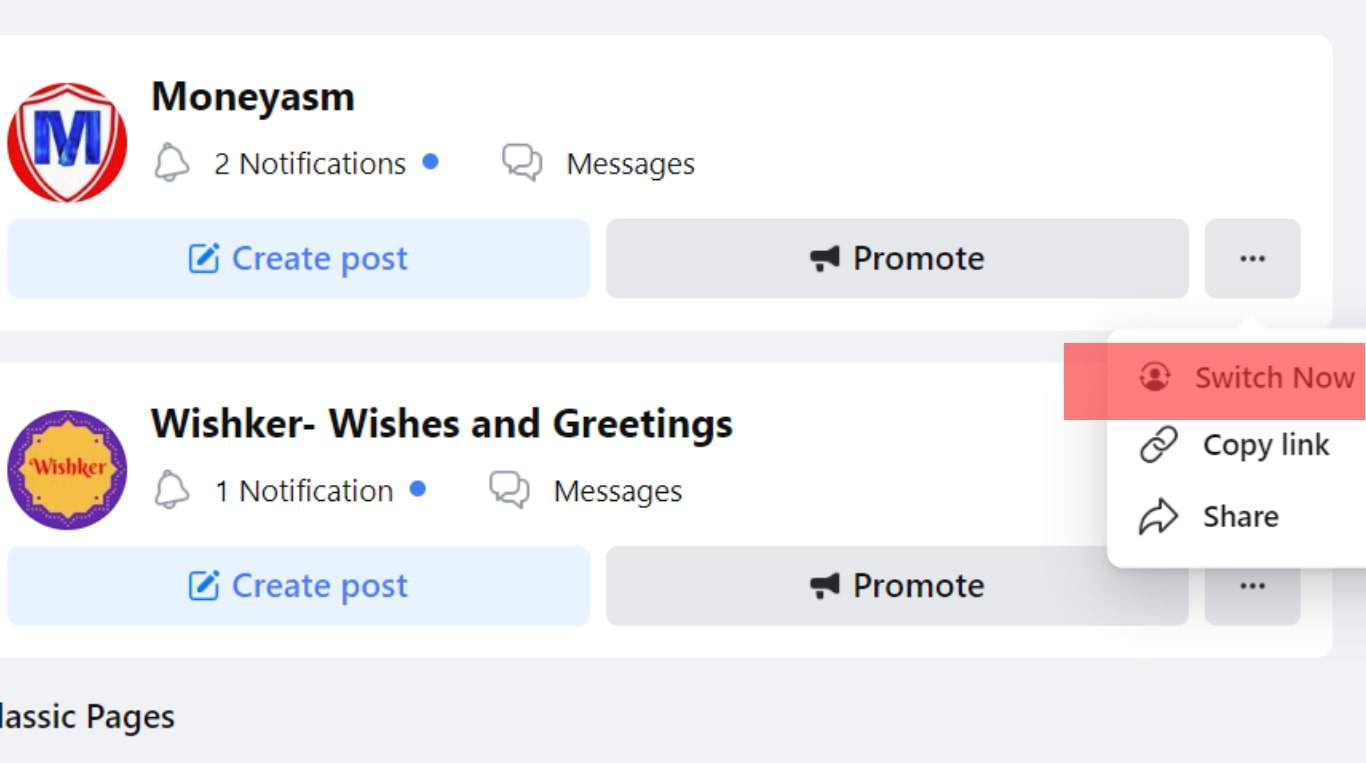
- Tap on “Settings.”
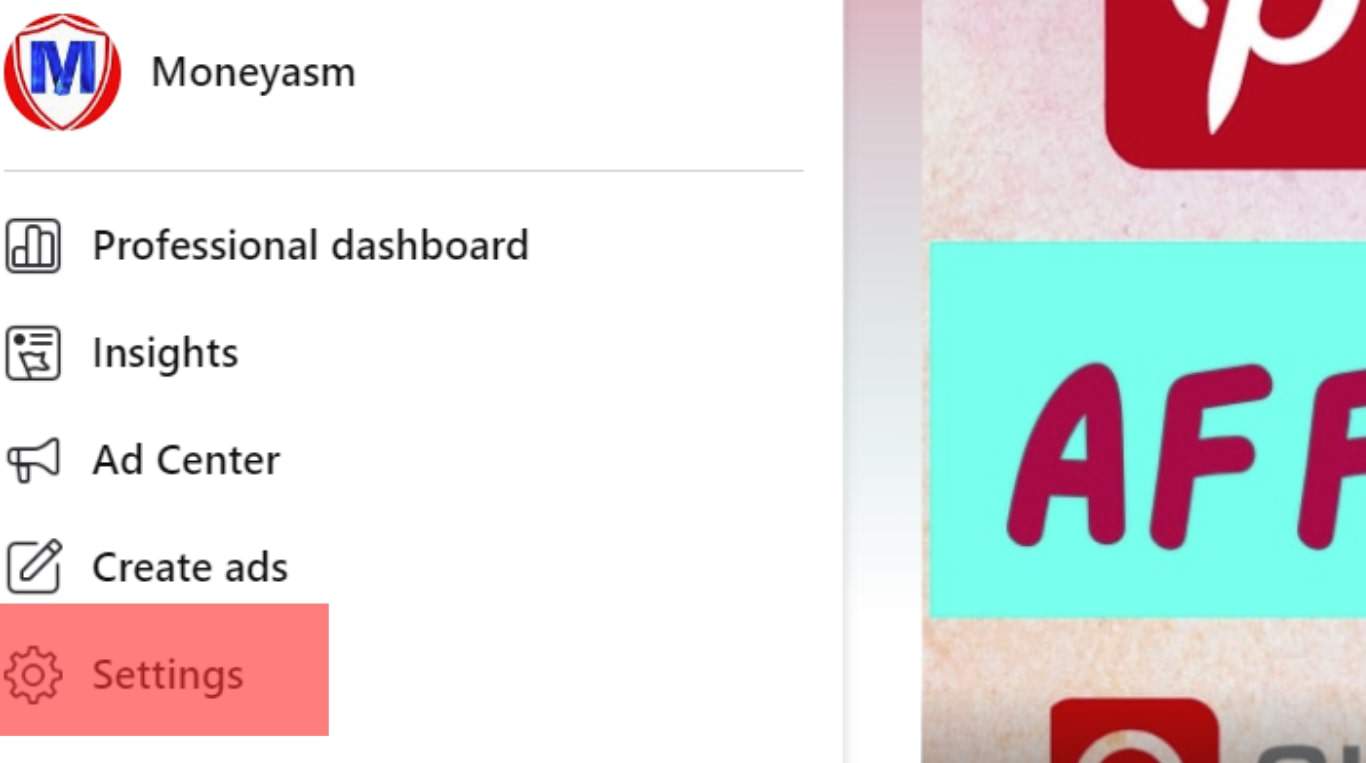
- Click on “New Page Experience.”
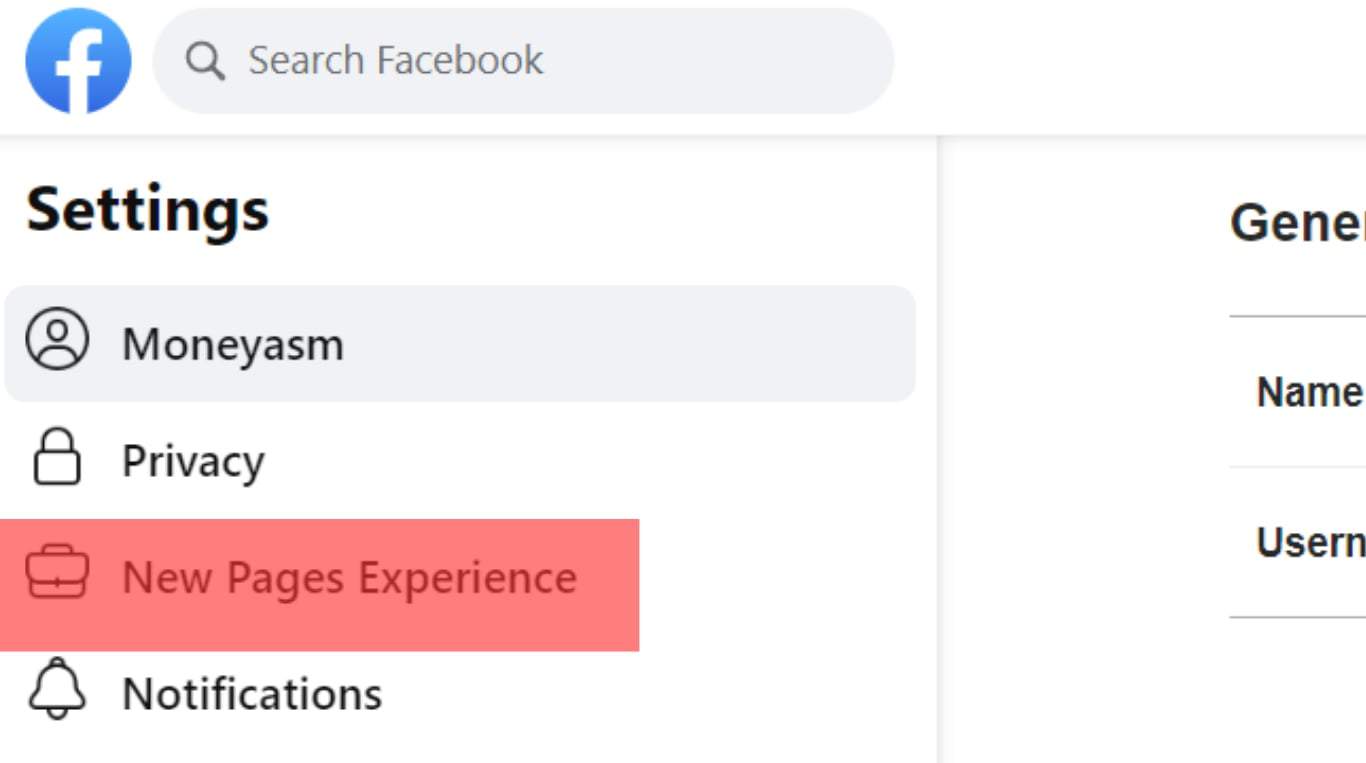
- Click on the three-dot icon next to your name.
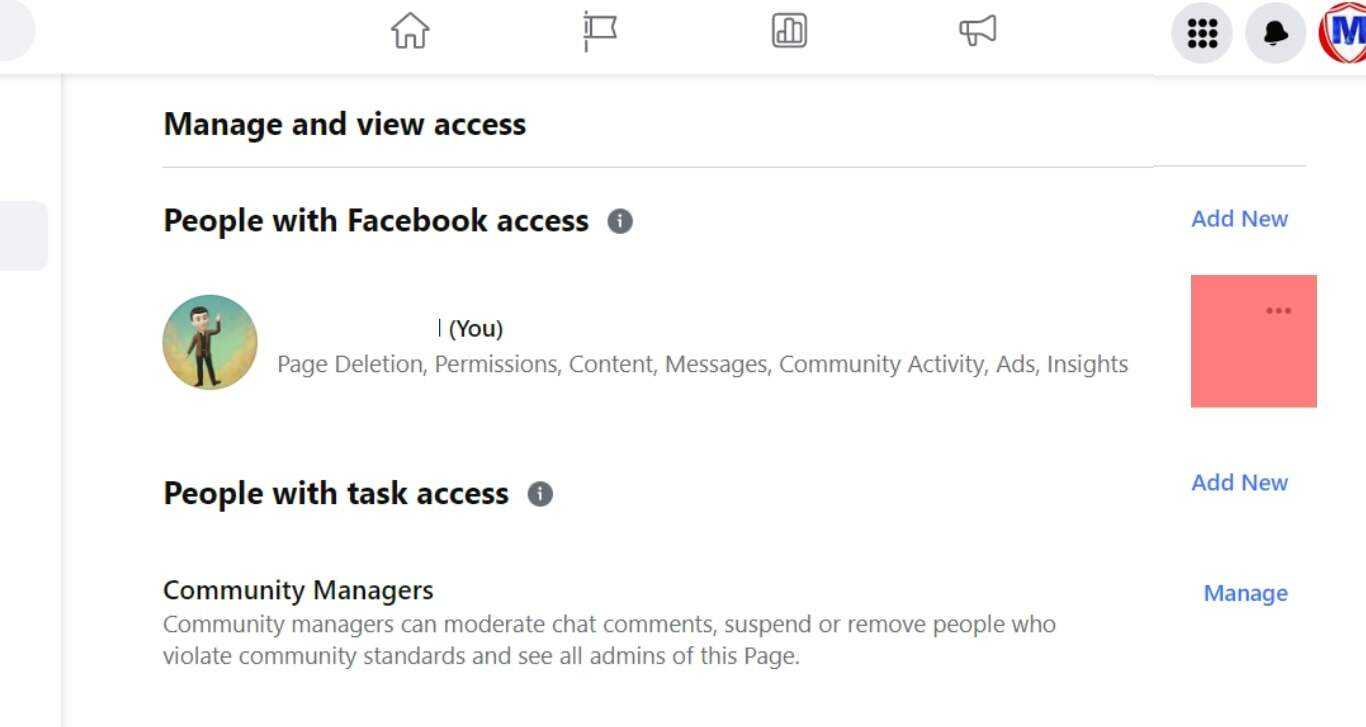
- Tap on “Remove Access”.
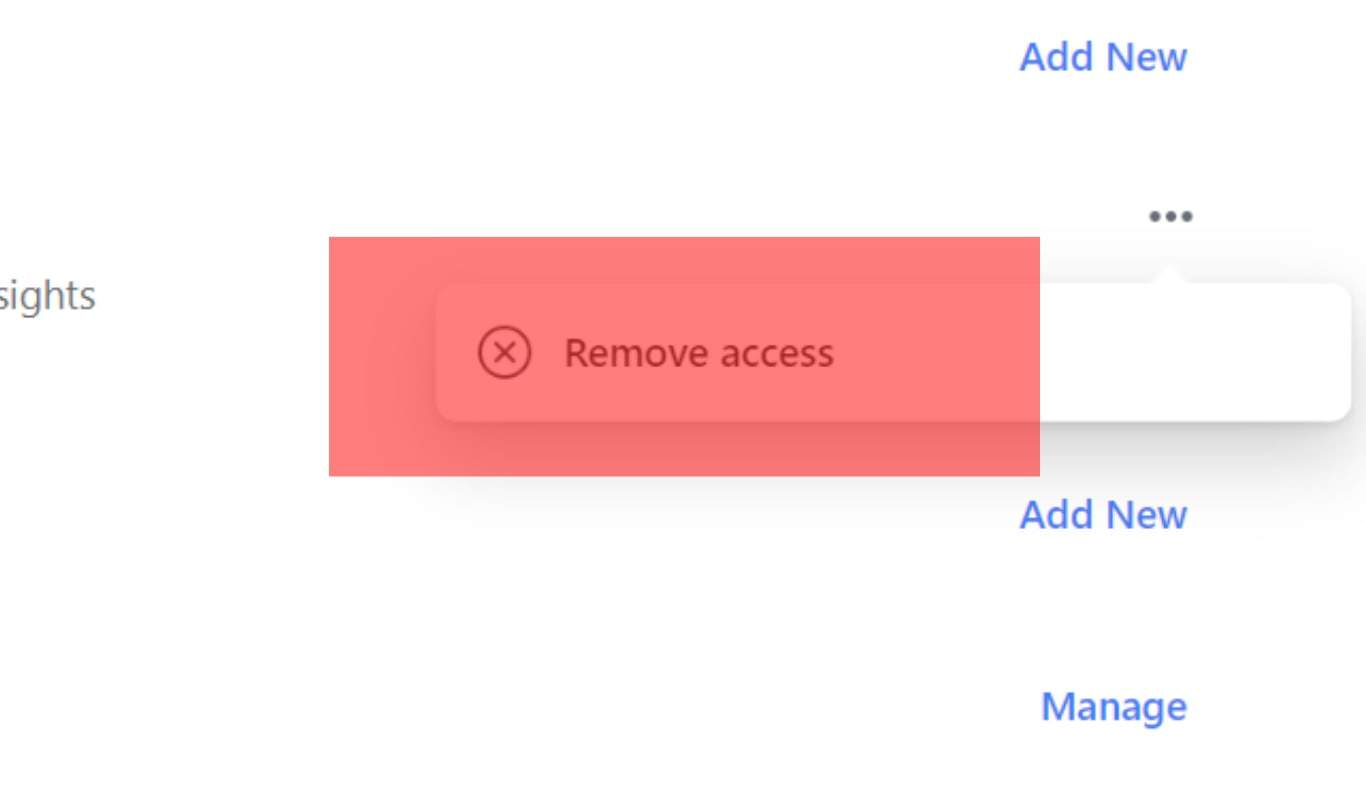
To use these options in New Pages Experience, your page must already be switched to the New Pages update. You cannot leave this page if you’re the only admin left unless you delete the page or make someone else an admin.
Conclusion
The methods mentioned above and the steps are how you can remove yourself from a Facebook page. They’re relatively easy and will not take much of your time before you go about your everyday business.
Frequently Asked Questions
Yes, you can remove yourself even if you created the page. Just ensure there’s another admin to continue managing the page.