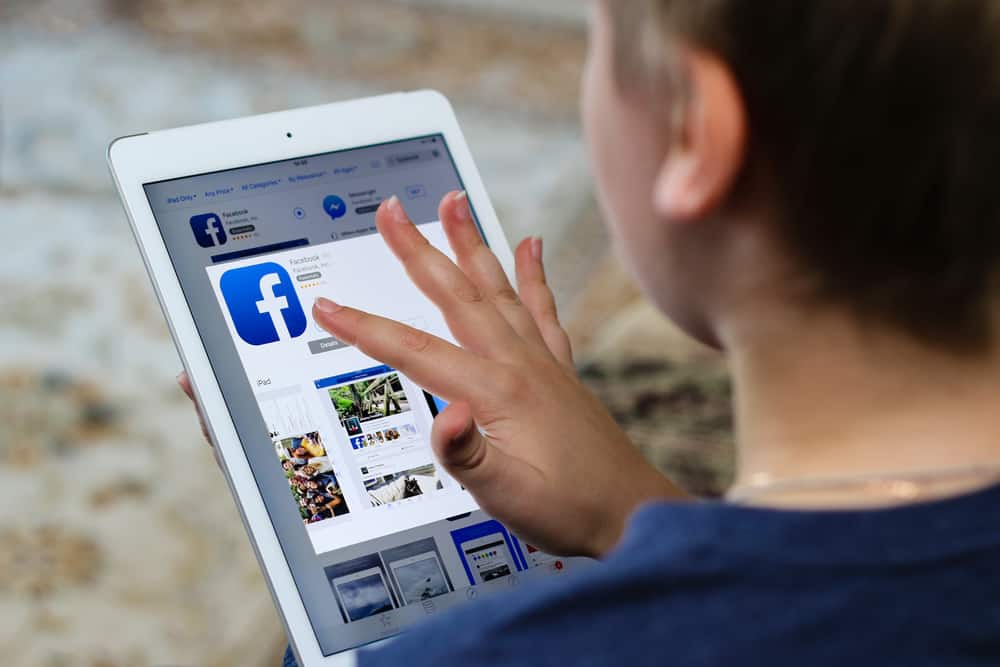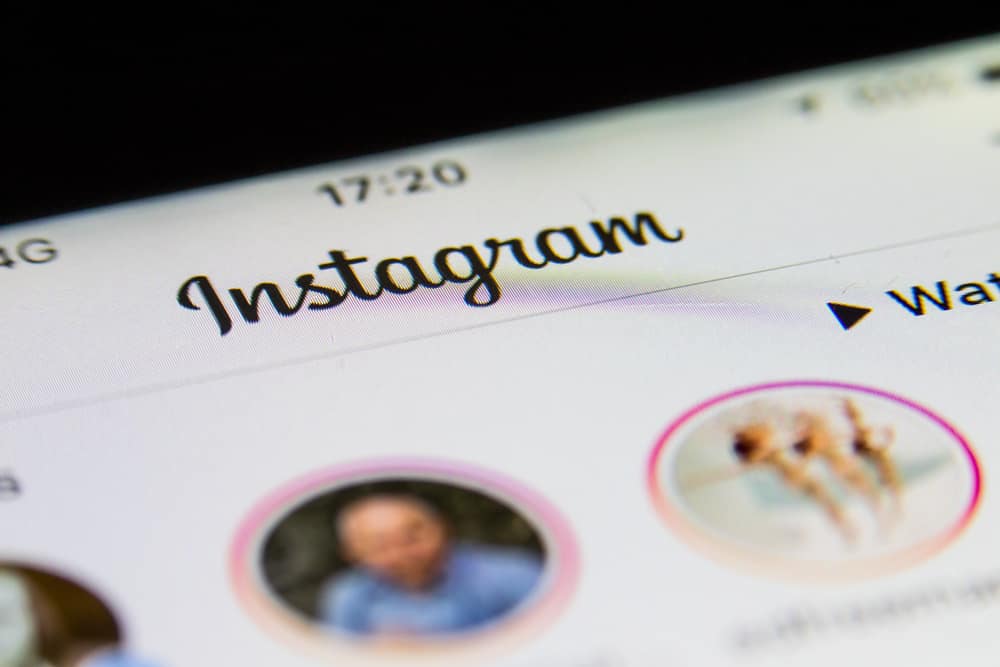
Instagram stories are the app’s most exciting feature, where you post a story that disappears after 24 hours. Instagram’s story feature had Snapchat beat soon after its introduction, and the only reason was that Instagram offers much more creative space. The story section alone provides a plethora of cool features like adding music, stickers, GIFs, etc. However, removing the story ASAP remains the only option if you post a story by mistake and realize it later.
To remove a story from your Instagram account, log in to your account. Then, click on your story from the homepage. Once your story appears, click on the three-dot icon on the bottom right corner of your screen. From the menu, click on Delete. There will be another pop-up asking you to confirm the deletion. Once you confirm Delete, Instagram will remove your story.
Instagram’s nifty features are only enjoyable if you are aware of them. If you’ve ever felt stuck after posting a story on Instagram, you will learn all about it in this article.
Steps To Remove Current Instagram Stories
Twenty-four hours are enough to let your followers notice the mistake in your story. And if you’ve posted some story you were never meant to, noticing it even after an hour will be too late. Instagram’s 2 billion users show the most engagement on stories. Your followers will click on your round profile picture to view your story even before you realize you’ve posted it by mistake.
Thus, in addition to being aware of what goes on in your Instagram story, you also need to know how to remove your Instagram story before it jeopardizes your reputation. The following are the steps you can employ to remove your current Instagram story:
- Open the Instagram app.
- Click on the round profile picture in the top left to see your story. Alternatively, click on your profile picture from your Profile section.
- Tap the three-dots menu on the bottom right of your phone screen.
- Click on the Delete option.
- Confirm the deletion by clicking on Delete again.
Your Instagram story will disappear after you follow these steps. However, note that, while deleting, if a user has your story open on their screen, it won’t disappear from their screen after you delete it. Only after they swipe away from your story will it disappear from their screen.
Steps To Remove Instagram Stories From the Archive
An embarrassing story is an embarrassing story, whether it’s live on your storyboard or if it’s in your Instagram Archive. It’s only natural that you want that story from your Instagram. Follow these steps to remove Instagram stories from the Archive:
- Go to your Instagram app from your phone.
- Log in to your Instagram app.
- Click on the Profile icon in the bottom right corner.
- Tap on the hamburger icon from the top right corner of your screen.
- From the menu that appears, click on Archive.
- Click on the story you want to delete from the Archived Stories section.
- Tap on the three–dot icon in the bottom right corner.
- Select the Delete option from the menu that appears.
- Confirm by clicking again on Delete.
This is how you get your story to disappear from the Archive section. However, what happens if you delete a story by mistake?
How To Restore Deleted Stories on Instagram
There may be instances when you delete a story you didn’t mean to. Or there could be instances when you would realize after deleting a story that you didn’t save the photo or the video for your personal use.
The good news is Instagram allows you to restore your deleted content. You can find the deleted stories by following the following steps.
- Log in to your Instagram account and go to your Profile.
- Select the hamburger icon in the top right corner.
- Click on the Your Activity option from the menu that appears.
- Scroll down to find the Recently Deleted option and click on it.
- Find the story you want to restore and click on it.
- Tap on the three–dot icon in the bottom right corner.
- Choose Restore.
- Confirm Restoration by clicking on Restore again.
Instagram allows you to restore deleted stories within 30 days, or else the story will be permanently deleted.
Conclusion
Being accustomed to Instagram’s nifty features and nuances can help you stay on top of the compliances and damage control, like deleting stories. You can manage Instagram stories more efficiently by following the steps in this article.