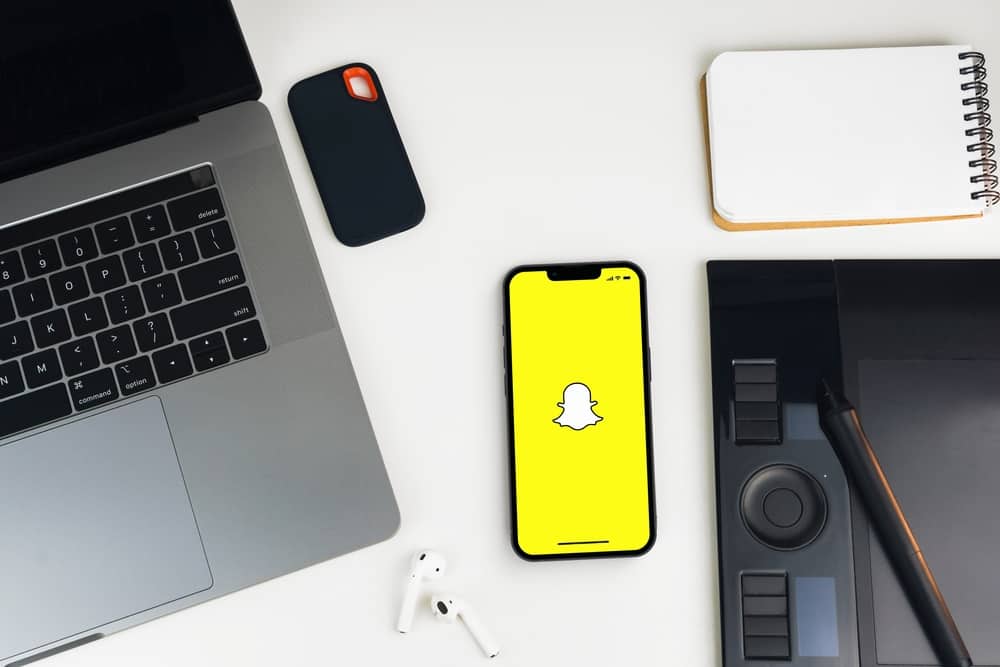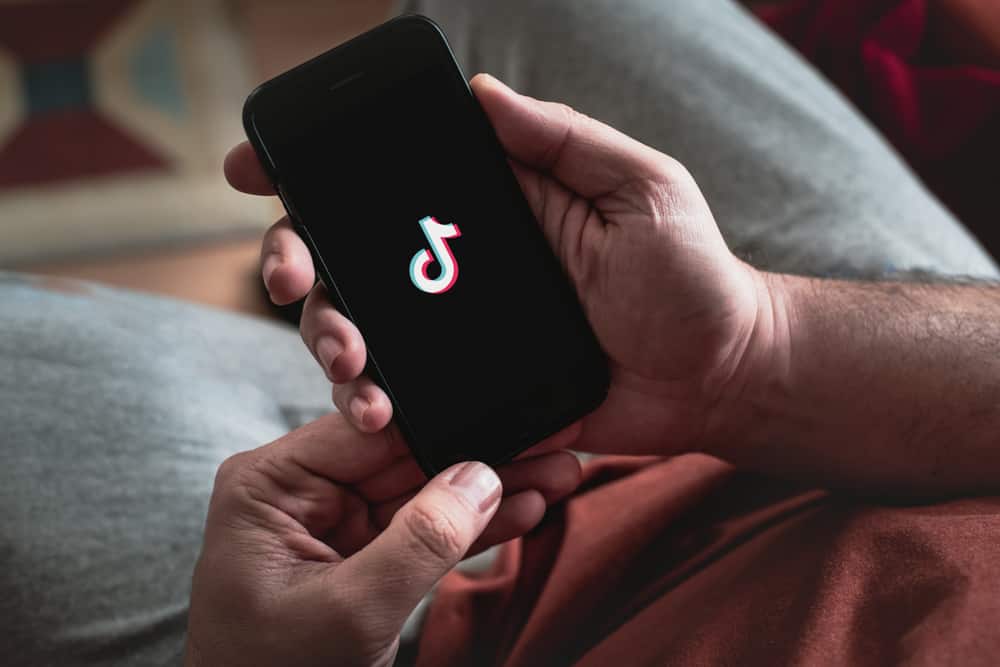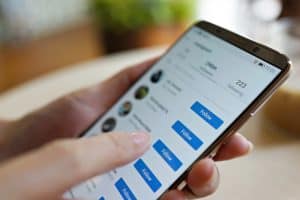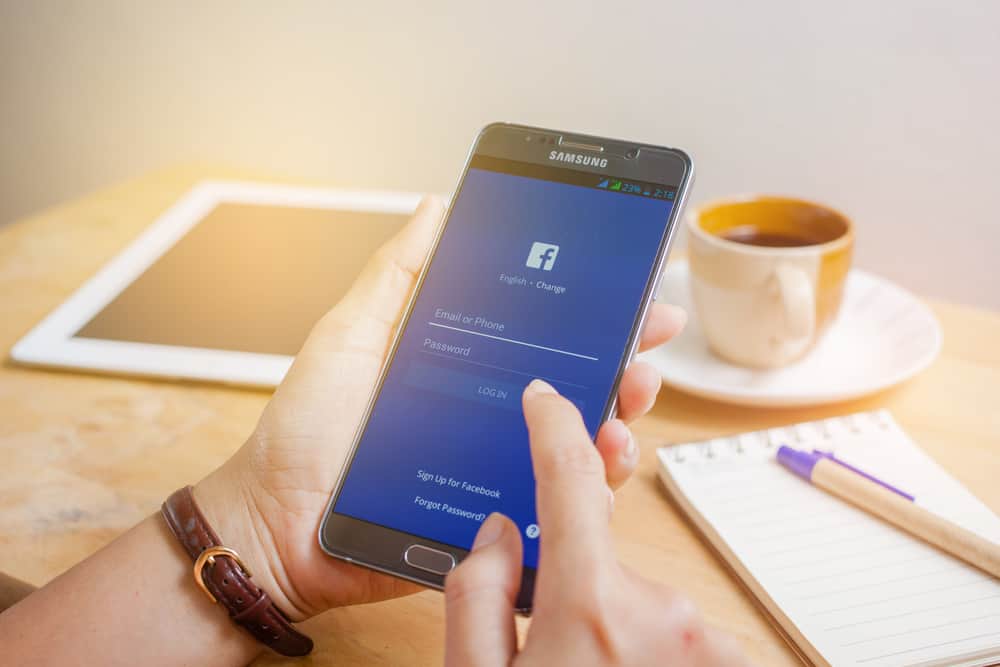
With millions of Facebook users, finding someone using their full name can be challenging. In most cases, people have associated their accounts with their nicknames; unless you know them, you may find it challenging to find them.
If you have a nickname that no longer pleases you, Facebook allows you to change or remove it and stick with your full name.
Like how you added your nickname, removing your nickname requires you to edit the current nickname. You can leave the field blank when editing, meaning you don’t want to add any nickname. That’s how you can remove an alias on Facebook.
Facebook allows using nicknames, and this guide will cover everything you should know regarding adding names on Facebook. We will discuss how you can add and remove a nickname on Facebook. Also, we will see how to edit your other names on Facebook. Check it out!
Does Facebook Allow Using Nicknames?
Yes, it does.
Facebook allows you to add other names that best represent and help find your account.
You can add your nickname, birth name, maiden name, etc. Besides, people prefer adding their other names to make their accounts unique. You could have a similar first and last name, but your maiden, nickname, or other name is unique.
The problem comes in when your friends don’t know the nickname you’ve added to your account. In that case, they may find it hard to locate your account unless you share your nickname with them.
So, how can you add an alias on Facebook?
How To Add a Nickname on Facebook
A nickname is the other name people use to refer to you or a name you chose to represent what you love. Most people go by their nickname instead of their full names, and Facebook understands this and allows users to add their other titles to their profiles.
To add your nickname on Facebook, use the steps below:
- Login to your Facebook account using your iOS or Android phone.

- At the top or bottom, click the three lines representing the menu icon.

- From the menu, scroll down and click the “Settings & privacy” option.
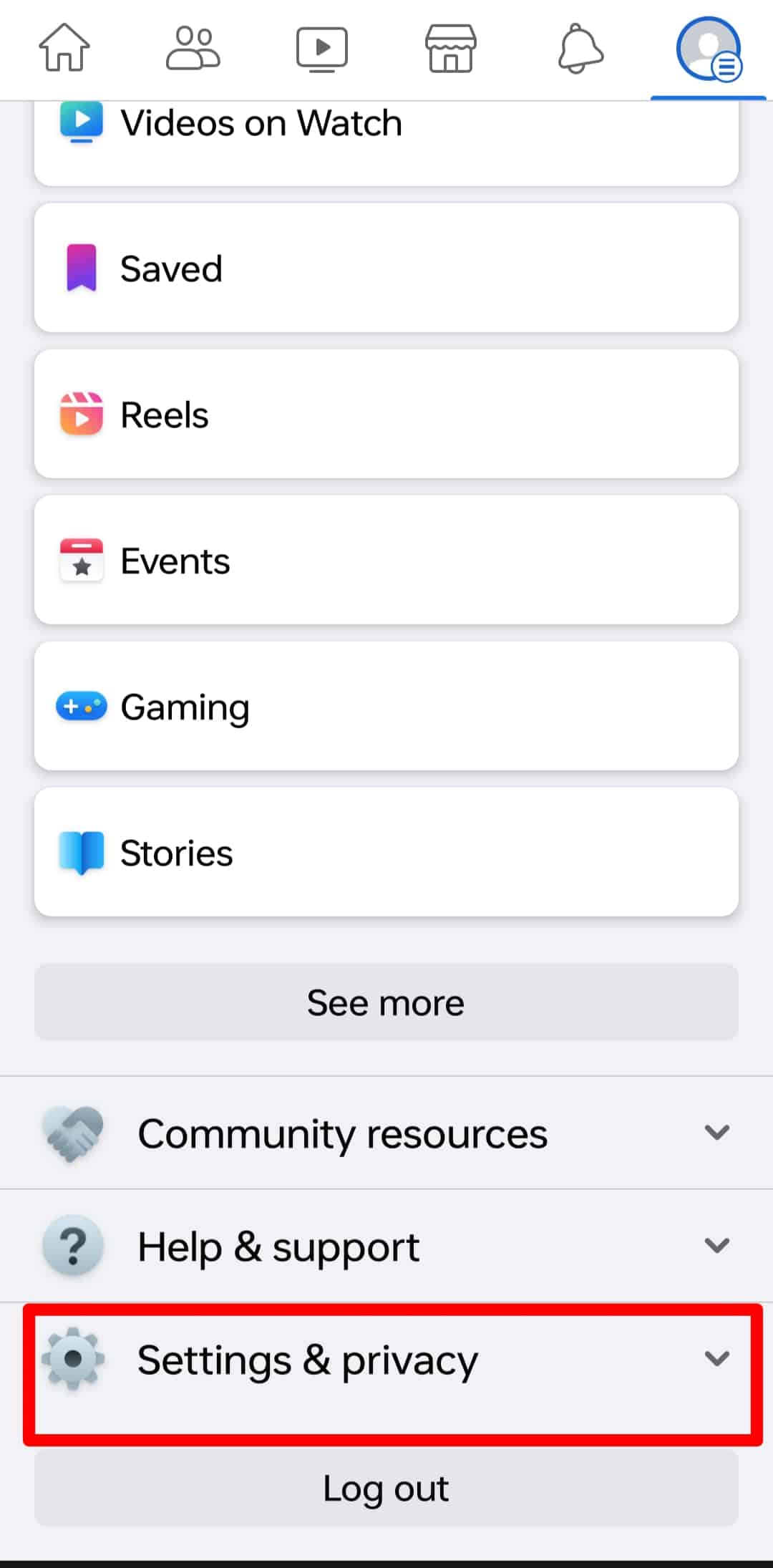
- Next, click on “Settings”.

- Under settings, scroll down and click on “Profile details” option.
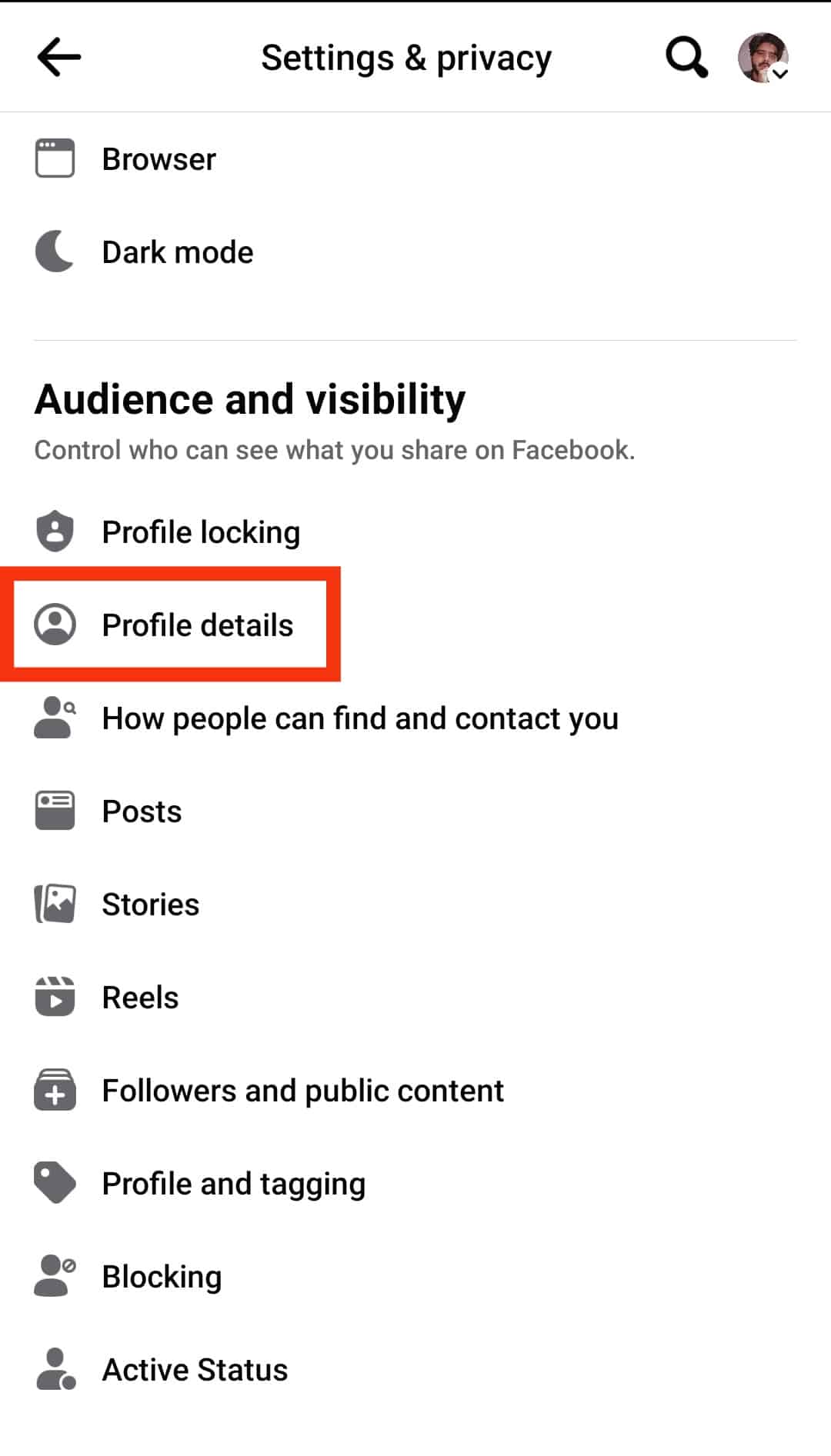
- Scroll down under the “Other Names” section and click the option to “Add other name.”
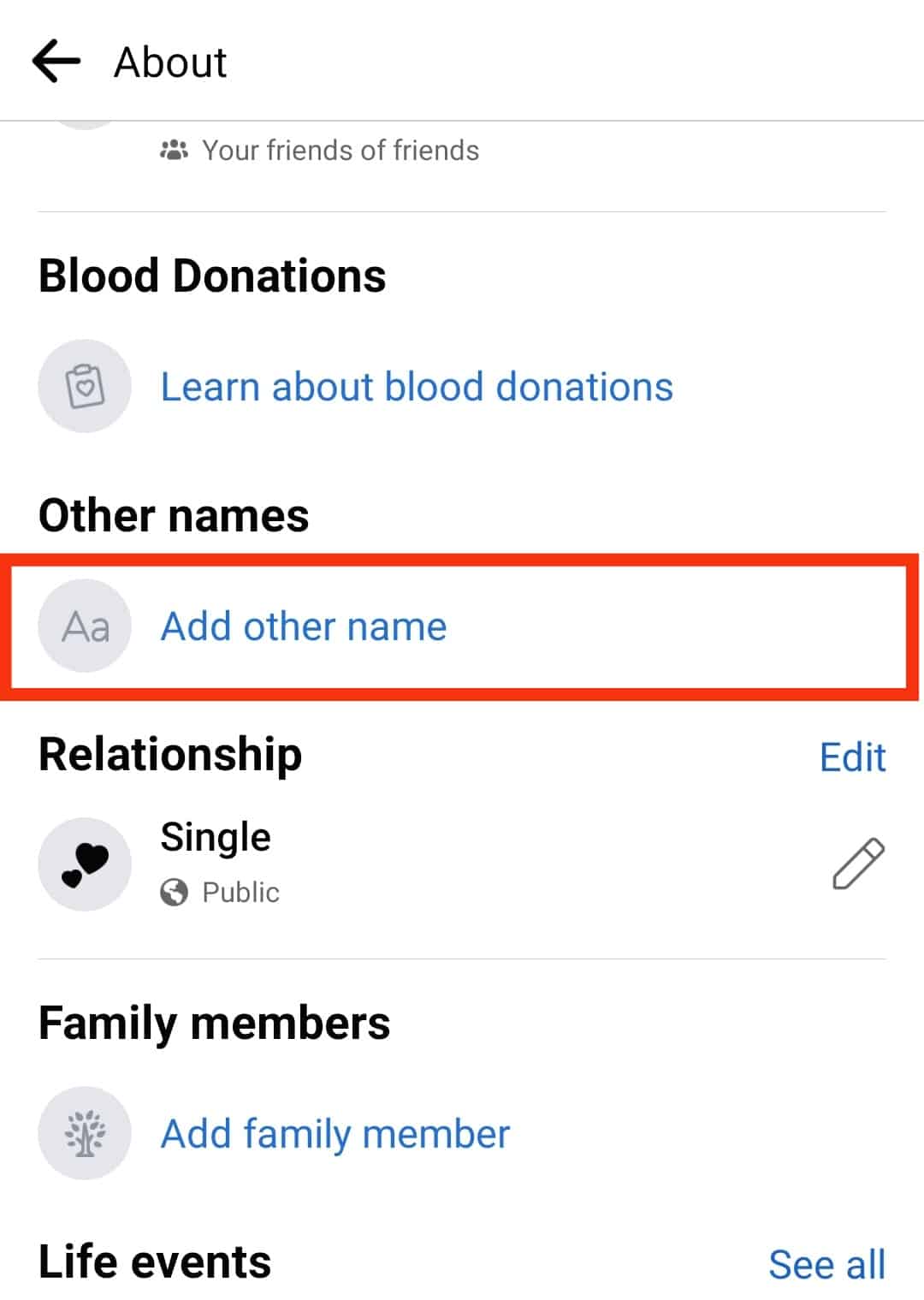
- Select which other name type you want to add. In this case, the nickname.
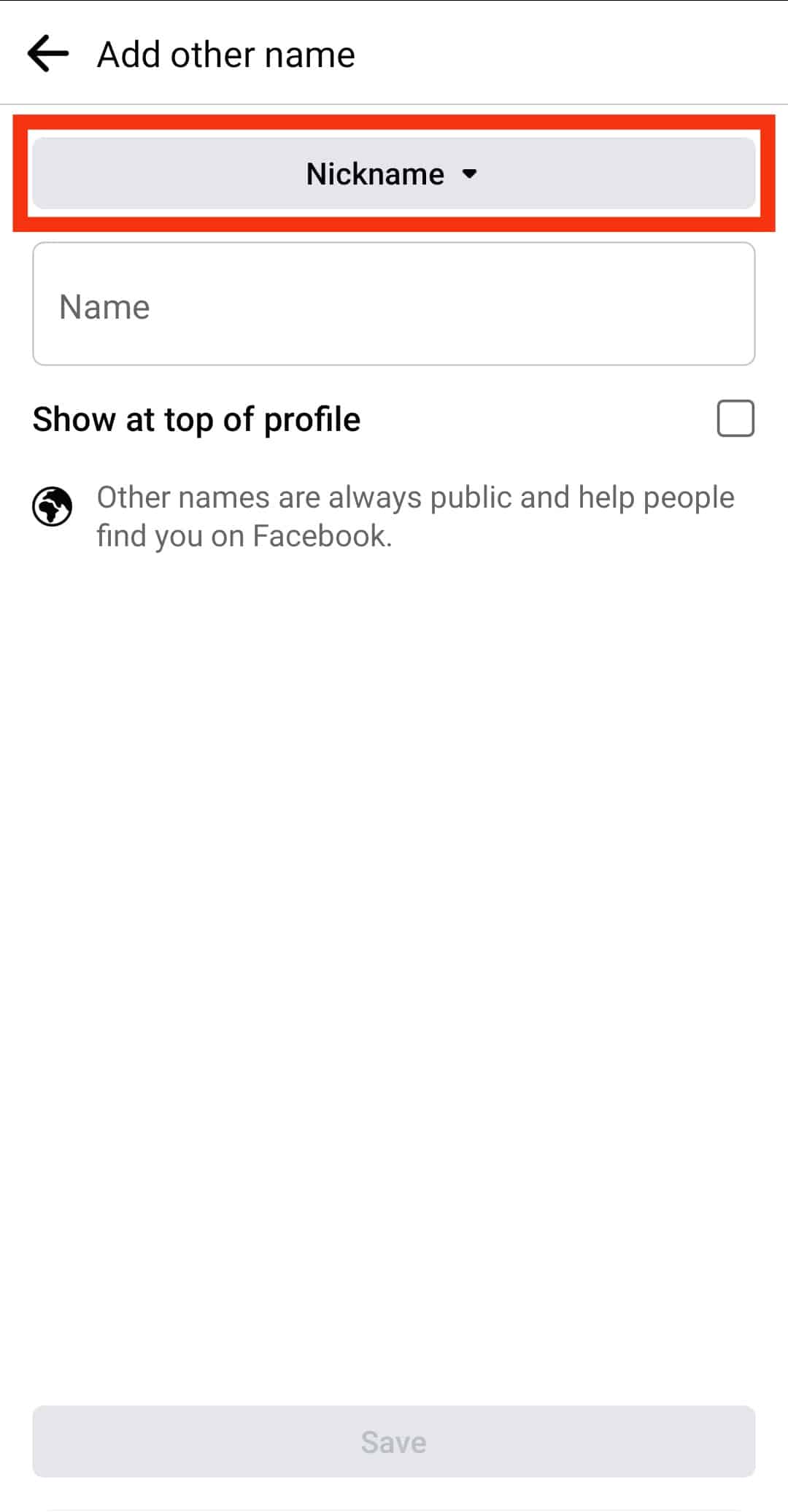
- Enter your nickname under the “Name” field.
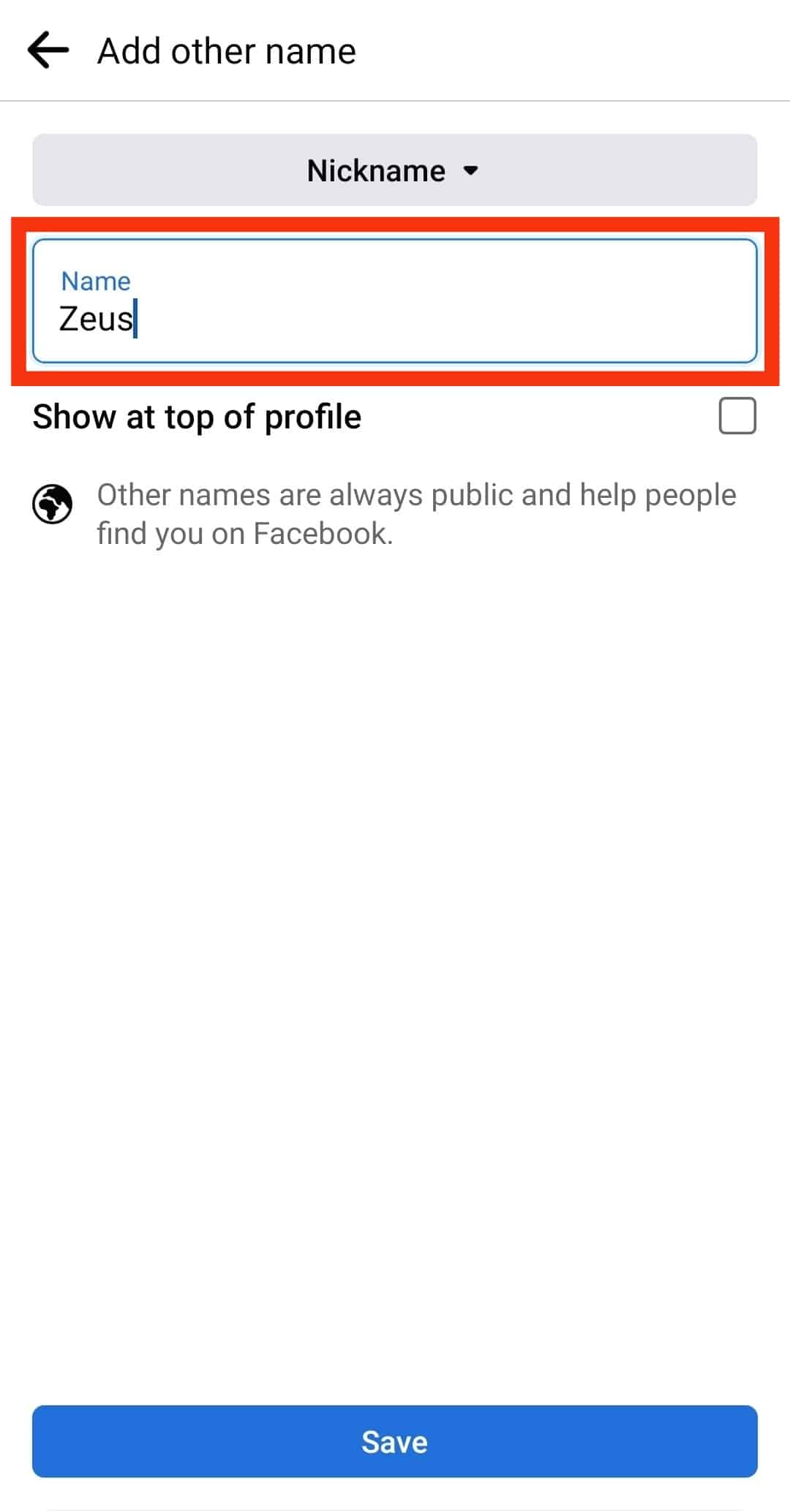
- Finally, click the “Save” button.
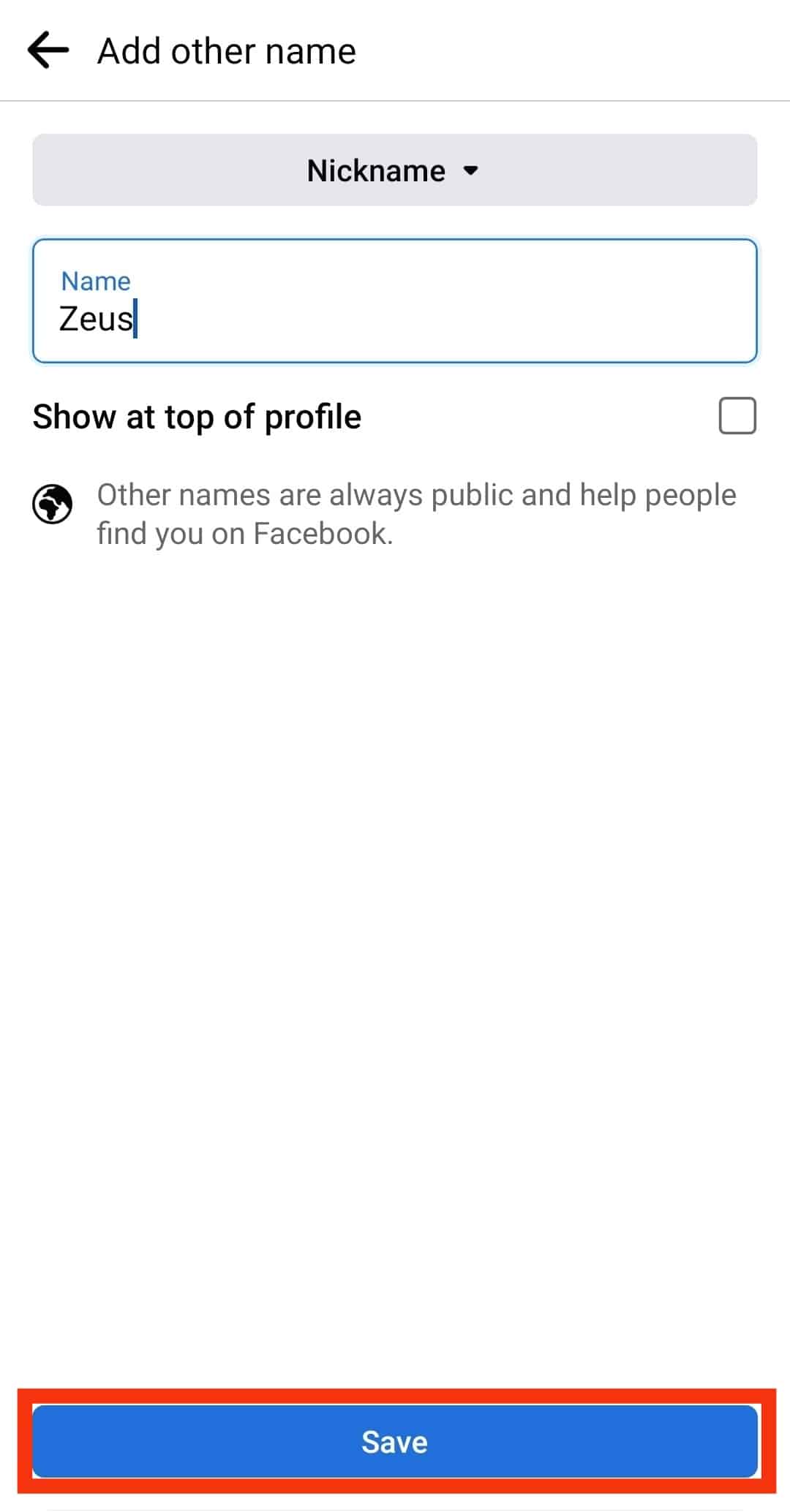
You’ve now added your nickname to your Facebook account, and anybody can search you using it. If you ever change your mind about the nickname or want to remove it from your account, use the steps in the section below.
How To Remove a Nickname on Facebook
Are you tired of your Facebook nickname? Feel free to remove it.
Whether on iOS or Android, use the steps below to remove your nickname:
- Open your Facebook app.

- For iPhone, click the three lines at the bottom.
For Android users, click the three lines at the top.
- Once the menu appears, click the “Settings & Privacy” options.

- Click on “Settings”.

- Scroll down and click the “Profile details” option.
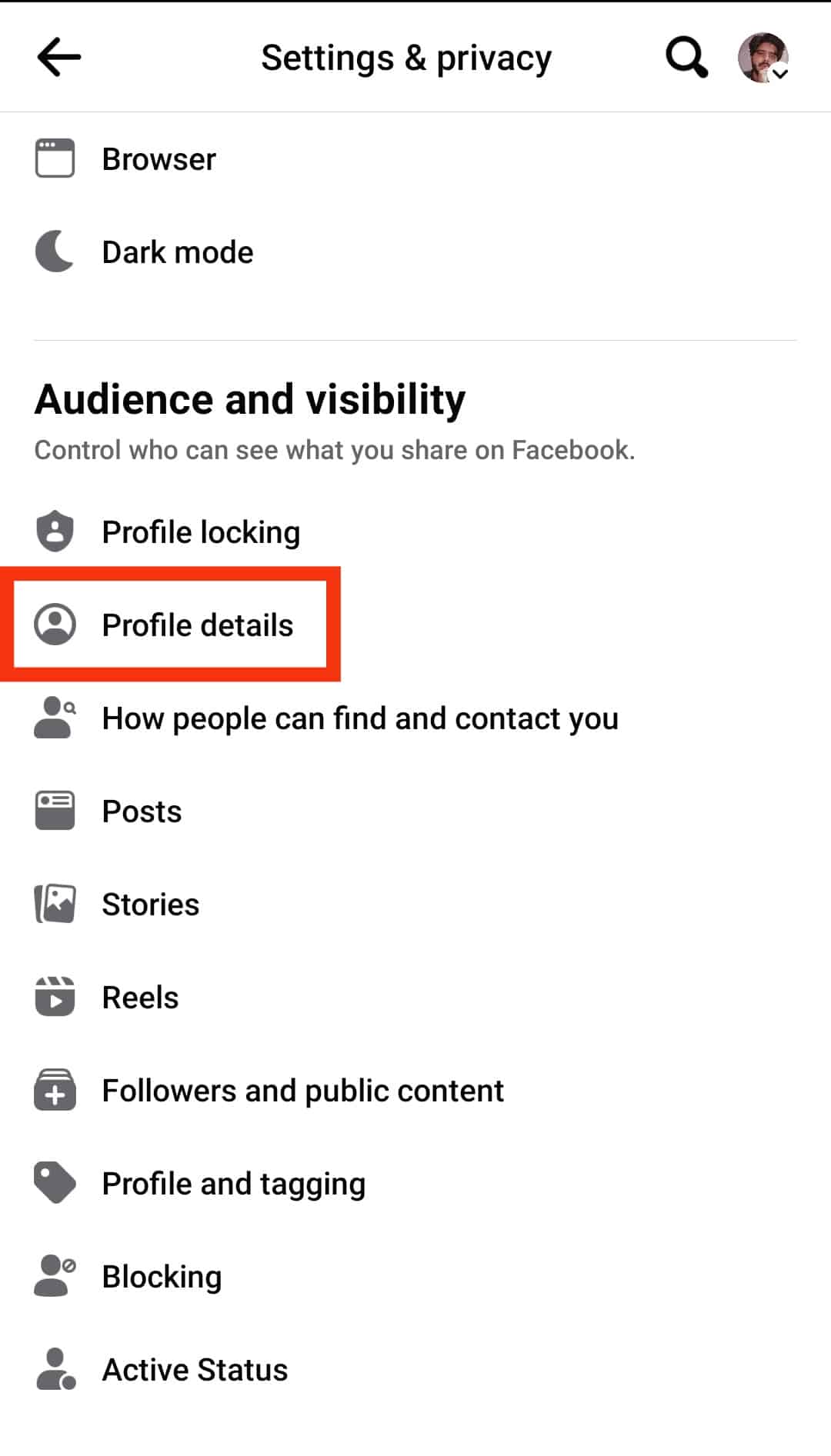
- On the next screen, scroll to the “Other Names” section.
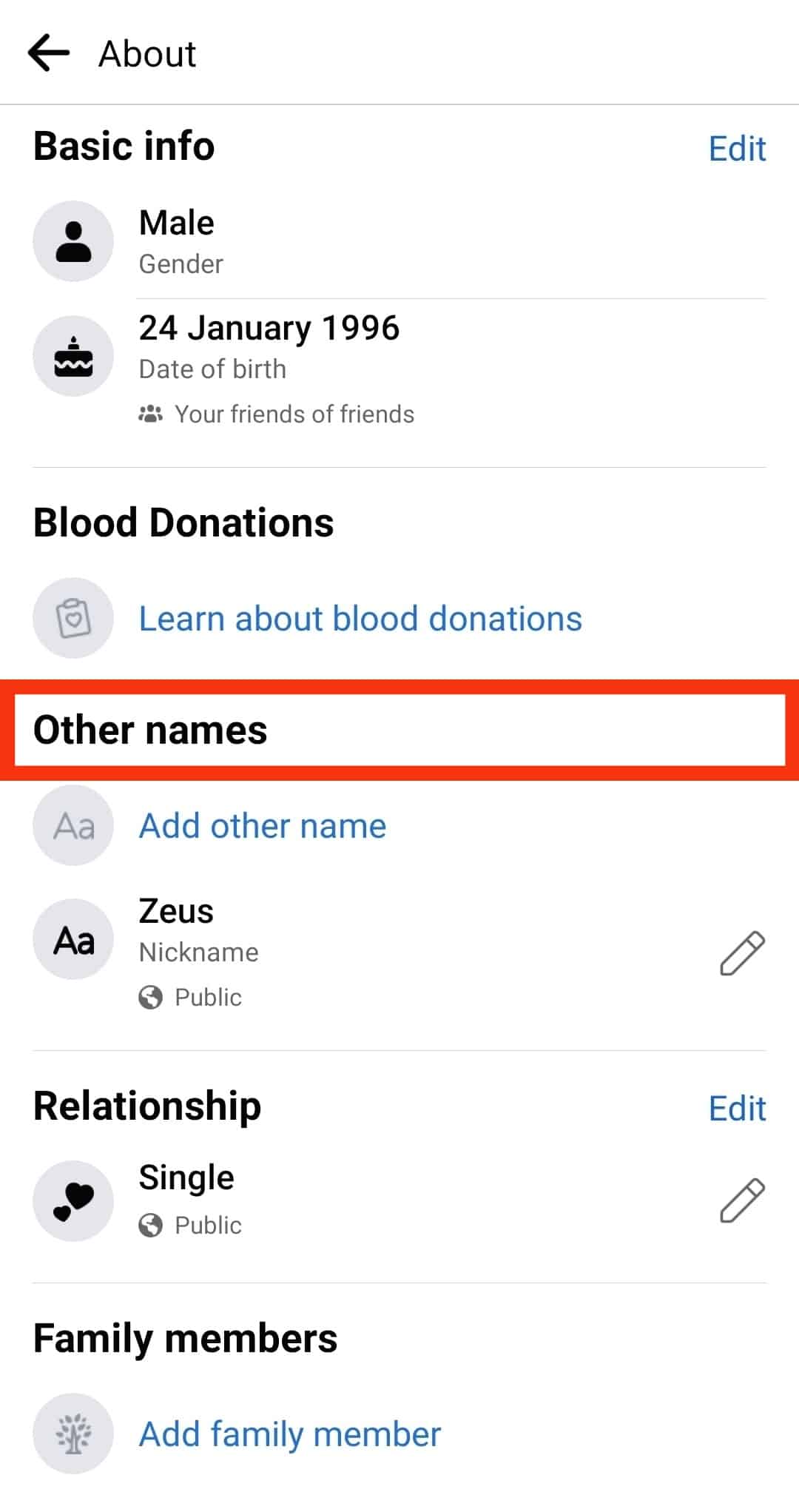
- Click on the pencil icon next to your nickname.
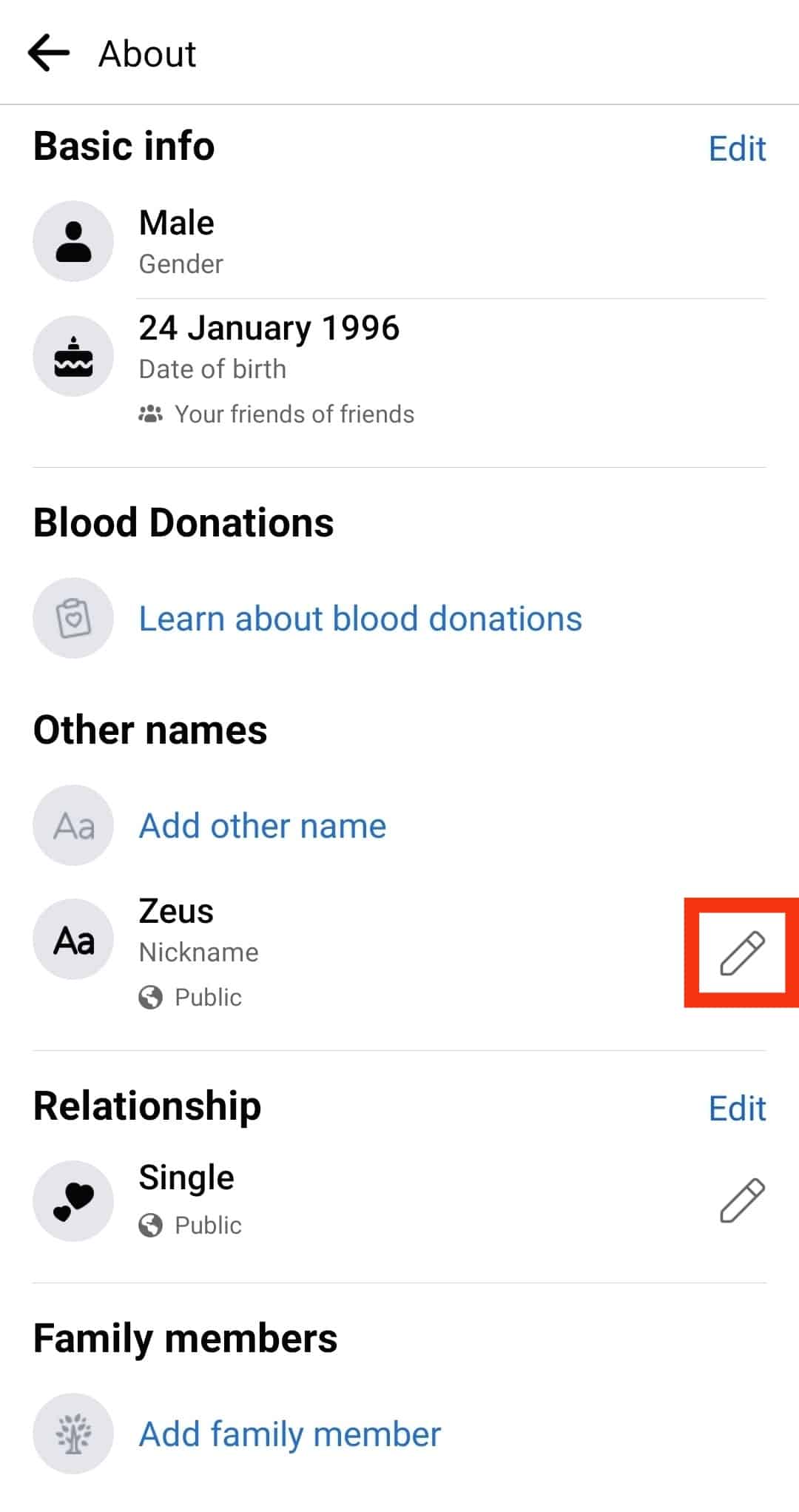
- Tap on “Delete.”
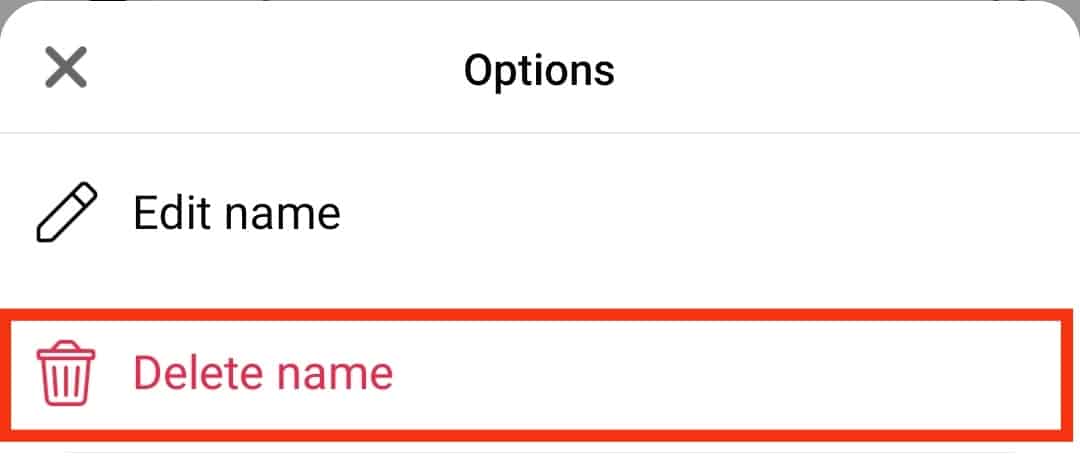
- Tap on “OK” to confirm.

That’s how you remove a nickname on your Facebook account. Alternatively, you can use the same steps to edit and use a different nickname instead of removing the current one.
How To Change Your Facebook Name
So far, we’ve seen how you can add and remove your nickname on Facebook. What about your official full names on Facebook? Do you know how you can change them?
The good news is that Facebook allows changing your full name, but you can only change your name once in 60 days. That’s the rule.
Nonetheless, you can change your Facebook name on your phone using the steps below:
- Open your Facebook app on Android or iOS and log in to your account.

- For iPhone, click the menu icon at the bottom, and for Android, click the menu icon at the top.

- Once the menu appears, click the “Settings & Privacy” options.

- Click on “Settings”.

- Click the “Personal details” option.

- Click on “Profiles”.
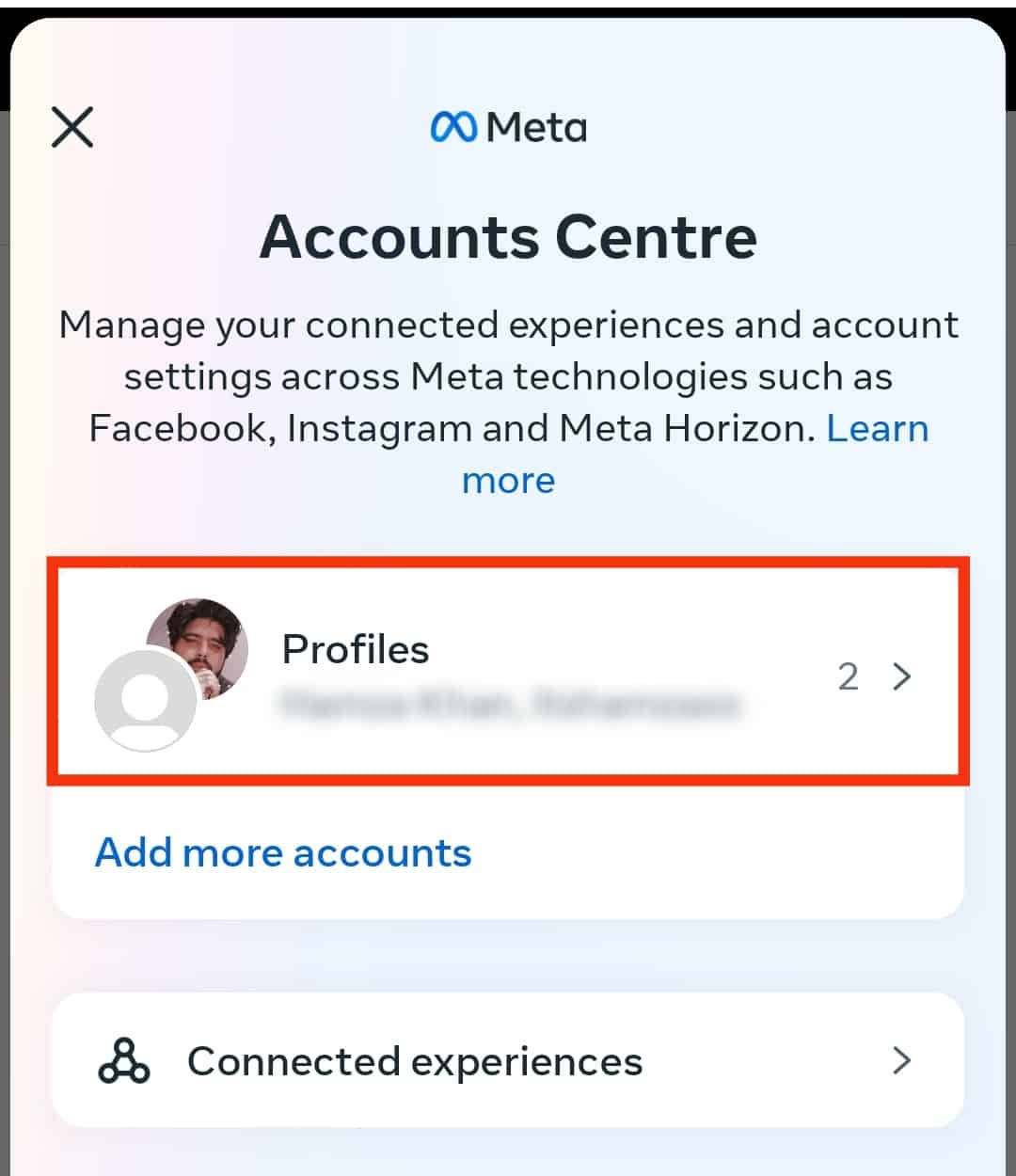
- Click on your facebook account.
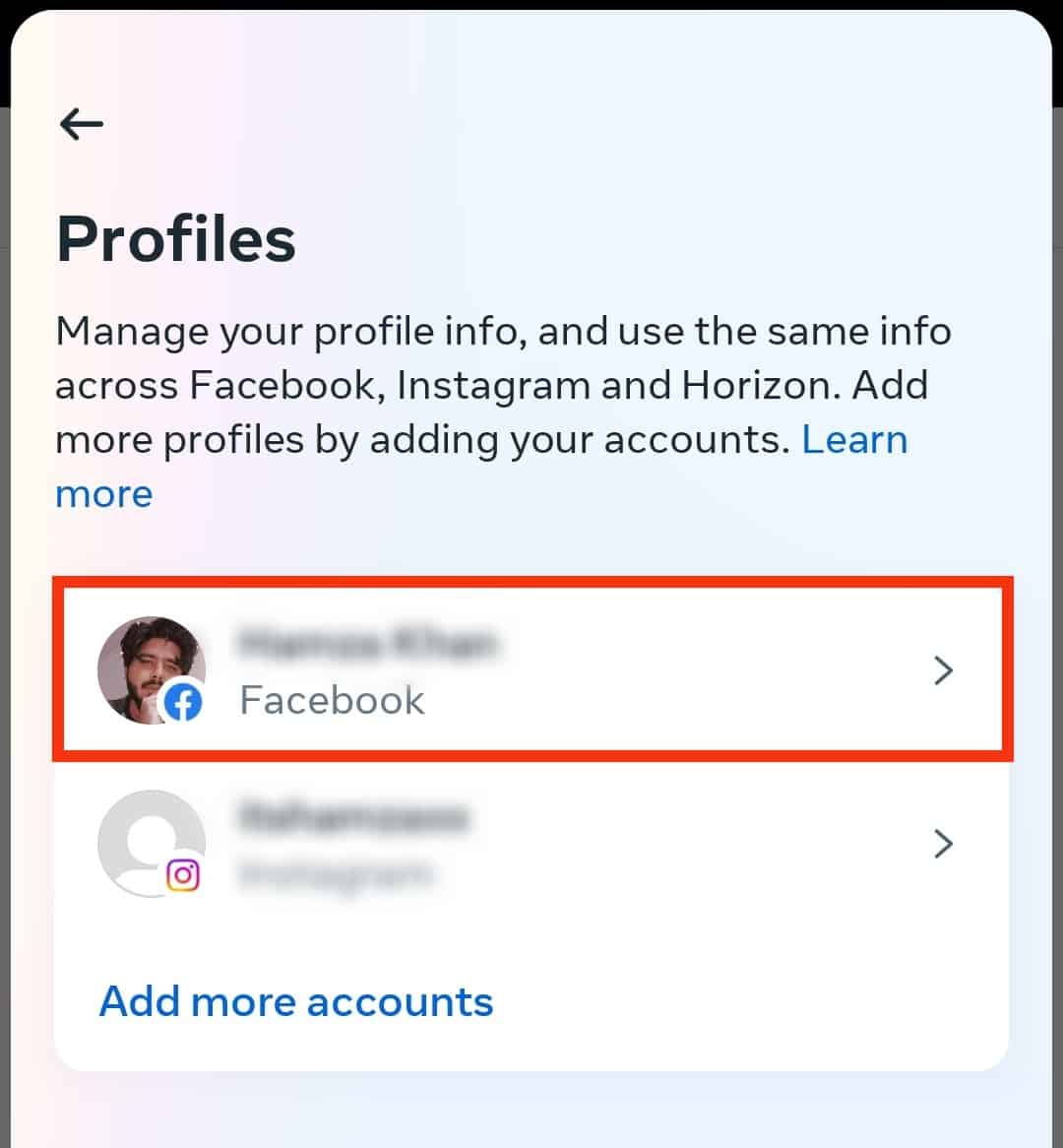
- Here, edit your name as you prefer for each field, first, last, and middle names.
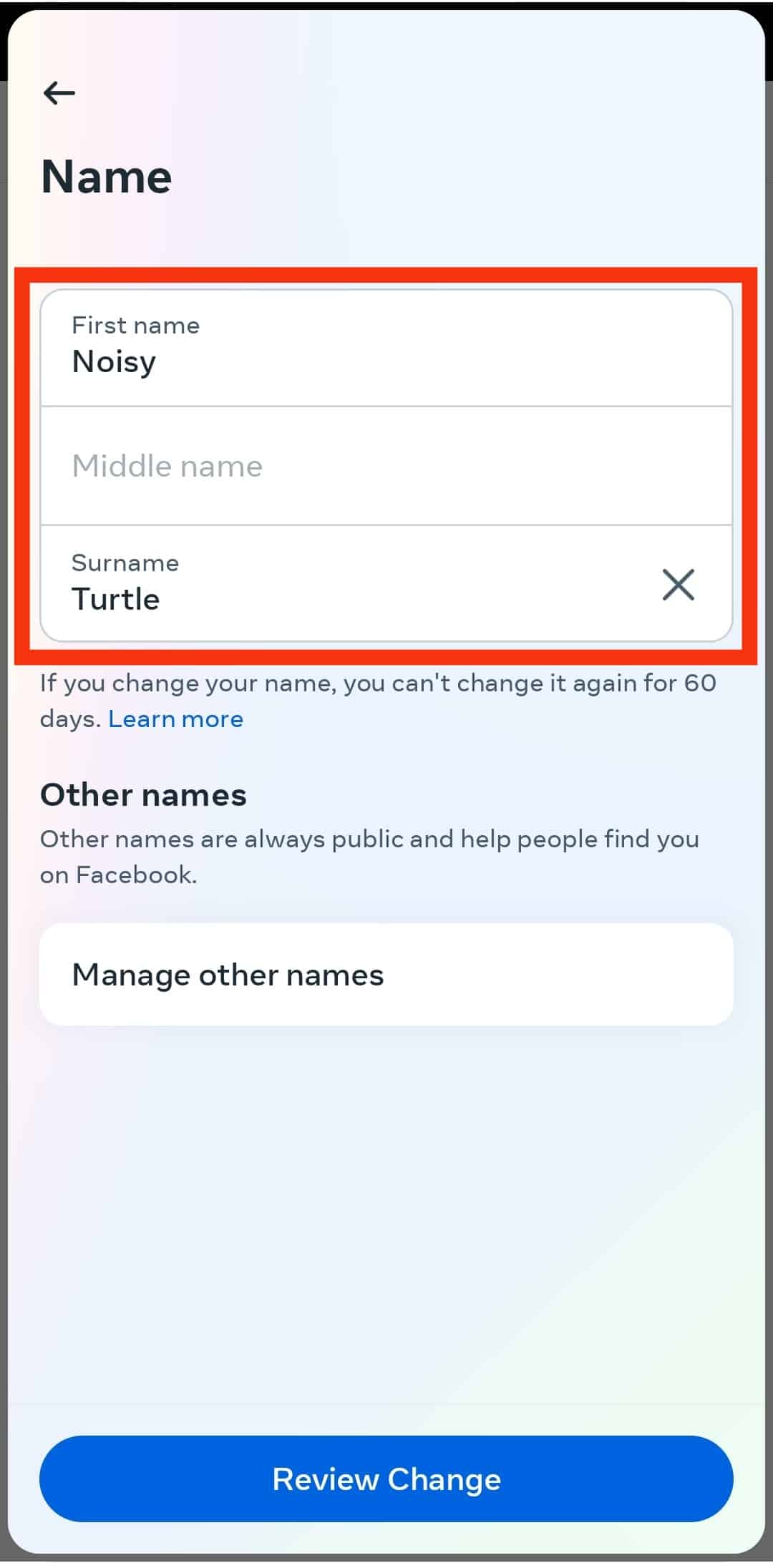
- Once satisfied with your name, click the “Review Change” button.
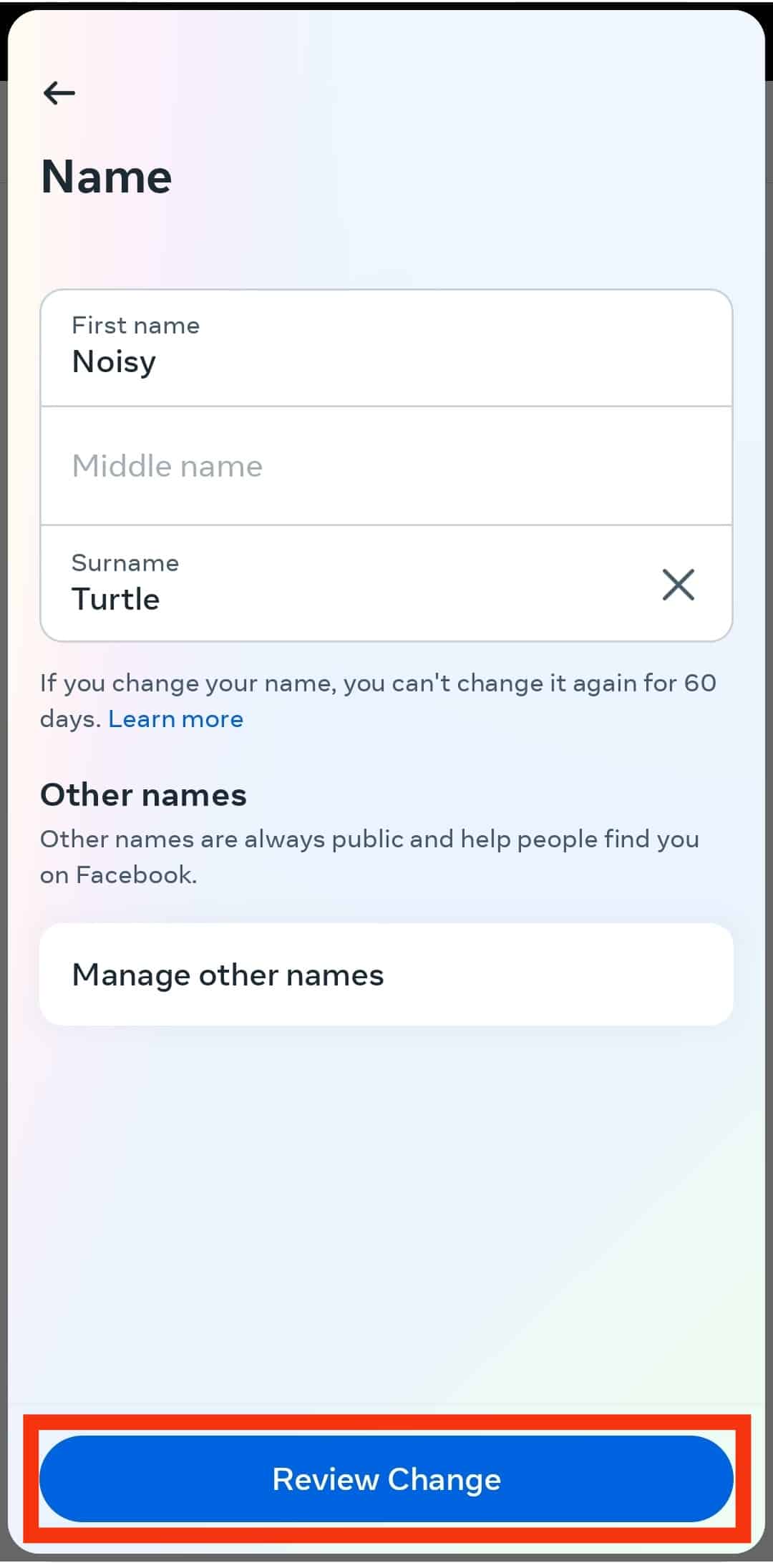
Facebook will review the changes you’ve made to your name. They will approve your name change and update your details to match your new name if everything checks out. However, if you already changed your name recently and 60 days have not elapsed since then, your name change won’t get approved.
Conclusion
Associating your Facebook account with your nickname is not a bad idea.
Some people are more popular using their nicknames than their official names. In that case, adding a nickname will help people easily reach you on Facebook.
Today’s guide covered adding and removing your nickname and official names on Facebook. With this guide, you should easily remove your Facebook nickname.