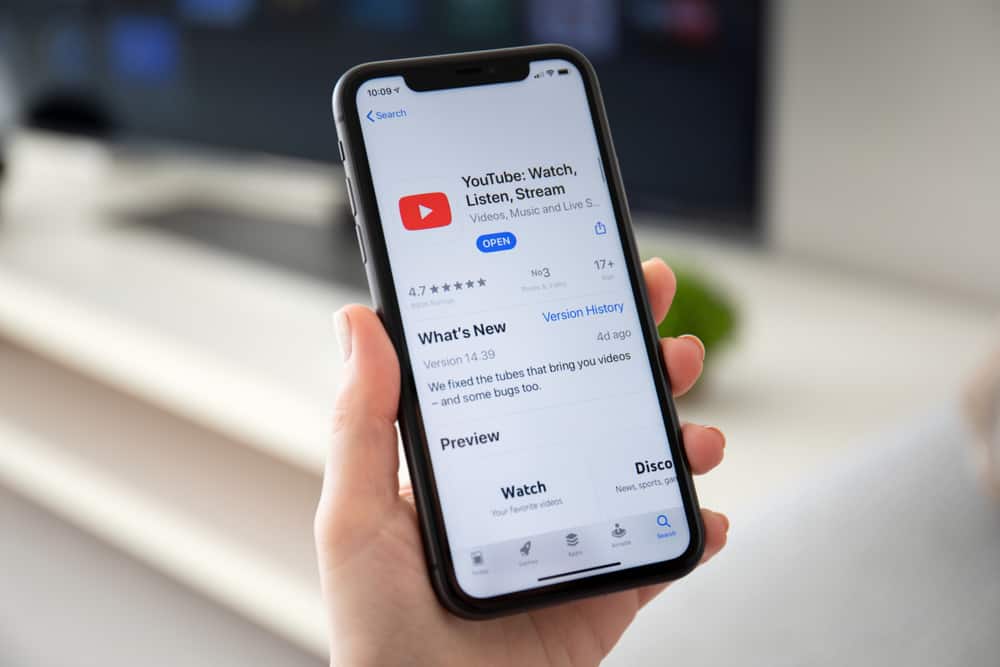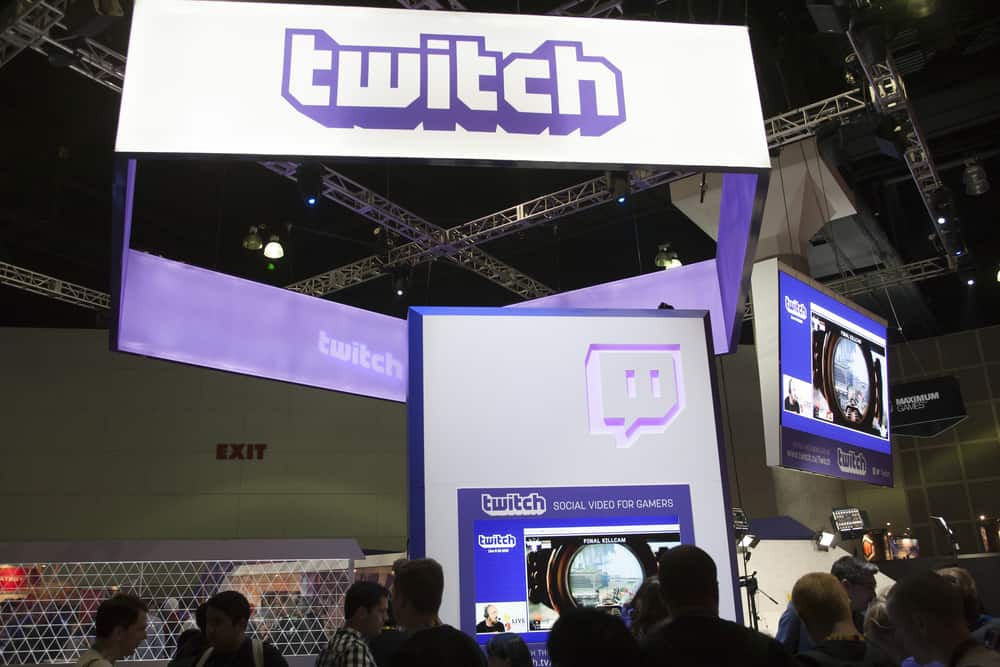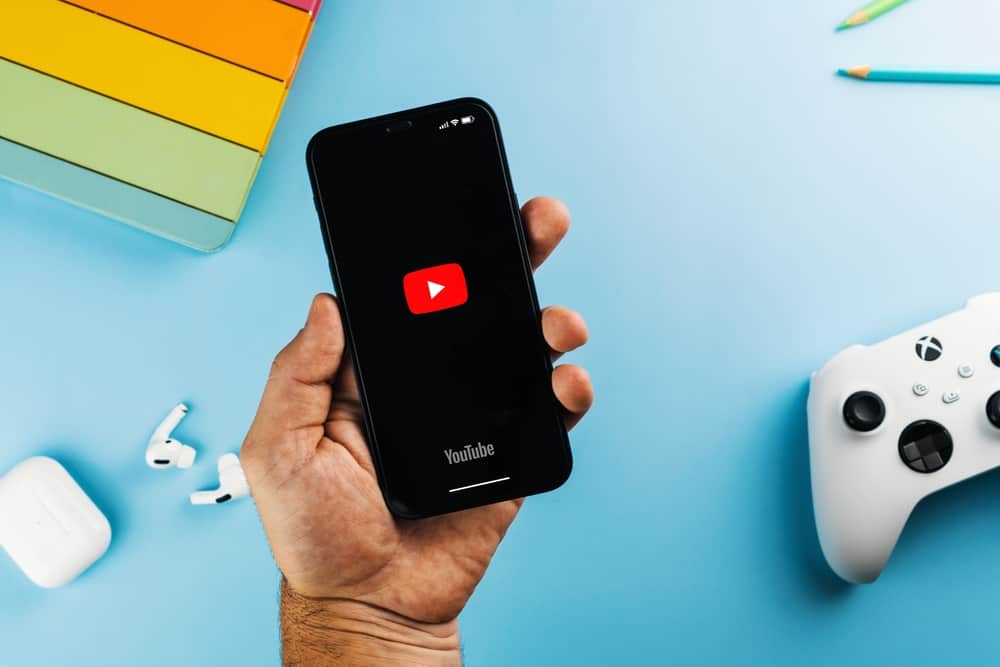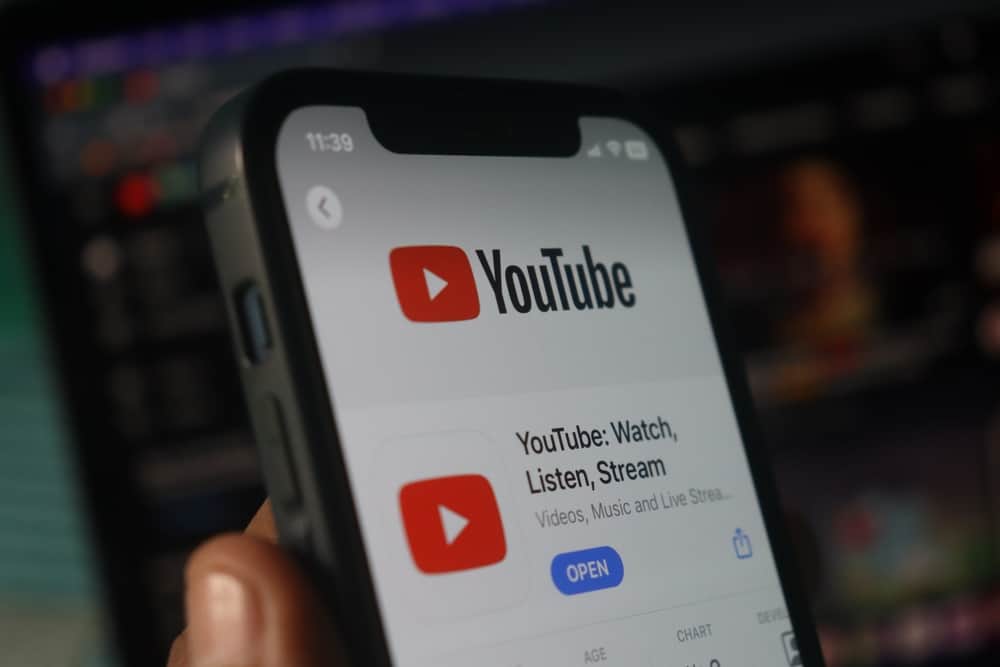
When uploading a YouTube video, you can premiere the video upload. Depending on your goal, you can use different options when premiering the video.
As a beginner YouTube user, you may not know how to premiere on YouTube or why it is an ideal way of uploading new content. Luckily, this post details everything about premiering on YouTube.
You can premiere a video instantly or set it to premiere later. Once the video is ready to upload to YouTube, access YouTube Studio, click the “Create” button, select “Upload videos,” and upload the video. Under the “Visibility” tab, select the type of premier. To schedule the premiere, click the “Schedule” button and choose the date and time when to premier the video. Lastly, click the “Done” or “Schedule” button.
We will cover YouTube premiering. We will understand how the Premiere works and the types of premiering you can use. Still, we will understand the steps to follow when you want to premiere YouTube videos.
What Is YouTube Premiere?
As a YouTube content creator, you must know how best to create engagement and grow your channel. One way to use it is by utilizing premieres when uploading new content. The premieres let you interact with your viewers and create engagement, as viewers will appreciate watching the Premiere.
When uploading a YouTube video, you can use four main options.
- You can publish the video immediately.
- You can also upload the video immediately but include an instant premiere.
- You can schedule the video to upload at the scheduled date and time.
- You can premiere to upload the video at the specified date and time.
The option you choose will depend on the goal you have regarding the video. For instance, scheduling a premiere is the best option to give viewers a live programming feeling. Moreover, it’s ideal to engage with the viewers via live chat.
When you create a premier, a public watch page will be created, and you can share its link with friends to join. During the Premiere, a countdown will appear; when it is over, your viewers will watch your video and enjoy the live feeling.
After the Premiere ends, the video will appear like other uploaded ones and won’t be available as premier again.
How To Premiere on YouTube
Premiering YouTube videos is great. The steps we will cover below illustrate how to schedule a premiere and create an instant premiere.
- Open YouTube Studio on your computer’s browser.
- Locate the “Create” button and click on it.
- Select the “Upload videos” option.
- Upload the video and add its details.
- Continue filling up all the details until you reach the “Visibility” tab.
- Click the “Public” option, click the “Set as instant Premiere,” and then “Publish.”
- To schedule the Premiere, click the “Schedule” button.
- Add a date and time, then click the “Set as Premiere” option.
- Click the “Set up Premier” option.
- Choose your countdown theme and length, and click “Save.”
- Lastly, click the “Done” or “Schedule” button.
You’ve set your Premiere, and your video will start premiering at the specified time or instantly, depending on your selected option.
Conclusion
How to premiere on YouTube is a sought-after thing by many YouTubers. This post has discussed what YouTube premieres mean and how you can implement it.
We’ve seen how to instant Premiere and schedule premiere on YouTube. With that, you can now comfortably premiere your next YouTube video. Have fun!
Frequently Asked Questions
When you want to upload a YouTube video, you can choose to premiere when the video should upload instead of immediately uploading it. You can instantly premiere the video or schedule it to premiere at the defined date and time.
Once you create the Premiere, a watch page will appear before the Premiere starts. During the Premiere, a countdown will start, and the video will air. After it ends, others can access the uploaded video without the Premiere.