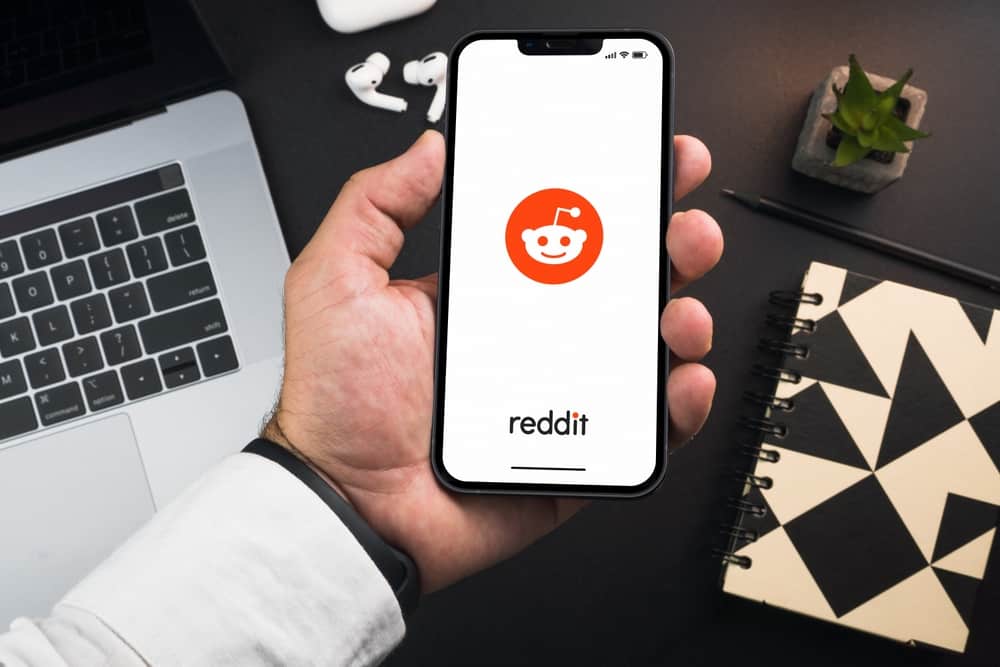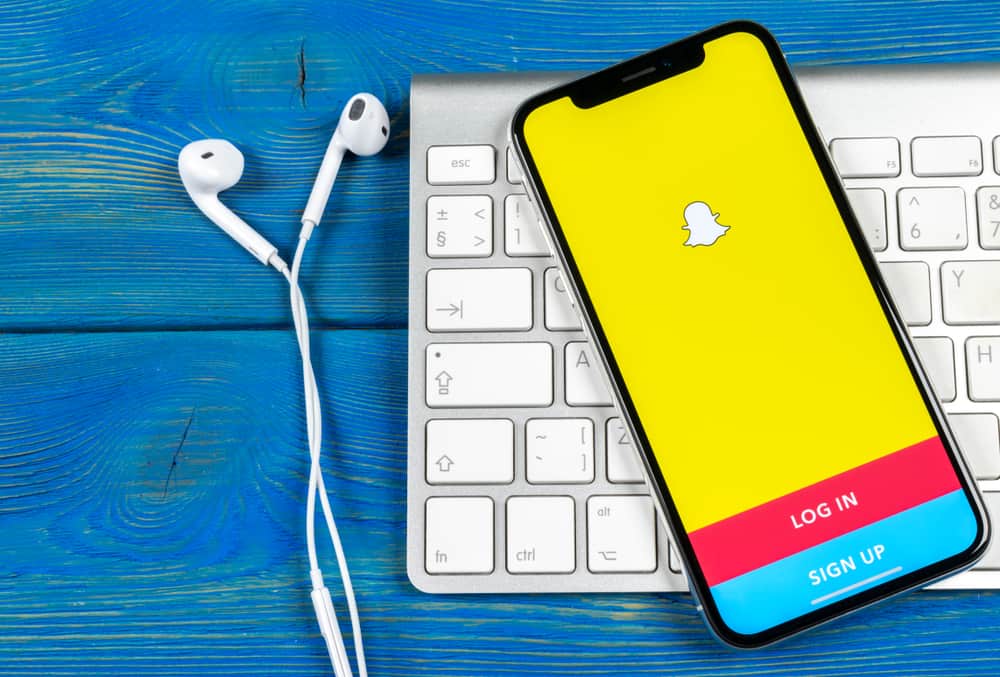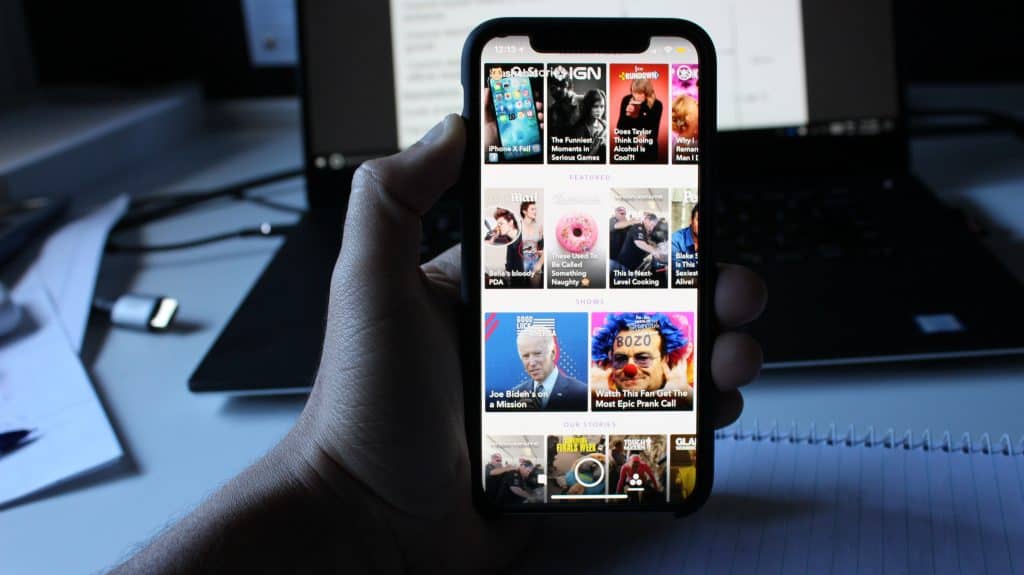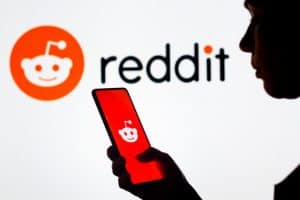Hyperlinks are texts that contain a link such that when someone clicks on the given text or post, they get redirected to the linked site.
It could be you want to link your post or someone’s Facebook profile or promote an external link, such as your website.
In that case, Facebook allows you to add hyperlinks to your posts or comments, and when someone clicks on them, they get redirected to the attached link.
To hyperlink to someone’s Facebook profile, you only need to tag them. For instance, if in a comment section, type “@” followed by their Facebook username to hyperlink their profile. If you want to add an external link, ensure the link is copied to your clipboard or memorized. Next, open the post or comment, paste the link, or type it. A thumbnail preview of the linked site will appear. You can choose only to show the preview or hide it.
This guide begins by understanding circumstances that can lead to you adding hyperlinks on Facebook. Next, we will see the various ways of hyperlinking on Facebook. Let’s get started!
Why Add Hyperlinks on Facebook?
Facebook allows you to interact with your audience via posts. Also, you can engage with other people through comments and reactions. While at it, you may get the need to hyperlink something.
The reasons include:
- When you want to mention your Facebook friend and want people to click on the hyperlinked username and visit the linked profile.
- When you want to add traffic to your website.
- When you want to share something, such as an article or reference to the given information.
- If you have other social media accounts, you can hyperlink your profile for people to follow you on the other platforms.
Regardless of why you want to add a hyperlink, the process and steps are easy for anyone to follow.
How To Hyperlink on Facebook
Facebook allows users to add links to their posts or comments on other posts.
Method #1: Hyperlinking in a Post
On Facebook, you can create a text post or add an image as a post. When creating a text post, you can add your link to it.
Follow the steps below:
- Open your Facebook account.
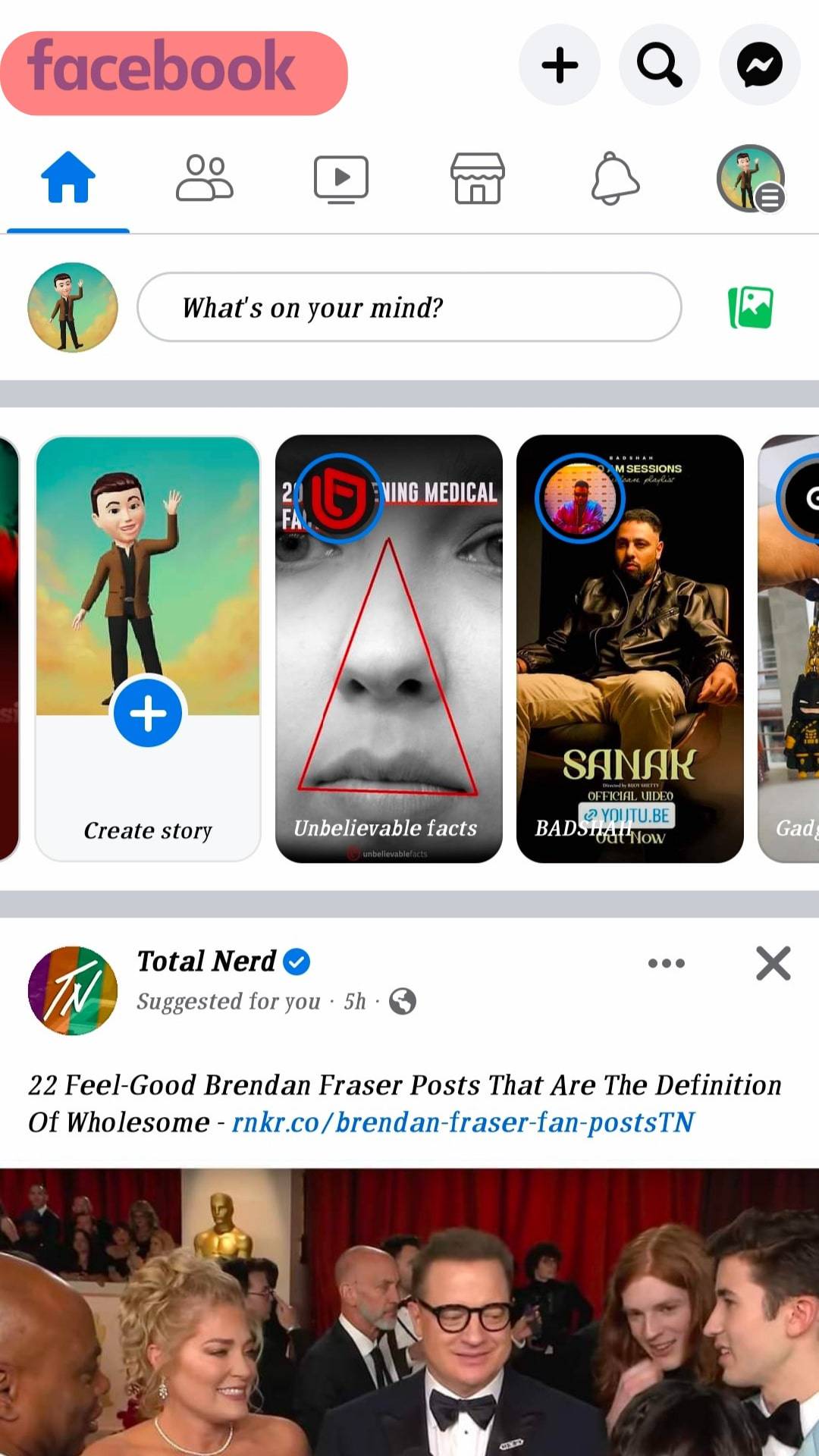
- Click “What’s on your mind?” to create a new post.
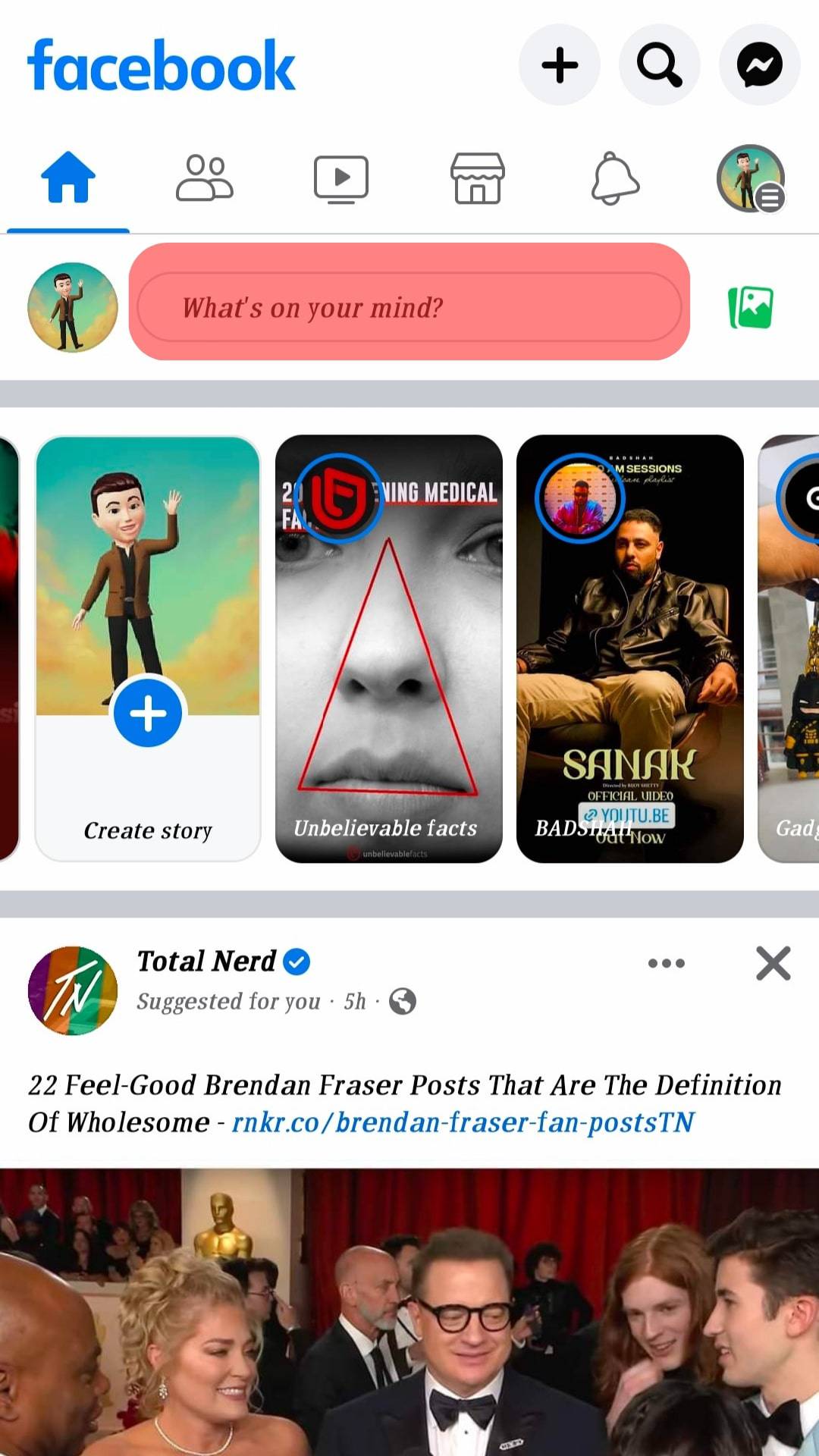
- In the text box, type or paste the website address you want to hyperlink. Add a description of the hyperlink you’ve shared for people to know what it involves.
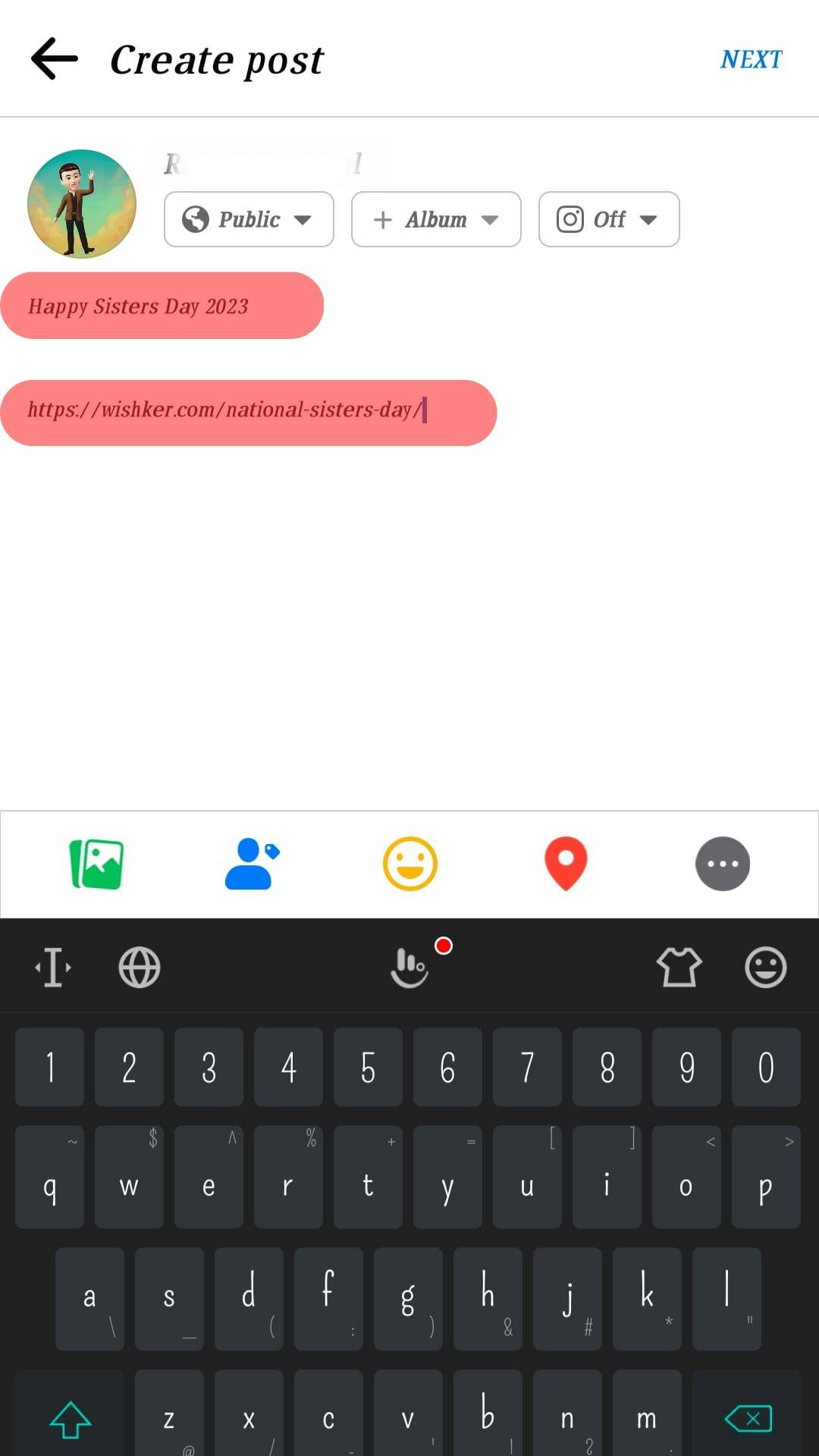
- Preview the post for possible edits, and you can choose to keep or remove the thumbnail as per need.
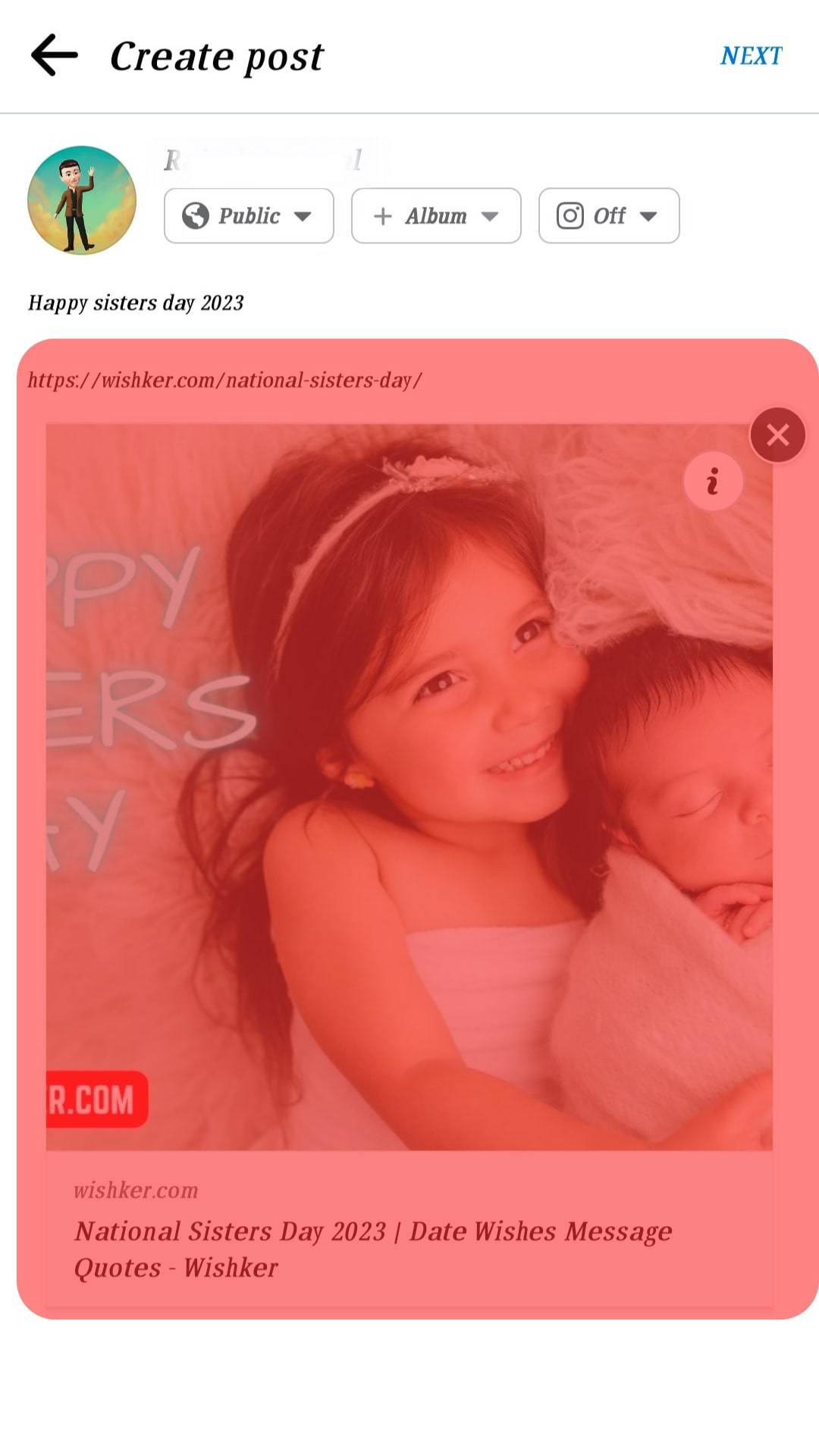
- Click on “Next“, once the changes have been finalized.
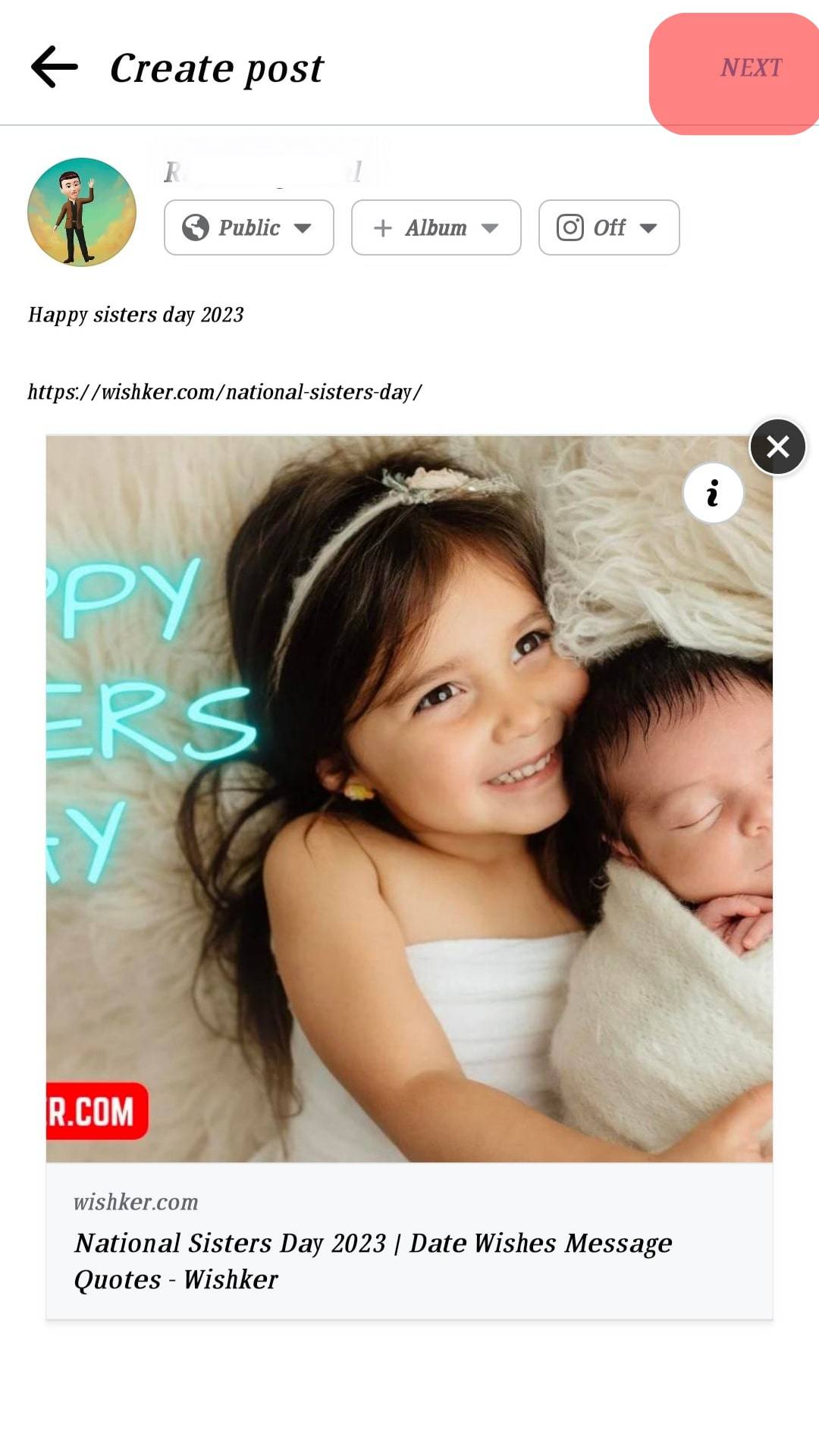
- Lastly, click “Share” to publish the post to your Facebook timeline.
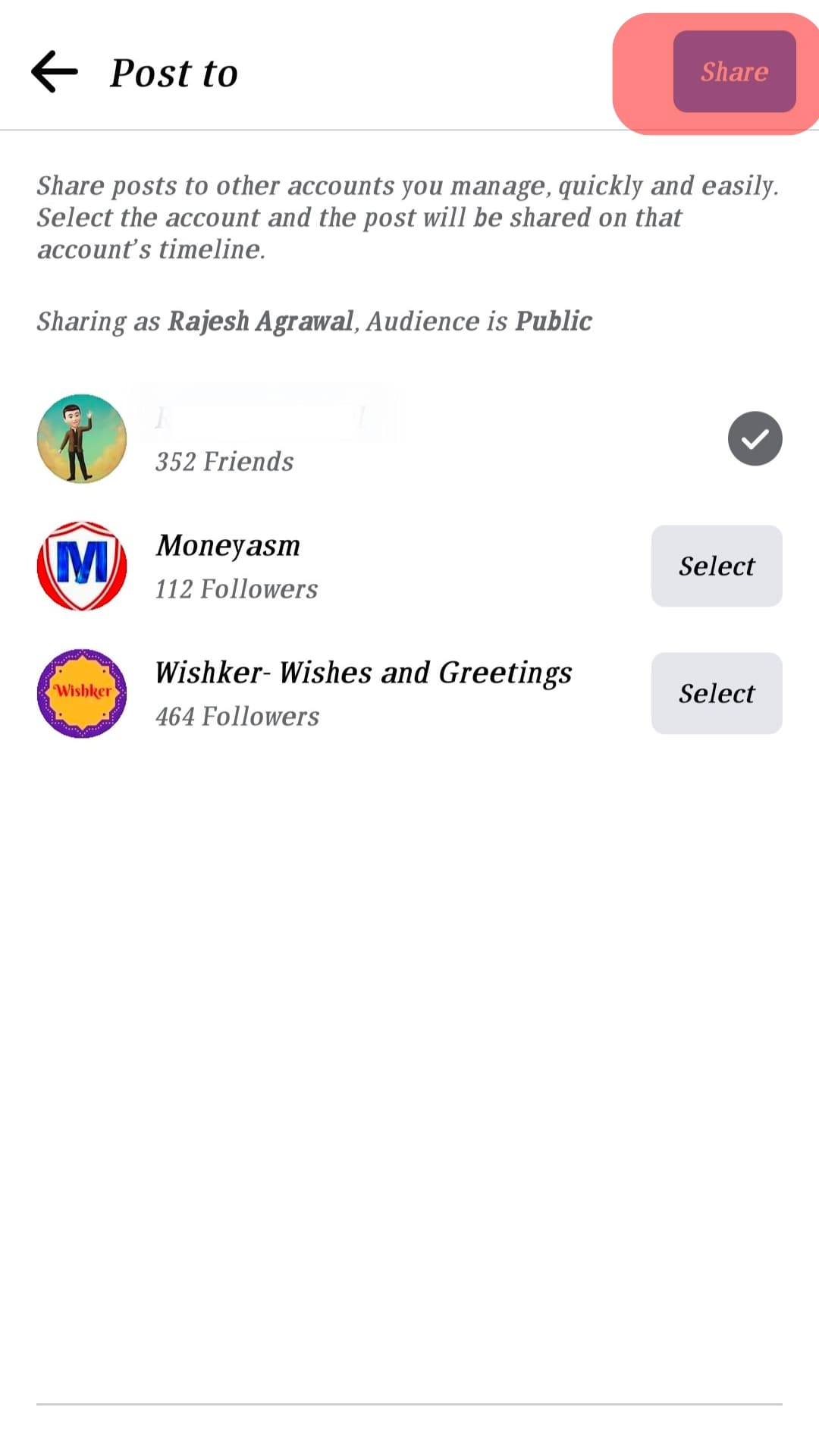
Anyone viewing your post will see the link you’ve added, and they can tap on it to view the external website that you’ve linked to.
Method #2: Hyperlinking in a Comment
The comment sections are where most people add their hyperlinks. People commonly promote their YouTube channel, Facebook page, other social media platforms, and their friend’s Facebook profiles through links.
Here’s how to achieve that:
- Open your Facebook account.
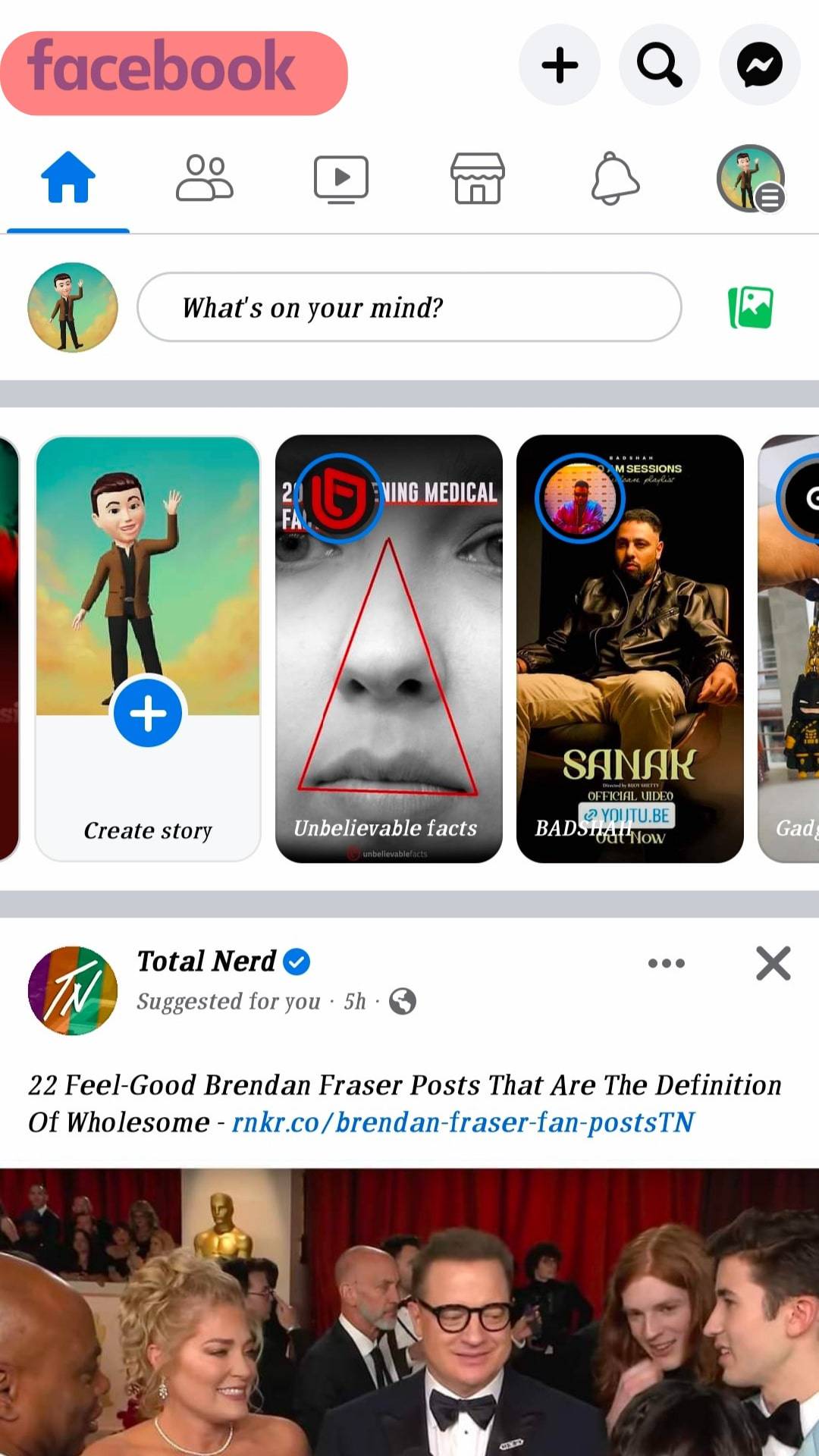
- Locate a post you want to comment on.
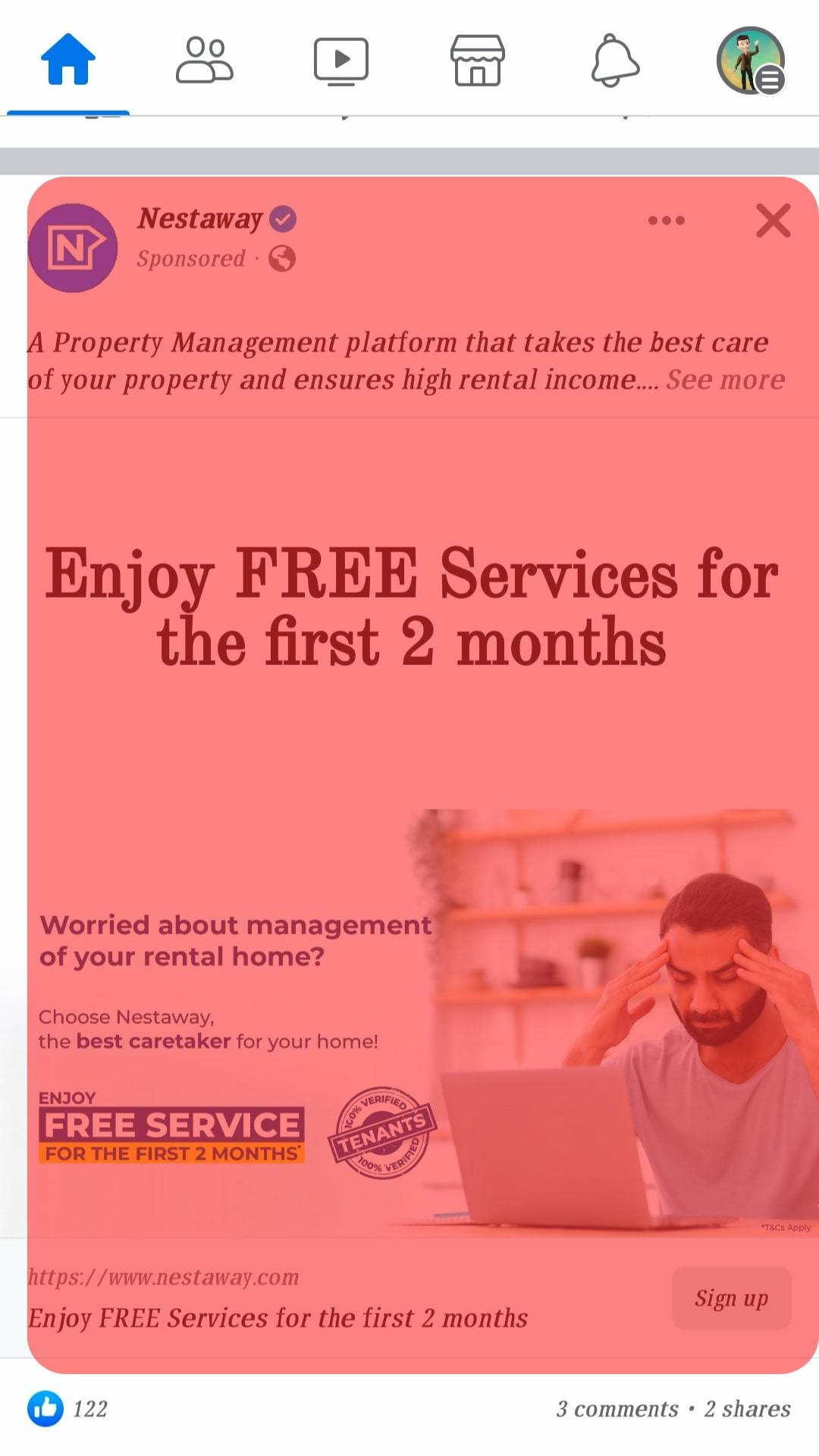
- Tap on the “comment” button.
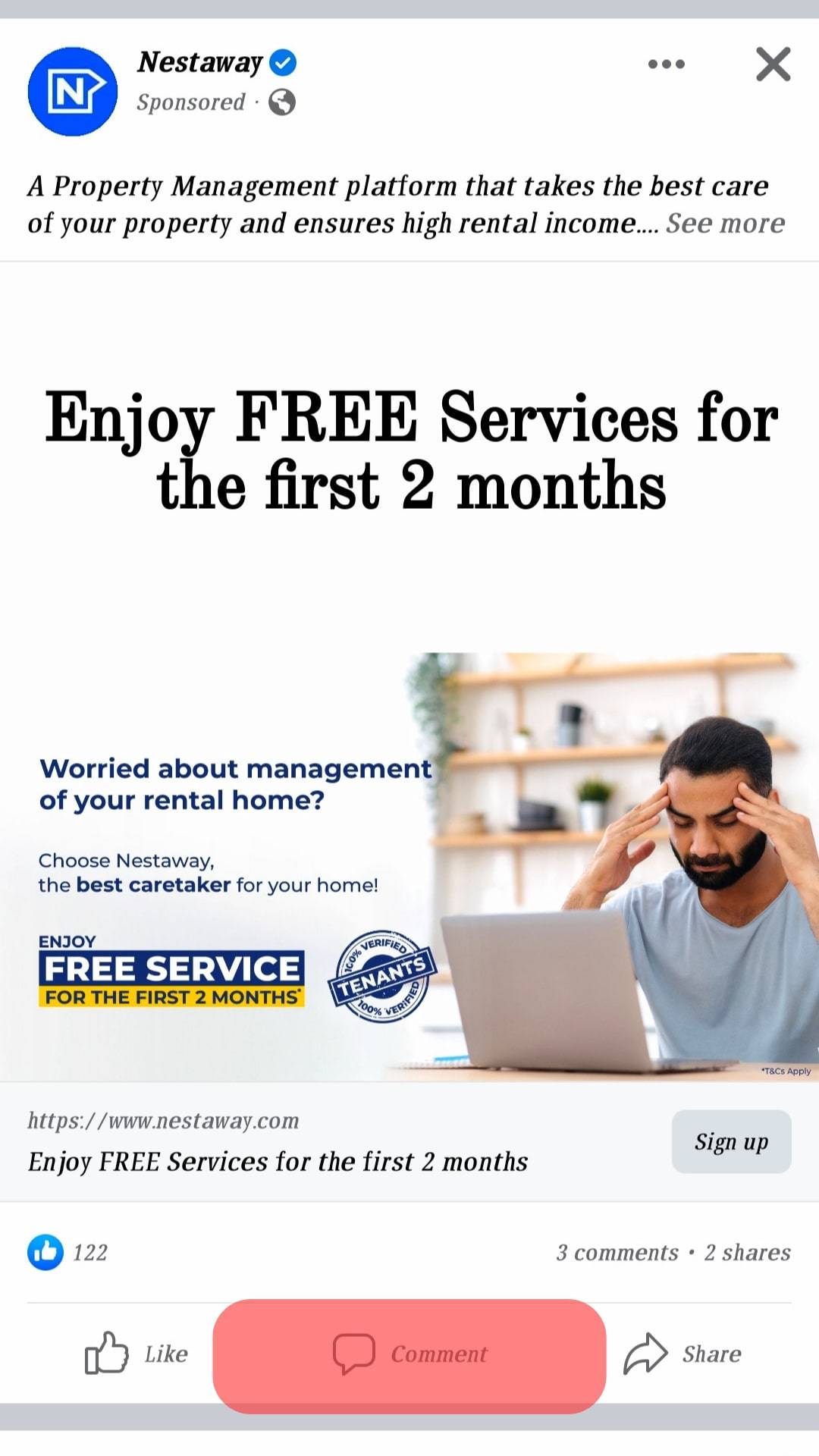
- In the comment box, paste or type your link.
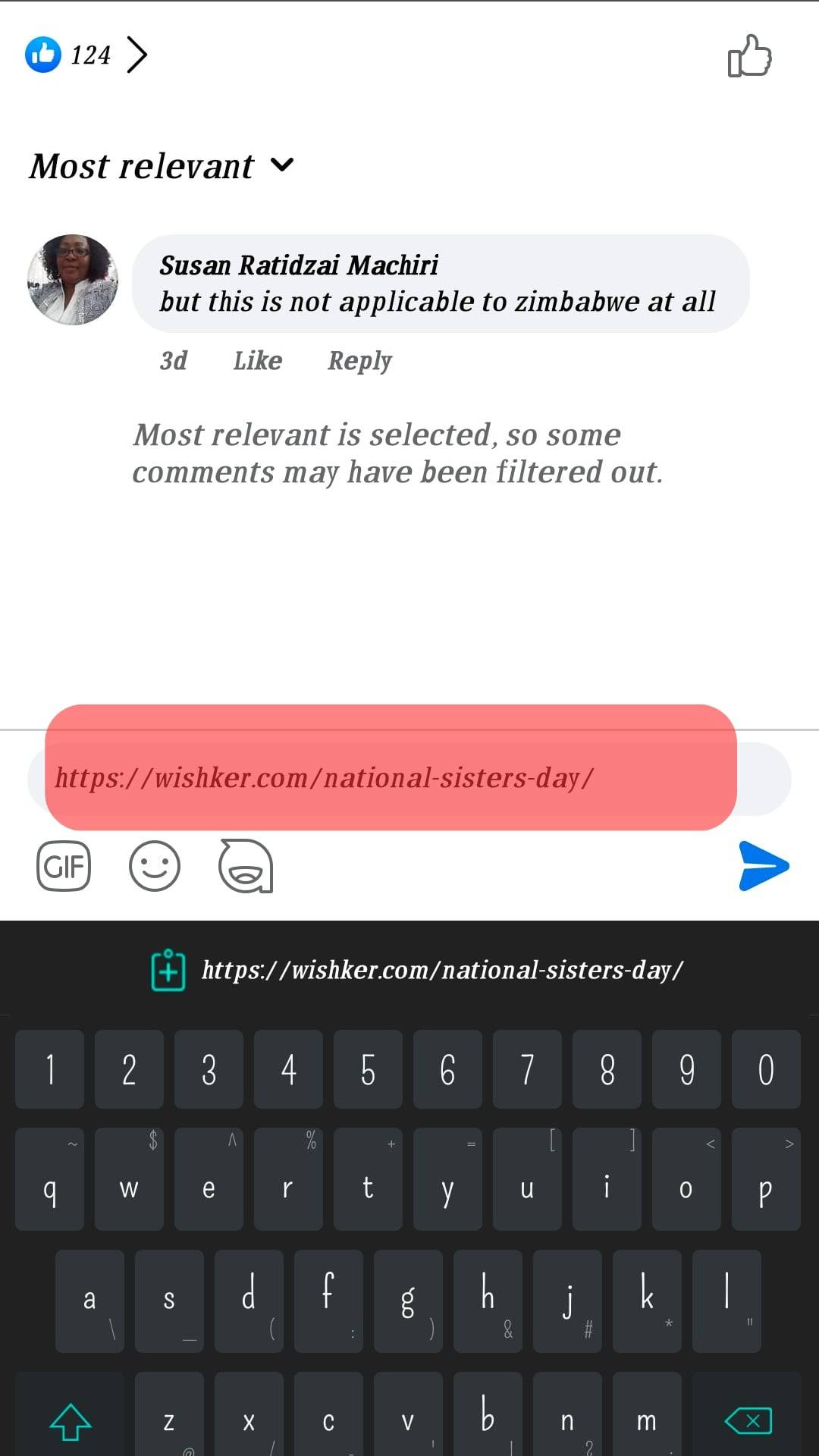
- Tap the triangular “Send Button” beside the pasted link.
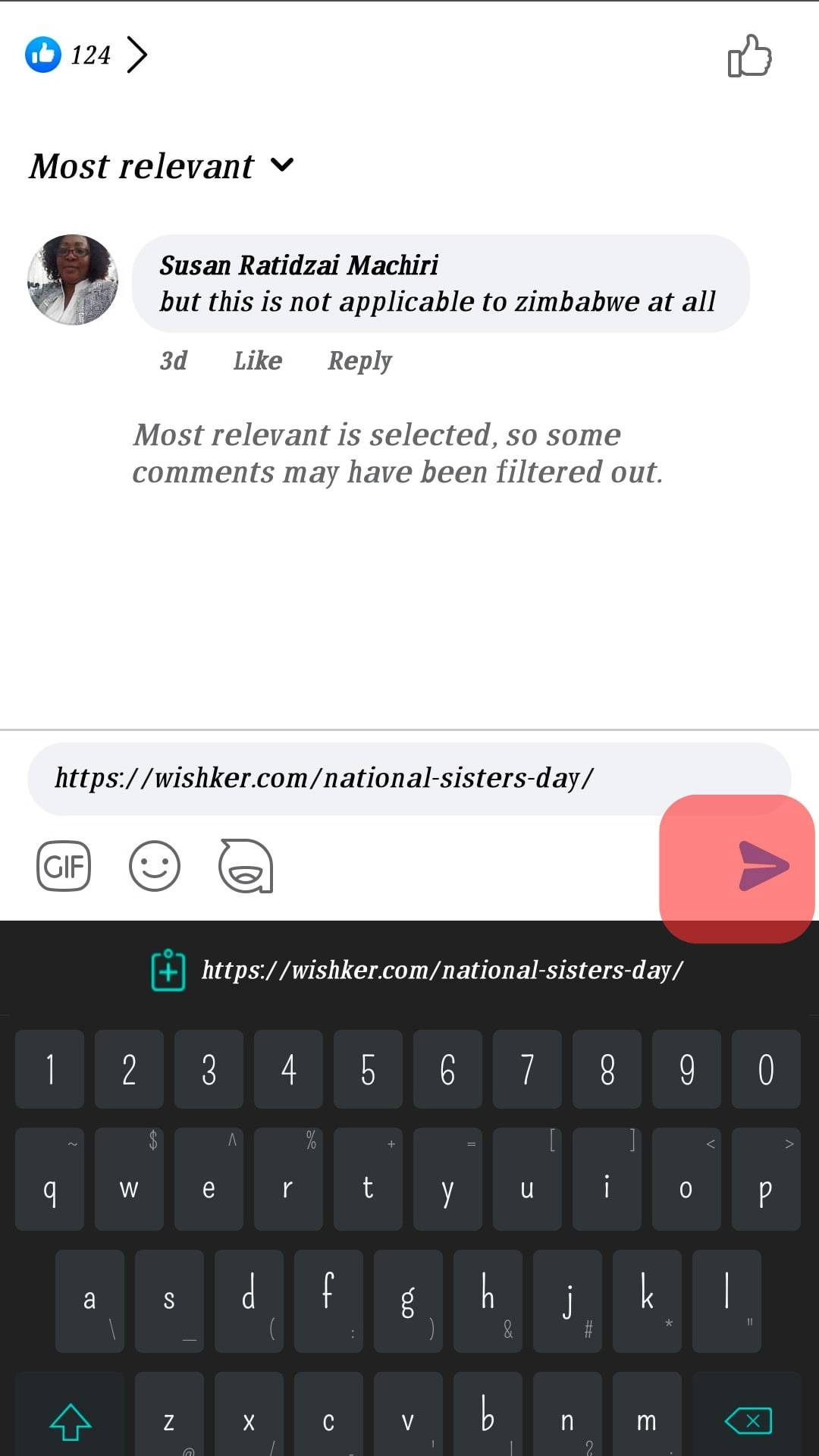
- Your comment with the hyperlink has been added.
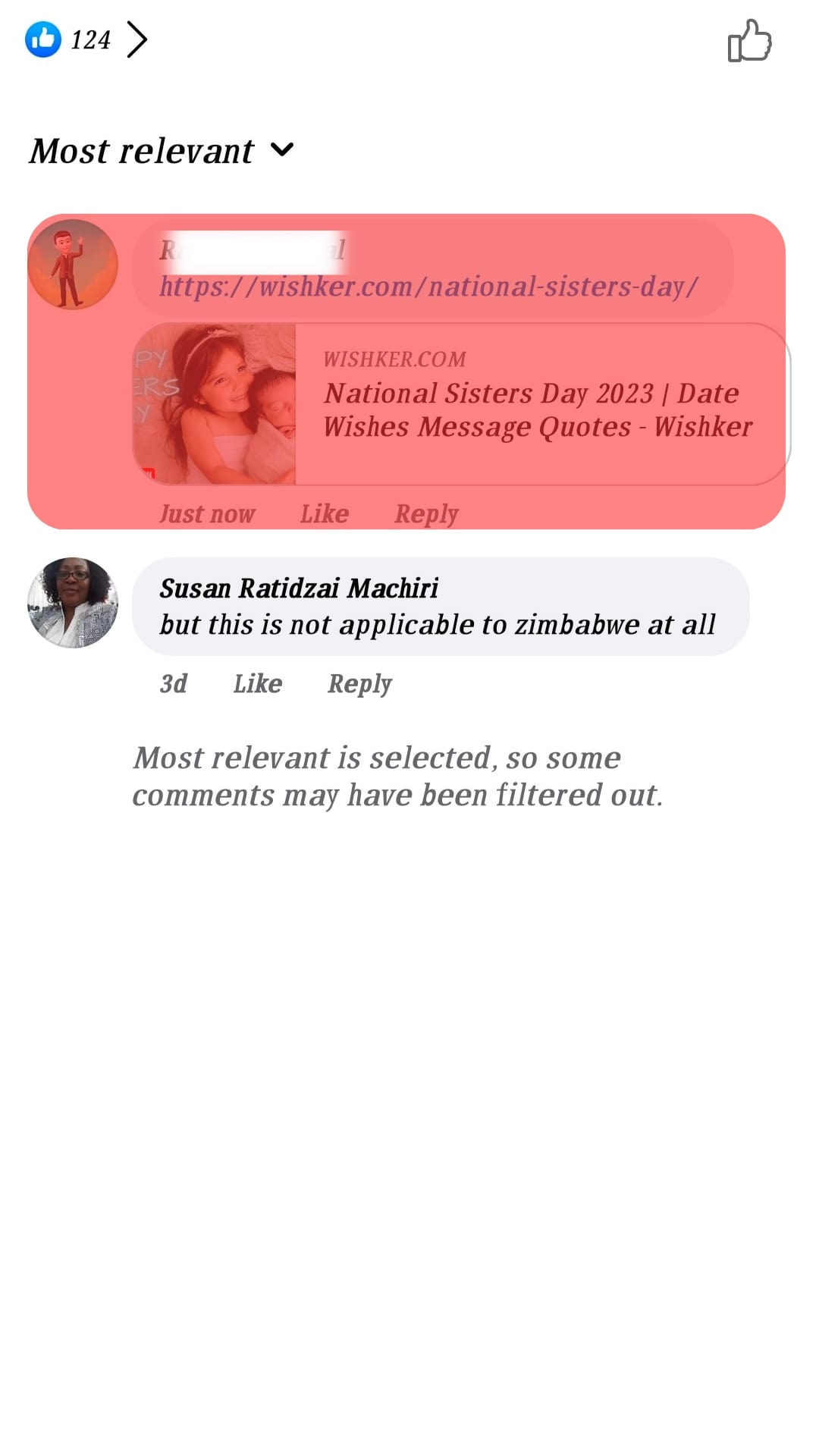
Anyone who views your comment will see the hyperlink you’ve added and click on it to open the linked site.
Also, if you want to hyperlink to someone’s Facebook profile, still on the comment section, type “@” followed by their username or Facebook page. Facebook will generate a link to the Facebook profile or page that you have hyperlinked.
Conclusion
Hyperlinks on Facebook are an excellent way to promote your other social media accounts or share links to external websites.
This guide has covered the two ways of adding hyperlinks on Facebook.
Refer to the presented steps to add hyperlinks on Facebook.
Frequently Asked Questions
Yes, you can. You can add hyperlinks when creating a Facebook post by pasting the link or pasting the link when commenting on someone’s post. Moreover, you can mention someone on Facebook by adding the “@” followed by their username, and a Facebook hyperlink to their profile will be generated.
Start by getting the YouTube link that you want to share on Facebook. Once you have the link, open Facebook and locate the post you wish to comment on. Paste your YouTube link and add a description, then post your comment.