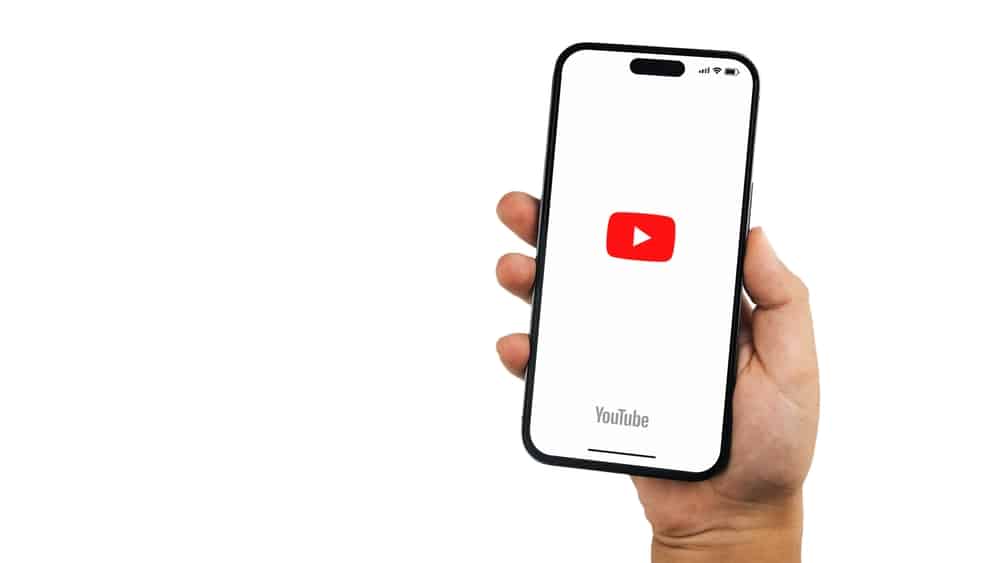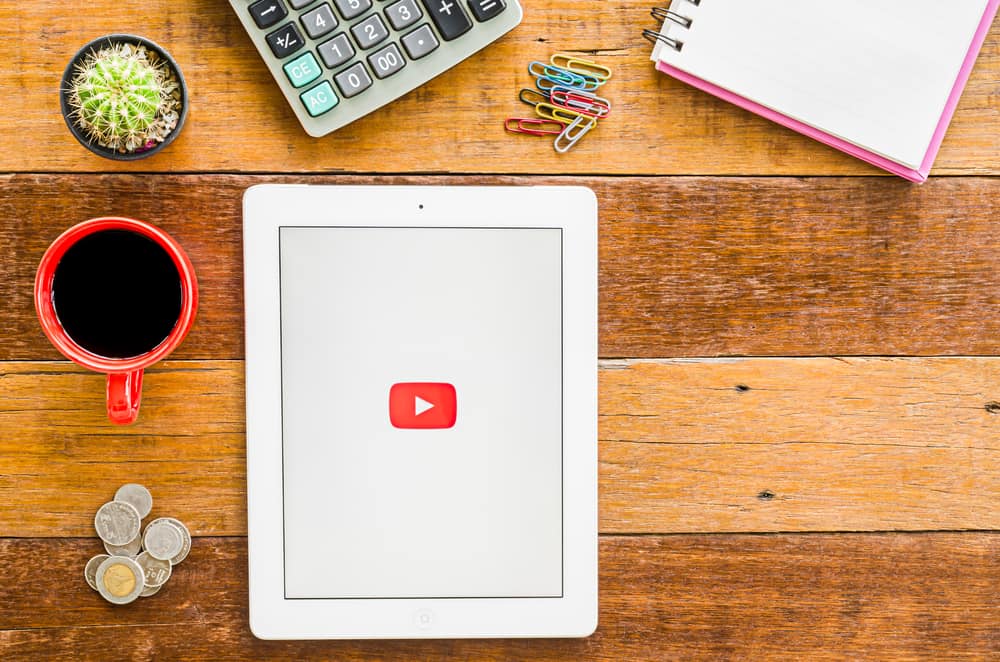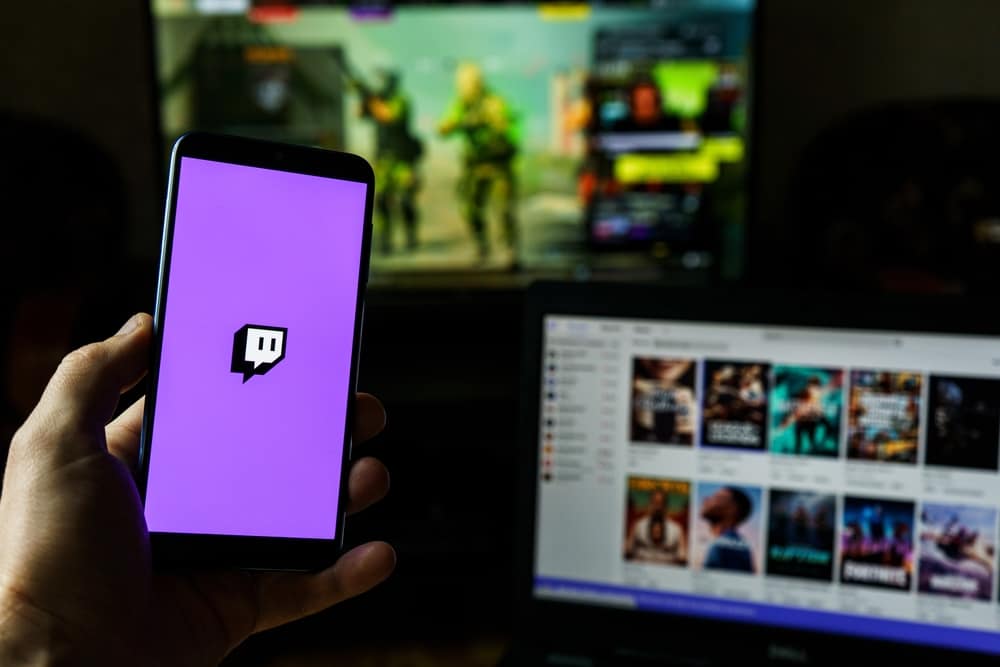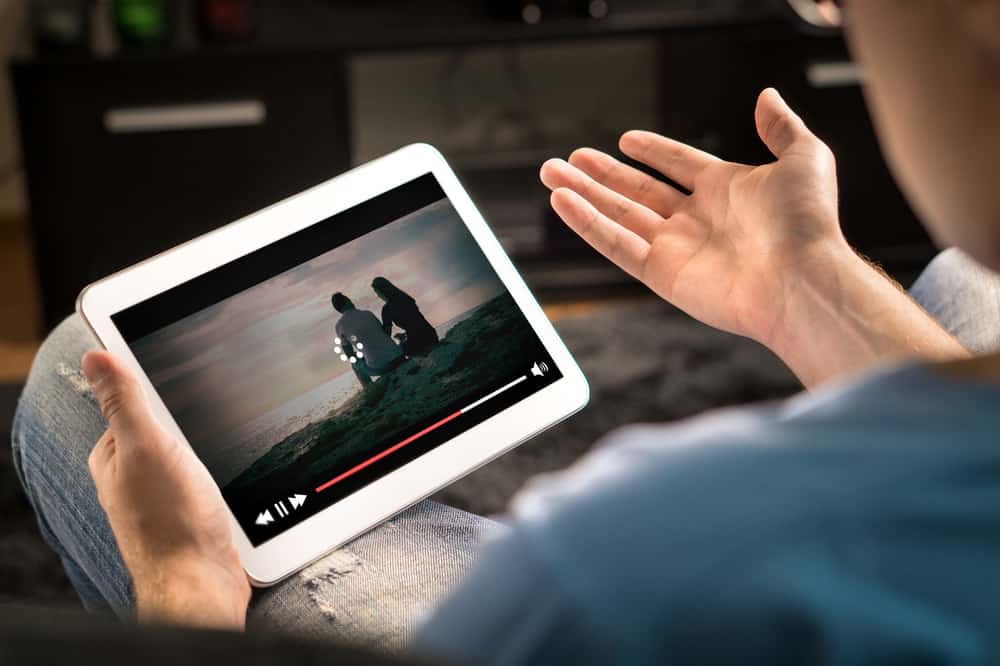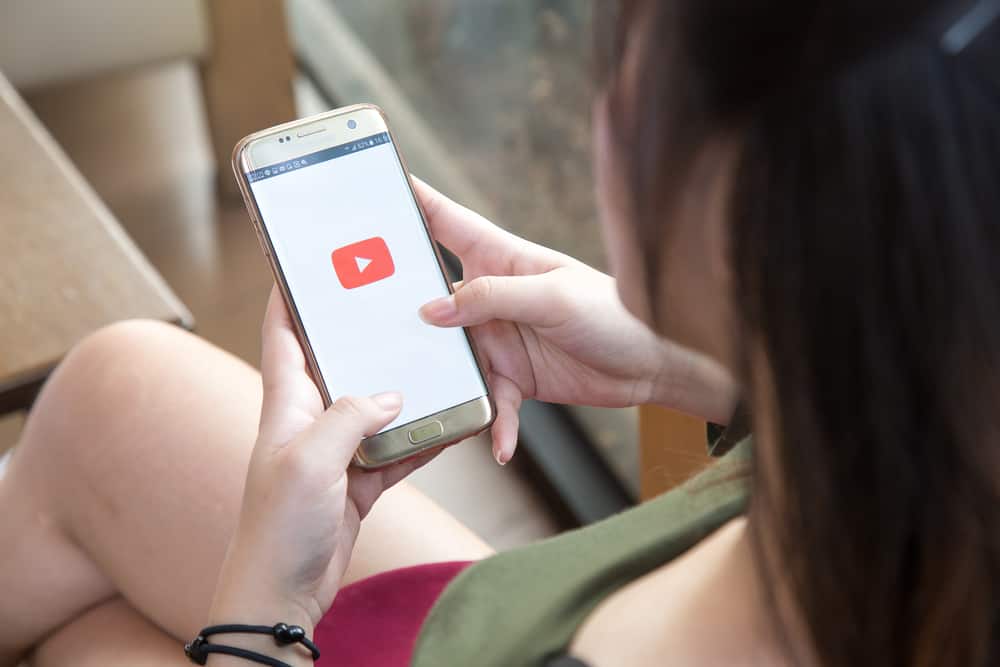
YouTube is a fun platform where you can watch numerous videos based on your preference. You can use YouTube directly by accessing its website or installing the YouTube app.
When you have the YouTube app on your phone, you may wish to hide it from the vicinity of those accessing your phone. This post will guide you on what steps to take.
How you hide the YouTube app depends on the device you are using. You can hide the YouTube app on Android using different steps specific to your Android type. For instance, for Samsung, open Settings and tap the “Display” option. Tap the “Home Screen” option and tap the “Hide Apps” option. Find the YouTube app and tap on it. Lastly, hit the “Done” button. For iOS 14, a new update lets you hide an app by ticking on it after long-pressing the screen.
This post focuses on hiding the YouTube app. We will discuss why people prefer hiding the YouTube app on their devices and the steps you can use to hide the YouTube app on Android and iPhone.
Can You Hide the YouTube App?
Yes, you can. YouTube has a mobile app available for iOS and Android. With the YouTube app, you can open it and access YouTube, similar to how you would when accessing it from its website on a browser.
It’s possible to hide the YouTube app when you don’t want to see it appearing on your home screen. Still, it could be you don’t want anyone who accesses your phone to interact with the YouTube app. Privacy is essential, and anyone who values their privacy may look for a way of hiding the YouTube app.
You are free to hide the YouTube app. You only need the steps to follow to achieve that. Once you do, hiding the app becomes easy, and you can unhide it when you want to utilize it later. We will see what steps you should follow.
How To Hide YouTube App
There are different reasons why you may want to hide your YouTube app. Knowing how best to hide the app is handy. We will see how you can hide the YouTube app on Android and iOS.
Again, the steps will differ depending on your phone’s model. Nonetheless, you will achieve the same result. Take a look!
For Android
There are different Android phones, and each has various steps you should follow to hide the YouTube app. For this case, we are using Samsung as our example. Proceed as follows.
- Open your phone Settings option.

- Locate the “Home screen” option and tap on it.
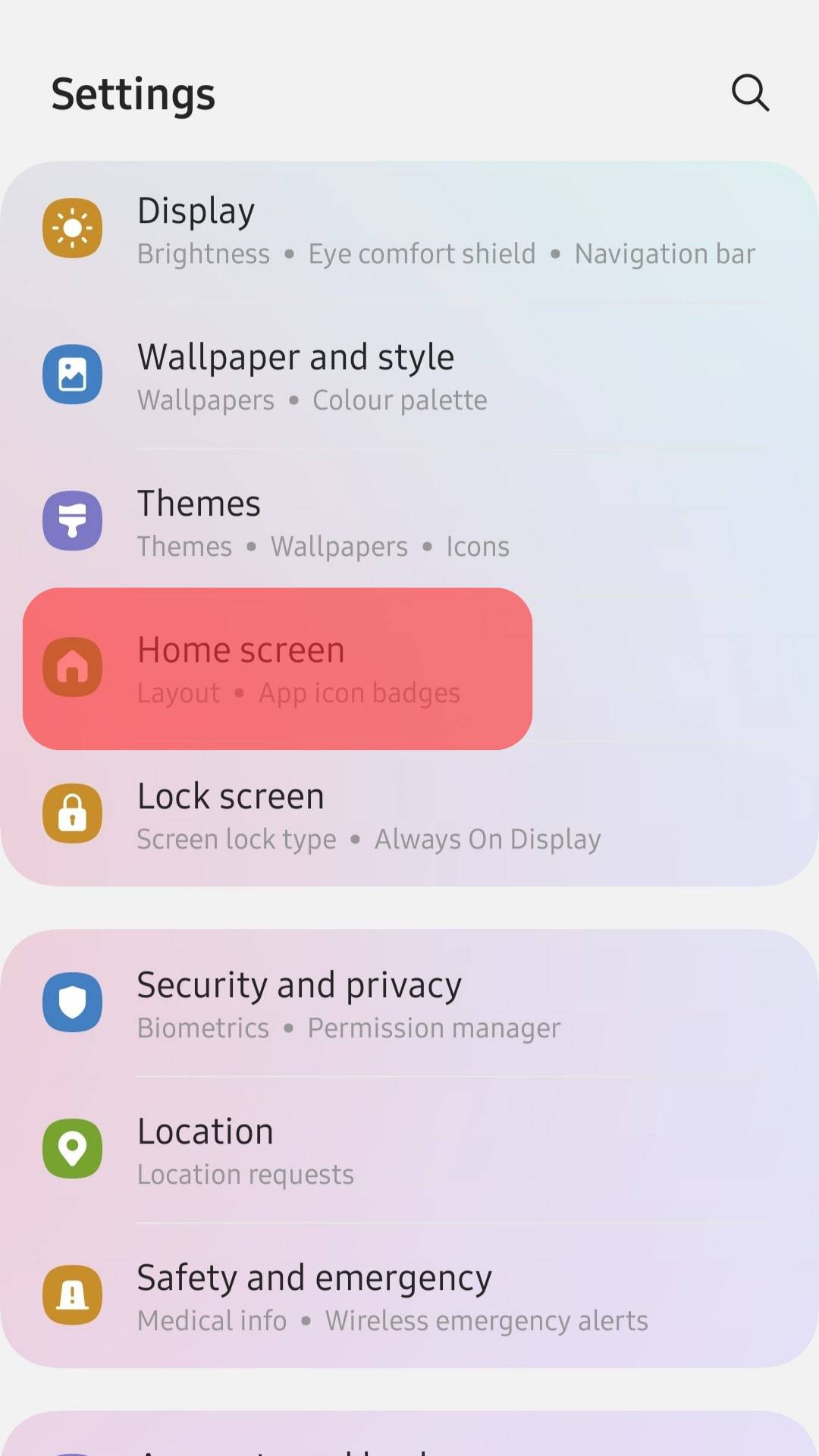
- Tap on the “Hide Apps on Home and Apps screens” option.
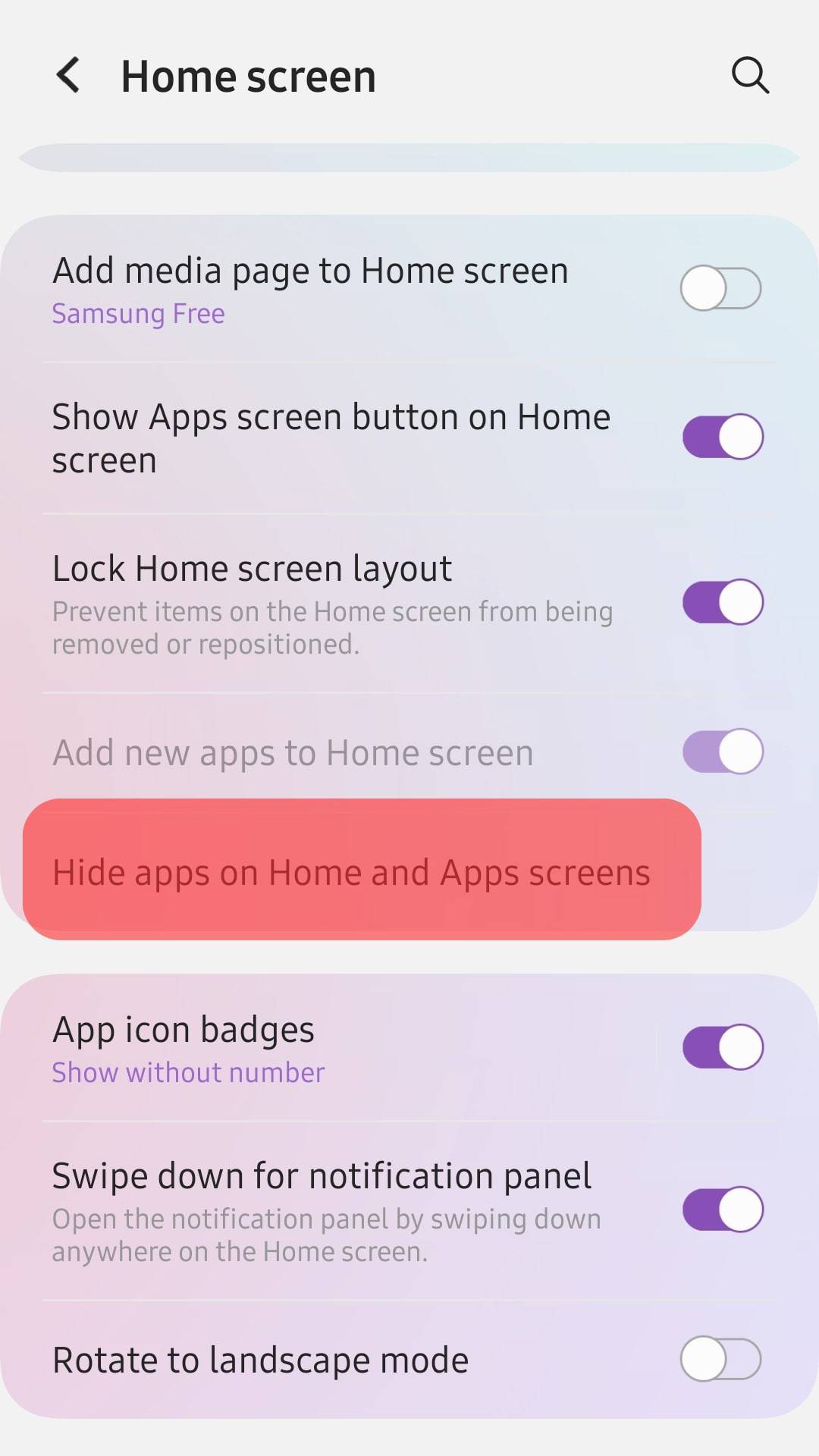
- Find the YouTube app and tap on it to select it.
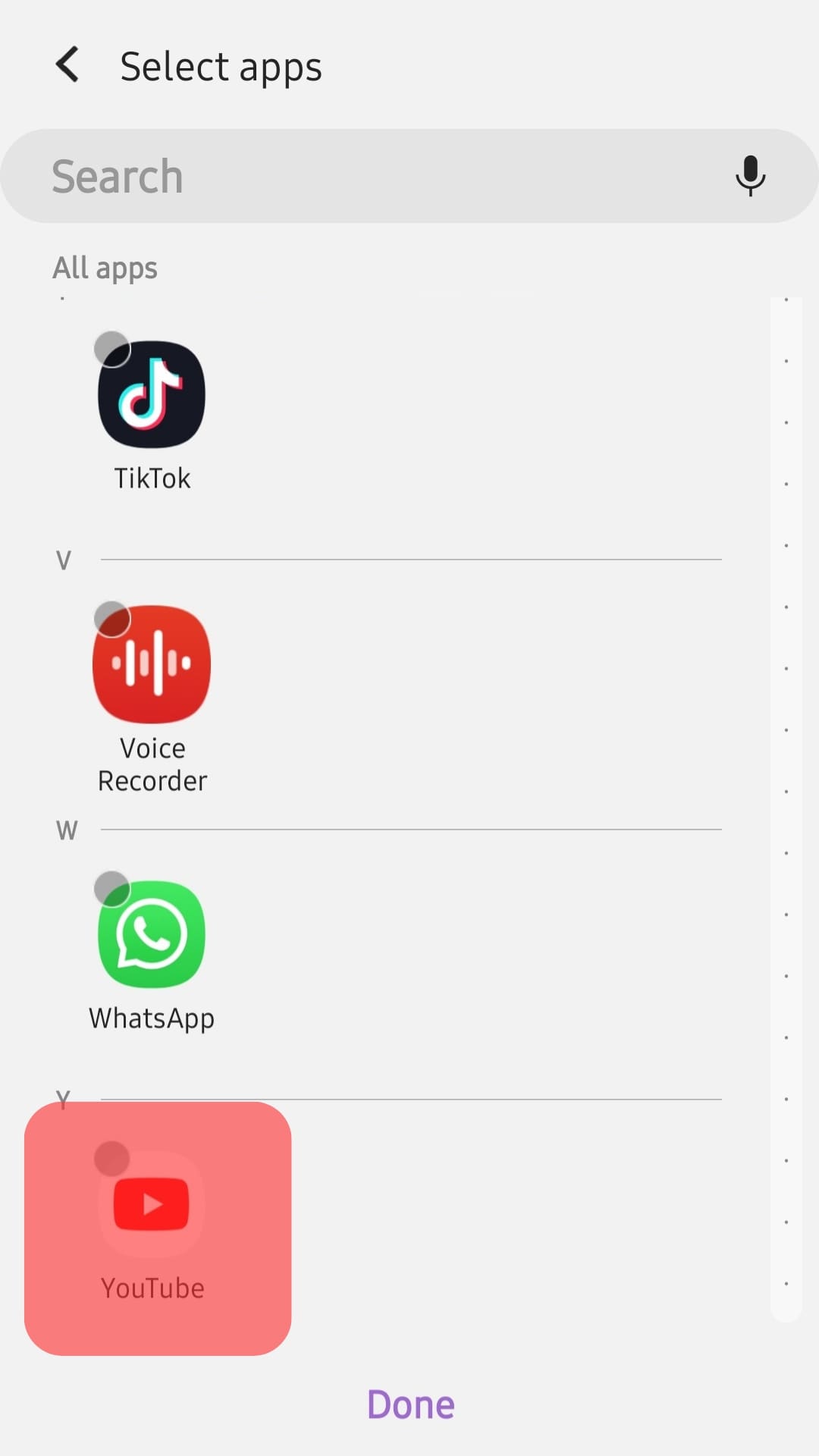
- Once you’ve selected it, click the “Done” button.
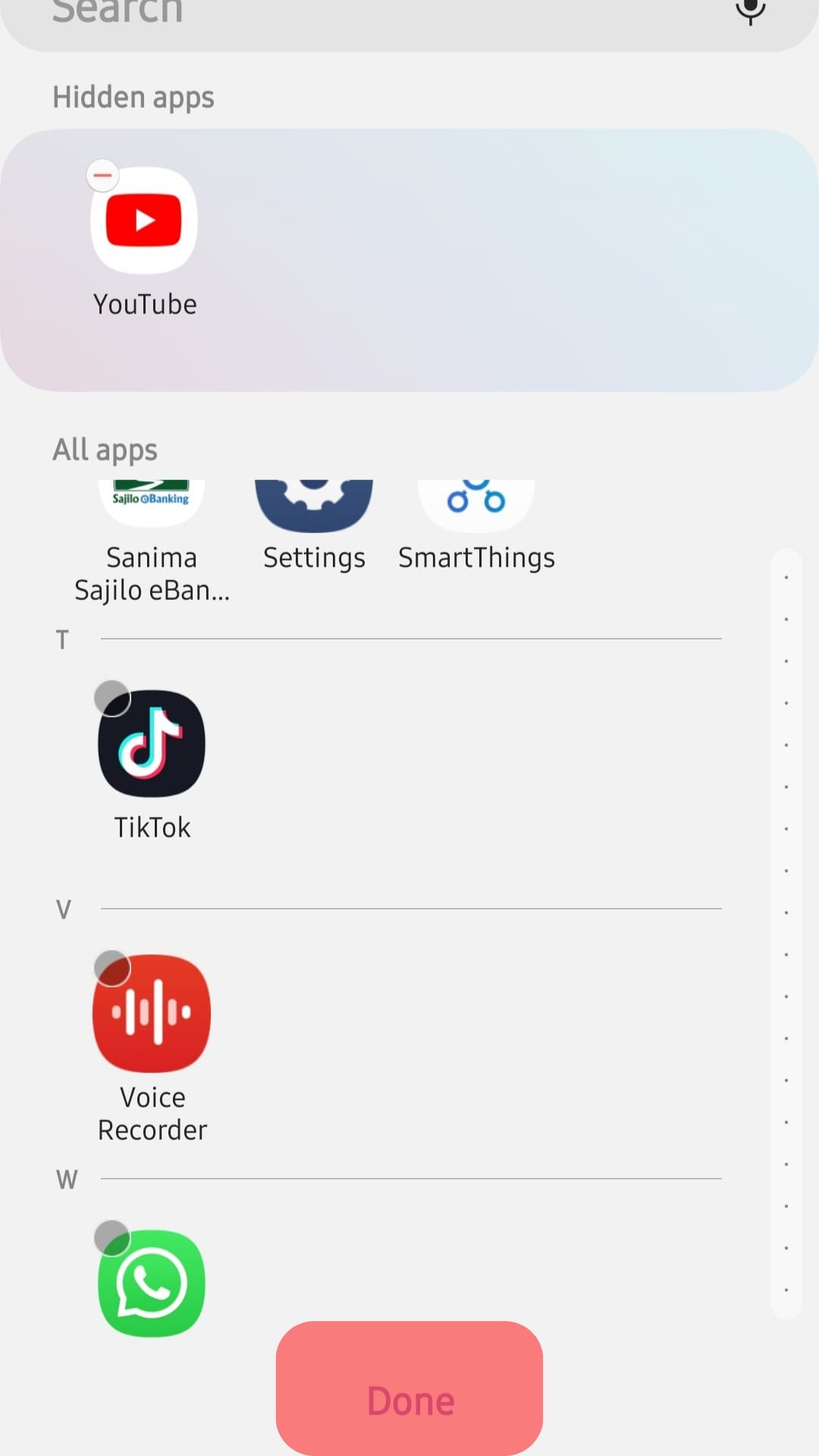
That’s it. The YouTube app is now hidden, and when someone opens your phone’s home screen, they won’t see the YouTube app.
Still, you can search for an app-hider app on your Play Store and install it on your phone. The app-hider will let you select the YouTube app as the target app that you want to hide and then hide it for you.
For iOS
With the new iOS 14 update, hiding apps on iPhones has been simplified. You can quickly select what app you want to hide and then proceed to hide it using the below steps.
- Open your iPhone and long-press the blank area on the home screen.
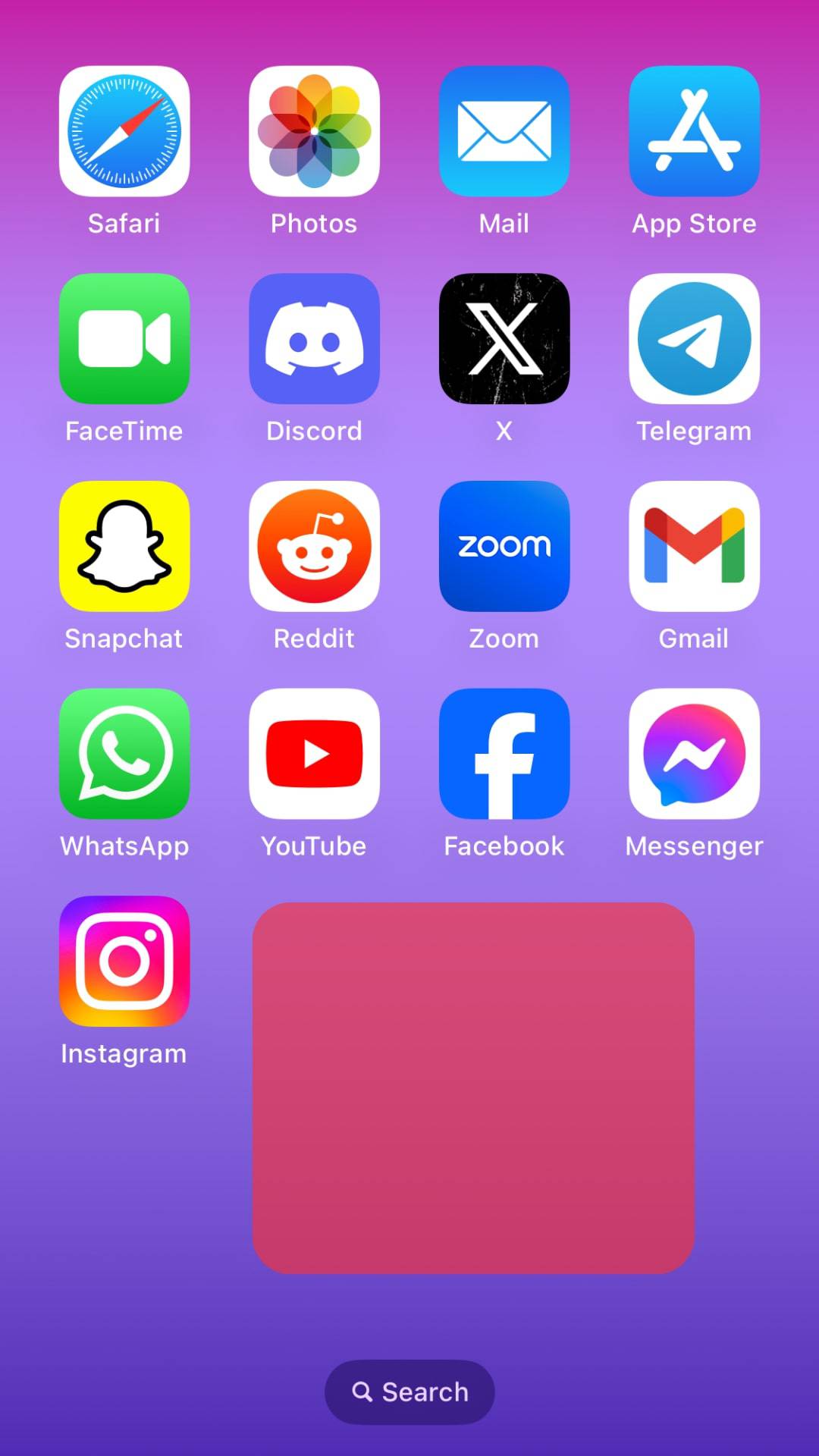
- The widget will start shaking, and different dots will appear over each app on your screen.
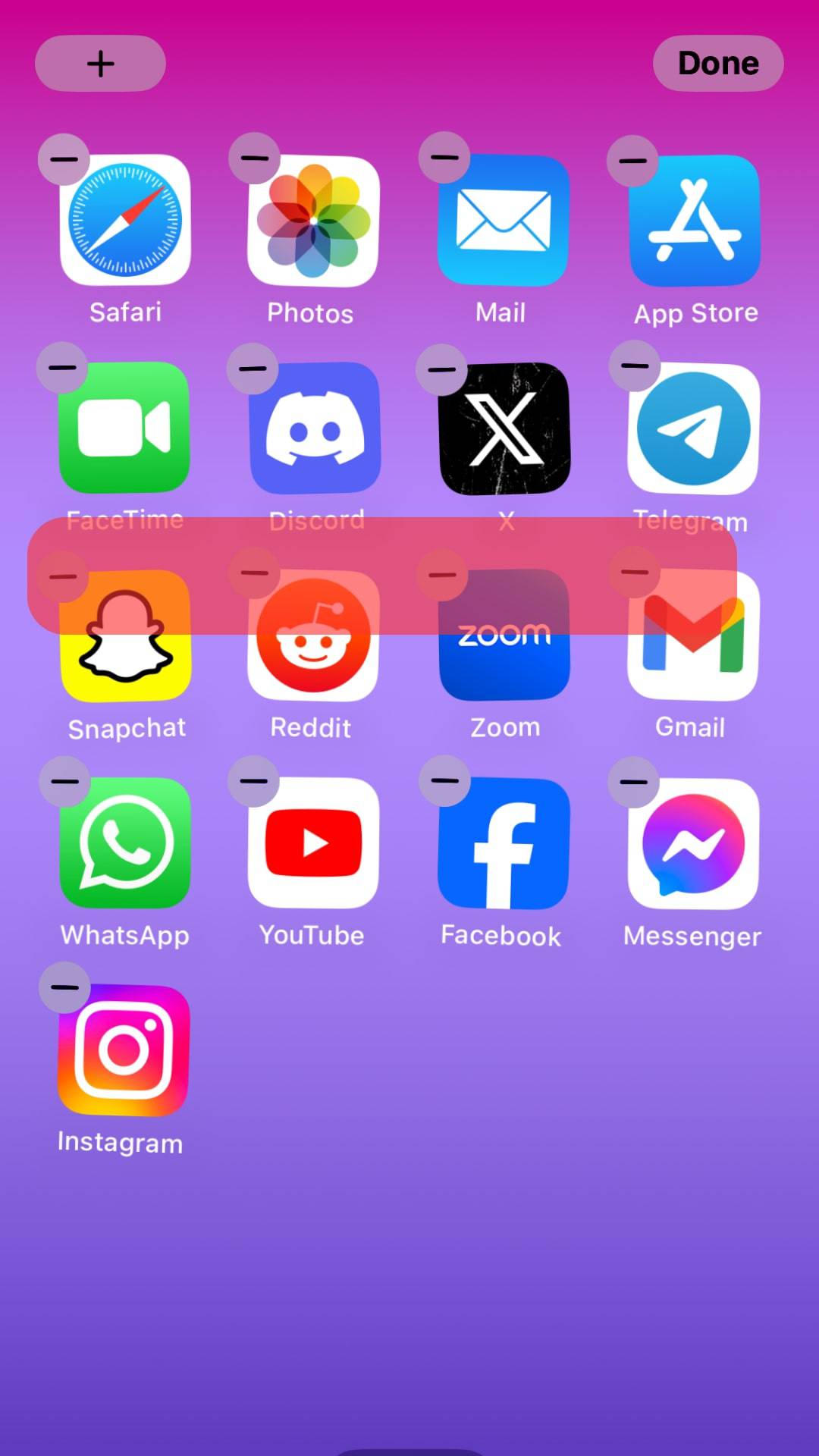
- Tap the circle over the YouTube app.
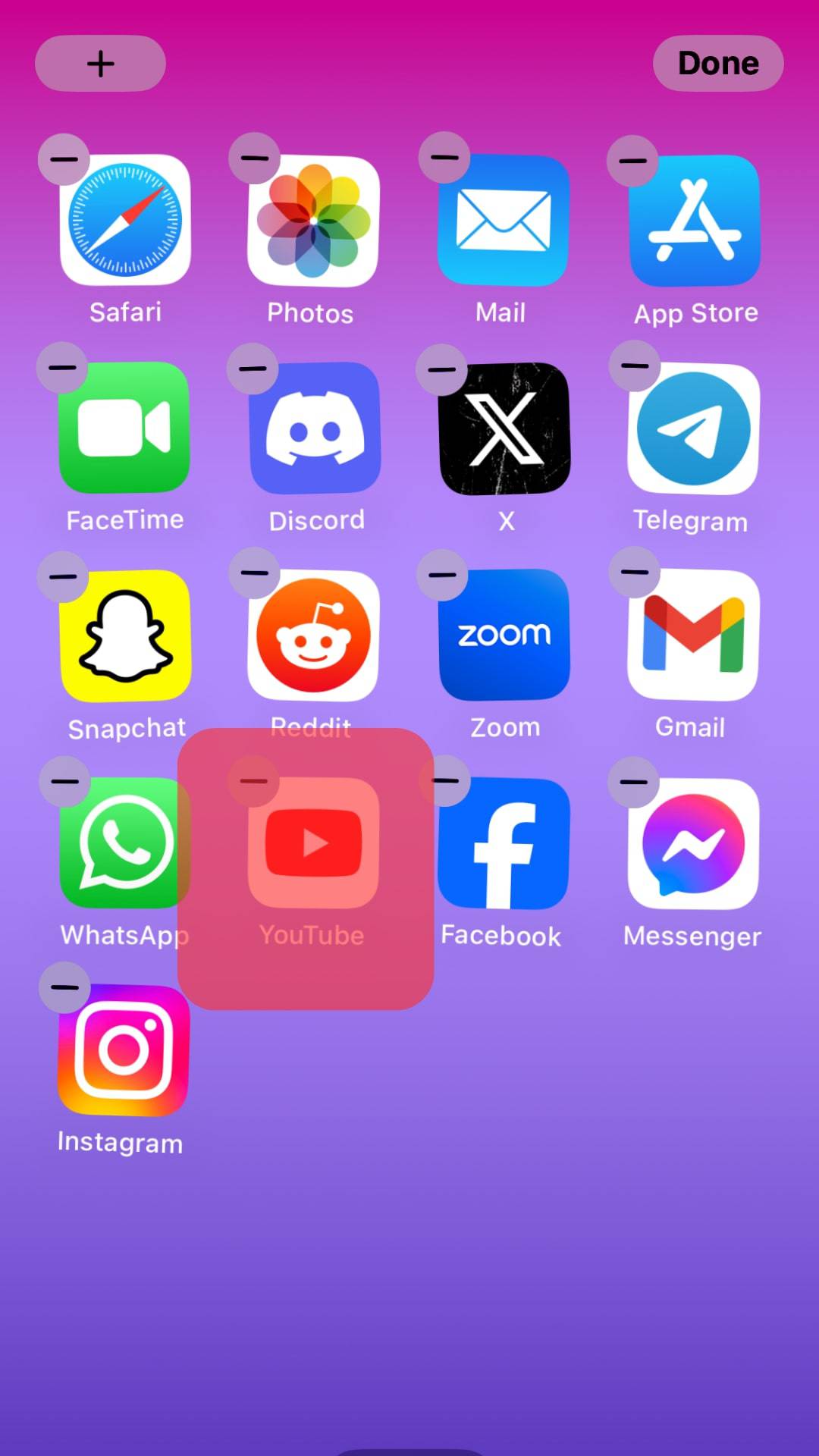
- Lastly, click the “Remove from Homescreen” button to hide the app.
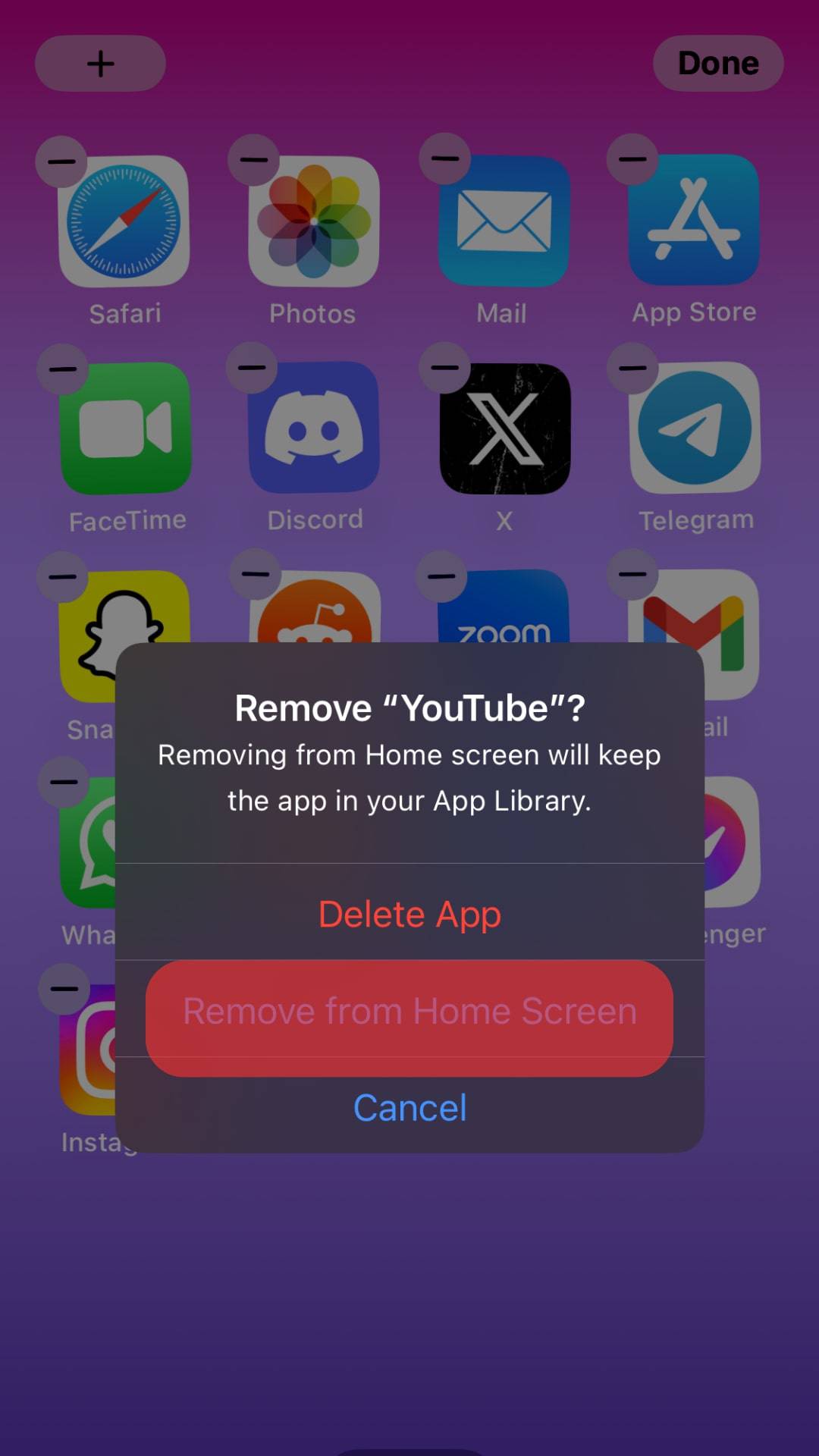
You’ve successfully hidden the YouTube app on your iOS. When you want to use it later, follow the same steps and unhide it by unchecking the circle below it.
Conclusion
You can hide the YouTube app on Android and iPhone. We’ve seen the steps to hide the YouTube app on Android, using Samsung as an example, and on iPhone using the iOS 14 version. Follow the steps and implement them on your device.